ESP SKODA OCTAVIA 2012 2.G / (1Z) Blues Car Radio Manual
[x] Cancel search | Manufacturer: SKODA, Model Year: 2012, Model line: OCTAVIA, Model: SKODA OCTAVIA 2012 2.G / (1Z)Pages: 24, PDF Size: 2.13 MB
Page 6 of 24
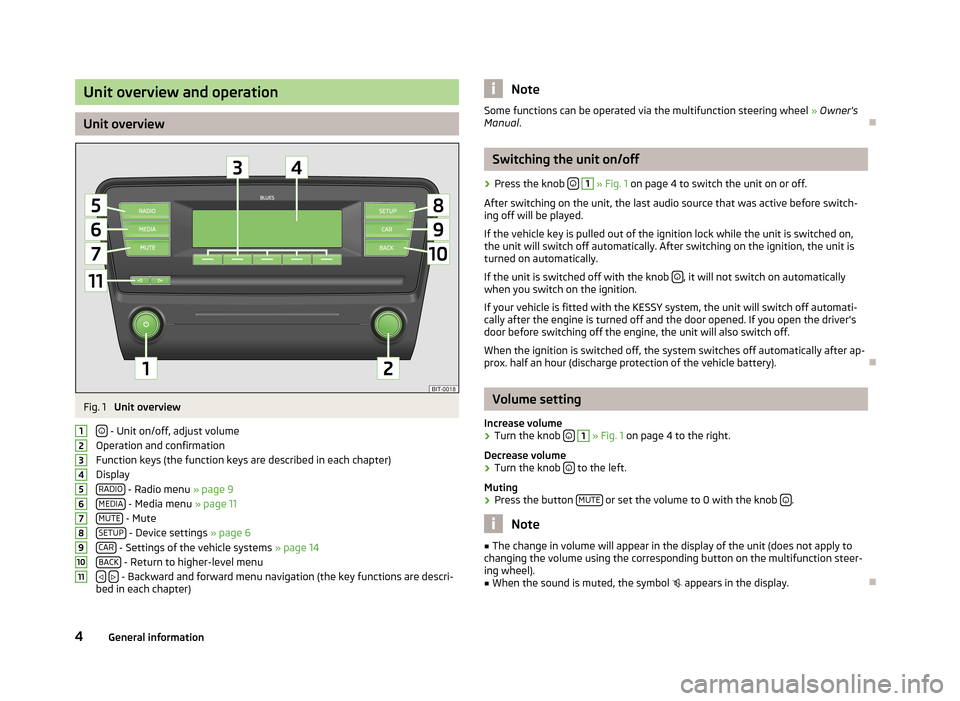
Unit overview and operation
Unit overview
Fig. 1
Unit overview
- Unit on/off, adjust volume
Operation and confirmation
Function keys (the function keys are described in each chapter)
Display RADIO
- Radio menu » page 9
MEDIA - Media menu » page 11
MUTE - Mute
SETUP - Device settings » page 6
CAR - Settings of the vehicle systems » page 14
BACK - Return to higher-level menu
- Backward and forward menu navigation (the key functions are descri-
bed in each chapter)
1234567891011NoteSome functions can be operated via the multifunction steering wheel » Owner's
Manual .Ð
Switching the unit on/off
›
Press the knob
1
» Fig. 1 on page 4 to switch the unit on or off.
After switching on the unit, the last audio source that was active before switch- ing off will be played.
If the vehicle key is pulled out of the ignition lock while the unit is switched on,
the unit will switch off automatically. After switching on the ignition, the unit is
turned on automatically.
If the unit is switched off with the knob
, it will not switch on automatically
when you switch on the ignition.
If your vehicle is fitted with the KESSY system, the unit will switch off automati-
cally after the engine is turned off and the door opened. If you open the driver's
door before switching off the engine, the unit will also switch off.
When the ignition is switched off, the system switches off automatically after ap-
prox. half an hour (discharge protection of the vehicle battery).
Ð
Volume setting
Increase volume
›
Turn the knob
1
» Fig. 1 on page 4 to the right.
Decrease volume
›
Turn the knob to the left.
Muting
›
Press the button MUTE or set the volume to 0 with the knob .
Note
■
The change in volume will appear in the display of the unit (does not apply to
changing the volume using the corresponding button on the multifunction steer-
ing wheel).■
When the sound is muted, the symbol appears in the display.
Ð
4General information
Page 11 of 24
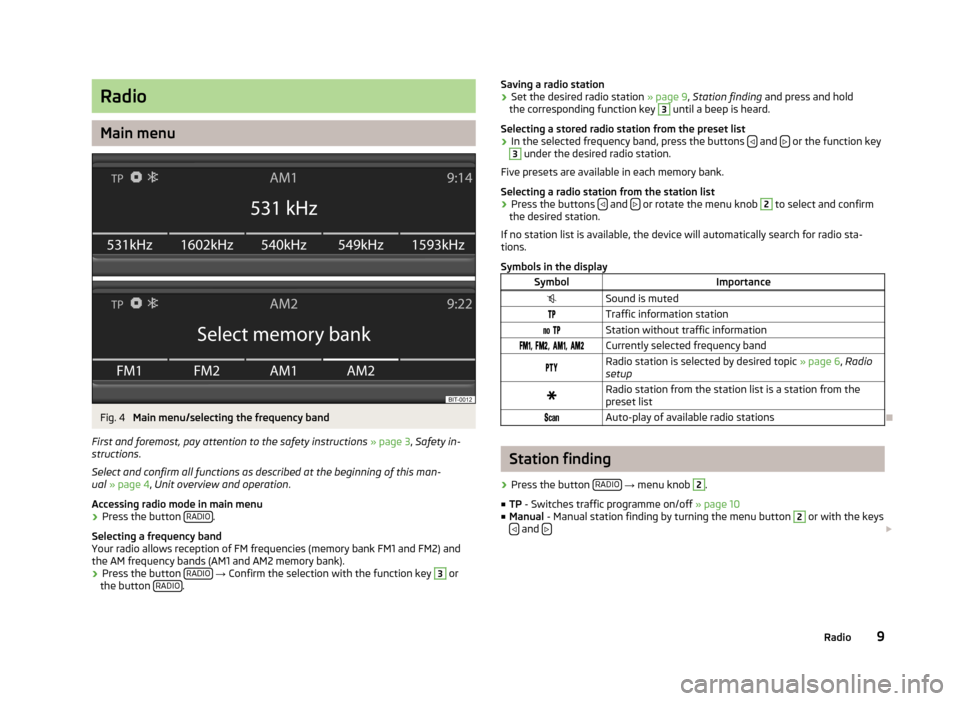
Radio
Main menu
Fig. 4
Main menu/selecting the frequency band
First and foremost, pay attention to the safety instructions » page 3 , Safety in-
structions .
Select and confirm all functions as described at the beginning of this man- ual » page 4 , Unit overview and operation .
Accessing radio mode in main menu
›
Press the button RADIO.
Selecting a frequency band
Your radio allows reception of FM frequencies (memory bank FM1 and FM2) and the AM frequency bands (AM1 and AM2 memory bank).
›
Press the button RADIO
→ Confirm the selection with the function key
3
or
the button RADIO.
Saving a radio station›Set the desired radio station
» page 9, Station finding and press and hold
the corresponding function key 3
until a beep is heard.
Selecting a stored radio station from the preset list
›
In the selected frequency band, press the buttons and
or the function key
3
under the desired radio station.
Five presets are available in each memory bank.
Selecting a radio station from the station list
›
Press the buttons and or rotate the menu knob
2
to select and confirm
the desired station.
If no station list is available, the device will automatically search for radio sta- tions.
Symbols in the display
SymbolImportanceSound is mutedTraffic information station Station without traffic information , , , Currently selected frequency bandRadio station is selected by desired topic » page 6, Radio
setupRadio station from the station list is a station from the
preset list Auto-play of available radio stations
Ð
Station finding
›
Press the button RADIO
→ menu knob
2
.
■ TP - Switches traffic programme on/off » page 10
■ Manual - Manual station finding by turning the menu button
2
or with the keys
and £
9Radio
Page 13 of 24
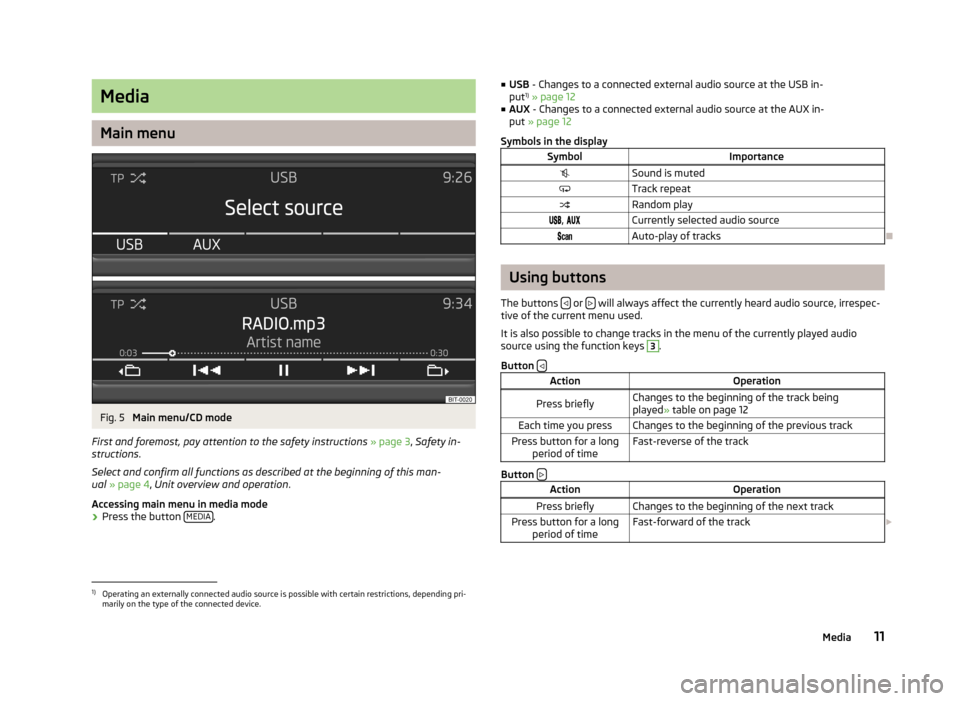
Media
Main menu
Fig. 5
Main menu/CD mode
First and foremost, pay attention to the safety instructions » page 3 , Safety in-
structions .
Select and confirm all functions as described at the beginning of this man- ual » page 4 , Unit overview and operation .
Accessing main menu in media mode
›
Press the button MEDIA.
■
USB - Changes to a connected external audio source at the USB in-
put 1)
» page 12
■ AUX - Changes to a connected external audio source at the AUX in-
put » page 12
Symbols in the displaySymbolImportanceSound is mutedTrack repeatRandom play , Currently selected audio sourceAuto-play of tracks
Ð
Using buttons
The buttons
or will always affect the currently heard audio source, irrespec-
tive of the current menu used.
It is also possible to change tracks in the menu of the currently played audio source using the function keys
3
.
Button
ActionOperationPress brieflyChanges to the beginning of the track being
played » table on page 12Each time you pressChanges to the beginning of the previous trackPress button for a long
period of timeFast-reverse of the track
Button
ActionOperationPress brieflyChanges to the beginning of the next trackPress button for a long
period of timeFast-forward of the track £1)
Operating an externally connected audio source is possible with certain restrictions, depending pri-
marily on the type of the connected device.
11Media