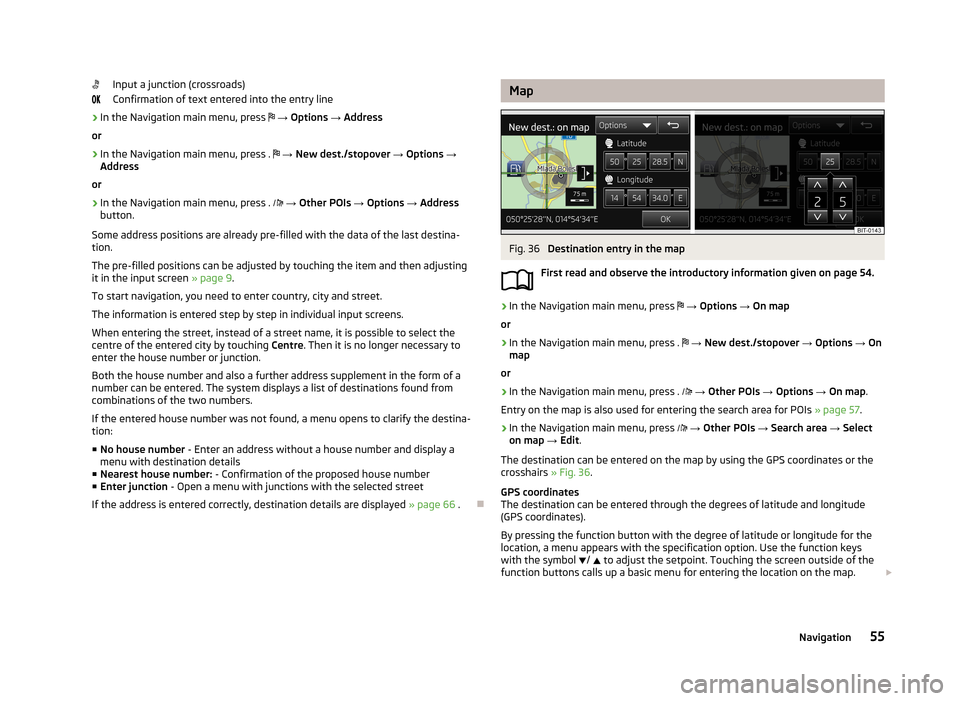Input a junction (crossroads)
Confirmation of text entered into the entry line›
In the Navigation main menu, press
→ Options → Address
or
›
In the Navigation main menu, press .
→ New dest./stopover → Options →
Address
or
›
In the Navigation main menu, press .
→ Other POIs → Options → Address
button.
Some address positions are already pre-filled with the data of the last destina-
tion.
The pre-filled positions can be adjusted by touching the item and then adjusting
it in the input screen » page 9.
To start navigation, you need to enter country, city and street.
The information is entered step by step in individual input screens. When entering the street, instead of a street name, it is possible to select thecentre of the entered city by touching Centre. Then it is no longer necessary to
enter the house number or junction.
Both the house number and also a further address supplement in the form of a
number can be entered. The system displays a list of destinations found from
combinations of the two numbers.
If the entered house number was not found, a menu opens to clarify the destina-
tion:
■ No house number - Enter an address without a house number and display a
menu with destination details
■ Nearest house number: - Confirmation of the proposed house number
■ Enter junction - Open a menu with junctions with the selected street
If the address is entered correctly, destination details are displayed » page 66 .
MapFig. 36
Destination entry in the map
First read and observe the introductory information given on page 54.
›
In the Navigation main menu, press
→ Options → On map
or
›
In the Navigation main menu, press .
→ New dest./stopover → Options → On
map
or
›
In the Navigation main menu, press .
→ Other POIs → Options → On map .
Entry on the map is also used for entering the search area for POIs » page 57.
›
In the Navigation main menu, press
→ Other POIs → Search area → Select
on map → Edit .
The destination can be entered on the map by using the GPS coordinates or the crosshairs » Fig. 36.
GPS coordinates
The destination can be entered through the degrees of latitude and longitude
(GPS coordinates).
By pressing the function button with the degree of latitude or longitude for the
location, a menu appears with the specification option. Use the function keys
with the symbol
/
to adjust the setpoint. Touching the screen outside of the
function buttons calls up a basic menu for entering the location on the map.
55Navigation