phone SKODA OCTAVIA 2013 3.G / (5E) Amundsen Navigation System Manual
[x] Cancel search | Manufacturer: SKODA, Model Year: 2013, Model line: OCTAVIA, Model: SKODA OCTAVIA 2013 3.G / (5E)Pages: 83, PDF Size: 4.7 MB
Page 41 of 83

Connect device with your mobile phoneFirst read and observe the introductory information and safety warn-
ings
on page 38.
A phone is paired with the device
After switching on the unit, the system automatically attempts to connect to the last connected mobile phone .
While the connection is being created, the message in the device screen may vary depending on the phone type ... Would you like to connect? And a menu will ap-
pear with the following function keys.
› Connect
- Pairing confirmation
› Cancel
- Cancel the pairing process
If the connection cannot be established the system will attempt to connect to other previously connected phones one by one.
If there is still no connection, start a phone search.
There is no phone paired with the device
After switching on the ignition, the message Please search for and connect a mo-
bile telephone. appears in the device screen. A menu is also displayed with the
following function keys.
›
Find telephone - Search for available phones with activated Bluetooth ®
Function and visibility
›
- Open the settings menu » page 37, Settings
Press Results function key after completion of the search. It will display a list of
discovered phones (the function key is also available during the search).
Select the phone you want from the list.
If the search fails, check that the conditions for successful pairing are
met » page 38 , Conditions for successful pairing and repeat the whole process.
Pairing confirmation
Depending on the phone's Bluetooth ®
version, pairing is confirmed in one of the
following ways.
› In the device and the phone within 30 seconds, confirm the 6-digit PIN code on
the device screen and the phone display 1)
.
› If necessary select in the phone the option of automatically connecting the
phone to the device.
or
› confirm the connection request in the telephone.
› Enter the 4-digit PIN code shown in the unit display into the mobile phone with-
in 30 seconds
› If necessary select in the phone the option of automatically connecting the
phone to the device.
Connection
After successful connection, the device will display the message ... user is con-
nected., And the main Phone menu » Fig. 22 on page 36is then displayed.
Note
If the mobile phone supports the Bluetooth ®
profile A2DP or AVRCP, your mobile
phone might prompt you to pair the phone as a Bluetooth ®
player.
Pairing mobile phone with device
First read and observe the introductory information and safety warn-
ings
on page 38.
When pairing from the phone, follow the instructions in the owner's manual of the phone.
›
Have the phone search for available Bluetooth ®
devices.
›
Select the device in the list of Bluetooth ®
devices 2)
.
While connecting, the message ... Would you like to connect?, and the following
function keys are displayed on the device screen.
Cancel - Cancel the pairing process
Connect - Confirm the coupling process
1)
For devices with Bluetooth ®
v2.1 and later, the phone's quick coupling procedure (SSP Secure Simple
Pairing) is used for pairing. This coupling method requires no PIN entered by the user.
2)
The name of the device will be found in the Bluetooth ®
settings » page 21 .
39Communication
Page 42 of 83

Depending on the phone's Bluetooth ®
version, pairing is confirmed in one of the
following ways.›
In the device and the phone within 30 seconds, confirm the 6-digit PIN code on
the device screen and the phone display 1)
.
›
If necessary select in the phone the option of automatically connecting the
phone to the device.
or
›
Enter the 4- 16-digit PIN code into the device
›
Enter the PIN code shown on the unit display into the mobile phone within 30 seconds
›
If necessary. acknowledge the confirmation request in the phone.
If the device is not connected to another phone, after successful connection the message ... user is connected., appears on the device screen and then the main
Phone menu » Fig. 22 on page 36 is displayed.
If the device is connected to another phone the new phone is paired but the origi-
nal phone remains connected.
Connection with another paired mobile phone
First read and observe the introductory information and safety warn-
ings
on page 38.
If you want to connect the device to another paired mobile phone, the existing connection does not have to be terminated. The connection to the existing mo- bile phone is automatically terminated by connecting to another mobile phone.
›
In the Phone main menu, press the function key
B
» Fig. 22 on page 36.
A list of previously paired phones is displayed.
›
Select the paired mobile phone to be connected with the device.
The message ... Replace this connection with ...?, is displayed in the device
screen along with the following function keys.
› Cancel
- Quit the menu for telephone exchange
› Replace
- Connection to the selected phone
After successful connection, the device will display the message ... user is con-
nected., and then the main menu » Fig. 22 on page 36 is displayed.
If the desired phone is not found in the list of previously paired phones, pair the phone with the device » page 39.
Switch Bluetooth ®
profile on/off
First read and observe the introductory information and safety warn-
ings
on page 38.
›
Press → Bluetooth → Paired devices .
A list of paired devices is displayed.
Pressing the function key on the connected Bluetooth ®
device opens a menu
with possibly supported connection profiles on the selected device.
If you press the function key with the name and symbol of the connection profile
depending on the context, the message ... Do you really want to disconnect the
profile? appears in the device screen and a menu of function keys.
›
Disconnect - press the function key to switch off the selected profile.
or
›
Replace - If another phone is already connected to the device it is replaced by a
new profile by pressing the function key of the existing profile.
In the device screen the message ... Connecting to ... is displayed and the selec-
ted Bluetooth ®
profile is turned on.
In each menu, the profile change is cancelled by pressing the Cancel function key.
Possible profile symbols:
SymbolMeaningDevices that support the functionality of the hands-free sys-
tem (Bluetooth ®
profile HFP) a)Devices that are connected to the device via Bluetooth ®
pro-
file HFP a)
1)
For devices with Bluetooth ®
v2.1 and later the rapid device pairing procedure (SSP Secure Simple
Pairing) is used for pairing. This connection method requires no PIN entered by the user.
40Phone
Page 43 of 83
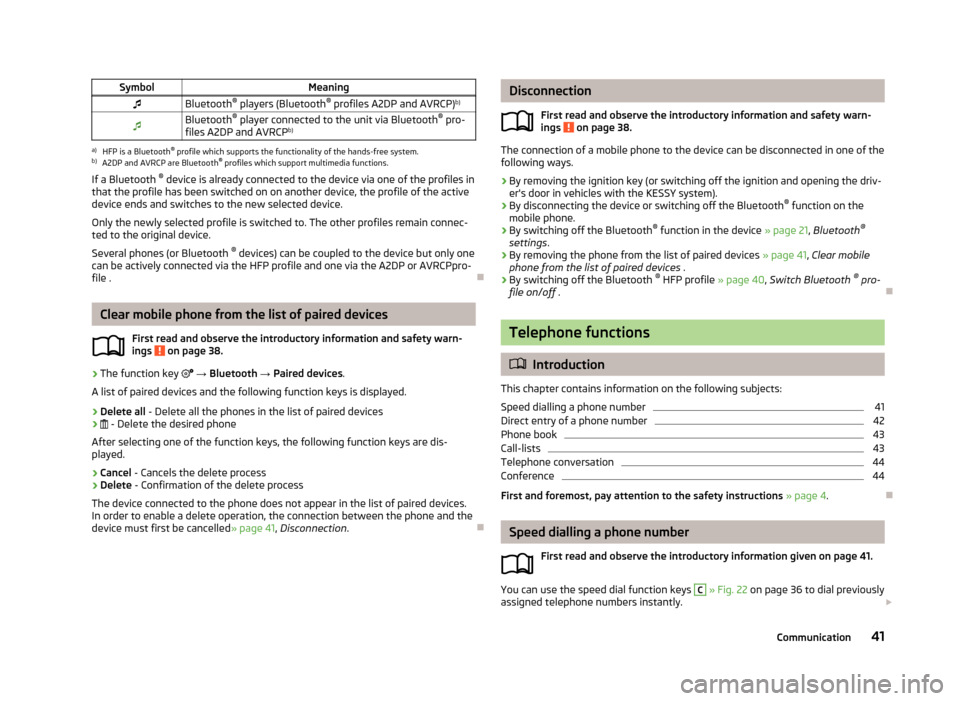
SymbolMeaningBluetooth®
players (Bluetooth ®
profiles A2DP and AVRCP) b)Bluetooth®
player connected to the unit via Bluetooth ®
pro-
files A2DP and AVRCP b)a)
HFP is a Bluetooth
®
profile which supports the functionality of the hands-free system.
b)
A2DP and AVRCP are Bluetooth ®
profiles which support multimedia functions.
If a Bluetooth ®
device is already connected to the device via one of the profiles in
that the profile has been switched on on another device, the profile of the active
device ends and switches to the new selected device.
Only the newly selected profile is switched to. The other profiles remain connec-
ted to the original device.
Several phones (or Bluetooth ®
devices) can be coupled to the device but only one
can be actively connected via the HFP profile and one via the A2DP or AVRCPpro-
file .
Clear mobile phone from the list of paired devices
First read and observe the introductory information and safety warn-
ings
on page 38.
›
The function key
→ Bluetooth → Paired devices .
A list of paired devices and the following function keys is displayed.
› Delete all
- Delete all the phones in the list of paired devices
›
- Delete the desired phone
After selecting one of the function keys, the following function keys are dis- played.
› Cancel
- Cancels the delete process
› Delete
- Confirmation of the delete process
The device connected to the phone does not appear in the list of paired devices. In order to enable a delete operation, the connection between the phone and the
device must first be cancelled » page 41, Disconnection .
Disconnection
First read and observe the introductory information and safety warn-
ings
on page 38.
The connection of a mobile phone to the device can be disconnected in one of the
following ways.
› By removing the ignition key (or switching off the ignition and opening the driv-
er's door in vehicles with the KESSY system).
› By disconnecting the device or switching off the Bluetooth ®
function on the
mobile phone.
› By switching off the Bluetooth ®
function in the device » page 21, Bluetooth ®
settings .
› By removing the phone from the list of paired devices
» page 41, Clear mobile
phone from the list of paired devices .
› By switching off the Bluetooth ®
HFP profile » page 40, Switch Bluetooth ®
pro-
file on/off .
Telephone functions
Introduction
This chapter contains information on the following subjects:
Speed dialling a phone number
41
Direct entry of a phone number
42
Phone book
43
Call-lists
43
Telephone conversation
44
Conference
44
First and foremost, pay attention to the safety instructions » page 4 .
Speed dialling a phone number
First read and observe the introductory information given on page 41.
You can use the speed dial function keys
C
» Fig. 22 on page 36 to dial previously
assigned telephone numbers instantly.
41Communication
Page 44 of 83
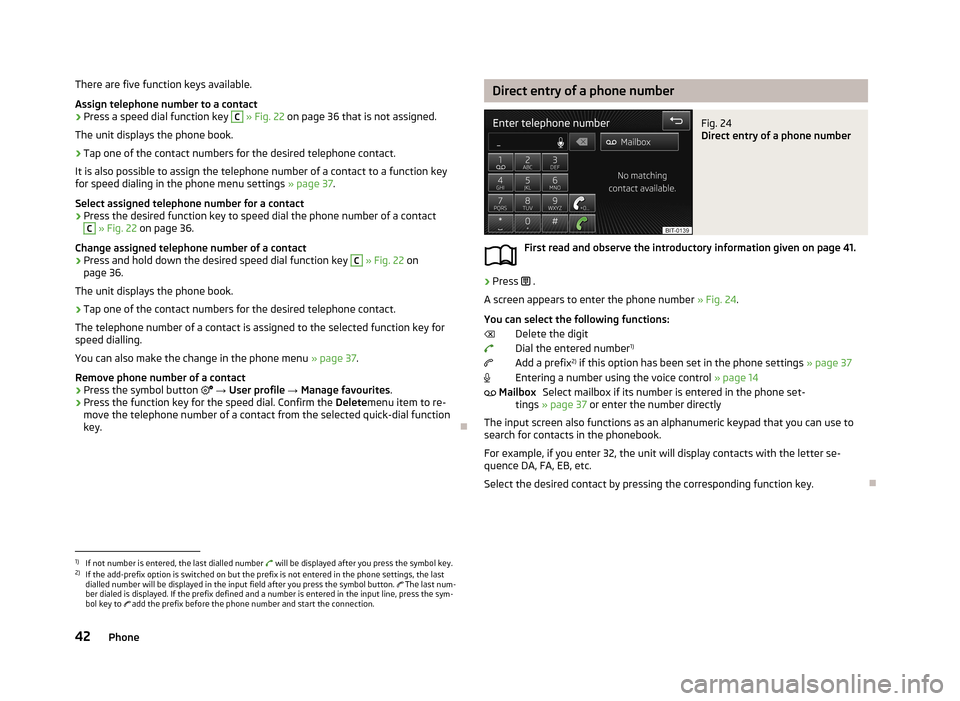
There are five function keys available.
Assign telephone number to a contact›
Press a speed dial function key
C
» Fig. 22 on page 36 that is not assigned.
The unit displays the phone book.
›
Tap one of the contact numbers for the desired telephone contact.
It is also possible to assign the telephone number of a contact to a function key
for speed dialing in the phone menu settings » page 37.
Select assigned telephone number for a contact
›
Press the desired function key to speed dial the phone number of a contact
C
» Fig. 22 on page 36.
Change assigned telephone number of a contact
›
Press and hold down the desired speed dial function key
C
» Fig. 22 on
page 36.
The unit displays the phone book.
›
Tap one of the contact numbers for the desired telephone contact.
The telephone number of a contact is assigned to the selected function key for
speed dialling.
You can also make the change in the phone menu » page 37.
Remove phone number of a contact
›
Press the symbol button
→ User profile → Manage favourites .
›
Press the function key for the speed dial. Confirm the Deletemenu item to re-
move the telephone number of a contact from the selected quick-dial function
key.
Direct entry of a phone numberFig. 24
Direct entry of a phone number
First read and observe the introductory information given on page 41.
›
Press .
A screen appears to enter the phone number » Fig. 24.
You can select the following functions: Delete the digit
Dial the entered number 1)
Add a prefix 2)
if this option has been set in the phone settings » page 37
Entering a number using the voice control » page 14
Select mailbox if its number is entered in the phone set-
tings » page 37 or enter the number directly
The input screen also functions as an alphanumeric keypad that you can use to
search for contacts in the phonebook.
For example, if you enter 32, the unit will display contacts with the letter se-
quence DA, FA, EB, etc.
Select the desired contact by pressing the corresponding function key.
Mailbox1)
If not number is entered, the last dialled number will be displayed after you press the symbol key.
2)
If the add-prefix option is switched on but the prefix is not entered in the phone settings, the last
dialled number will be displayed in the input field after you press the symbol button. The last num-
ber dialed is displayed. If the prefix defined and a number is entered in the input line, press the sym-
bol key to add the prefix before the phone number and start the connection.
42Phone
Page 45 of 83
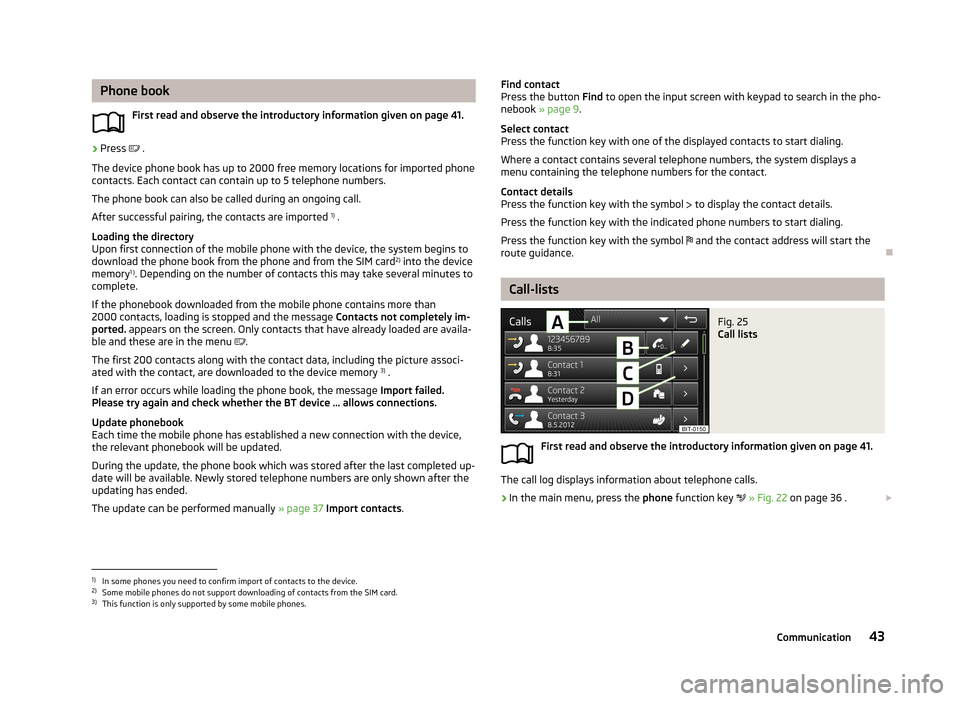
Phone bookFirst read and observe the introductory information given on page 41.›
Press .
The device phone book has up to 2000 free memory locations for imported phone contacts. Each contact can contain up to 5 telephone numbers.
The phone book can also be called during an ongoing call.
After successful pairing, the contacts are imported 1)
.
Loading the directory
Upon first connection of the mobile phone with the device, the system begins to
download the phone book from the phone and from the SIM card 2)
into the device
memory 1 )
. Depending on the number of contacts this may take several minutes to
complete.
If the phonebook downloaded from the mobile phone contains more than 2000 contacts, loading is stopped and the message Contacts not completely im-
ported. appears on the screen. Only contacts that have already loaded are availa-
ble and these are in the menu
.
The first 200 contacts along with the contact data, including the picture associ-
ated with the contact, are downloaded to the device memory 3)
.
If an error occurs while loading the phone book, the message Import failed.
Please try again and check whether the BT device … allows connections.
Update phonebook
Each time the mobile phone has established a new connection with the device,
the relevant phonebook will be updated.
During the update, the phone book which was stored after the last completed up- date will be available. Newly stored telephone numbers are only shown after the
updating has ended.
The update can be performed manually » page 37 Import contacts .
Find contact
Press the button Find to open the input screen with keypad to search in the pho-
nebook » page 9 .
Select contact
Press the function key with one of the displayed contacts to start dialing.
Where a contact contains several telephone numbers, the system displays a
menu containing the telephone numbers for the contact.
Contact details
Press the function key with the symbol to display the contact details.
Press the function key with the indicated phone numbers to start dialing.
Press the function key with the symbol and the contact address will start the
route guidance.
Call-lists
Fig. 25
Call lists
First read and observe the introductory information given on page 41.
The call log displays information about telephone calls.
›
In the main menu, press the phone function key
» Fig. 22 on page 36 .
1)
In some phones you need to confirm import of contacts to the device.
2)
Some mobile phones do not support downloading of contacts from the SIM card.
3)
This function is only supported by some mobile phones.
43Communication
Page 46 of 83
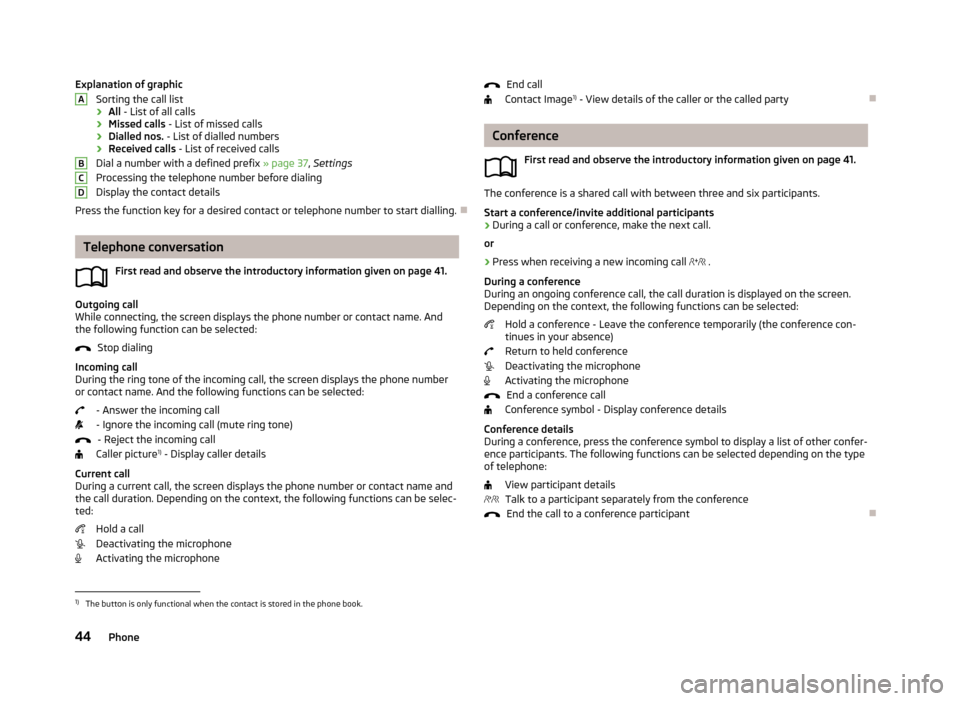
Explanation of graphicSorting the call list
› All
- List of all calls
› Missed calls
- List of missed calls
› Dialled nos.
- List of dialled numbers
› Received calls
- List of received calls
Dial a number with a defined prefix » page 37, Settings
Processing the telephone number before dialing
Display the contact details
Press the function key for a desired contact or telephone number to start dialling.
Telephone conversation
First read and observe the introductory information given on page 41.
Outgoing call
While connecting, the screen displays the phone number or contact name. And
the following function can be selected:
Stop dialing
Incoming call
During the ring tone of the incoming call, the screen displays the phone number or contact name. And the following functions can be selected:
- Answer the incoming call- Ignore the incoming call (mute ring tone) - Reject the incoming call
Caller picture 1)
- Display caller details
Current call
During a current call, the screen displays the phone number or contact name and
the call duration. Depending on the context, the following functions can be selec-
ted:
Hold a call
Deactivating the microphone
Activating the microphone
ABCDEnd call
Contact Image 1)
- View details of the caller or the called party
Conference
First read and observe the introductory information given on page 41.
The conference is a shared call with between three and six participants.Start a conference/invite additional participants
›
During a call or conference, make the next call.
or
›
Press when receiving a new incoming call
.
During a conference
During an ongoing conference call, the call duration is displayed on the screen.
Depending on the context, the following functions can be selected:
Hold a conference - Leave the conference temporarily (the conference con-tinues in your absence)
Return to held conference
Deactivating the microphone
Activating the microphone
End a conference call
Conference symbol - Display conference details
Conference details
During a conference, press the conference symbol to display a list of other confer- ence participants. The following functions can be selected depending on the type
of telephone:
View participant detailsTalk to a participant separately from the conference End the call to a conference participant
1)
The button is only functional when the contact is stored in the phone book.
44Phone
Page 49 of 83
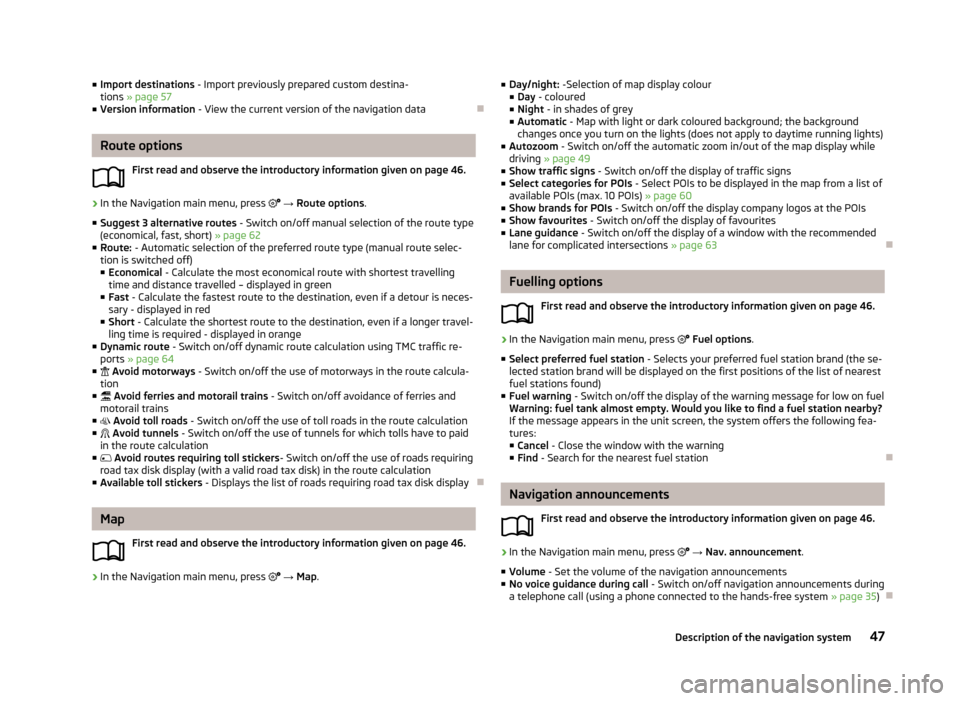
■Import destinations - Import previously prepared custom destina-
tions » page 57
■ Version information - View the current version of the navigation data
Route options
First read and observe the introductory information given on page 46.
›
In the Navigation main menu, press → Route options .
■ Suggest 3 alternative routes - Switch on/off manual selection of the route type
(economical, fast, short) » page 62
■ Route: - Automatic selection of the preferred route type (manual route selec-
tion is switched off)
■ Economical - Calculate the most economical route with shortest travelling
time and distance travelled – displayed in green
■ Fast - Calculate the fastest route to the destination, even if a detour is neces-
sary - displayed in red
■ Short - Calculate the shortest route to the destination, even if a longer travel-
ling time is required - displayed in orange
■ Dynamic route - Switch on/off dynamic route calculation using TMC traffic re-
ports » page 64
■ Avoid motorways - Switch on/off the use of motorways in the route calcula-
tion
■ Avoid ferries and motorail trains - Switch on/off avoidance of ferries and
motorail trains
■ Avoid toll roads - Switch on/off the use of toll roads in the route calculation
■ Avoid tunnels - Switch on/off the use of tunnels for which tolls have to paid
in the route calculation
■ Avoid routes requiring toll stickers - Switch on/off the use of roads requiring
road tax disk display (with a valid road tax disk) in the route calculation
■ Available toll stickers - Displays the list of roads requiring road tax disk display
Map
First read and observe the introductory information given on page 46.
›
In the Navigation main menu, press
→ Map .
■
Day/night: -Selection of map display colour
■ Day - coloured
■ Night - in shades of grey
■ Automatic - Map with light or dark coloured background; the background
changes once you turn on the lights (does not apply to daytime running lights)
■ Autozoom - Switch on/off the automatic zoom in/out of the map display while
driving » page 49
■ Show traffic signs - Switch on/off the display of traffic signs
■ Select categories for POIs - Select POIs to be displayed in the map from a list of
available POIs (max. 10 POIs) » page 60
■ Show brands for POIs - Switch on/off the display company logos at the POIs
■ Show favourites - Switch on/off the display of favourites
■ Lane guidance - Switch on/off the display of a window with the recommended
lane for complicated intersections » page 63
Fuelling options
First read and observe the introductory information given on page 46.
›
In the Navigation main menu, press
Fuel options .
■ Select preferred fuel station - Selects your preferred fuel station brand (the se-
lected station brand will be displayed on the first positions of the list of nearest
fuel stations found)
■ Fuel warning - Switch on/off the display of the warning message for low on fuel
Warning: fuel tank almost empty. Would you like to find a fuel station nearby?
If the message appears in the unit screen, the system offers the following fea-
tures:
■ Cancel - Close the window with the warning
■ Find - Search for the nearest fuel station
Navigation announcements
First read and observe the introductory information given on page 46.
›
In the Navigation main menu, press
→ Nav. announcement .
■ Volume - Set the volume of the navigation announcements
■ No voice guidance during call - Switch on/off navigation announcements during
a telephone call (using a phone connected to the hands-free system » page 35)
47Description of the navigation system
Page 50 of 83
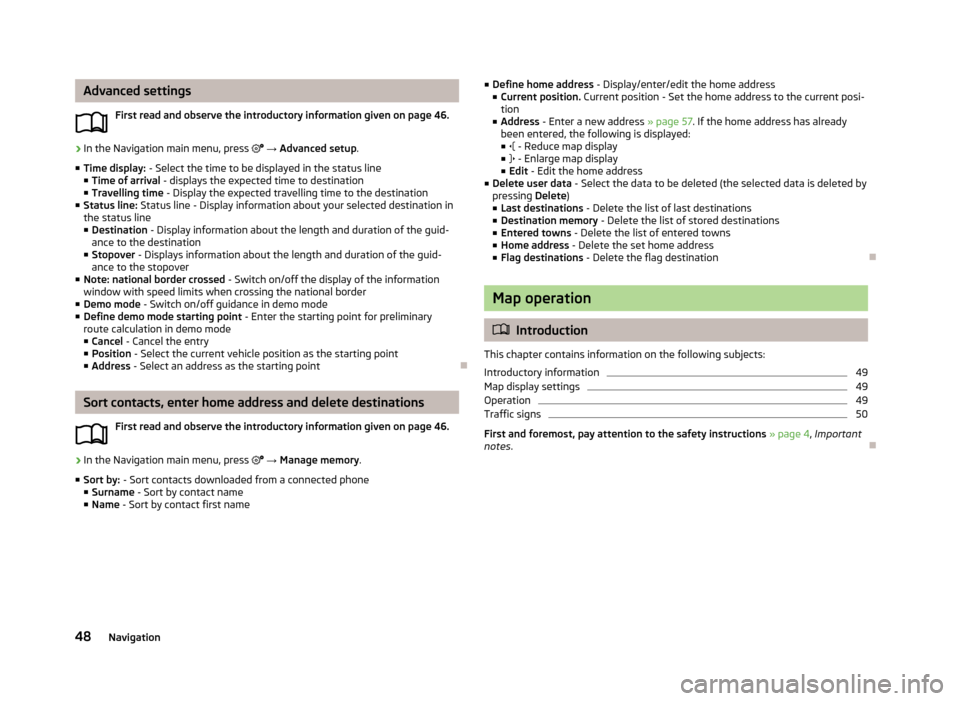
Advanced settingsFirst read and observe the introductory information given on page 46.›
In the Navigation main menu, press → Advanced setup .
■ Time display: - Select the time to be displayed in the status line
■ Time of arrival - displays the expected time to destination
■ Travelling time - Display the expected travelling time to the destination
■ Status line: Status line - Display information about your selected destination in
the status line
■ Destination - Display information about the length and duration of the guid-
ance to the destination
■ Stopover - Displays information about the length and duration of the guid-
ance to the stopover
■ Note: national border crossed - Switch on/off the display of the information
window with speed limits when crossing the national border
■ Demo mode - Switch on/off guidance in demo mode
■ Define demo mode starting point - Enter the starting point for preliminary
route calculation in demo mode
■ Cancel - Cancel the entry
■ Position - Select the current vehicle position as the starting point
■ Address - Select an address as the starting point
Sort contacts, enter home address and delete destinations
First read and observe the introductory information given on page 46.
›
In the Navigation main menu, press
→ Manage memory .
■ Sort by: - Sort contacts downloaded from a connected phone
■ Surname - Sort by contact name
■ Name - Sort by contact first name
■
Define home address - Display/enter/edit the home address
■ Current position. Current position - Set the home address to the current posi-
tion
■ Address - Enter a new address » page 57. If the home address has already
been entered, the following is displayed: ■ - Reduce map display
■ - Enlarge map display
■ Edit - Edit the home address
■ Delete user data - Select the data to be deleted (the selected data is deleted by
pressing Delete)
■ Last destinations - Delete the list of last destinations
■ Destination memory - Delete the list of stored destinations
■ Entered towns - Delete the list of entered towns
■ Home address - Delete the set home address
■ Flag destinations - Delete the flag destination
Map operation
Introduction
This chapter contains information on the following subjects:
Introductory information
49
Map display settings
49
Operation
49
Traffic signs
50
First and foremost, pay attention to the safety instructions » page 4 , Important
notes .
48Navigation
Page 58 of 83
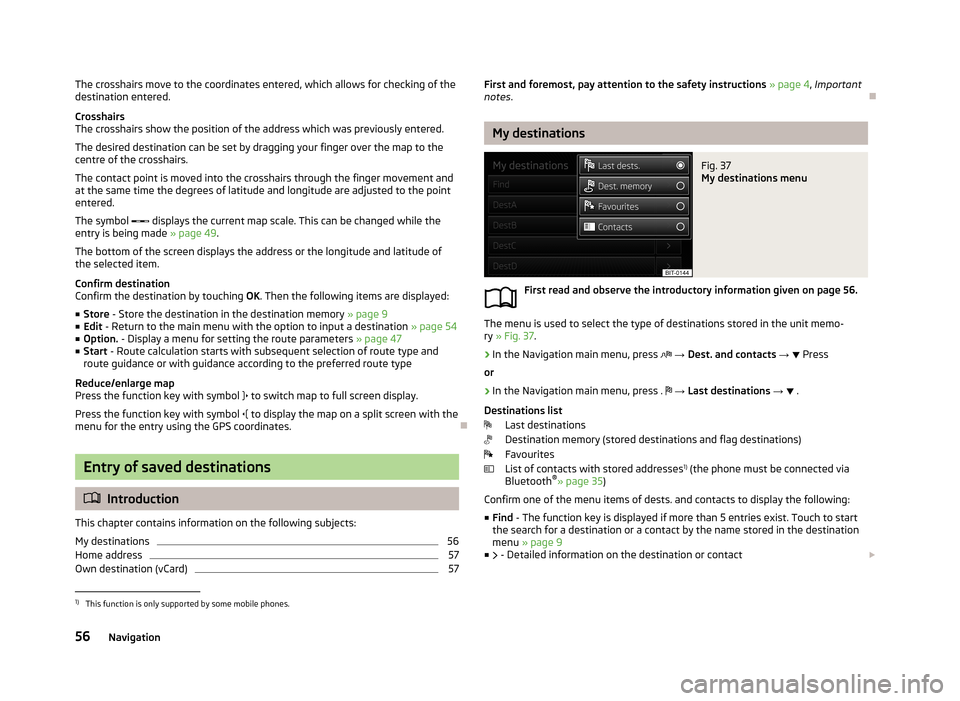
The crosshairs move to the coordinates entered, which allows for checking of thedestination entered.
Crosshairs
The crosshairs show the position of the address which was previously entered.
The desired destination can be set by dragging your finger over the map to the
centre of the crosshairs.
The contact point is moved into the crosshairs through the finger movement and at the same time the degrees of latitude and longitude are adjusted to the point
entered.
The symbol displays the current map scale. This can be changed while the
entry is being made » page 49.
The bottom of the screen displays the address or the longitude and latitude of
the selected item.
Confirm destination
Confirm the destination by touching OK. Then the following items are displayed:
■ Store - Store the destination in the destination memory » page 9
■ Edit - Return to the main menu with the option to input a destination » page 54
■ Option. - Display a menu for setting the route parameters » page 47
■ Start - Route calculation starts with subsequent selection of route type and
route guidance or with guidance according to the preferred route type
Reduce/enlarge map
Press the function key with symbol
to switch map to full screen display.
Press the function key with symbol
to display the map on a split screen with the
menu for the entry using the GPS coordinates.
Entry of saved destinations
Introduction
This chapter contains information on the following subjects:
My destinations
56
Home address
57
Own destination (vCard)
57First and foremost, pay attention to the safety instructions » page 4 , Important
notes .
My destinations
Fig. 37
My destinations menu
First read and observe the introductory information given on page 56.
The menu is used to select the type of destinations stored in the unit memo-
ry » Fig. 37 .
›
In the Navigation main menu, press
→ Dest. and contacts →
Press
or
›
In the Navigation main menu, press .
→ Last destinations →
.
Destinations list Last destinations
Destination memory (stored destinations and flag destinations)
Favourites
List of contacts with stored addresses 1)
(the phone must be connected via
Bluetooth ®
» page 35 )
Confirm one of the menu items of dests. and contacts to display the following: ■ Find - The function key is displayed if more than 5 entries exist. Touch to start
the search for a destination or a contact by the name stored in the destination
menu » page 9
■ - Detailed information on the destination or contact
1)
This function is only supported by some mobile phones.
56Navigation
Page 65 of 83

The last navigation announcement can be repeated:› by pressing the menu knob 2
» Fig. 1 on page 5;
› by pressing the dial 2
» Fig. 9 on page 13 on the multifunction steering wheel.
The timing of the navigation announcement depends on the type of road and the
driving speed. For example, on highways the first announcement is heard about
2000 m (6000 ft) before highway exit.
During dynamic route guidance, the unit notifies the driver of traffic problems.
When a new route is being calculated due to traffic problems, the announcement
Calculating the route... . sounds.
Set the output volume of the navigation announcements or mute it during a
phone call » page 47.
Route
First read and observe the introductory information given on page 61.
When there is a calculated route to the destination, the recommended route is
displayed.
›
In the Navigation main menu, press .
The following menu is displayed: ■ Stop route guidance - Stops route guidance
■ New dest./stopover - Enter a new destination or add a destination to the calcu-
lated route » page 54 or » page 65
■ Route information - Display information about the destination and the calcula-
ted route (setup of information displayed » page 48)
■ - Arrival time at destination/stopover 1)
■ - Remaining travelling time to destination or stopover 1)
■ - Distance to destination or stopover
■ Store destination - Save the destination on the input screen » page 9
■ Route list - Display the list of route sections
■ Congestion ahead - If you hear of a traffic problem (e.g. congestion), you can
enter this traffic problem manually. After entering, the device recalculates and
provides an alternative route. Get traffic queue information by touching the scale, with
/
or by turning the menu button
2
» Fig. 1 on page 5 left or right.
Lane guidanceFig. 42
Lane guidance
First read and observe the introductory information given on page 61.
The screen can display lane recommendations on a split screen in guidance mode
at some intersections, highway junctions, multi-lane roads, or similar
A
» Fig. 42 .
This split screen with the lane recommendation will be displayed only if informa- tion about the traffic area is available in the navigation data.
Switch function » page 47on/off.
Traffic reports
Introduction
This chapter contains information on the following subjects:
Operation
64
Switch dynamic route on/off
64
Detailed traffic reports
64
The road is getting busier. For this reason, information about the current road and
traffic conditions will gain in importance.
1)
If the time of arrival or remaining travelling time is greater than 24 hours,
is displayed inside the
symbol.
63Navigation