fuel SKODA OCTAVIA 2013 3.G / (5E) Amundsen Navigation System Manual
[x] Cancel search | Manufacturer: SKODA, Model Year: 2013, Model line: OCTAVIA, Model: SKODA OCTAVIA 2013 3.G / (5E)Pages: 83, PDF Size: 4.7 MB
Page 2 of 83
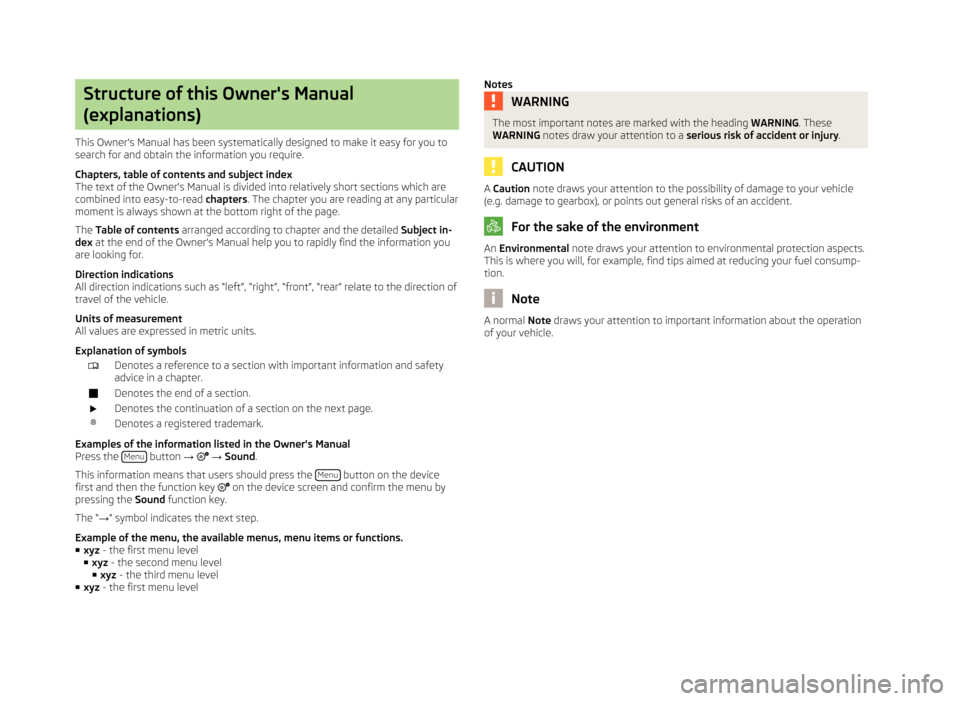
Structure of this Owner's Manual
(explanations)
This Owner's Manual has been systematically designed to make it easy for you to
search for and obtain the information you require.
Chapters, table of contents and subject index
The text of the Owner's Manual is divided into relatively short sections which are
combined into easy-to-read chapters. The chapter you are reading at any particular
moment is always shown at the bottom right of the page.
The Table of contents arranged according to chapter and the detailed Subject in-
dex at the end of the Owner's Manual help you to rapidly find the information you
are looking for.
Direction indications
All direction indications such as “left”, “right”, “front”, “rear” relate to the direction of
travel of the vehicle.
Units of measurement
All values are expressed in metric units.
Explanation of symbolsDenotes a reference to a section with important information and safety
advice in a chapter.Denotes the end of a section.Denotes the continuation of a section on the next page.®Denotes a registered trademark.
Examples of the information listed in the Owner's Manual Press the Menu button
→ → Sound .
This information means that users should press the Menu
button on the device
first and then the function key on the device screen and confirm the menu by
pressing the Sound function key.
The “ →” symbol indicates the next step.
Example of the menu, the available menus, menu items or functions. ■ xyz - the first menu level
■ xyz - the second menu level
■ xyz - the third menu level
■ xyz - the first menu level
NotesWARNINGThe most important notes are marked with the heading WARNING. These
WARNING notes draw your attention to a serious risk of accident or injury .
CAUTION
A Caution note draws your attention to the possibility of damage to your vehicle
(e.g. damage to gearbox), or points out general risks of an accident.
For the sake of the environment
An Environmental note draws your attention to environmental protection aspects.
This is where you will, for example, find tips aimed at reducing your fuel consump-
tion.
Note
A normal Note draws your attention to important information about the operation
of your vehicle.
Page 48 of 83
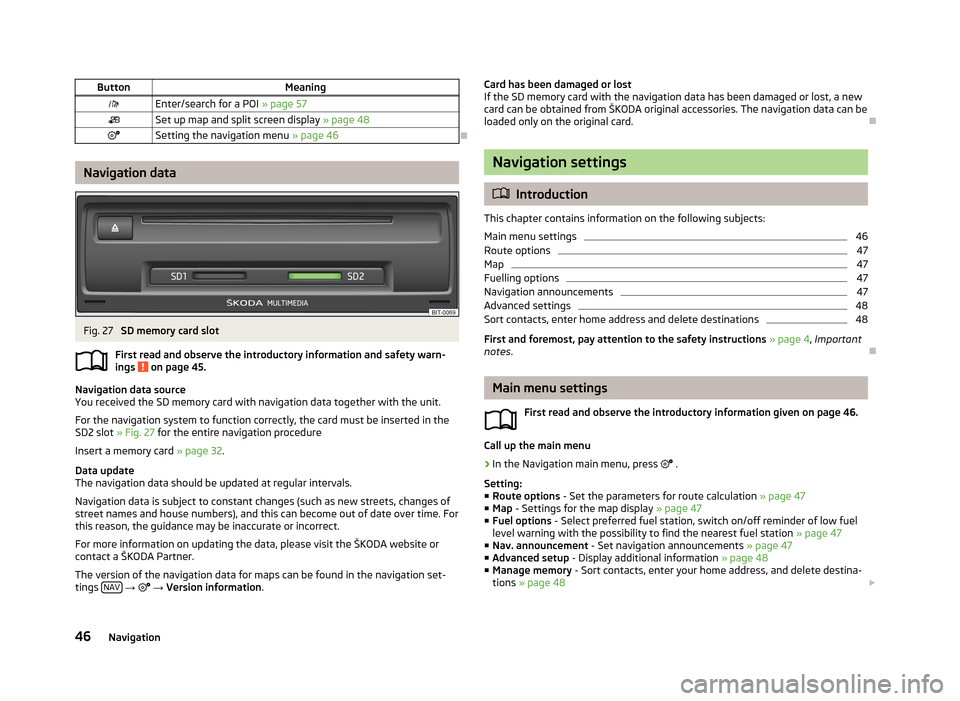
ButtonMeaningEnter/search for a POI » page 57Set up map and split screen display » page 48Setting the navigation menu » page 46
Navigation data
Fig. 27
SD memory card slot
First read and observe the introductory information and safety warn-
ings
on page 45.
Navigation data source
You received the SD memory card with navigation data together with the unit.
For the navigation system to function correctly, the card must be inserted in the
SD2 slot » Fig. 27 for the entire navigation procedure
Insert a memory card » page 32.
Data update
The navigation data should be updated at regular intervals.
Navigation data is subject to constant changes (such as new streets, changes ofstreet names and house numbers), and this can become out of date over time. For this reason, the guidance may be inaccurate or incorrect.
For more information on updating the data, please visit the ŠKODA website or
contact a ŠKODA Partner.
The version of the navigation data for maps can be found in the navigation set-
tings NAV
→
→ Version information .
Card has been damaged or lost
If the SD memory card with the navigation data has been damaged or lost, a new
card can be obtained from ŠKODA original accessories. The navigation data can be
loaded only on the original card.
Navigation settings
Introduction
This chapter contains information on the following subjects:
Main menu settings
46
Route options
47
Map
47
Fuelling options
47
Navigation announcements
47
Advanced settings
48
Sort contacts, enter home address and delete destinations
48
First and foremost, pay attention to the safety instructions » page 4 , Important
notes .
Main menu settings
First read and observe the introductory information given on page 46.
Call up the main menu
›
In the Navigation main menu, press
.
Setting:
■ Route options - Set the parameters for route calculation » page 47
■ Map - Settings for the map display » page 47
■ Fuel options - Select preferred fuel station, switch on/off reminder of low fuel
level warning with the possibility to find the nearest fuel station » page 47
■ Nav. announcement - Set navigation announcements » page 47
■ Advanced setup - Display additional information » page 48
■ Manage memory - Sort contacts, enter your home address, and delete destina-
tions » page 48
46Navigation
Page 49 of 83
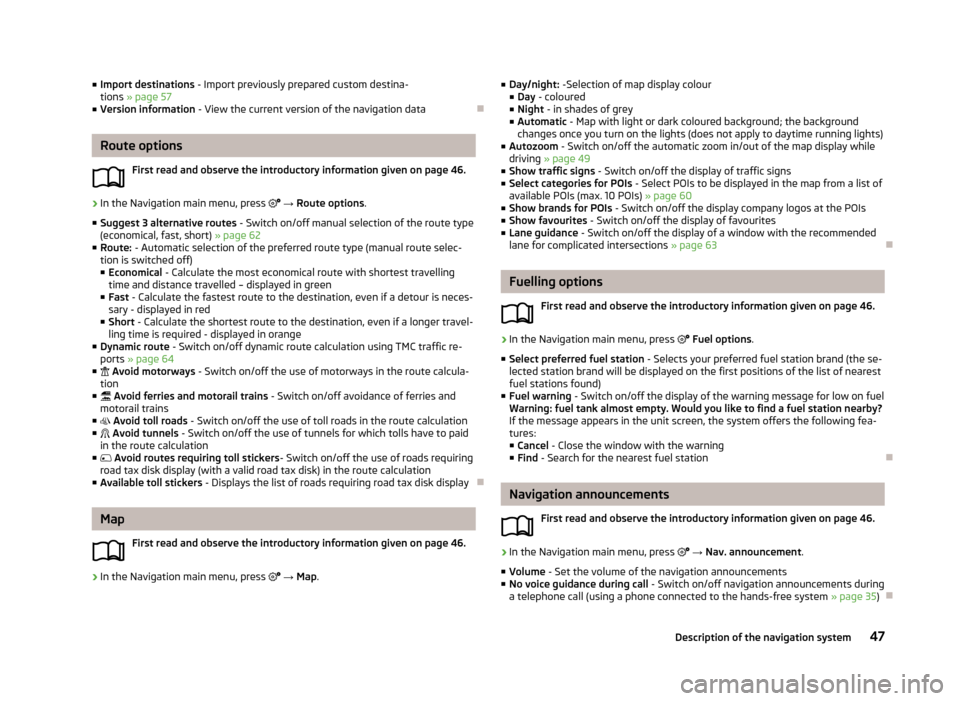
■Import destinations - Import previously prepared custom destina-
tions » page 57
■ Version information - View the current version of the navigation data
Route options
First read and observe the introductory information given on page 46.
›
In the Navigation main menu, press → Route options .
■ Suggest 3 alternative routes - Switch on/off manual selection of the route type
(economical, fast, short) » page 62
■ Route: - Automatic selection of the preferred route type (manual route selec-
tion is switched off)
■ Economical - Calculate the most economical route with shortest travelling
time and distance travelled – displayed in green
■ Fast - Calculate the fastest route to the destination, even if a detour is neces-
sary - displayed in red
■ Short - Calculate the shortest route to the destination, even if a longer travel-
ling time is required - displayed in orange
■ Dynamic route - Switch on/off dynamic route calculation using TMC traffic re-
ports » page 64
■ Avoid motorways - Switch on/off the use of motorways in the route calcula-
tion
■ Avoid ferries and motorail trains - Switch on/off avoidance of ferries and
motorail trains
■ Avoid toll roads - Switch on/off the use of toll roads in the route calculation
■ Avoid tunnels - Switch on/off the use of tunnels for which tolls have to paid
in the route calculation
■ Avoid routes requiring toll stickers - Switch on/off the use of roads requiring
road tax disk display (with a valid road tax disk) in the route calculation
■ Available toll stickers - Displays the list of roads requiring road tax disk display
Map
First read and observe the introductory information given on page 46.
›
In the Navigation main menu, press
→ Map .
■
Day/night: -Selection of map display colour
■ Day - coloured
■ Night - in shades of grey
■ Automatic - Map with light or dark coloured background; the background
changes once you turn on the lights (does not apply to daytime running lights)
■ Autozoom - Switch on/off the automatic zoom in/out of the map display while
driving » page 49
■ Show traffic signs - Switch on/off the display of traffic signs
■ Select categories for POIs - Select POIs to be displayed in the map from a list of
available POIs (max. 10 POIs) » page 60
■ Show brands for POIs - Switch on/off the display company logos at the POIs
■ Show favourites - Switch on/off the display of favourites
■ Lane guidance - Switch on/off the display of a window with the recommended
lane for complicated intersections » page 63
Fuelling options
First read and observe the introductory information given on page 46.
›
In the Navigation main menu, press
Fuel options .
■ Select preferred fuel station - Selects your preferred fuel station brand (the se-
lected station brand will be displayed on the first positions of the list of nearest
fuel stations found)
■ Fuel warning - Switch on/off the display of the warning message for low on fuel
Warning: fuel tank almost empty. Would you like to find a fuel station nearby?
If the message appears in the unit screen, the system offers the following fea-
tures:
■ Cancel - Close the window with the warning
■ Find - Search for the nearest fuel station
Navigation announcements
First read and observe the introductory information given on page 46.
›
In the Navigation main menu, press
→ Nav. announcement .
■ Volume - Set the volume of the navigation announcements
■ No voice guidance during call - Switch on/off navigation announcements during
a telephone call (using a phone connected to the hands-free system » page 35)
47Description of the navigation system
Page 60 of 83
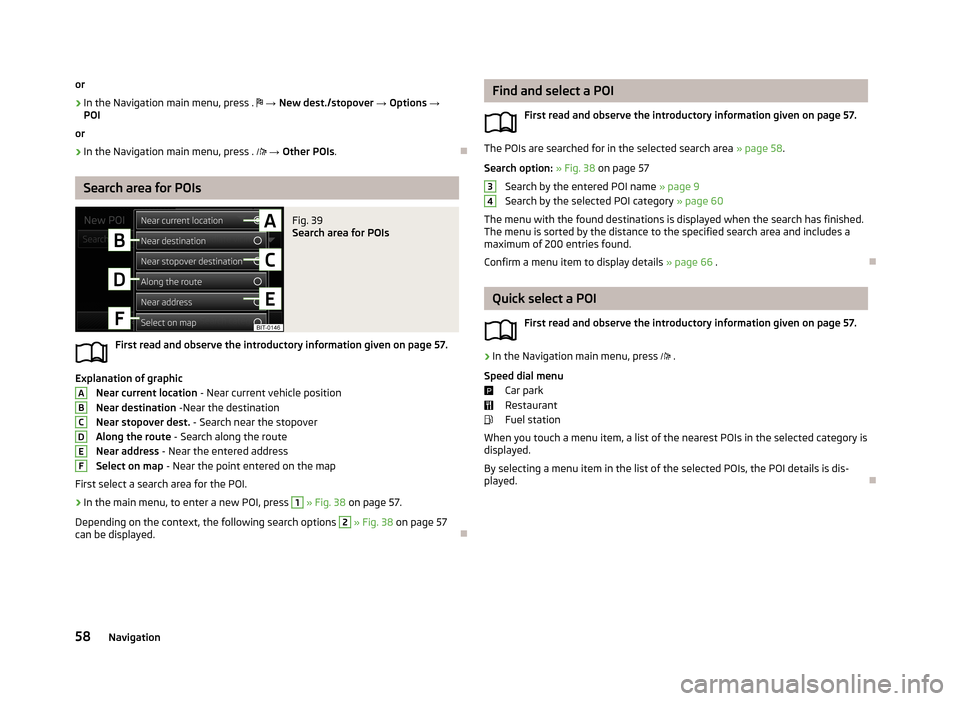
or›
In the Navigation main menu, press .
→ New dest./stopover → Options →
POI
or
›
In the Navigation main menu, press .
→ Other POIs .
Search area for POIs
Fig. 39
Search area for POIs
First read and observe the introductory information given on page 57.
Explanation of graphic
Near current location - Near current vehicle position
Near destination -Near the destination
Near stopover dest. - Search near the stopover
Along the route - Search along the route
Near address - Near the entered address
Select on map - Near the point entered on the map
First select a search area for the POI.
›
In the main menu, to enter a new POI, press
1
» Fig. 38 on page 57.
Depending on the context, the following search options
2
» Fig. 38 on page 57
can be displayed.
ABCDEFFind and select a POI
First read and observe the introductory information given on page 57.
The POIs are searched for in the selected search area » page 58.
Search option: » Fig. 38 on page 57
Search by the entered POI name » page 9
Search by the selected POI category » page 60
The menu with the found destinations is displayed when the search has finished. The menu is sorted by the distance to the specified search area and includes a
maximum of 200 entries found.
Confirm a menu item to display details » page 66 .
Quick select a POI
First read and observe the introductory information given on page 57.
›
In the Navigation main menu, press .
Speed dial menu Car park
Restaurant
Fuel station
When you touch a menu item, a list of the nearest POIs in the selected category is
displayed.
By selecting a menu item in the list of the selected POIs, the POI details is dis-
played.
3458Navigation
Page 69 of 83
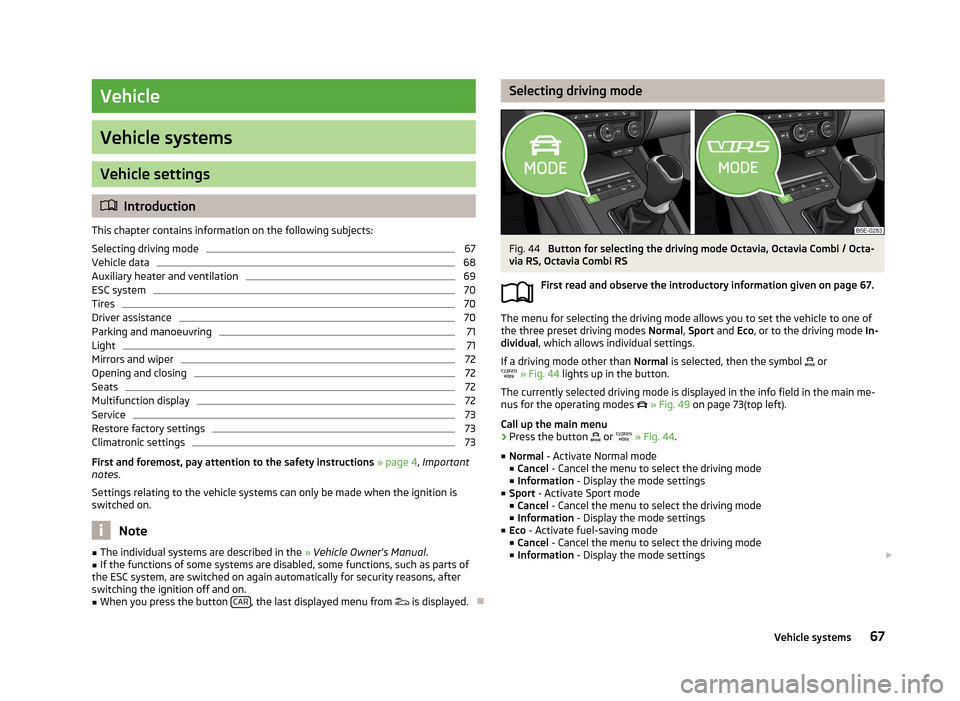
Vehicle
Vehicle systems
Vehicle settings
Introduction
This chapter contains information on the following subjects:
Selecting driving mode
67
Vehicle data
68
Auxiliary heater and ventilation
69
ESC system
70
Tires
70
Driver assistance
70
Parking and manoeuvring
71
Light
71
Mirrors and wiper
72
Opening and closing
72
Seats
72
Multifunction display
72
Service
73
Restore factory settings
73
Climatronic settings
73
First and foremost, pay attention to the safety instructions
» page 4 , Important
notes .
Settings relating to the vehicle systems can only be made when the ignition is
switched on.
Note
■ The individual systems are described in the » Vehicle Owner's Manual .■If the functions of some systems are disabled, some functions, such as parts of
the ESC system, are switched on again automatically for security reasons, after
switching the ignition off and on.■
When you press the button CAR, the last displayed menu from
is displayed.
Selecting driving modeFig. 44
Button for selecting the driving mode Octavia, Octavia Combi / Octa-
via RS, Octavia Combi RS
First read and observe the introductory information given on page 67.
The menu for selecting the driving mode allows you to set the vehicle to one of
the three preset driving modes Normal, Sport and Eco, or to the driving mode In-
dividual , which allows individual settings.
If a driving mode other than Normal is selected, then the symbol
or
» Fig. 44 lights up in the button.
The currently selected driving mode is displayed in the info field in the main me-
nus for the operating modes
» Fig. 49 on page 73(top left).
Call up the main menu
›
Press the button
or
» Fig. 44 .
■ Normal - Activate Normal mode
■ Cancel - Cancel the menu to select the driving mode
■ Information - Display the mode settings
■ Sport - Activate Sport mode
■ Cancel - Cancel the menu to select the driving mode
■ Information - Display the mode settings
■ Eco - Activate fuel-saving mode
■ Cancel - Cancel the menu to select the driving mode
■ Information - Display the mode settings
67Vehicle systems
Page 70 of 83
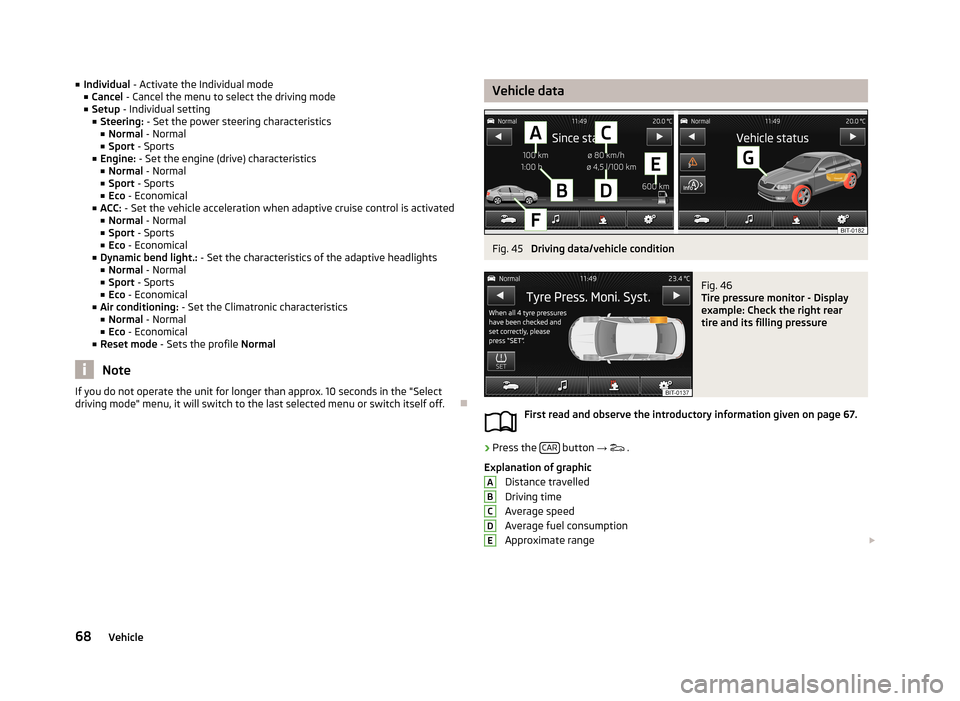
■Individual - Activate the Individual mode
■ Cancel - Cancel the menu to select the driving mode
■ Setup - Individual setting
■ Steering: - Set the power steering characteristics
■ Normal - Normal
■ Sport - Sports
■ Engine: - Set the engine (drive) characteristics
■ Normal - Normal
■ Sport - Sports
■ Eco - Economical
■ ACC: - Set the vehicle acceleration when adaptive cruise control is activated
■ Normal - Normal
■ Sport - Sports
■ Eco - Economical
■ Dynamic bend light.: - Set the characteristics of the adaptive headlights
■ Normal - Normal
■ Sport - Sports
■ Eco - Economical
■ Air conditioning: - Set the Climatronic characteristics
■ Normal - Normal
■ Eco - Economical
■ Reset mode - Sets the profile Normal
Note
If you do not operate the unit for longer than approx. 10 seconds in the "Select
driving mode" menu, it will switch to the last selected menu or switch itself off.
Vehicle dataFig. 45
Driving data/vehicle condition
Fig. 46
Tire pressure monitor - Display
example: Check the right rear
tire and its filling pressure
First read and observe the introductory information given on page 67.
›
Press the CAR button
→
.
Explanation of graphic Distance travelled
Driving time
Average speed
Average fuel consumption
Approximate range
ABCDE68Vehicle
Page 71 of 83
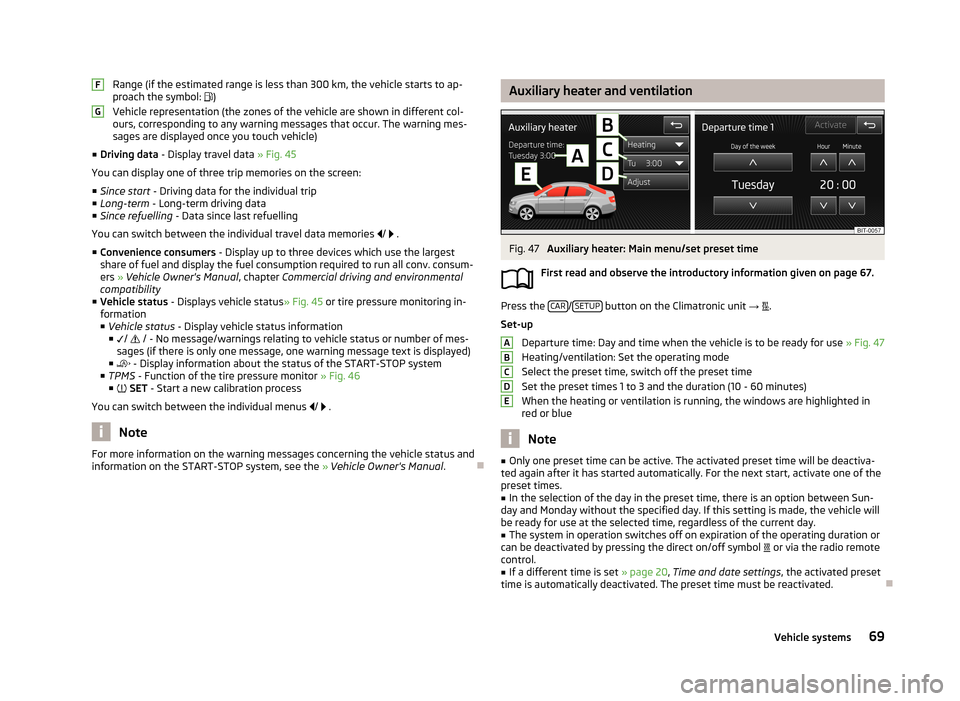
Range (if the estimated range is less than 300 km, the vehicle starts to ap-
proach the symbol: )
Vehicle representation (the zones of the vehicle are shown in different col- ours, corresponding to any warning messages that occur. The warning mes-
sages are displayed once you touch vehicle)
■ Driving data - Display travel data » Fig. 45
You can display one of three trip memories on the screen:
■ Since start - Driving data for the individual trip
■ Long-term - Long-term driving data
■ Since refuelling - Data since last refuelling
You can switch between the individual travel data memories
/
.
■ Convenience consumers - Display up to three devices which use the largest
share of fuel and display the fuel consumption required to run all conv. consum-
ers » Vehicle Owner's Manual , chapter Commercial driving and environmental
compatibility
■ Vehicle status - Displays vehicle status » Fig. 45 or tire pressure monitoring in-
formation
■ Vehicle status - Display vehicle status information
■ /
/ - No message/warnings relating to vehicle status or number of mes-
sages (if there is only one message, one warning message text is displayed)
■ - Display information about the status of the START-STOP system
■ TPMS - Function of the tire pressure monitor » Fig. 46
■ SET - Start a new calibration process
You can switch between the individual menus
/
.
Note
For more information on the warning messages concerning the vehicle status and
information on the START-STOP system, see the » Vehicle Owner's Manual .FGAuxiliary heater and ventilationFig. 47
Auxiliary heater: Main menu/set preset time
First read and observe the introductory information given on page 67.
Press the CAR/SETUP button on the Climatronic unit
→
.
Set-up Departure time: Day and time when the vehicle is to be ready for use » Fig. 47
Heating/ventilation: Set the operating mode
Select the preset time, switch off the preset timeSet the preset times 1 to 3 and the duration (10 - 60 minutes)
When the heating or ventilation is running, the windows are highlighted in
red or blue
Note
■ Only one preset time can be active. The activated preset time will be deactiva-
ted again after it has started automatically. For the next start, activate one of the preset times.■
In the selection of the day in the preset time, there is an option between Sun-
day and Monday without the specified day. If this setting is made, the vehicle will
be ready for use at the selected time, regardless of the current day.
■
The system in operation switches off on expiration of the operating duration or
can be deactivated by pressing the direct on/off symbol or via the radio remote
control.
■
If a different time is set » page 20, Time and date settings , the activated preset
time is automatically deactivated. The preset time must be reactivated.
ABCDE69Vehicle systems
Page 74 of 83
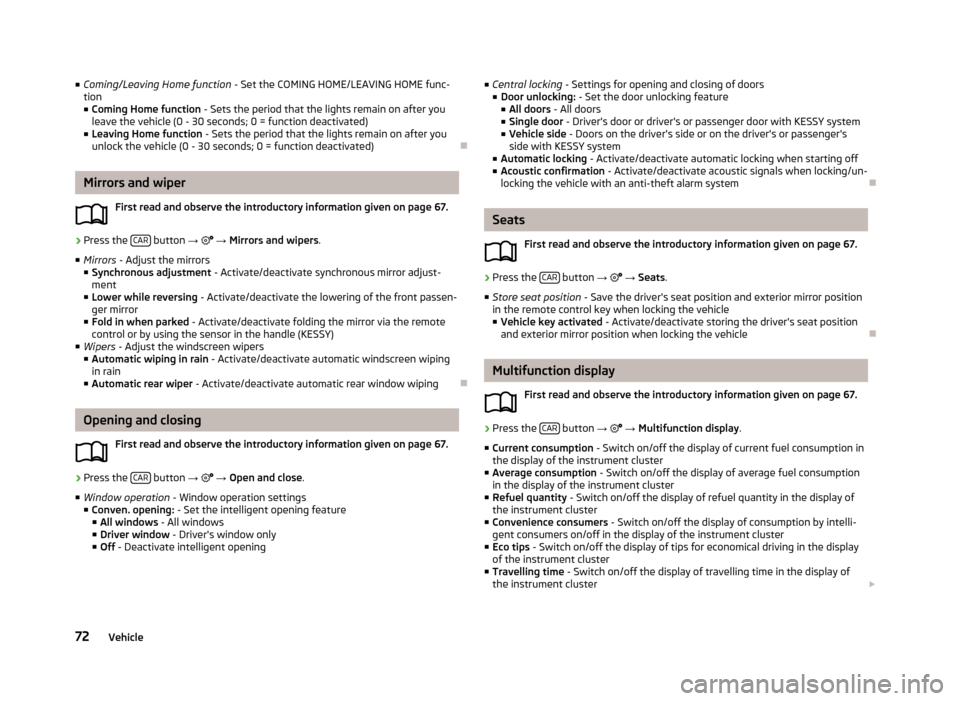
■Coming/Leaving Home function - Set the COMING HOME/LEAVING HOME func-
tion
■ Coming Home function - Sets the period that the lights remain on after you
leave the vehicle (0 - 30 seconds; 0 = function deactivated)
■ Leaving Home function - Sets the period that the lights remain on after you
unlock the vehicle (0 - 30 seconds; 0 = function deactivated)
Mirrors and wiper
First read and observe the introductory information given on page 67.
›
Press the CAR button
→
→ Mirrors and wipers .
■ Mirrors - Adjust the mirrors
■ Synchronous adjustment - Activate/deactivate synchronous mirror adjust-
ment
■ Lower while reversing - Activate/deactivate the lowering of the front passen-
ger mirror
■ Fold in when parked - Activate/deactivate folding the mirror via the remote
control or by using the sensor in the handle (KESSY)
■ Wipers - Adjust the windscreen wipers
■ Automatic wiping in rain - Activate/deactivate automatic windscreen wiping
in rain
■ Automatic rear wiper - Activate/deactivate automatic rear window wiping
Opening and closing
First read and observe the introductory information given on page 67.
›
Press the CAR button
→
→ Open and close .
■ Window operation - Window operation settings
■ Conven. opening: - Set the intelligent opening feature
■ All windows - All windows
■ Driver window - Driver's window only
■ Off - Deactivate intelligent opening
■
Central locking - Settings for opening and closing of doors
■ Door unlocking: - Set the door unlocking feature
■ All doors - All doors
■ Single door - Driver's door or driver's or passenger door with KESSY system
■ Vehicle side - Doors on the driver's side or on the driver's or passenger's
side with KESSY system
■ Automatic locking - Activate/deactivate automatic locking when starting off
■ Acoustic confirmation - Activate/deactivate acoustic signals when locking/un-
locking the vehicle with an anti-theft alarm system
Seats
First read and observe the introductory information given on page 67.
›
Press the CAR button
→
→ Seats .
■ Store seat position - Save the driver's seat position and exterior mirror position
in the remote control key when locking the vehicle
■ Vehicle key activated - Activate/deactivate storing the driver's seat position
and exterior mirror position when locking the vehicle
Multifunction display
First read and observe the introductory information given on page 67.
›
Press the CAR button
→
→ Multifunction display .
■ Current consumption - Switch on/off the display of current fuel consumption in
the display of the instrument cluster
■ Average consumption - Switch on/off the display of average fuel consumption
in the display of the instrument cluster
■ Refuel quantity - Switch on/off the display of refuel quantity in the display of
the instrument cluster
■ Convenience consumers - Switch on/off the display of consumption by intelli-
gent consumers on/off in the display of the instrument cluster
■ Eco tips - Switch on/off the display of tips for economical driving in the display
of the instrument cluster
■ Travelling time - Switch on/off the display of travelling time in the display of
the instrument cluster
72Vehicle
Page 78 of 83
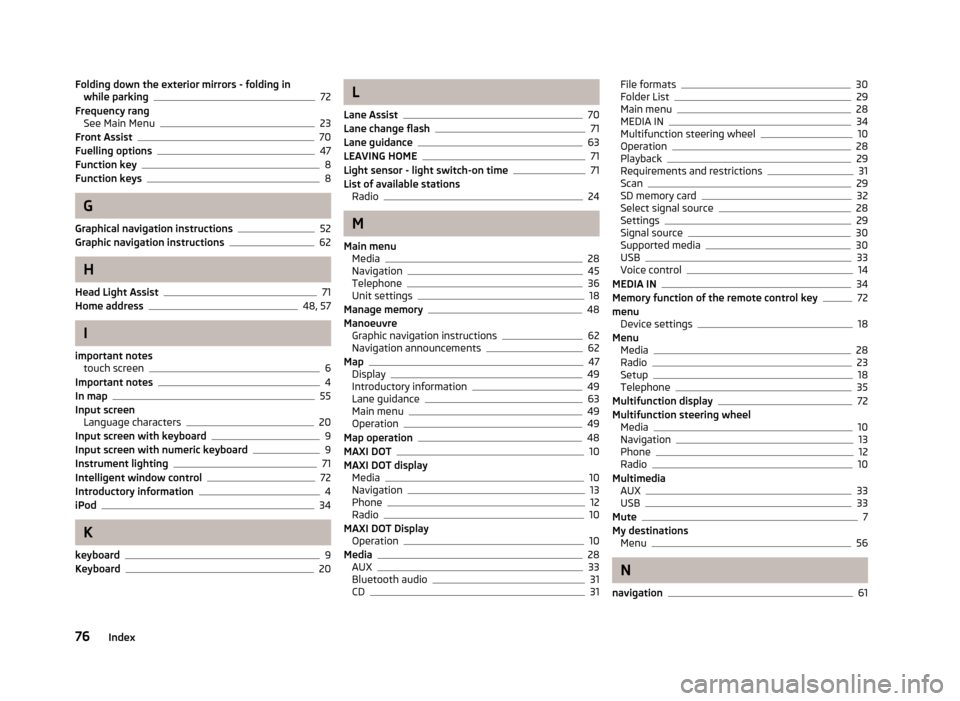
Folding down the exterior mirrors - folding inwhile parking72
Frequency rang See Main Menu
23
Front Assist70
Fuelling options47
Function key8
Function keys8
G
Graphical navigation instructions
52
Graphic navigation instructions62
H
Head Light Assist
71
Home address48, 57
I
important notes touch screen
6
Important notes4
In map55
Input screen Language characters
20
Input screen with keyboard9
Input screen with numeric keyboard9
Instrument lighting71
Intelligent window control72
Introductory information4
iPod34
K
keyboard
9
Keyboard20
L
Lane Assist
70
Lane change flash71
Lane guidance63
LEAVING HOME71
Light sensor - light switch-on time71
List of available stations Radio
24
M
Main menu Media
28
Navigation45
Telephone36
Unit settings18
Manage memory48
Manoeuvre Graphic navigation instructions
62
Navigation announcements62
Map47
Display49
Introductory information49
Lane guidance63
Main menu49
Operation49
Map operation48
MAXI DOT10
MAXI DOT display Media
10
Navigation13
Phone12
Radio10
MAXI DOT Display Operation
10
Media28
AUX33
Bluetooth audio31
CD31
File formats30
Folder List29
Main menu28
MEDIA IN34
Multifunction steering wheel10
Operation28
Playback29
Requirements and restrictions31
Scan29
SD memory card32
Select signal source28
Settings29
Signal source30
Supported media30
USB33
Voice control14
MEDIA IN34
Memory function of the remote control key72
menu Device settings
18
Menu Media
28
Radio23
Setup18
Telephone35
Multifunction display72
Multifunction steering wheel Media
10
Navigation13
Phone12
Radio10
Multimedia AUX
33
USB33
Mute7
My destinations Menu
56
N
navigation
61
76Index
Page 79 of 83
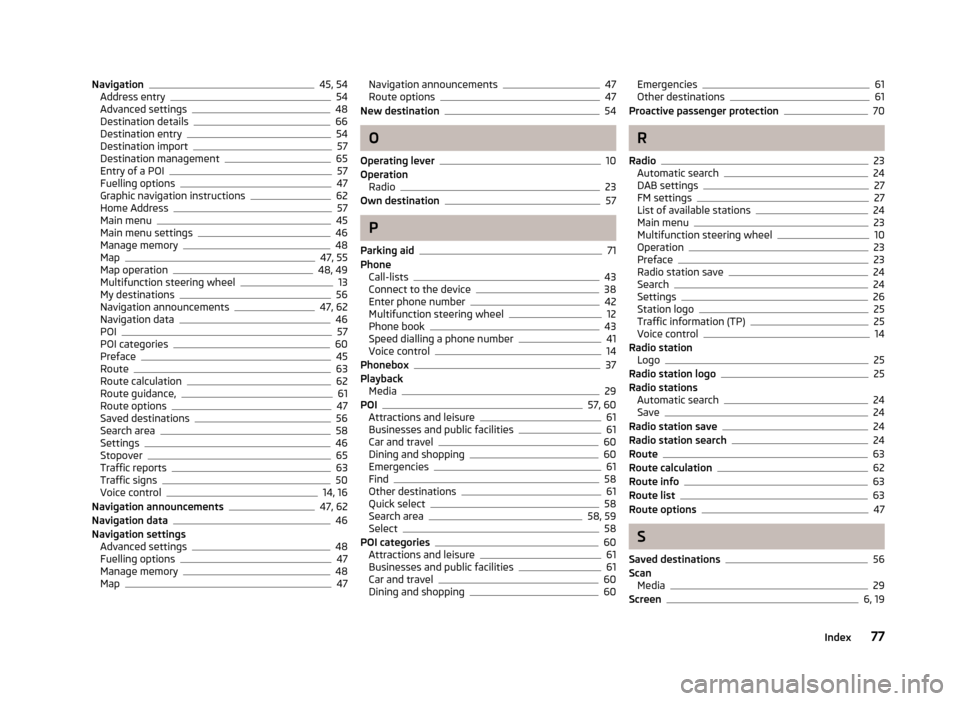
Navigation45, 54
Address entry54
Advanced settings48
Destination details66
Destination entry54
Destination import57
Destination management65
Entry of a POI57
Fuelling options47
Graphic navigation instructions62
Home Address57
Main menu45
Main menu settings46
Manage memory48
Map47, 55
Map operation48, 49
Multifunction steering wheel13
My destinations56
Navigation announcements47, 62
Navigation data46
POI57
POI categories60
Preface45
Route63
Route calculation62
Route guidance,61
Route options47
Saved destinations56
Search area58
Settings46
Stopover65
Traffic reports63
Traffic signs50
Voice control14, 16
Navigation announcements47, 62
Navigation data46
Navigation settings Advanced settings
48
Fuelling options47
Manage memory48
Map47
Navigation announcements47
Route options47
New destination54
O
Operating lever
10
Operation Radio
23
Own destination57
P
Parking aid
71
Phone Call-lists
43
Connect to the device38
Enter phone number42
Multifunction steering wheel12
Phone book43
Speed dialling a phone number41
Voice control14
Phonebox37
Playback Media
29
POI57, 60
Attractions and leisure61
Businesses and public facilities61
Car and travel60
Dining and shopping60
Emergencies61
Find58
Other destinations61
Quick select58
Search area58, 59
Select58
POI categories60
Attractions and leisure61
Businesses and public facilities61
Car and travel60
Dining and shopping60
Emergencies61
Other destinations61
Proactive passenger protection70
R
Radio
23
Automatic search24
DAB settings27
FM settings27
List of available stations24
Main menu23
Multifunction steering wheel10
Operation23
Preface23
Radio station save24
Search24
Settings26
Station logo25
Traffic information (TP)25
Voice control14
Radio station Logo
25
Radio station logo25
Radio stations Automatic search
24
Save24
Radio station save24
Radio station search24
Route63
Route calculation62
Route info63
Route list63
Route options47
S
Saved destinations
56
Scan Media
29
Screen6, 19
77Index