navigation update SKODA OCTAVIA 2013 3.G / (5E) Amundsen Navigation System Manual
[x] Cancel search | Manufacturer: SKODA, Model Year: 2013, Model line: OCTAVIA, Model: SKODA OCTAVIA 2013 3.G / (5E)Pages: 83, PDF Size: 4.7 MB
Page 21 of 83
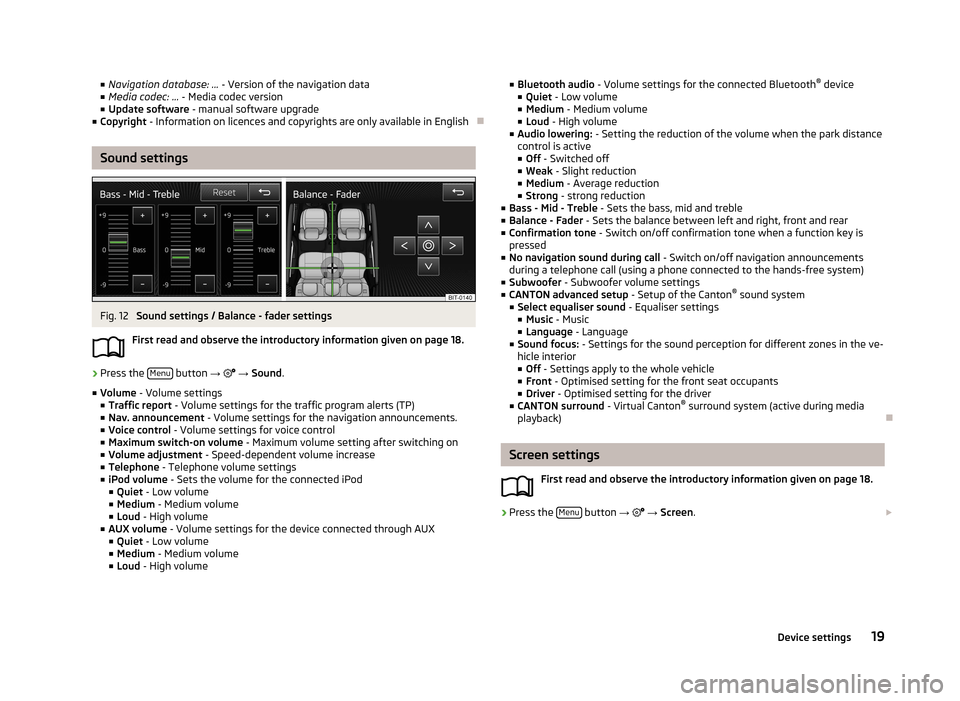
■Navigation database: ... - Version of the navigation data
■ Media codec: ... - Media codec version
■ Update software - manual software upgrade
■ Copyright - Information on licences and copyrights are only available in English
Sound settings
Fig. 12
Sound settings / Balance - fader settings
First read and observe the introductory information given on page 18.
›
Press the Menu button
→
→ Sound .
■ Volume - Volume settings
■ Traffic report - Volume settings for the traffic program alerts (TP)
■ Nav. announcement - Volume settings for the navigation announcements.
■ Voice control - Volume settings for voice control
■ Maximum switch-on volume - Maximum volume setting after switching on
■ Volume adjustment - Speed-dependent volume increase
■ Telephone - Telephone volume settings
■ iPod volume - Sets the volume for the connected iPod
■ Quiet - Low volume
■ Medium - Medium volume
■ Loud - High volume
■ AUX volume - Volume settings for the device connected through AUX
■ Quiet - Low volume
■ Medium - Medium volume
■ Loud - High volume
■
Bluetooth audio - Volume settings for the connected Bluetooth ®
device
■ Quiet - Low volume
■ Medium - Medium volume
■ Loud - High volume
■ Audio lowering: - Setting the reduction of the volume when the park distance
control is active ■ Off - Switched off
■ Weak - Slight reduction
■ Medium - Average reduction
■ Strong - strong reduction
■ Bass - Mid - Treble - Sets the bass, mid and treble
■ Balance - Fader - Sets the balance between left and right, front and rear
■ Confirmation tone - Switch on/off confirmation tone when a function key is
pressed
■ No navigation sound during call - Switch on/off navigation announcements
during a telephone call (using a phone connected to the hands-free system)
■ Subwoofer - Subwoofer volume settings
■ CANTON advanced setup - Setup of the Canton®
sound system
■ Select equaliser sound - Equaliser settings
■ Music - Music
■ Language - Language
■ Sound focus: - Settings for the sound perception for different zones in the ve-
hicle interior
■ Off - Settings apply to the whole vehicle
■ Front - Optimised setting for the front seat occupants
■ Driver - Optimised setting for the driver
■ CANTON surround - Virtual Canton®
surround system (active during media
playback)
Screen settings
First read and observe the introductory information given on page 18.
›
Press the Menu button
→
→ Screen .
19Device settings
Page 48 of 83
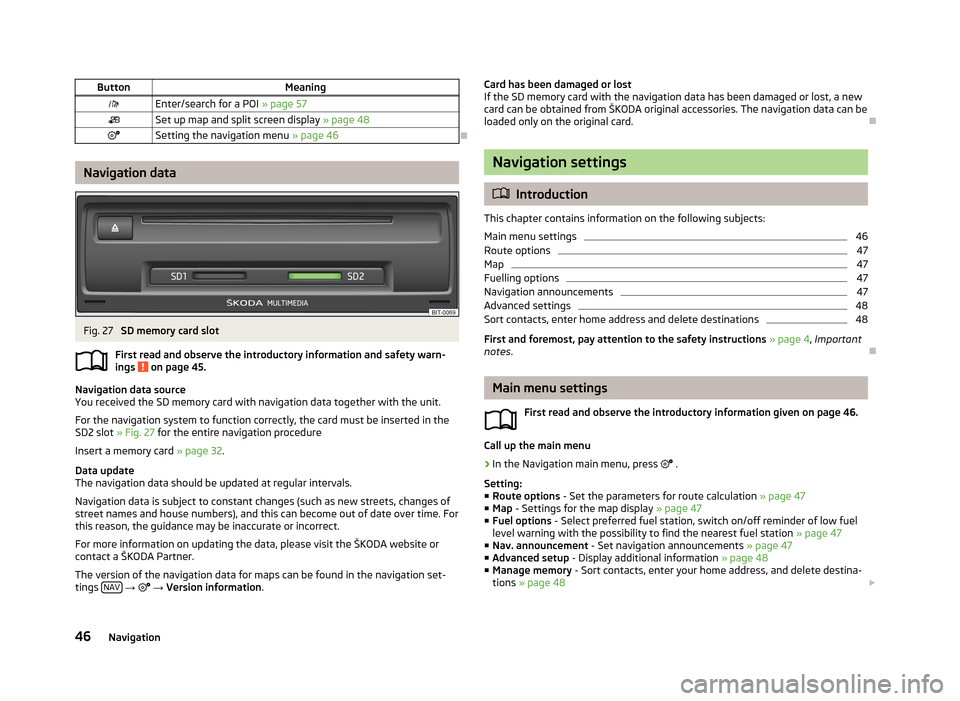
ButtonMeaningEnter/search for a POI » page 57Set up map and split screen display » page 48Setting the navigation menu » page 46
Navigation data
Fig. 27
SD memory card slot
First read and observe the introductory information and safety warn-
ings
on page 45.
Navigation data source
You received the SD memory card with navigation data together with the unit.
For the navigation system to function correctly, the card must be inserted in the
SD2 slot » Fig. 27 for the entire navigation procedure
Insert a memory card » page 32.
Data update
The navigation data should be updated at regular intervals.
Navigation data is subject to constant changes (such as new streets, changes ofstreet names and house numbers), and this can become out of date over time. For this reason, the guidance may be inaccurate or incorrect.
For more information on updating the data, please visit the ŠKODA website or
contact a ŠKODA Partner.
The version of the navigation data for maps can be found in the navigation set-
tings NAV
→
→ Version information .
Card has been damaged or lost
If the SD memory card with the navigation data has been damaged or lost, a new
card can be obtained from ŠKODA original accessories. The navigation data can be
loaded only on the original card.
Navigation settings
Introduction
This chapter contains information on the following subjects:
Main menu settings
46
Route options
47
Map
47
Fuelling options
47
Navigation announcements
47
Advanced settings
48
Sort contacts, enter home address and delete destinations
48
First and foremost, pay attention to the safety instructions » page 4 , Important
notes .
Main menu settings
First read and observe the introductory information given on page 46.
Call up the main menu
›
In the Navigation main menu, press
.
Setting:
■ Route options - Set the parameters for route calculation » page 47
■ Map - Settings for the map display » page 47
■ Fuel options - Select preferred fuel station, switch on/off reminder of low fuel
level warning with the possibility to find the nearest fuel station » page 47
■ Nav. announcement - Set navigation announcements » page 47
■ Advanced setup - Display additional information » page 48
■ Manage memory - Sort contacts, enter your home address, and delete destina-
tions » page 48
46Navigation
Page 66 of 83
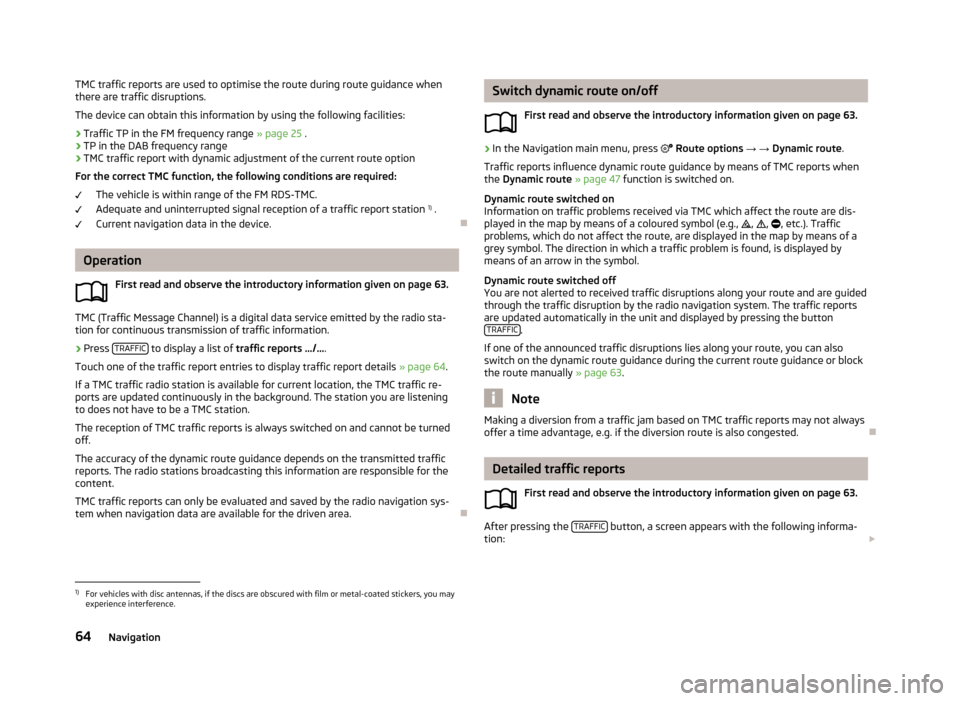
TMC traffic reports are used to optimise the route during route guidance when
there are traffic disruptions.
The device can obtain this information by using the following facilities:
› Traffic TP in the FM frequency range
» page 25 .
› TP in the DAB frequency range
› TMC traffic report with dynamic adjustment of the current route option
For the correct TMC function, the following conditions are required: The vehicle is within range of the FM RDS-TMC.Adequate and uninterrupted signal reception of a traffic report station 1)
.
Current navigation data in the device.
Operation
First read and observe the introductory information given on page 63.
TMC (Traffic Message Channel) is a digital data service emitted by the radio sta-tion for continuous transmission of traffic information.
›
Press TRAFFIC to display a list of
traffic reports …/… .
Touch one of the traffic report entries to display traffic report details » page 64.
If a TMC traffic radio station is available for current location, the TMC traffic re-
ports are updated continuously in the background. The station you are listening
to does not have to be a TMC station.
The reception of TMC traffic reports is always switched on and cannot be turned off.
The accuracy of the dynamic route guidance depends on the transmitted traffic
reports. The radio stations broadcasting this information are responsible for the
content.
TMC traffic reports can only be evaluated and saved by the radio navigation sys- tem when navigation data are available for the driven area.
Switch dynamic route on/off
First read and observe the introductory information given on page 63.›
In the Navigation main menu, press Route options → → Dynamic route .
Traffic reports influence dynamic route guidance by means of TMC reports when
the Dynamic route » page 47 function is switched on.
Dynamic route switched on
Information on traffic problems received via TMC which affect the route are dis-
played in the map by means of a coloured symbol (e.g., , , , etc.). Traffic
problems, which do not affect the route, are displayed in the map by means of a
grey symbol. The direction in which a traffic problem is found, is displayed by
means of an arrow in the symbol.
Dynamic route switched off
You are not alerted to received traffic disruptions along your route and are guided
through the traffic disruption by the radio navigation system. The traffic reports are updated automatically in the unit and displayed by pressing the button TRAFFIC
.
If one of the announced traffic disruptions lies along your route, you can also
switch on the dynamic route guidance during the current route guidance or block
the route manually » page 63.
Note
Making a diversion from a traffic jam based on TMC traffic reports may not always
offer a time advantage, e.g. if the diversion route is also congested.
Detailed traffic reports
First read and observe the introductory information given on page 63.
After pressing the TRAFFIC button, a screen appears with the following informa-
tion:
1)
For vehicles with disc antennas, if the discs are obscured with film or metal-coated stickers, you may
experience interference.
64Navigation