radio SKODA OCTAVIA 2013 3.G / (5E) Amundsen Navigation System Manual
[x] Cancel search | Manufacturer: SKODA, Model Year: 2013, Model line: OCTAVIA, Model: SKODA OCTAVIA 2013 3.G / (5E)Pages: 83, PDF Size: 4.7 MB
Page 4 of 83
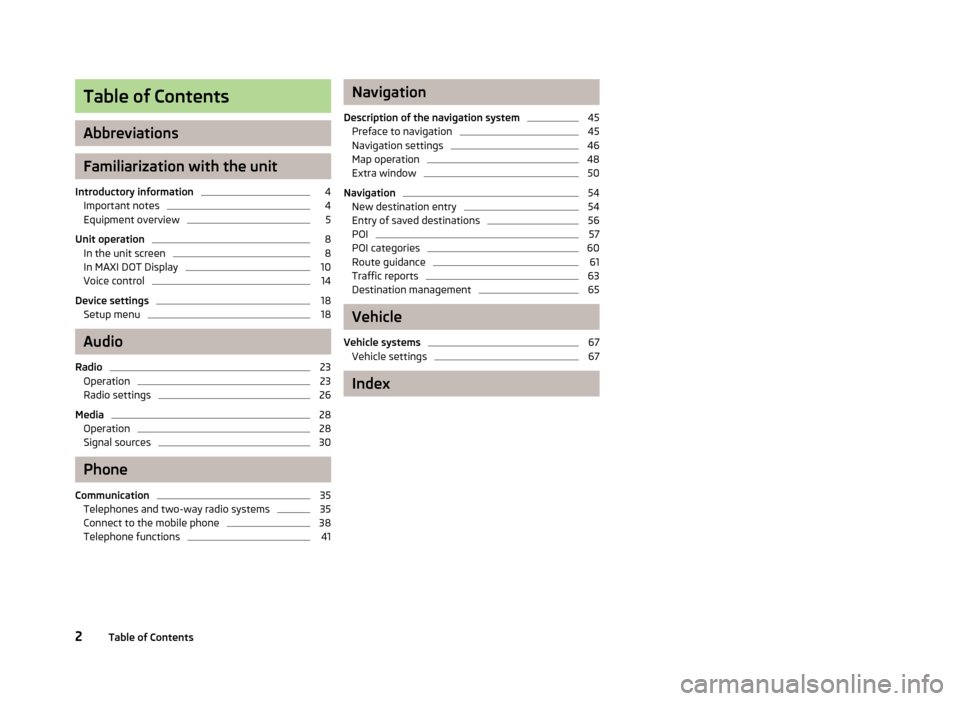
Table of Contents
Abbreviations
Familiarization with the unit
Introductory information
4
Important notes
4
Equipment overview
5
Unit operation
8
In the unit screen
8
In MAXI DOT Display
10
Voice control
14
Device settings
18
Setup menu
18
Audio
Radio
23
Operation
23
Radio settings
26
Media
28
Operation
28
Signal sources
30
Phone
Communication
35
Telephones and two-way radio systems
35
Connect to the mobile phone
38
Telephone functions
41Navigation
Description of the navigation system45
Preface to navigation
45
Navigation settings
46
Map operation
48
Extra window
50
Navigation
54
New destination entry
54
Entry of saved destinations
56
POI
57
POI categories
60
Route guidance
61
Traffic reports
63
Destination management
65
Vehicle
Vehicle systems
67
Vehicle settings
67
Index
2Table of Contents
Page 5 of 83
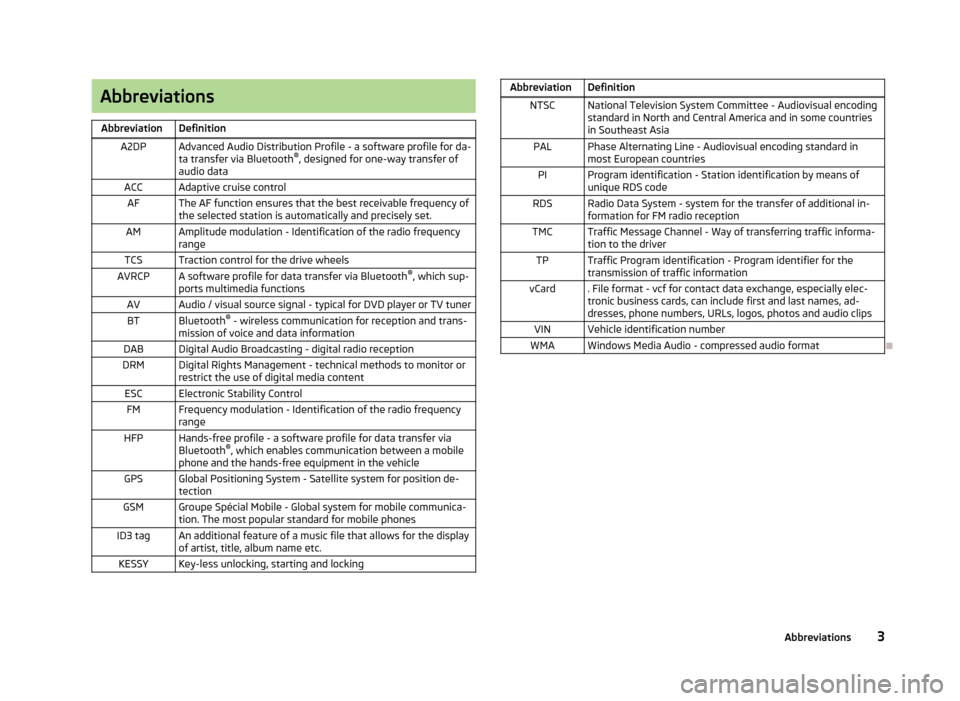
AbbreviationsAbbreviationDefinitionA2DPAdvanced Audio Distribution Profile - a software profile for da-ta transfer via Bluetooth ®
, designed for one-way transfer of
audio dataACCAdaptive cruise controlAFThe AF function ensures that the best receivable frequency of
the selected station is automatically and precisely set.AMAmplitude modulation - Identification of the radio frequency
rangeTCSTraction control for the drive wheelsAVRCPA software profile for data transfer via Bluetooth ®
, which sup-
ports multimedia functionsAVAudio / visual source signal - typical for DVD player or TV tunerBTBluetooth ®
- wireless communication for reception and trans-
mission of voice and data informationDABDigital Audio Broadcasting - digital radio receptionDRMDigital Rights Management - technical methods to monitor or restrict the use of digital media contentESCElectronic Stability ControlFMFrequency modulation - Identification of the radio frequency
rangeHFPHands-free profile - a software profile for data transfer via
Bluetooth ®
, which enables communication between a mobile
phone and the hands-free equipment in the vehicleGPSGlobal Positioning System - Satellite system for position de-
tectionGSMGroupe Spécial Mobile - Global system for mobile communica-
tion. The most popular standard for mobile phonesID3 tagAn additional feature of a music file that allows for the display
of artist, title, album name etc.KESSYKey-less unlocking, starting and lockingAbbreviationDefinitionNTSCNational Television System Committee - Audiovisual encoding
standard in North and Central America and in some countries in Southeast AsiaPALPhase Alternating Line - Audiovisual encoding standard in
most European countriesPIProgram identification - Station identification by means of
unique RDS codeRDSRadio Data System - system for the transfer of additional in- formation for FM radio receptionTMCTraffic Message Channel - Way of transferring traffic informa- tion to the driverTPTraffic Program identification - Program identifier for the
transmission of traffic informationvCard. File format - vcf for contact data exchange, especially elec-
tronic business cards, can include first and last names, ad-
dresses, phone numbers, URLs, logos, photos and audio clipsVINVehicle identification numberWMAWindows Media Audio - compressed audio format
3Abbreviations
Page 7 of 83
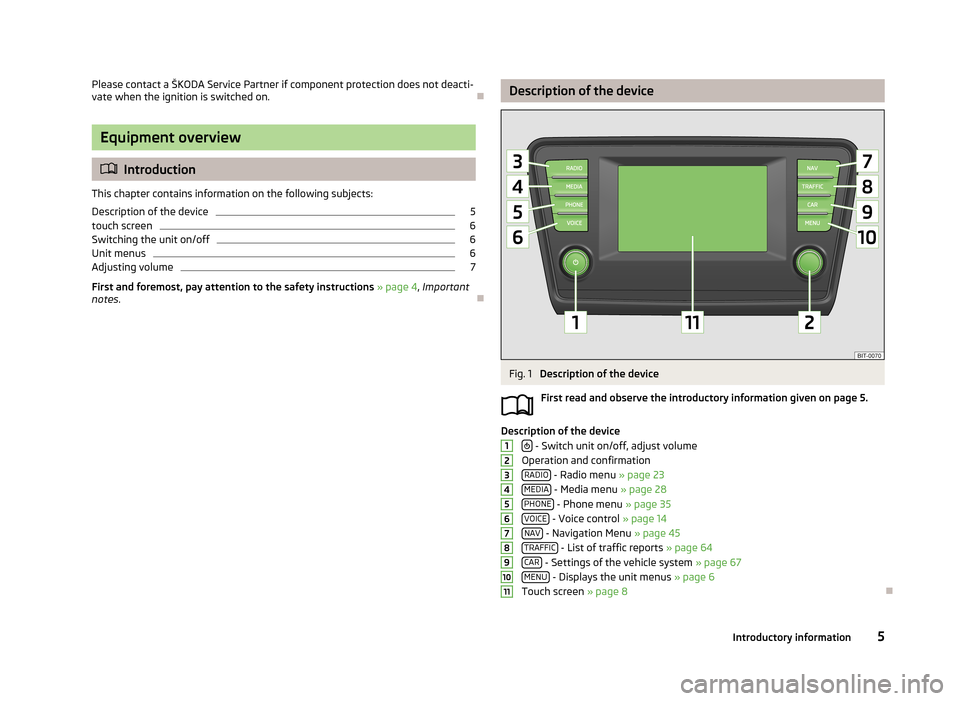
Please contact a ŠKODA Service Partner if component protection does not deacti-
vate when the ignition is switched on.
Equipment overview
Introduction
This chapter contains information on the following subjects:
Description of the device
5
touch screen
6
Switching the unit on/off
6
Unit menus
6
Adjusting volume
7
First and foremost, pay attention to the safety instructions » page 4 , Important
notes .
Description of the deviceFig. 1
Description of the device
First read and observe the introductory information given on page 5.
Description of the device - Switch unit on/off, adjust volume
Operation and confirmation RADIO
- Radio menu » page 23
MEDIA - Media menu » page 28
PHONE - Phone menu » page 35
VOICE - Voice control » page 14
NAV - Navigation Menu » page 45
TRAFFIC - List of traffic reports » page 64
CAR - Settings of the vehicle system » page 67
MENU - Displays the unit menus » page 6
Touch screen » page 8
12345678910115Introductory information
Page 8 of 83
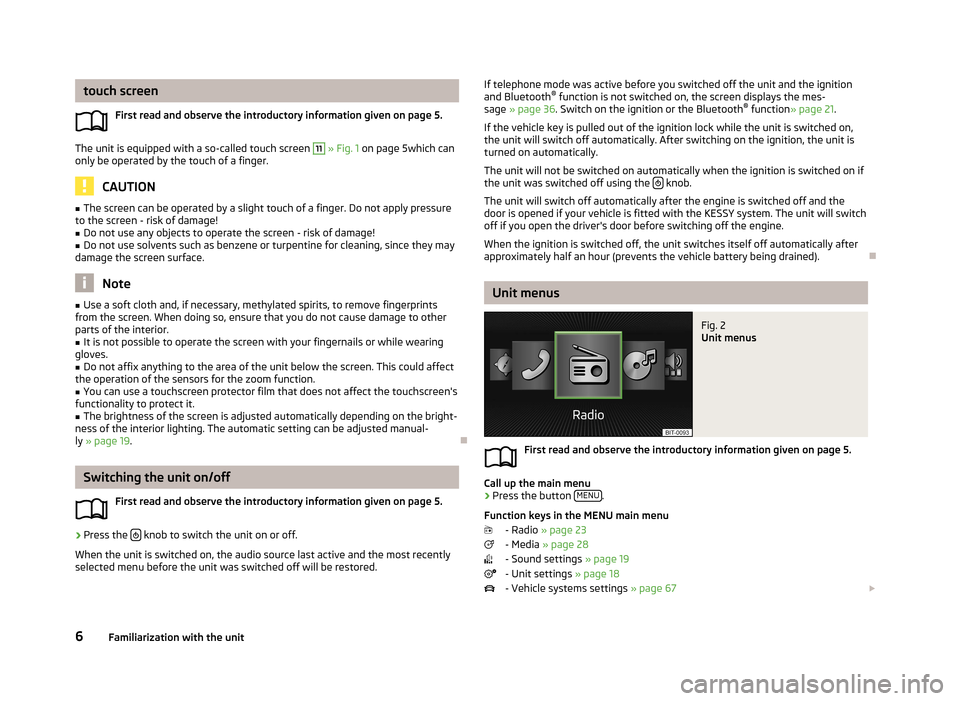
touch screenFirst read and observe the introductory information given on page 5.
The unit is equipped with a so-called touch screen
11
» Fig. 1 on page 5which can
only be operated by the touch of a finger.
CAUTION
■ The screen can be operated by a slight touch of a finger. Do not apply pressure
to the screen - risk of damage!■
Do not use any objects to operate the screen - risk of damage!
■
Do not use solvents such as benzene or turpentine for cleaning, since they may
damage the screen surface.
Note
■ Use a soft cloth and, if necessary, methylated spirits, to remove fingerprints
from the screen. When doing so, ensure that you do not cause damage to other parts of the interior.■
It is not possible to operate the screen with your fingernails or while wearing
gloves.
■
Do not affix anything to the area of the unit below the screen. This could affect
the operation of the sensors for the zoom function.
■
You can use a touchscreen protector film that does not affect the touchscreen's
functionality to protect it.
■
The brightness of the screen is adjusted automatically depending on the bright-
ness of the interior lighting. The automatic setting can be adjusted manual-
ly » page 19 .
Switching the unit on/off
First read and observe the introductory information given on page 5.
›
Press the knob to switch the unit on or off.
When the unit is switched on, the audio source last active and the most recently
selected menu before the unit was switched off will be restored.
If telephone mode was active before you switched off the unit and the ignition
and Bluetooth ®
function is not switched on, the screen displays the mes-
sage » page 36 . Switch on the ignition or the Bluetooth ®
function » page 21 .
If the vehicle key is pulled out of the ignition lock while the unit is switched on,
the unit will switch off automatically. After switching on the ignition, the unit is
turned on automatically.
The unit will not be switched on automatically when the ignition is switched on if
the unit was switched off using the
knob.
The unit will switch off automatically after the engine is switched off and the
door is opened if your vehicle is fitted with the KESSY system. The unit will switch
off if you open the driver's door before switching off the engine.
When the ignition is switched off, the unit switches itself off automatically after
approximately half an hour (prevents the vehicle battery being drained).
Unit menus
Fig. 2
Unit menus
First read and observe the introductory information given on page 5.
Call up the main menu
›
Press the button MENU.
Function keys in the MENU main menu - Radio » page 23
- Media » page 28
- Sound settings » page 19
- Unit settings » page 18
- Vehicle systems settings » page 67
6Familiarization with the unit
Page 12 of 83
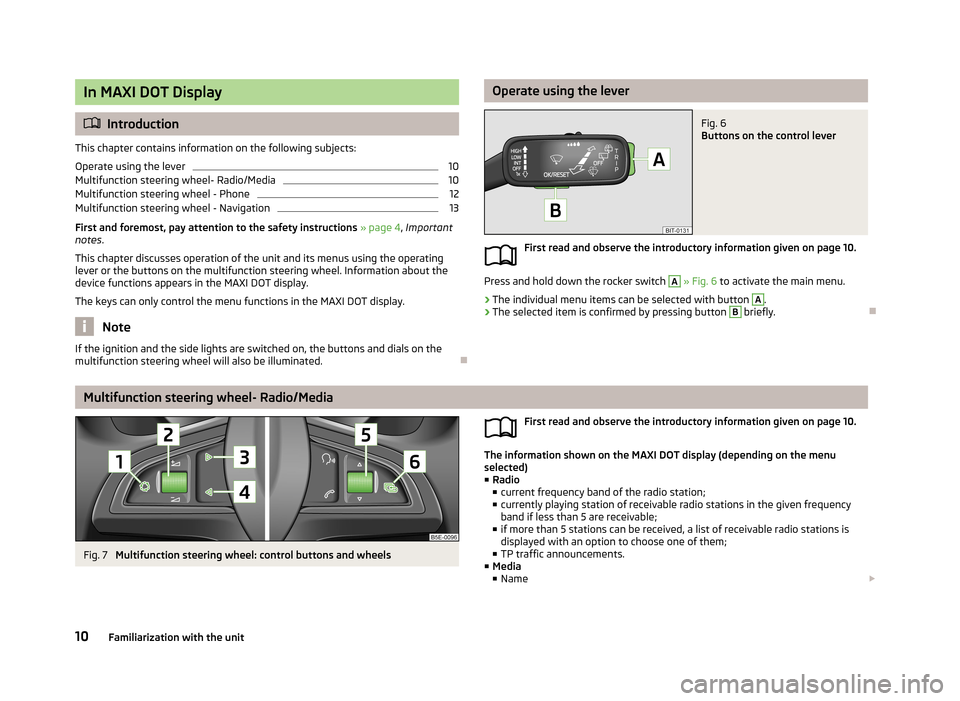
In MAXI DOT Display
Introduction
This chapter contains information on the following subjects:
Operate using the lever
10
Multifunction steering wheel- Radio/Media
10
Multifunction steering wheel - Phone
12
Multifunction steering wheel - Navigation
13
First and foremost, pay attention to the safety instructions » page 4 , Important
notes .
This chapter discusses operation of the unit and its menus using the operating
lever or the buttons on the multifunction steering wheel. Information about the
device functions appears in the MAXI DOT display.
The keys can only control the menu functions in the MAXI DOT display.
Note
If the ignition and the side lights are switched on, the buttons and dials on the
multifunction steering wheel will also be illuminated.
Operate using the leverFig. 6
Buttons on the control lever
First read and observe the introductory information given on page 10.
Press and hold down the rocker switch
A
» Fig. 6 to activate the main menu.
›
The individual menu items can be selected with button
A
.
›
The selected item is confirmed by pressing button
B
briefly.
Multifunction steering wheel- Radio/Media
Fig. 7
Multifunction steering wheel: control buttons and wheels
First read and observe the introductory information given on page 10.
The information shown on the MAXI DOT display (depending on the menu
selected) ■ Radio
■ current frequency band of the radio station;
■ currently playing station of receivable radio stations in the given frequency
band if less than 5 are receivable;
■ if more than 5 stations can be received, a list of receivable radio stations is
displayed with an option to choose one of them;
■ TP traffic announcements.
■ Media
■ Name
10Familiarization with the unit
Page 13 of 83
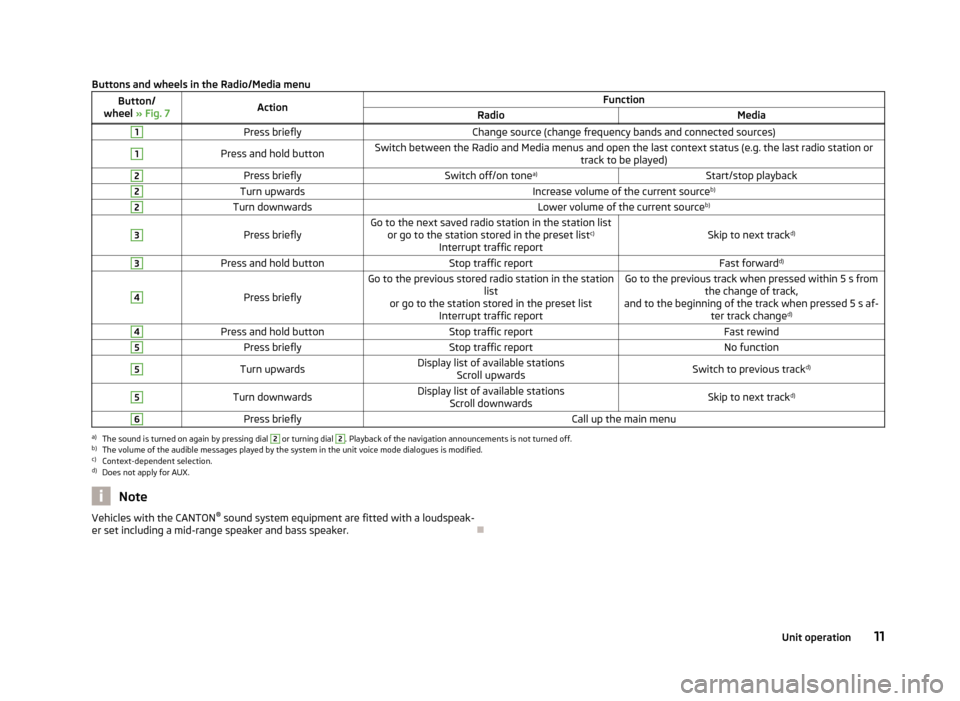
Buttons and wheels in the Radio/Media menuButton/
wheel » Fig. 7ActionFunctionRadioMedia1Press brieflyChange source (change frequency bands and connected sources)1Press and hold buttonSwitch between the Radio and Media menus and open the last context status (e.g. the last radio station or
track to be played)2Press brieflySwitch off/on tonea)Start/stop playback2Turn upwardsIncrease volume of the current source b)2Turn downwardsLower volume of the current sourceb)3
Press brieflyGo to the next saved radio station in the station list
or go to the station stored in the preset list c)
Interrupt traffic reportSkip to next track d)
3Press and hold buttonStop traffic reportFast forwardd)4
Press briefly
Go to the previous stored radio station in the station
list
or go to the station stored in the preset list Interrupt traffic reportGo to the previous track when pressed within 5 s from the change of track,
and to the beginning of the track when pressed 5 s af- ter track changed)4Press and hold buttonStop traffic reportFast rewind5Press brieflyStop traffic reportNo function5Turn upwardsDisplay list of available stations
Scroll upwardsSwitch to previous track d)5Turn downwardsDisplay list of available stations
Scroll downwardsSkip to next track d)6Press brieflyCall up the main menua)
The sound is turned on again by pressing dial
2
or turning dial
2
. Playback of the navigation announcements is not turned off.
b)
The volume of the audible messages played by the system in the unit voice mode dialogues is modified.
c)
Context-dependent selection.
d)
Does not apply for AUX.
NoteVehicles with the CANTON ®
sound system equipment are fitted with a loudspeak-
er set including a mid-range speaker and bass speaker.
11Unit operation
Page 16 of 83
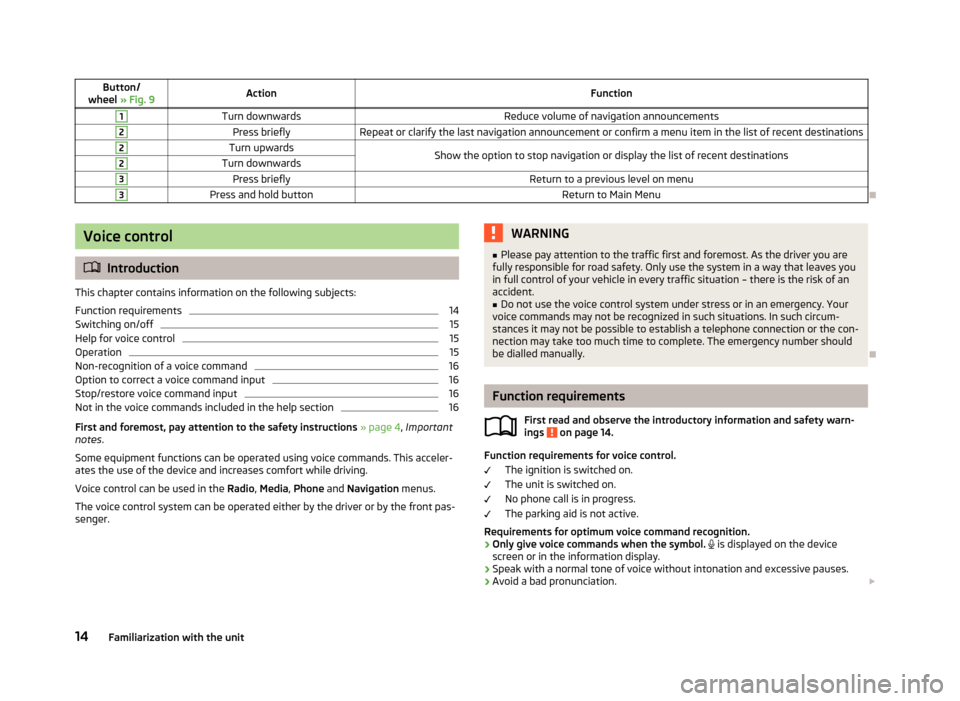
Button/
wheel » Fig. 9ActionFunction1Turn downwardsReduce volume of navigation announcements2Press brieflyRepeat or clarify the last navigation announcement or confirm a menu item in the list of recent destinations2Turn upwardsShow the option to stop navigation or display the list of recent destinations2Turn downwards3Press brieflyReturn to a previous level on menu3Press and hold buttonReturn to Main Menu
Voice control
Introduction
This chapter contains information on the following subjects:
Function requirements
14
Switching on/off
15
Help for voice control
15
Operation
15
Non-recognition of a voice command
16
Option to correct a voice command input
16
Stop/restore voice command input
16
Not in the voice commands included in the help section
16
First and foremost, pay attention to the safety instructions » page 4 , Important
notes .
Some equipment functions can be operated using voice commands. This acceler- ates the use of the device and increases comfort while driving.
Voice control can be used in the Radio, Media , Phone and Navigation menus.
The voice control system can be operated either by the driver or by the front pas-
senger.
WARNING■ Please pay attention to the traffic first and foremost. As the driver you are
fully responsible for road safety. Only use the system in a way that leaves you in full control of your vehicle in every traffic situation – there is the risk of an
accident.■
Do not use the voice control system under stress or in an emergency. Your
voice commands may not be recognized in such situations. In such circum-
stances it may not be possible to establish a telephone connection or the con-
nection may take too much time to complete. The emergency number should
be dialled manually.
Function requirements
First read and observe the introductory information and safety warn-ings
on page 14.
Function requirements for voice control.
The ignition is switched on.
The unit is switched on.
No phone call is in progress.
The parking aid is not active.
Requirements for optimum voice command recognition.
› Only give voice commands when the symbol.
is displayed on the device
screen or in the information display.
› Speak with a normal tone of voice without intonation and excessive pauses.
› Avoid a bad pronunciation.
14Familiarization with the unit
Page 20 of 83
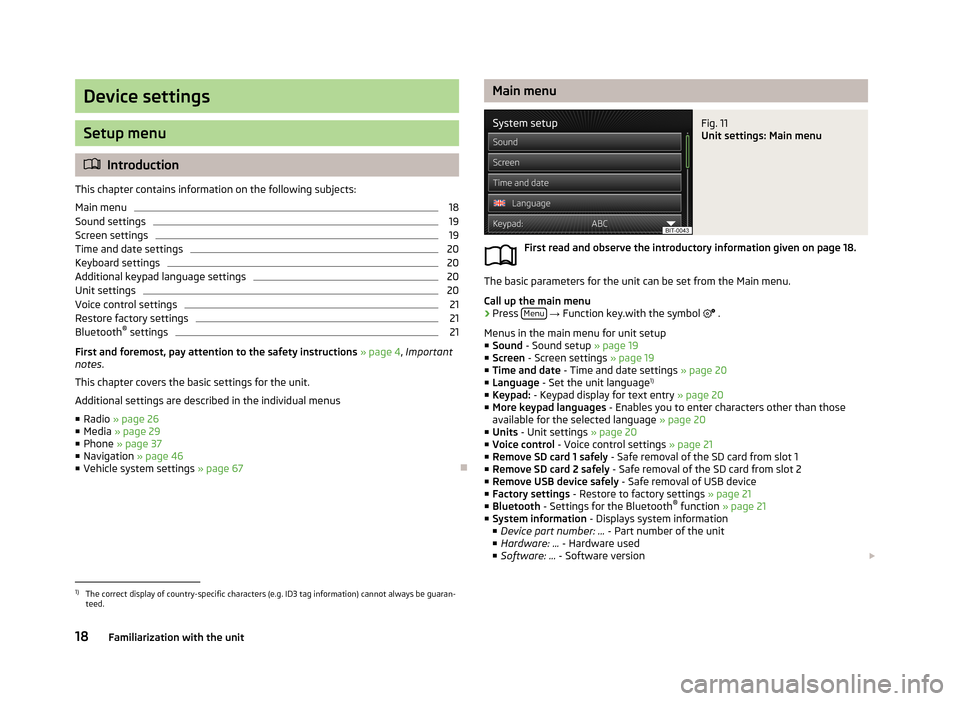
Device settings
Setup menu
Introduction
This chapter contains information on the following subjects:
Main menu
18
Sound settings
19
Screen settings
19
Time and date settings
20
Keyboard settings
20
Additional keypad language settings
20
Unit settings
20
Voice control settings
21
Restore factory settings
21
Bluetooth ®
settings
21
First and foremost, pay attention to the safety instructions » page 4 , Important
notes .
This chapter covers the basic settings for the unit. Additional settings are described in the individual menus ■ Radio » page 26
■ Media » page 29
■ Phone » page 37
■ Navigation » page 46
■ Vehicle system settings » page 67
Main menuFig. 11
Unit settings: Main menu
First read and observe the introductory information given on page 18.
The basic parameters for the unit can be set from the Main menu.
Call up the main menu
›
Press Menu
→ Function key.with the symbol
.
Menus in the main menu for unit setup ■ Sound - Sound setup » page 19
■ Screen - Screen settings » page 19
■ Time and date - Time and date settings » page 20
■ Language - Set the unit language 1)
■ Keypad: - Keypad display for text entry » page 20
■ More keypad languages - Enables you to enter characters other than those
available for the selected language » page 20
■ Units - Unit settings » page 20
■ Voice control - Voice control settings » page 21
■ Remove SD card 1 safely - Safe removal of the SD card from slot 1
■ Remove SD card 2 safely - Safe removal of the SD card from slot 2
■ Remove USB device safely - Safe removal of USB device
■ Factory settings - Restore to factory settings » page 21
■ Bluetooth - Settings for the Bluetooth ®
function » page 21
■ System information - Displays system information
■ Device part number: ... - Part number of the unit
■ Hardware: ... - Hardware used
■ Software: ... - Software version
1)
The correct display of country-specific characters (e.g. ID3 tag information) cannot always be guaran-
teed.
18Familiarization with the unit
Page 23 of 83
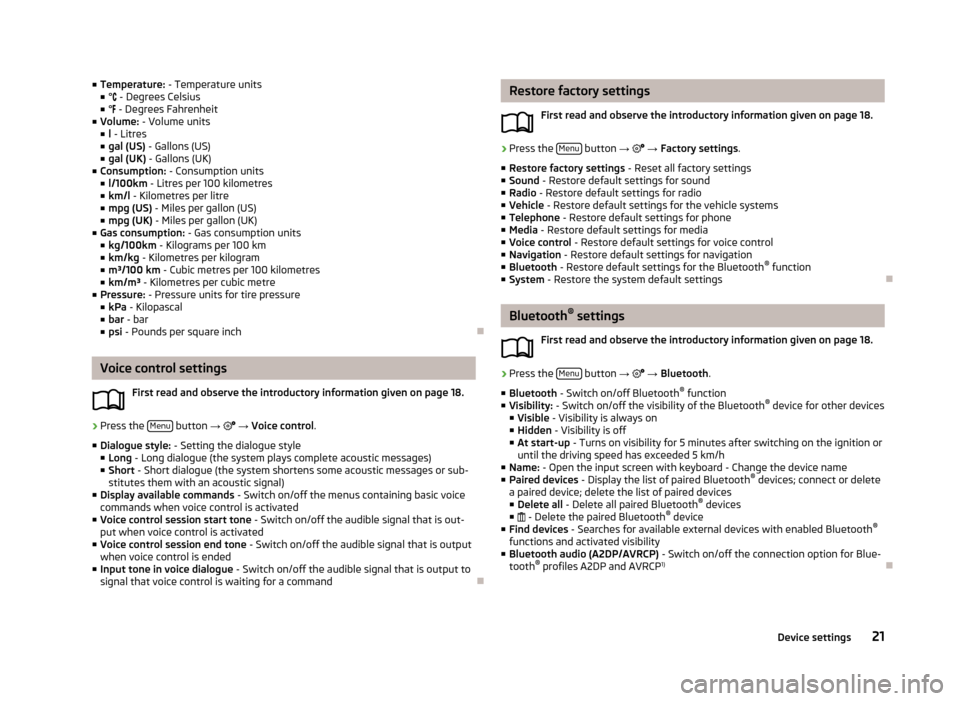
■Temperature: - Temperature units
■ ° - Degrees Celsius
■ ° - Degrees Fahrenheit
■ Volume: - Volume units
■ l - Litres
■ gal (US) - Gallons (US)
■ gal (UK) - Gallons (UK)
■ Consumption: - Consumption units
■ l/100km - Litres per 100 kilometres
■ km/l - Kilometres per litre
■ mpg (US) - Miles per gallon (US)
■ mpg (UK) - Miles per gallon (UK)
■ Gas consumption: - Gas consumption units
■ kg/100km - Kilograms per 100 km
■ km/kg - Kilometres per kilogram
■ m³/100 km - Cubic metres per 100 kilometres
■ km/m³ - Kilometres per cubic metre
■ Pressure: - Pressure units for tire pressure
■ kPa - Kilopascal
■ bar - bar
■ psi - Pounds per square inch
Voice control settings
First read and observe the introductory information given on page 18.
›
Press the Menu button
→
→ Voice control .
■ Dialogue style: - Setting the dialogue style
■ Long - Long dialogue (the system plays complete acoustic messages)
■ Short - Short dialogue (the system shortens some acoustic messages or sub-
stitutes them with an acoustic signal)
■ Display available commands - Switch on/off the menus containing basic voice
commands when voice control is activated
■ Voice control session start tone - Switch on/off the audible signal that is out-
put when voice control is activated
■ Voice control session end tone - Switch on/off the audible signal that is output
when voice control is ended
■ Input tone in voice dialogue - Switch on/off the audible signal that is output to
signal that voice control is waiting for a command
Restore factory settings
First read and observe the introductory information given on page 18.›
Press the Menu button
→ → Factory settings .
■ Restore factory settings - Reset all factory settings
■ Sound - Restore default settings for sound
■ Radio - Restore default settings for radio
■ Vehicle - Restore default settings for the vehicle systems
■ Telephone - Restore default settings for phone
■ Media - Restore default settings for media
■ Voice control - Restore default settings for voice control
■ Navigation - Restore default settings for navigation
■ Bluetooth - Restore default settings for the Bluetooth ®
function
■ System - Restore the system default settings
Bluetooth ®
settings
First read and observe the introductory information given on page 18.
›
Press the Menu button
→
→ Bluetooth .
■ Bluetooth - Switch on/off Bluetooth ®
function
■ Visibility: - Switch on/off the visibility of the Bluetooth ®
device for other devices
■ Visible - Visibility is always on
■ Hidden - Visibility is off
■ At start-up - Turns on visibility for 5 minutes after switching on the ignition or
until the driving speed has exceeded 5 km/h
■ Name: - Open the input screen with keyboard - Change the device name
■ Paired devices - Display the list of paired Bluetooth ®
devices; connect or delete
a paired device; delete the list of paired devices ■ Delete all - Delete all paired Bluetooth ®
devices
■ - Delete the paired Bluetooth ®
device
■ Find devices - Searches for available external devices with enabled Bluetooth ®
functions and activated visibility
■ Bluetooth audio (A2DP/AVRCP) - Switch on/off the connection option for Blue-
tooth ®
profiles A2DP and AVRCP 1)
21Device settings
Page 25 of 83
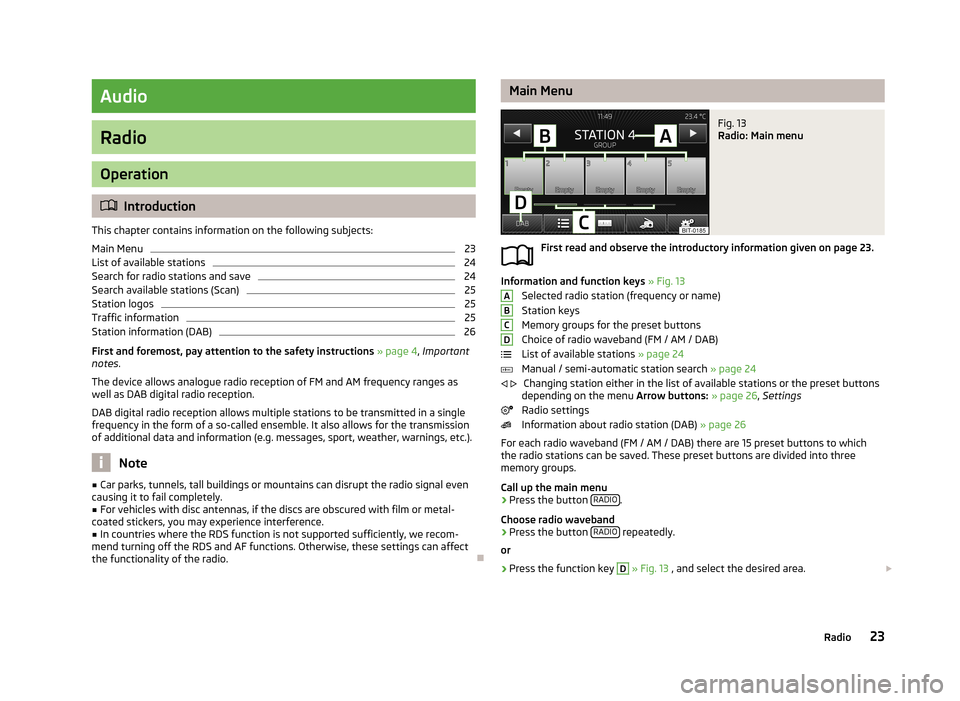
Audio
Radio
Operation
Introduction
This chapter contains information on the following subjects:
Main Menu
23
List of available stations
24
Search for radio stations and save
24
Search available stations (Scan)
25
Station logos
25
Traffic information
25
Station information (DAB)
26
First and foremost, pay attention to the safety instructions » page 4 , Important
notes .
The device allows analogue radio reception of FM and AM frequency ranges as
well as DAB digital radio reception.
DAB digital radio reception allows multiple stations to be transmitted in a single
frequency in the form of a so-called ensemble. It also allows for the transmission
of additional data and information (e.g. messages, sport, weather, warnings, etc.).
Note
■ Car parks, tunnels, tall buildings or mountains can disrupt the radio signal even
causing it to fail completely.■
For vehicles with disc antennas, if the discs are obscured with film or metal-
coated stickers, you may experience interference.
■
In countries where the RDS function is not supported sufficiently, we recom-
mend turning off the RDS and AF functions. Otherwise, these settings can affect the functionality of the radio.
Main MenuFig. 13
Radio: Main menu
First read and observe the introductory information given on page 23.
Information and function keys » Fig. 13
Selected radio station (frequency or name)
Station keys
Memory groups for the preset buttons
Choice of radio waveband (FM / AM / DAB)
List of available stations » page 24
Manual / semi-automatic station search » page 24
Changing station either in the list of available stations or the preset buttons
depending on the menu Arrow buttons: » page 26 , Settings
Radio settings
Information about radio station (DAB) » page 26
For each radio waveband (FM / AM / DAB) there are 15 preset buttons to which
the radio stations can be saved. These preset buttons are divided into three
memory groups.
Call up the main menu
›
Press the button RADIO.
Choose radio waveband
›
Press the button RADIO repeatedly.
or
›
Press the function key
D
» Fig. 13 , and select the desired area.
ABCD
23Radio