SKODA OCTAVIA 2013 3.G / (5E) Bolero Car Radio Manual
Manufacturer: SKODA, Model Year: 2013, Model line: OCTAVIA, Model: SKODA OCTAVIA 2013 3.G / (5E)Pages: 57, PDF Size: 3.16 MB
Page 11 of 57
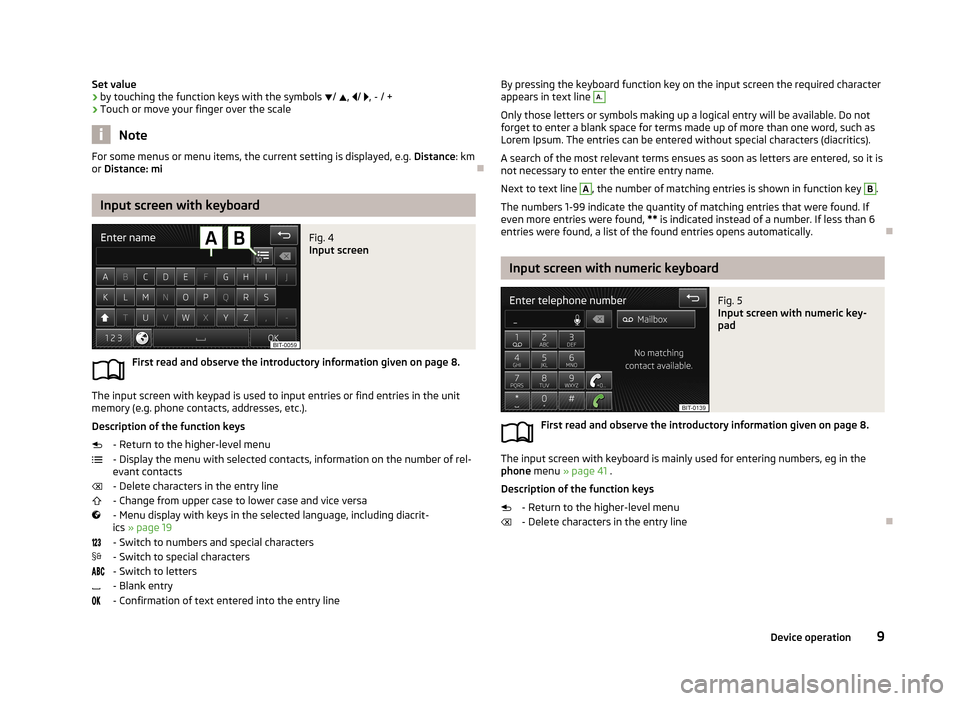
Set value› by touching the function keys with the symbols
/ , / , - / +
› Touch or move your finger over the scale
Note
For some menus or menu items, the current setting is displayed, e.g.
Distance: km
or Distance: mi
Input screen with keyboard
Fig. 4
Input screen
First read and observe the introductory information given on page 8.
The input screen with keypad is used to input entries or find entries in the unit
memory (e.g. phone contacts, addresses, etc.).
Description of the function keys - Return to the higher-level menu
- Display the menu with selected contacts, information on the number of rel-
evant contacts
- Delete characters in the entry line
- Change from upper case to lower case and vice versa
- Menu display with keys in the selected language, including diacrit- ics » page 19
- Switch to numbers and special characters - Switch to special characters
- Switch to letters
- Blank entry
- Confirmation of text entered into the entry line
By pressing the keyboard function key on the input screen the required character
appears in text line A.
Only those letters or symbols making up a logical entry will be available. Do not
forget to enter a blank space for terms made up of more than one word, such as
Lorem Ipsum. The entries can be entered without special characters (diacritics).
A search of the most relevant terms ensues as soon as letters are entered, so it is
not necessary to enter the entire entry name.
Next to text line
A
, the number of matching entries is shown in function key
B
.
The numbers 1-99 indicate the quantity of matching entries that were found. If even more entries were found, ** is indicated instead of a number. If less than 6
entries were found, a list of the found entries opens automatically.
Input screen with numeric keyboard
Fig. 5
Input screen with numeric key-
pad
First read and observe the introductory information given on page 8.
The input screen with keyboard is mainly used for entering numbers, eg in the phone menu » page 41 .
Description of the function keys
- Return to the higher-level menu
- Delete characters in the entry line
9Device operation
Page 12 of 57
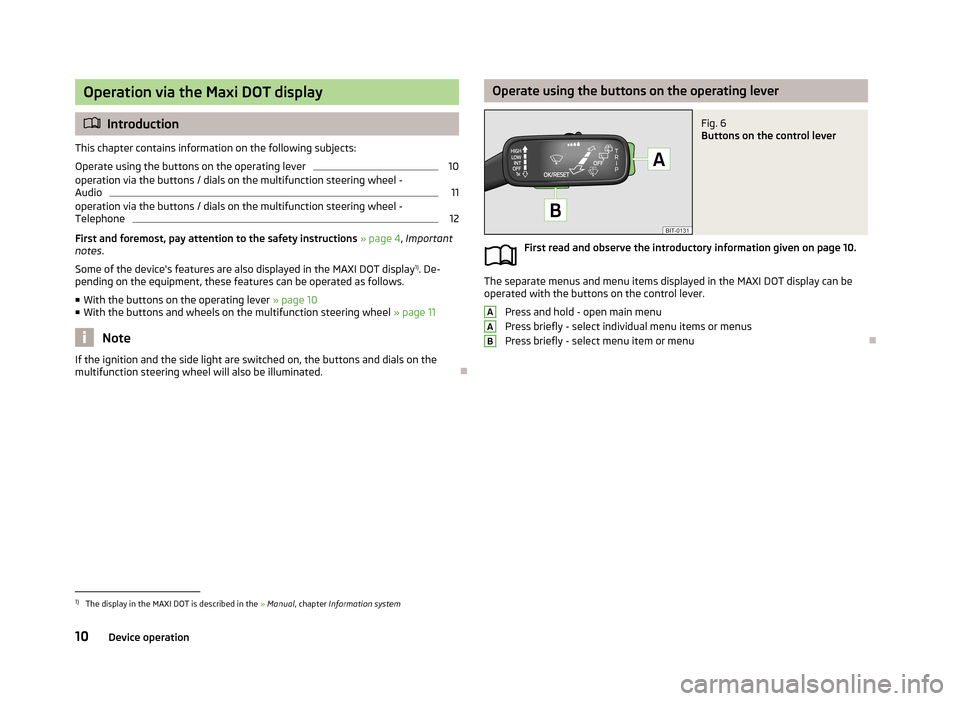
Operation via the Maxi DOT display
Introduction
This chapter contains information on the following subjects:
Operate using the buttons on the operating lever
10
operation via the buttons / dials on the multifunction steering wheel -
Audio
11
operation via the buttons / dials on the multifunction steering wheel - Telephone
12
First and foremost, pay attention to the safety instructions » page 4 , Important
notes .
Some of the device's features are also displayed in the MAXI DOT display 1)
. De-
pending on the equipment, these features can be operated as follows.
■ With the buttons on the operating lever » page 10
■ With the buttons and wheels on the multifunction steering wheel » page 11
Note
If the ignition and the side light are switched on, the buttons and dials on the
multifunction steering wheel will also be illuminated.
Operate using the buttons on the operating leverFig. 6
Buttons on the control lever
First read and observe the introductory information given on page 10.
The separate menus and menu items displayed in the MAXI DOT display can be
operated with the buttons on the control lever.
Press and hold - open main menu
Press briefly - select individual menu items or menus
Press briefly - select menu item or menu
AAB1)
The display in the MAXI DOT is described in the » Manual , chapter Information system
10Device operation
Page 13 of 57
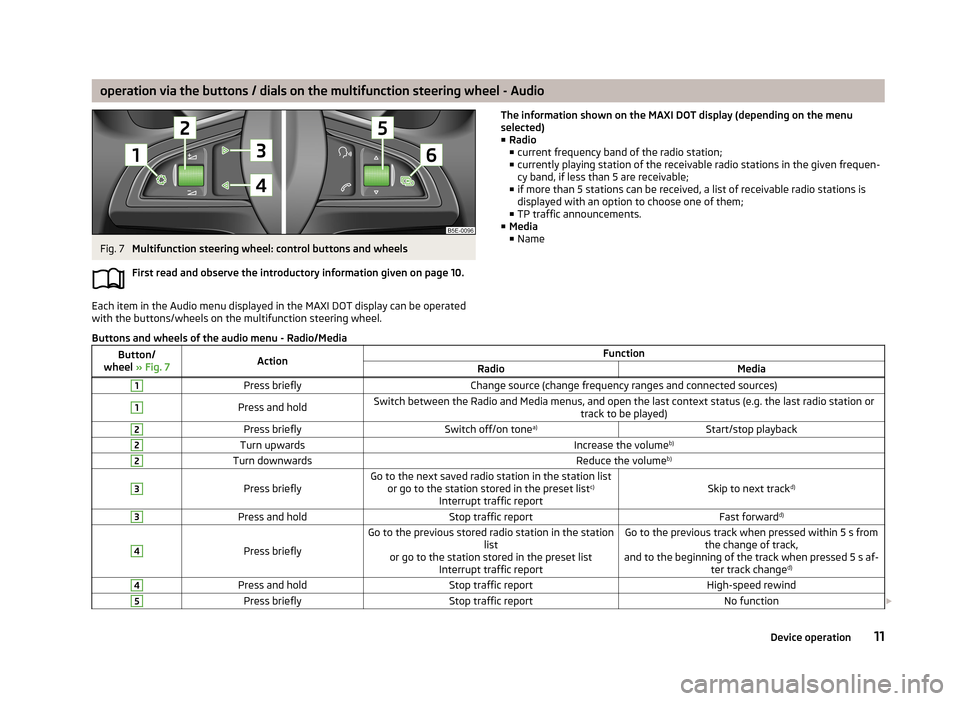
operation via the buttons / dials on the multifunction steering wheel - AudioFig. 7
Multifunction steering wheel: control buttons and wheels
First read and observe the introductory information given on page 10.
Each item in the Audio menu displayed in the MAXI DOT display can be operated
with the buttons/wheels on the multifunction steering wheel.
The information shown on the MAXI DOT display (depending on the menu
selected) ■ Radio
■ current frequency band of the radio station;
■ currently playing station of the receivable radio stations in the given frequen-
cy band, if less than 5 are receivable;
■ if more than 5 stations can be received, a list of receivable radio stations is
displayed with an option to choose one of them;
■ TP traffic announcements.
■ Media
■ NameButtons and wheels of the audio menu - Radio/MediaButton/
wheel » Fig. 7ActionFunctionRadioMedia1Press brieflyChange source (change frequency ranges and connected sources)1Press and holdSwitch between the Radio and Media menus, and open the last context status (e.g. the last radio station or
track to be played)2Press brieflySwitch off/on tonea)Start/stop playback2Turn upwardsIncrease the volume b)2Turn downwardsReduce the volumeb)3
Press brieflyGo to the next saved radio station in the station list
or go to the station stored in the preset list c)
Interrupt traffic reportSkip to next track d)
3Press and holdStop traffic reportFast forwardd)4
Press briefly
Go to the previous stored radio station in the station
list
or go to the station stored in the preset list Interrupt traffic reportGo to the previous track when pressed within 5 s from the change of track,
and to the beginning of the track when pressed 5 s af- ter track changed)4Press and holdStop traffic reportHigh-speed rewind5Press brieflyStop traffic reportNo function
11Device operation
Page 14 of 57
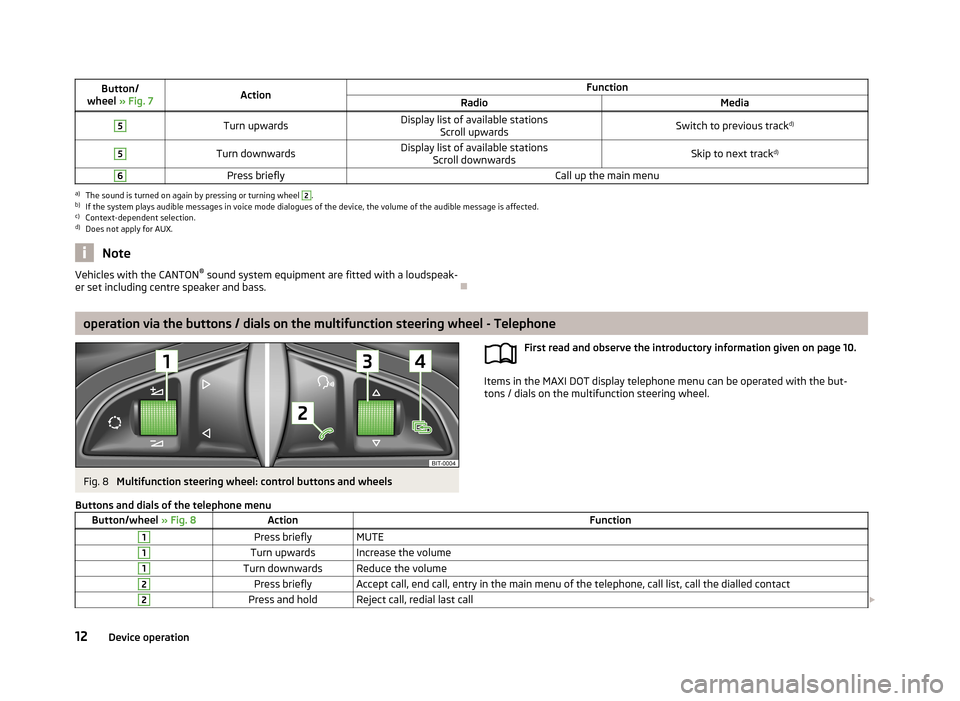
Button/
wheel » Fig. 7ActionFunctionRadioMedia5Turn upwardsDisplay list of available stations
Scroll upwardsSwitch to previous track d)5Turn downwardsDisplay list of available stations
Scroll downwardsSkip to next track d)6Press brieflyCall up the main menua)
The sound is turned on again by pressing or turning wheel
2
.
b)
If the system plays audible messages in voice mode dialogues of the device, the volume of the audible message is affected.
c)
Context-dependent selection.
d)
Does not apply for AUX.
NoteVehicles with the CANTON ®
sound system equipment are fitted with a loudspeak-
er set including centre speaker and bass.
operation via the buttons / dials on the multifunction steering wheel - Telephone
Fig. 8
Multifunction steering wheel: control buttons and wheels
First read and observe the introductory information given on page 10.
Items in the MAXI DOT display telephone menu can be operated with the but-
tons / dials on the multifunction steering wheel.
Buttons and dials of the telephone menuButton/wheel
» Fig. 8ActionFunction1Press brieflyMUTE1Turn upwardsIncrease the volume1Turn downwardsReduce the volume2Press brieflyAccept call, end call, entry in the main menu of the telephone, call list, call the dialled contact2Press and holdReject call, redial last call 12Device operation
Page 15 of 57
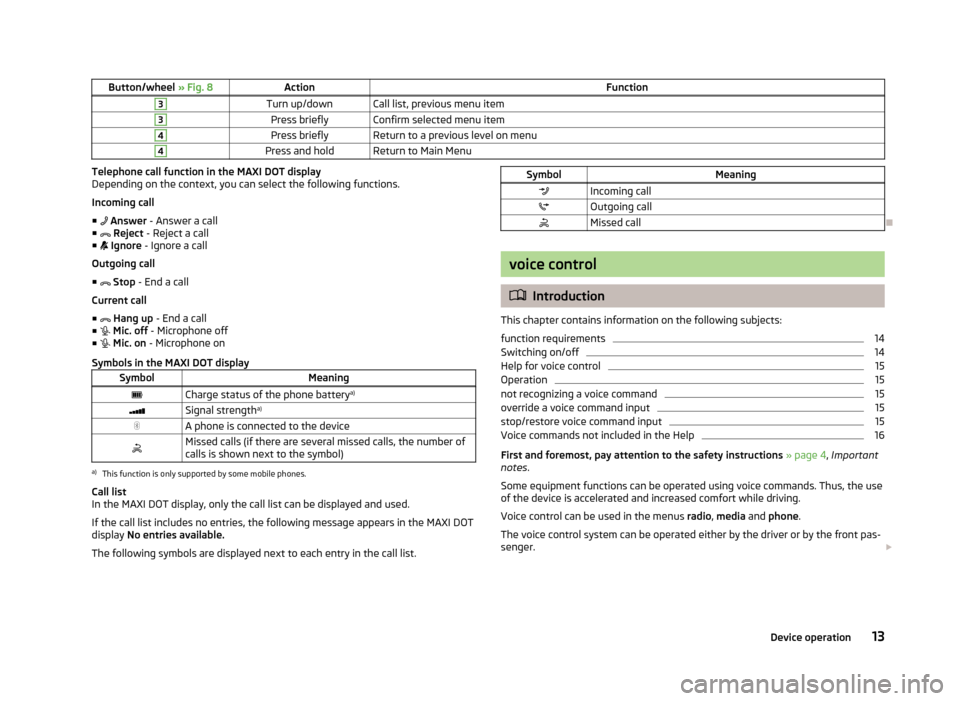
Button/wheel » Fig. 8ActionFunction3Turn up/downCall list, previous menu item3Press brieflyConfirm selected menu item4Press brieflyReturn to a previous level on menu4Press and holdReturn to Main MenuTelephone call function in the MAXI DOT display
Depending on the context, you can select the following functions.
Incoming call ■ Answer - Answer a call
■ Reject - Reject a call
■ Ignore - Ignore a call
Outgoing call
■ Stop - End a call
Current call
■ Hang up - End a call
■ Mic. off - Microphone off
■ Mic. on - Microphone on
Symbols in the MAXI DOT displaySymbolMeaningCharge status of the phone battery a)Signal strengtha)A phone is connected to the deviceMissed calls (if there are several missed calls, the number of
calls is shown next to the symbol)a)
This function is only supported by some mobile phones.
Call list
In the MAXI DOT display, only the call list can be displayed and used.
If the call list includes no entries, the following message appears in the MAXI DOT
display No entries available.
The following symbols are displayed next to each entry in the call list.
SymbolMeaningIncoming callOutgoing callMissed call
voice control
Introduction
This chapter contains information on the following subjects:
function requirements
14
Switching on/off
14
Help for voice control
15
Operation
15
not recognizing a voice command
15
override a voice command input
15
stop/restore voice command input
15
Voice commands not included in the Help
16
First and foremost, pay attention to the safety instructions » page 4 , Important
notes .
Some equipment functions can be operated using voice commands. Thus, the use
of the device is accelerated and increased comfort while driving.
Voice control can be used in the menus radio, media and phone .
The voice control system can be operated either by the driver or by the front pas-
senger.
13Device operation
Page 16 of 57
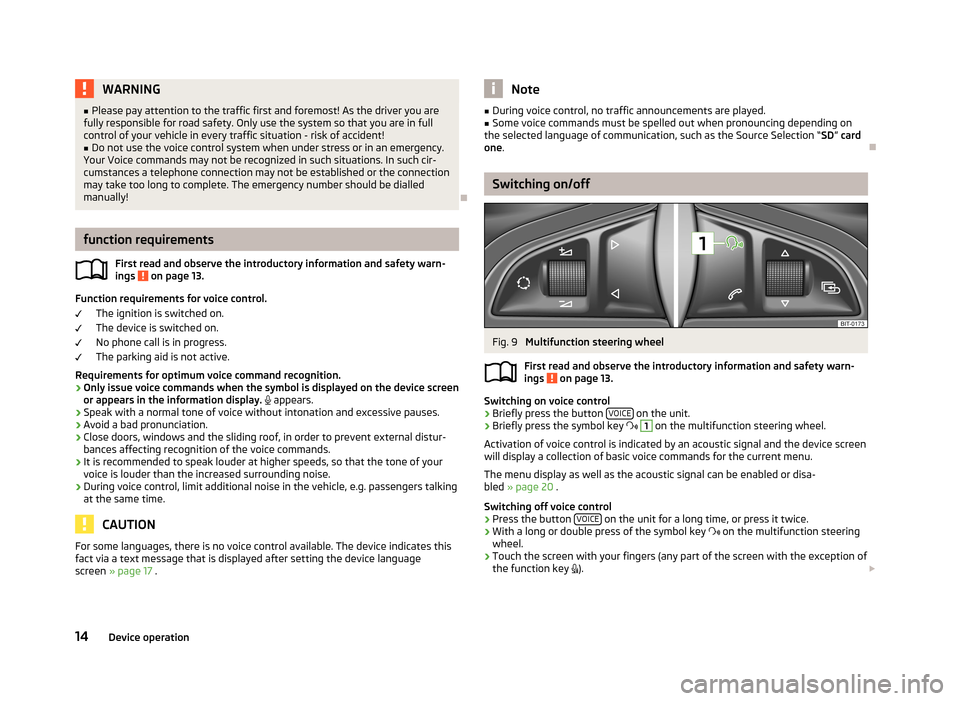
WARNING■Please pay attention to the traffic first and foremost! As the driver you are
fully responsible for road safety. Only use the system so that you are in full
control of your vehicle in every traffic situation - risk of accident!■
Do not use the voice control system when under stress or in an emergency.
Your Voice commands may not be recognized in such situations. In such cir-
cumstances a telephone connection may not be established or the connection
may take too long to complete. The emergency number should be dialled
manually!
function requirements
First read and observe the introductory information and safety warn-
ings
on page 13.
Function requirements for voice control.
The ignition is switched on.
The device is switched on.
No phone call is in progress.
The parking aid is not active.
Requirements for optimum voice command recognition.
› Only issue voice commands when the symbol is displayed on the device screen
or appears in the information display.
appears.
› Speak with a normal tone of voice without intonation and excessive pauses.
› Avoid a bad pronunciation.
› Close doors, windows and the sliding roof, in order to prevent external distur-
bances affecting recognition of the voice commands.
› It is recommended to speak louder at higher speeds, so that the tone of your
voice is louder than the increased surrounding noise.
› During voice control, limit additional noise in the vehicle, e.g. passengers talking
at the same time.
CAUTION
For some languages, there is no voice control available. The device indicates this
fact via a text message that is displayed after setting the device language
screen » page 17 .Note■
During voice control, no traffic announcements are played.■Some voice commands must be spelled out when pronouncing depending on
the selected language of communication, such as the Source Selection “ SD” card
one .
Switching on/off
Fig. 9
Multifunction steering wheel
First read and observe the introductory information and safety warn-
ings
on page 13.
Switching on voice control
› Briefly press the button
VOICE on the unit.
› Briefly press the symbol key
1
on the multifunction steering wheel.
Activation of voice control is indicated by an acoustic signal and the device screen
will display a collection of basic voice commands for the current menu.
The menu display as well as the acoustic signal can be enabled or disa-
bled » page 20 .
Switching off voice control › Press the button
VOICE
on the unit for a long time, or press it twice.
› With a long or double press of the symbol key
on the multifunction steering
wheel.
› Touch the screen with your fingers (any part of the screen with the exception of
the function key
).
14Device operation
Page 17 of 57
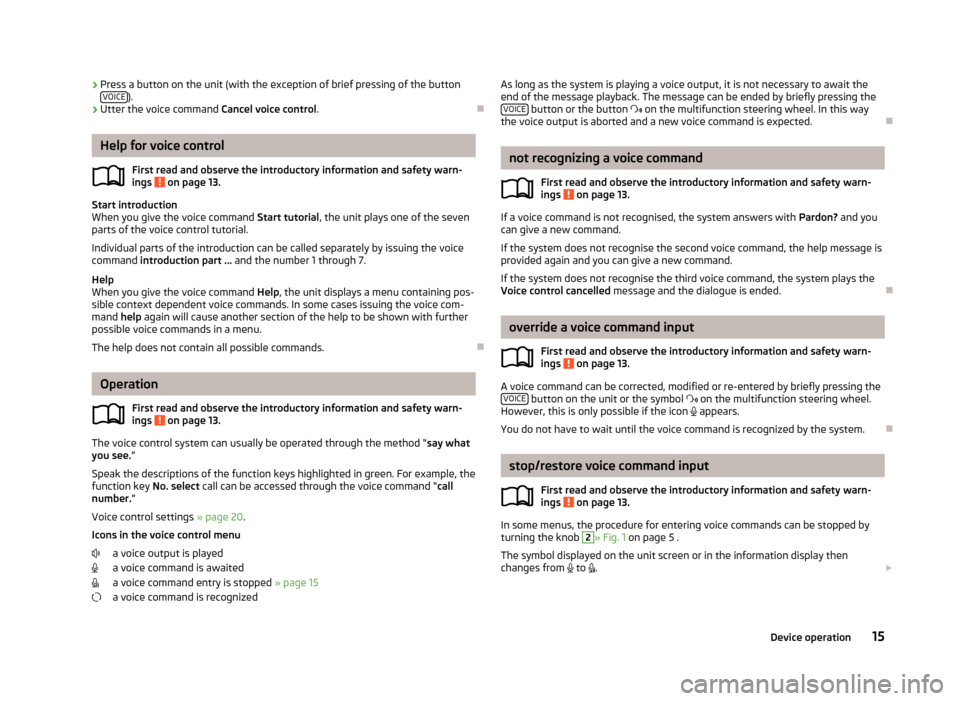
›Press a button on the unit (with the exception of brief pressing of the button
VOICE).
› Utter the voice command
Cancel voice control.
Help for voice control
First read and observe the introductory information and safety warn-ings
on page 13.
Start introduction
When you give the voice command Start tutorial, the unit plays one of the seven
parts of the voice control tutorial.
Individual parts of the introduction can be called separately by issuing the voice command introduction part ... and the number 1 through 7.
Help
When you give the voice command Help, the unit displays a menu containing pos-
sible context dependent voice commands. In some cases issuing the voice com-
mand help again will cause another section of the help to be shown with further
possible voice commands in a menu.
The help does not contain all possible commands.
Operation
First read and observe the introductory information and safety warn-
ings
on page 13.
The voice control system can usually be operated through the method “ say what
you see. ”
Speak the descriptions of the function keys highlighted in green. For example, the
function key No. select call can be accessed through the voice command “ call
number. ”
Voice control settings » page 20.
Icons in the voice control menu a voice output is played
a voice command is awaited
a voice command entry is stopped » page 15
a voice command is recognized
As long as the system is playing a voice output, it is not necessary to await the end of the message playback. The message can be ended by briefly pressing the VOICE
button or the button on the multifunction steering wheel. In this way
the voice output is aborted and a new voice command is expected.
not recognizing a voice command
First read and observe the introductory information and safety warn-
ings
on page 13.
If a voice command is not recognised, the system answers with Pardon? and you
can give a new command.
If the system does not recognise the second voice command, the help message is provided again and you can give a new command.
If the system does not recognise the third voice command, the system plays theVoice control cancelled message and the dialogue is ended.
override a voice command input
First read and observe the introductory information and safety warn-
ings
on page 13.
A voice command can be corrected, modified or re-entered by briefly pressing the VOICE button on the unit or the symbol
on the multifunction steering wheel.
However, this is only possible if the icon
appears.
You do not have to wait until the voice command is recognized by the system.
stop/restore voice command input
First read and observe the introductory information and safety warn-
ings
on page 13.
In some menus, the procedure for entering voice commands can be stopped by
turning the knob
2
» Fig. 1 on page 5 .
The symbol displayed on the unit screen or in the information display then
changes from
to
.
15Device operation
Page 18 of 57
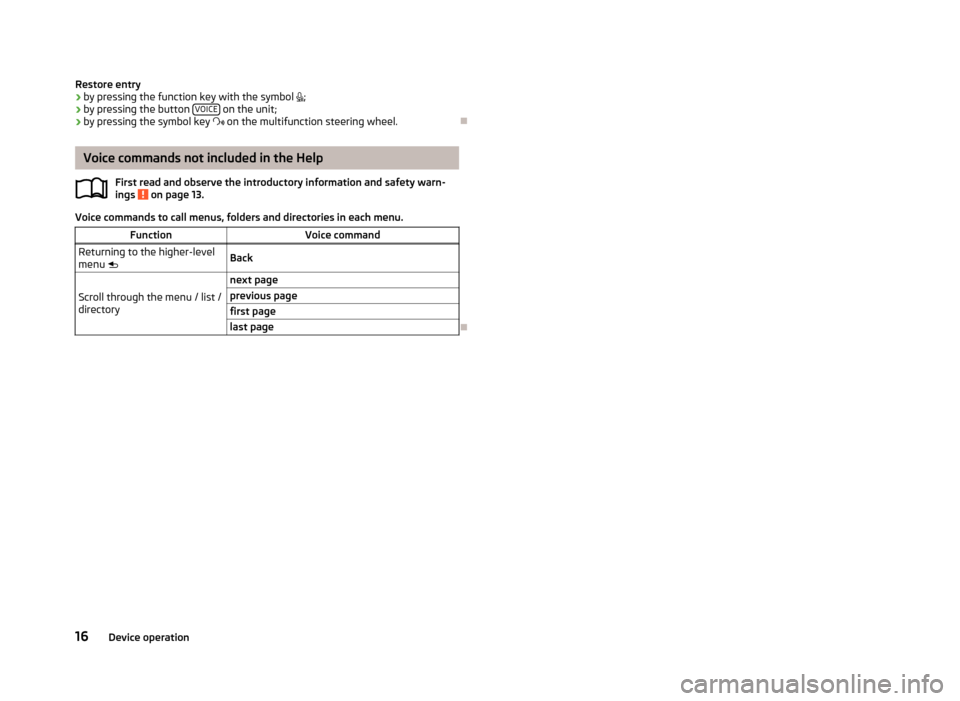
Restore entry
› by pressing the function key with the symbol
;
› by pressing the button
VOICE
on the unit;
› by pressing the symbol key
on the multifunction steering wheel.
Voice commands not included in the Help
First read and observe the introductory information and safety warn-ings
on page 13.
Voice commands to call menus, folders and directories in each menu.
FunctionVoice commandReturning to the higher-level
menu BackScroll through the menu / list /
directory
next pageprevious pagefirst pagelast page
16Device operation
Page 19 of 57
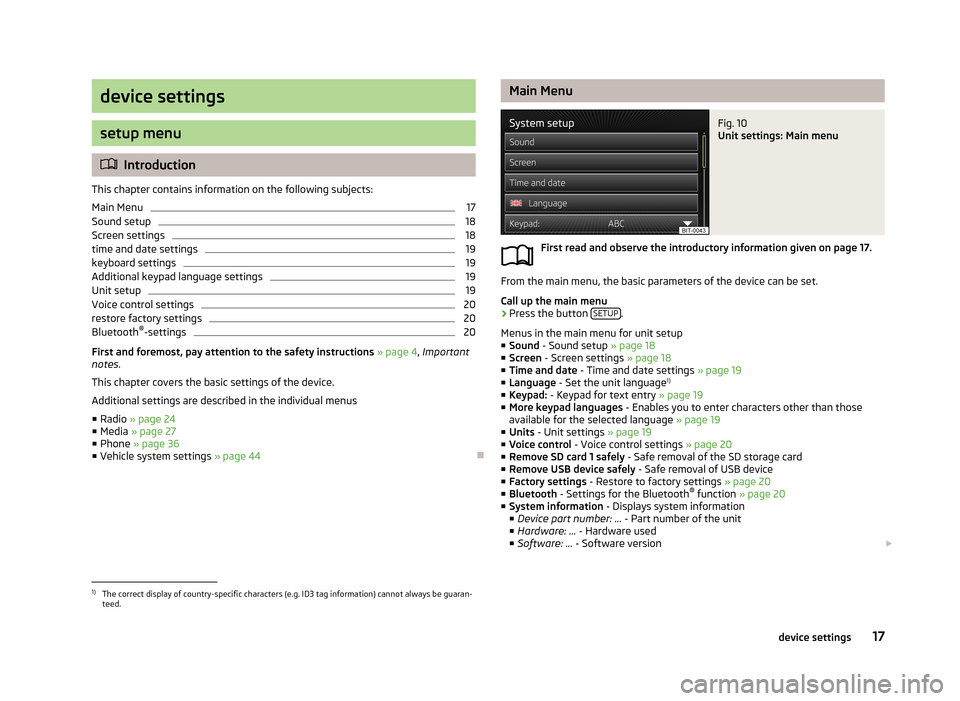
device settings
setup menu
Introduction
This chapter contains information on the following subjects:
Main Menu
17
Sound setup
18
Screen settings
18
time and date settings
19
keyboard settings
19
Additional keypad language settings
19
Unit setup
19
Voice control settings
20
restore factory settings
20
Bluetooth ®
-settings
20
First and foremost, pay attention to the safety instructions » page 4 , Important
notes .
This chapter covers the basic settings of the device. Additional settings are described in the individual menus ■ Radio » page 24
■ Media » page 27
■ Phone » page 36
■ Vehicle system settings » page 44
Main MenuFig. 10
Unit settings: Main menu
First read and observe the introductory information given on page 17.
From the main menu, the basic parameters of the device can be set.
Call up the main menu
›
Press the button SETUP.
Menus in the main menu for unit setup ■ Sound - Sound setup » page 18
■ Screen - Screen settings » page 18
■ Time and date - Time and date settings » page 19
■ Language - Set the unit language 1)
■ Keypad: - Keypad for text entry » page 19
■ More keypad languages - Enables you to enter characters other than those
available for the selected language » page 19
■ Units - Unit settings » page 19
■ Voice control - Voice control settings » page 20
■ Remove SD card 1 safely - Safe removal of the SD storage card
■ Remove USB device safely - Safe removal of USB device
■ Factory settings - Restore to factory settings » page 20
■ Bluetooth - Settings for the Bluetooth ®
function » page 20
■ System information - Displays system information
■ Device part number: ... - Part number of the unit
■ Hardware: ... - Hardware used
■ Software: ... - Software version
1)
The correct display of country-specific characters (e.g. ID3 tag information) cannot always be guaran-
teed.
17device settings
Page 20 of 57
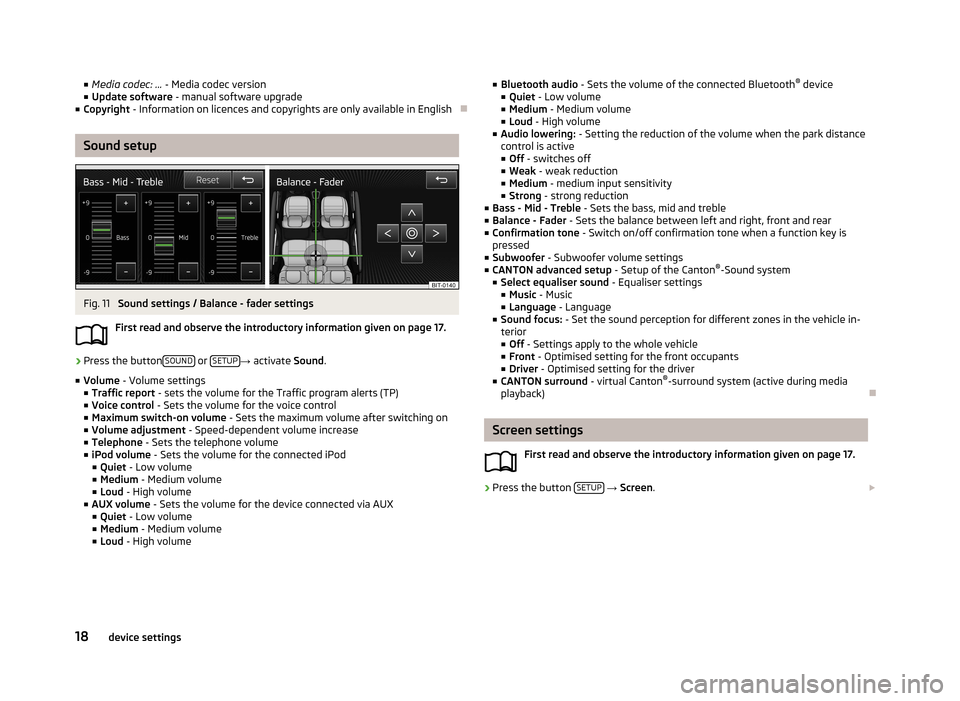
■Media codec: ... - Media codec version
■ Update software - manual software upgrade
■ Copyright - Information on licences and copyrights are only available in English
Sound setup
Fig. 11
Sound settings / Balance - fader settings
First read and observe the introductory information given on page 17.
›
Press the button SOUND or SETUP→
activate Sound.
■ Volume - Volume settings
■ Traffic report - sets the volume for the Traffic program alerts (TP)
■ Voice control - Sets the volume for the voice control
■ Maximum switch-on volume - Sets the maximum volume after switching on
■ Volume adjustment - Speed-dependent volume increase
■ Telephone - Sets the telephone volume
■ iPod volume - Sets the volume for the connected iPod
■ Quiet - Low volume
■ Medium - Medium volume
■ Loud - High volume
■ AUX volume - Sets the volume for the device connected via AUX
■ Quiet - Low volume
■ Medium - Medium volume
■ Loud - High volume
■
Bluetooth audio - Sets the volume of the connected Bluetooth ®
device
■ Quiet - Low volume
■ Medium - Medium volume
■ Loud - High volume
■ Audio lowering: - Setting the reduction of the volume when the park distance
control is active ■ Off - switches off
■ Weak - weak reduction
■ Medium - medium input sensitivity
■ Strong - strong reduction
■ Bass - Mid - Treble - Sets the bass, mid and treble
■ Balance - Fader - Sets the balance between left and right, front and rear
■ Confirmation tone - Switch on/off confirmation tone when a function key is
pressed
■ Subwoofer - Subwoofer volume settings
■ CANTON advanced setup - Setup of the Canton®
-Sound system
■ Select equaliser sound - Equaliser settings
■ Music - Music
■ Language - Language
■ Sound focus: - Set the sound perception for different zones in the vehicle in-
terior
■ Off - Settings apply to the whole vehicle
■ Front - Optimised setting for the front occupants
■ Driver - Optimised setting for the driver
■ CANTON surround - virtual Canton®
-surround system (active during media
playback)
Screen settings
First read and observe the introductory information given on page 17.
›
Press the button SETUP
→ Screen .
18device settings