ECU SKODA OCTAVIA 2013 3.G / (5E) Bolero Car Radio Manual
[x] Cancel search | Manufacturer: SKODA, Model Year: 2013, Model line: OCTAVIA, Model: SKODA OCTAVIA 2013 3.G / (5E)Pages: 57, PDF Size: 3.16 MB
Page 40 of 57
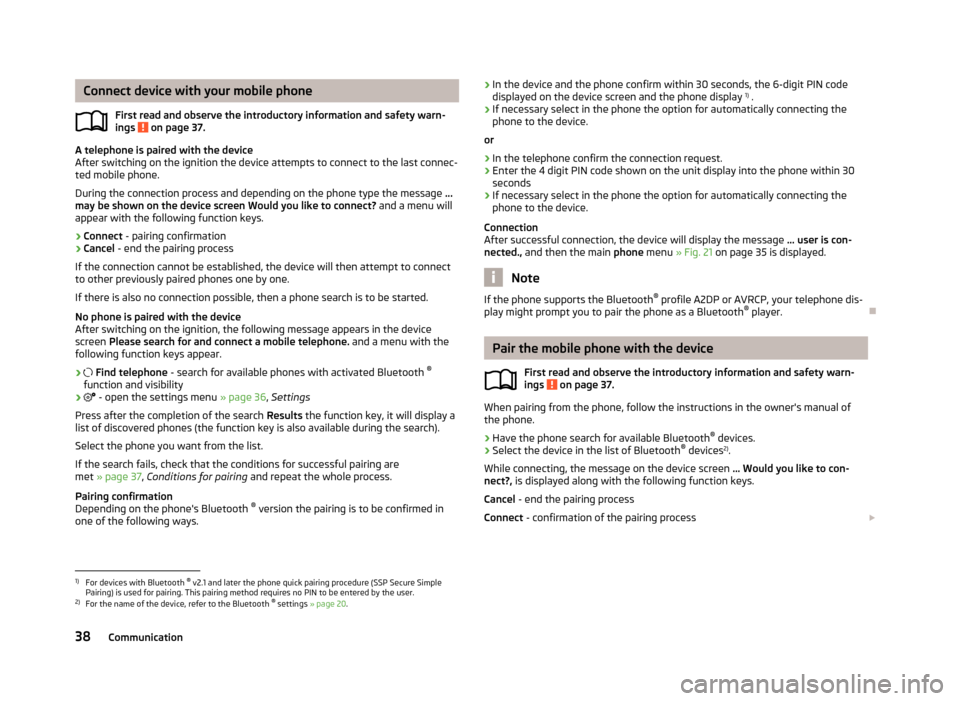
Connect device with your mobile phoneFirst read and observe the introductory information and safety warn-
ings
on page 37.
A telephone is paired with the device
After switching on the ignition the device attempts to connect to the last connec-
ted mobile phone.
During the connection process and depending on the phone type the message ...
may be shown on the device screen Would you like to connect? and a menu will
appear with the following function keys.
› Connect
- pairing confirmation
› Cancel
- end the pairing process
If the connection cannot be established, the device will then attempt to connect to other previously paired phones one by one.
If there is also no connection possible, then a phone search is to be started.
No phone is paired with the device
After switching on the ignition, the following message appears in the device
screen Please search for and connect a mobile telephone. and a menu with the
following function keys appear.
›
Find telephone - search for available phones with activated Bluetooth ®
function and visibility
›
- open the settings menu » page 36, Settings
Press after the completion of the search Results the function key, it will display a
list of discovered phones (the function key is also available during the search).
Select the phone you want from the list.
If the search fails, check that the conditions for successful pairing are
met » page 37 , Conditions for pairing and repeat the whole process.
Pairing confirmation
Depending on the phone's Bluetooth ®
version the pairing is to be confirmed in
one of the following ways.
› In the device and the phone confirm within 30 seconds, the 6-digit PIN code
displayed on the device screen and the phone display 1)
.
› If necessary select in the phone the option for automatically connecting the
phone to the device.
or
› In the telephone confirm the connection request.
› Enter the 4 digit PIN code shown on the unit display into the phone within 30
seconds
› If necessary select in the phone the option for automatically connecting the
phone to the device.
Connection
After successful connection, the device will display the message ... user is con-
nected., and then the main phone menu » Fig. 21 on page 35 is displayed.
Note
If the phone supports the Bluetooth ®
profile A2DP or AVRCP, your telephone dis-
play might prompt you to pair the phone as a Bluetooth ®
player.
Pair the mobile phone with the device
First read and observe the introductory information and safety warn-
ings
on page 37.
When pairing from the phone, follow the instructions in the owner's manual of
the phone.
›
Have the phone search for available Bluetooth ®
devices.
›
Select the device in the list of Bluetooth ®
devices 2)
.
While connecting, the message on the device screen ... Would you like to con-
nect?, is displayed along with the following function keys.
Cancel - end the pairing process
Connect - confirmation of the pairing process
1)
For devices with Bluetooth ®
v2.1 and later the phone quick pairing procedure (SSP Secure Simple
Pairing) is used for pairing. This pairing method requires no PIN to be entered by the user.
2)
For the name of the device, refer to the Bluetooth ®
settings » page 20 .
38Communication
Page 41 of 57
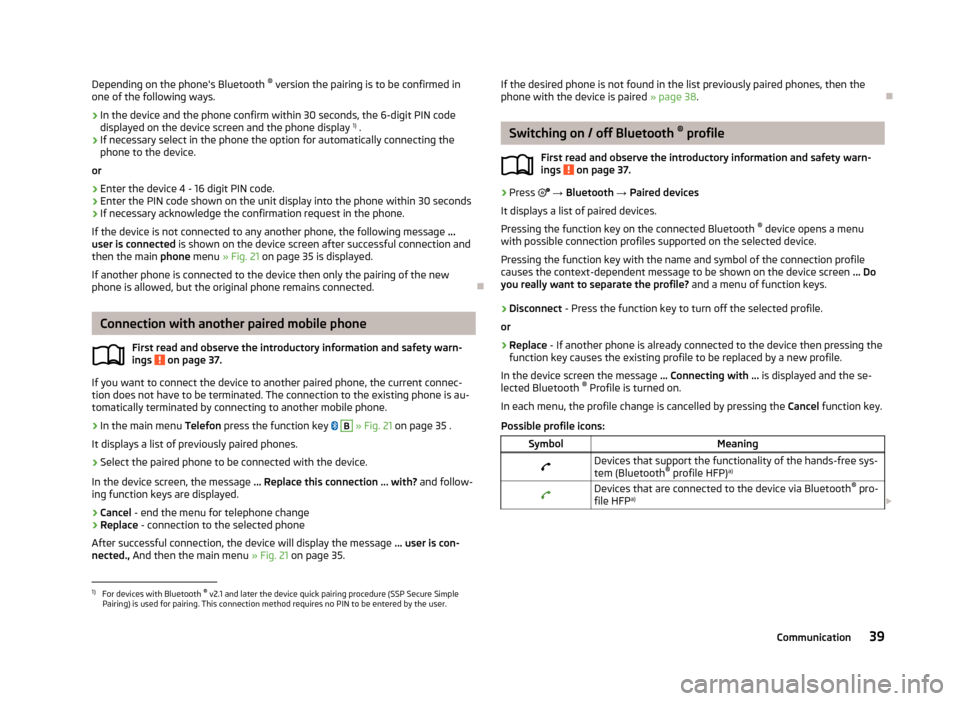
Depending on the phone's Bluetooth ®
version the pairing is to be confirmed in
one of the following ways.›
In the device and the phone confirm within 30 seconds, the 6-digit PIN code displayed on the device screen and the phone display 1)
.
›
If necessary select in the phone the option for automatically connecting the
phone to the device.
or
›
Enter the device 4 - 16 digit PIN code.
›
Enter the PIN code shown on the unit display into the phone within 30 seconds
›
If necessary acknowledge the confirmation request in the phone.
If the device is not connected to any another phone, the following message ...
user is connected is shown on the device screen after successful connection and
then the main phone menu » Fig. 21 on page 35 is displayed.
If another phone is connected to the device then only the pairing of the new phone is allowed, but the original phone remains connected.
Connection with another paired mobile phone
First read and observe the introductory information and safety warn-
ings
on page 37.
If you want to connect the device to another paired phone, the current connec-
tion does not have to be terminated. The connection to the existing phone is au- tomatically terminated by connecting to another mobile phone.
›
In the main menu Telefon press the function key
B
» Fig. 21 on page 35 .
It displays a list of previously paired phones.
›
Select the paired phone to be connected with the device.
In the device screen, the message ... Replace this connection ... with? and follow-
ing function keys are displayed.
› Cancel
- end the menu for telephone change
› Replace
- connection to the selected phone
After successful connection, the device will display the message ... user is con-
nected., And then the main menu » Fig. 21 on page 35.
If the desired phone is not found in the list previously paired phones, then the
phone with the device is paired » page 38.
Switching on / off Bluetooth ®
profile
First read and observe the introductory information and safety warn- ings
on page 37.
›
Press → Bluetooth → Paired devices
It displays a list of paired devices.
Pressing the function key on the connected Bluetooth ®
device opens a menu
with possible connection profiles supported on the selected device.
Pressing the function key with the name and symbol of the connection profile causes the context-dependent message to be shown on the device screen ... Do
you really want to separate the profile? and a menu of function keys.
›
Disconnect - Press the function key to turn off the selected profile.
or
›
Replace - If another phone is already connected to the device then pressing the
function key causes the existing profile to be replaced by a new profile.
In the device screen the message ... Connecting with ... is displayed and the se-
lected Bluetooth ®
Profile is turned on.
In each menu, the profile change is cancelled by pressing the Cancel function key.
Possible profile icons:
SymbolMeaningDevices that support the functionality of the hands-free sys- tem (Bluetooth ®
profile HFP) a)Devices that are connected to the device via Bluetooth ®
pro-
file HFP a)
1)
For devices with Bluetooth ®
v2.1 and later the device quick pairing procedure (SSP Secure Simple
Pairing) is used for pairing. This connection method requires no PIN to be entered by the user.
39Communication