buttons SKODA OCTAVIA 2013 3.G / (5E) Bolero Car Radio Manual
[x] Cancel search | Manufacturer: SKODA, Model Year: 2013, Model line: OCTAVIA, Model: SKODA OCTAVIA 2013 3.G / (5E)Pages: 57, PDF Size: 3.16 MB
Page 12 of 57
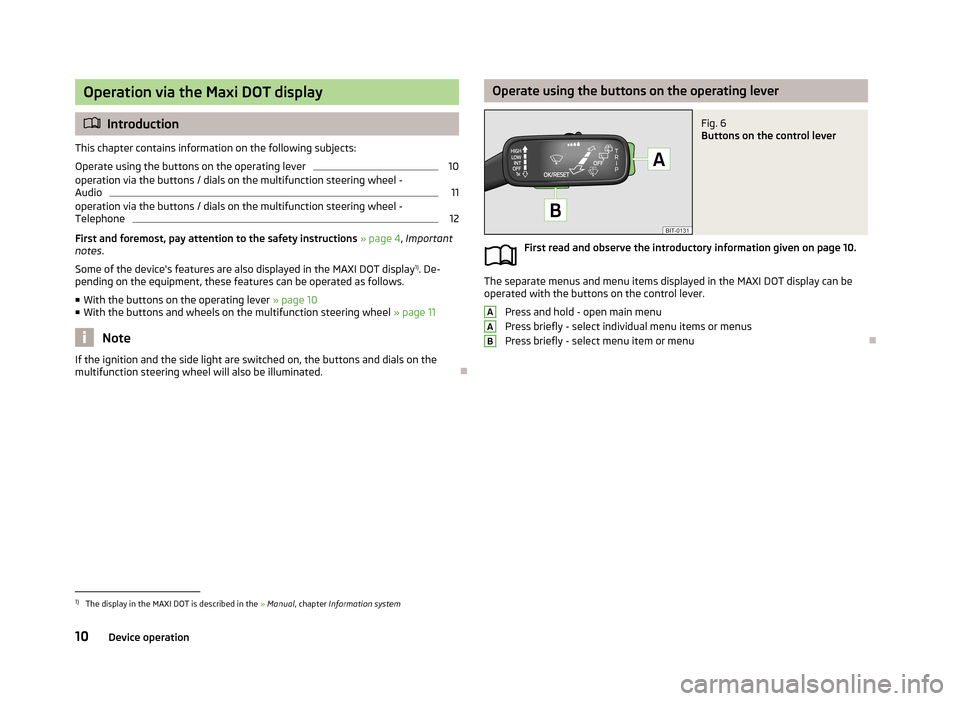
Operation via the Maxi DOT display
Introduction
This chapter contains information on the following subjects:
Operate using the buttons on the operating lever
10
operation via the buttons / dials on the multifunction steering wheel -
Audio
11
operation via the buttons / dials on the multifunction steering wheel - Telephone
12
First and foremost, pay attention to the safety instructions » page 4 , Important
notes .
Some of the device's features are also displayed in the MAXI DOT display 1)
. De-
pending on the equipment, these features can be operated as follows.
■ With the buttons on the operating lever » page 10
■ With the buttons and wheels on the multifunction steering wheel » page 11
Note
If the ignition and the side light are switched on, the buttons and dials on the
multifunction steering wheel will also be illuminated.
Operate using the buttons on the operating leverFig. 6
Buttons on the control lever
First read and observe the introductory information given on page 10.
The separate menus and menu items displayed in the MAXI DOT display can be
operated with the buttons on the control lever.
Press and hold - open main menu
Press briefly - select individual menu items or menus
Press briefly - select menu item or menu
AAB1)
The display in the MAXI DOT is described in the » Manual , chapter Information system
10Device operation
Page 13 of 57
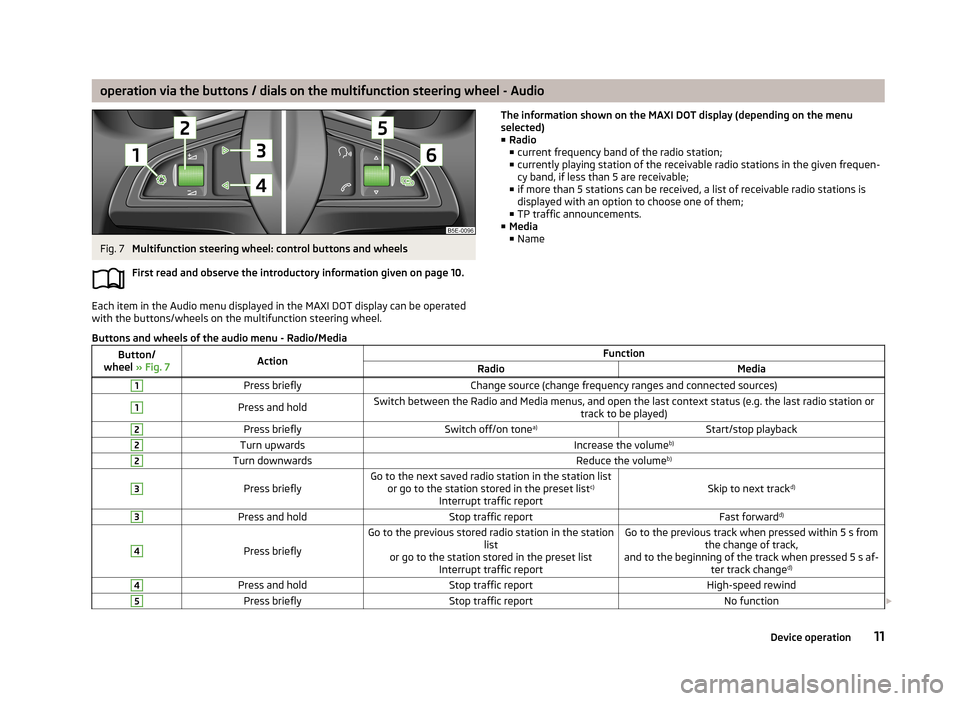
operation via the buttons / dials on the multifunction steering wheel - AudioFig. 7
Multifunction steering wheel: control buttons and wheels
First read and observe the introductory information given on page 10.
Each item in the Audio menu displayed in the MAXI DOT display can be operated
with the buttons/wheels on the multifunction steering wheel.
The information shown on the MAXI DOT display (depending on the menu
selected) ■ Radio
■ current frequency band of the radio station;
■ currently playing station of the receivable radio stations in the given frequen-
cy band, if less than 5 are receivable;
■ if more than 5 stations can be received, a list of receivable radio stations is
displayed with an option to choose one of them;
■ TP traffic announcements.
■ Media
■ NameButtons and wheels of the audio menu - Radio/MediaButton/
wheel » Fig. 7ActionFunctionRadioMedia1Press brieflyChange source (change frequency ranges and connected sources)1Press and holdSwitch between the Radio and Media menus, and open the last context status (e.g. the last radio station or
track to be played)2Press brieflySwitch off/on tonea)Start/stop playback2Turn upwardsIncrease the volume b)2Turn downwardsReduce the volumeb)3
Press brieflyGo to the next saved radio station in the station list
or go to the station stored in the preset list c)
Interrupt traffic reportSkip to next track d)
3Press and holdStop traffic reportFast forwardd)4
Press briefly
Go to the previous stored radio station in the station
list
or go to the station stored in the preset list Interrupt traffic reportGo to the previous track when pressed within 5 s from the change of track,
and to the beginning of the track when pressed 5 s af- ter track changed)4Press and holdStop traffic reportHigh-speed rewind5Press brieflyStop traffic reportNo function
11Device operation
Page 14 of 57
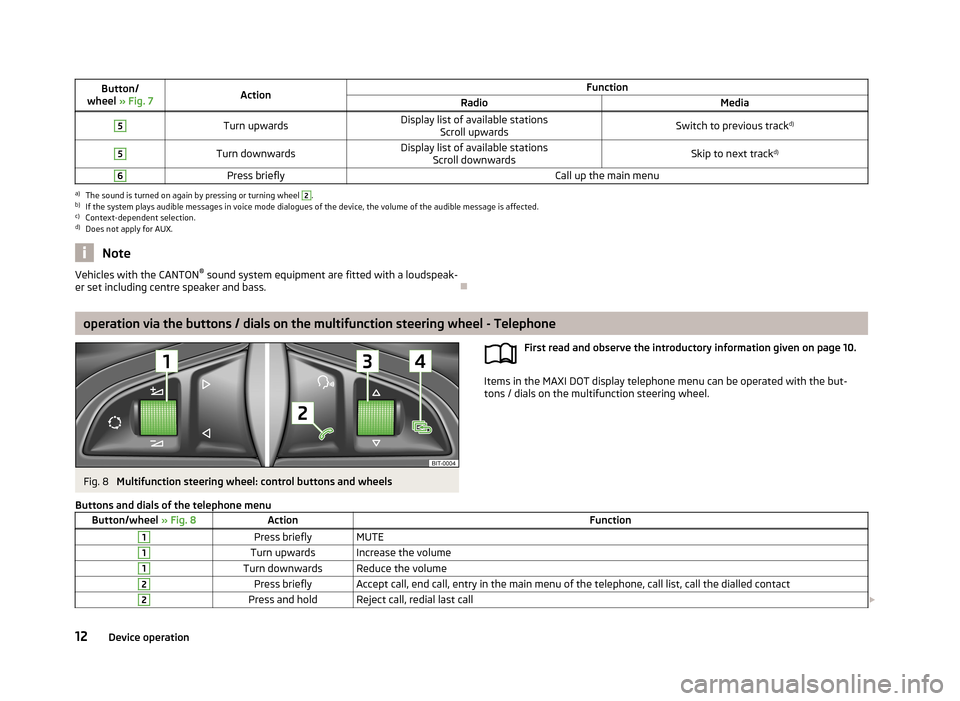
Button/
wheel » Fig. 7ActionFunctionRadioMedia5Turn upwardsDisplay list of available stations
Scroll upwardsSwitch to previous track d)5Turn downwardsDisplay list of available stations
Scroll downwardsSkip to next track d)6Press brieflyCall up the main menua)
The sound is turned on again by pressing or turning wheel
2
.
b)
If the system plays audible messages in voice mode dialogues of the device, the volume of the audible message is affected.
c)
Context-dependent selection.
d)
Does not apply for AUX.
NoteVehicles with the CANTON ®
sound system equipment are fitted with a loudspeak-
er set including centre speaker and bass.
operation via the buttons / dials on the multifunction steering wheel - Telephone
Fig. 8
Multifunction steering wheel: control buttons and wheels
First read and observe the introductory information given on page 10.
Items in the MAXI DOT display telephone menu can be operated with the but-
tons / dials on the multifunction steering wheel.
Buttons and dials of the telephone menuButton/wheel
» Fig. 8ActionFunction1Press brieflyMUTE1Turn upwardsIncrease the volume1Turn downwardsReduce the volume2Press brieflyAccept call, end call, entry in the main menu of the telephone, call list, call the dialled contact2Press and holdReject call, redial last call 12Device operation
Page 23 of 57
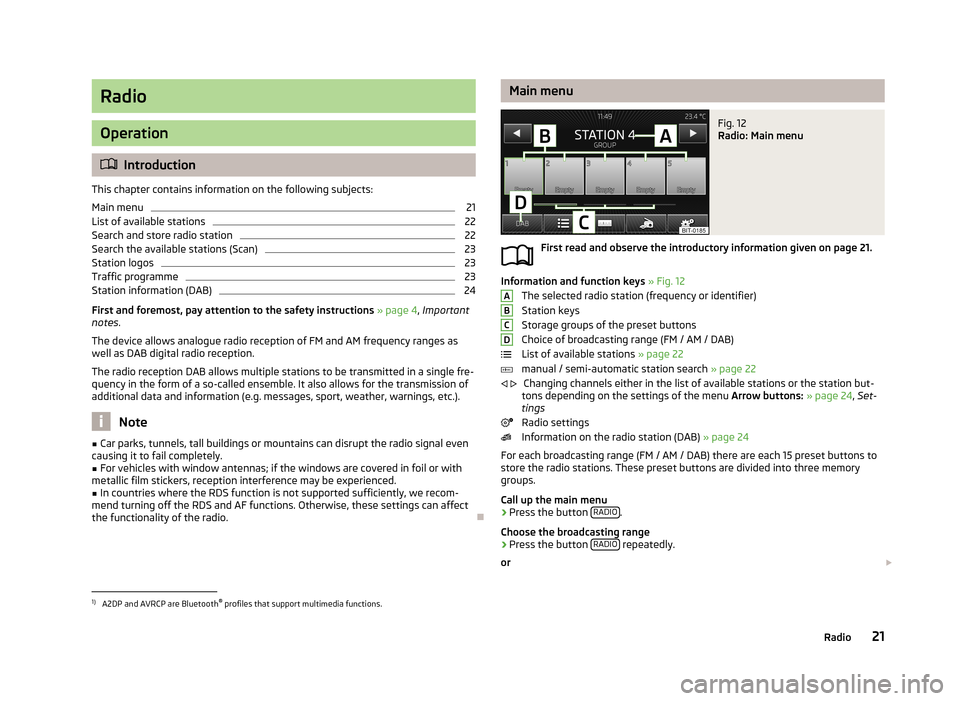
Radio
Operation
Introduction
This chapter contains information on the following subjects:
Main menu
21
List of available stations
22
Search and store radio station
22
Search the available stations (Scan)
23
Station logos
23
Traffic programme
23
Station information (DAB)
24
First and foremost, pay attention to the safety instructions » page 4 , Important
notes .
The device allows analogue radio reception of FM and AM frequency ranges as
well as DAB digital radio reception.
The radio reception DAB allows multiple stations to be transmitted in a single fre-
quency in the form of a so-called ensemble. It also allows for the transmission of additional data and information (e.g. messages, sport, weather, warnings, etc.).
Note
■ Car parks, tunnels, tall buildings or mountains can disrupt the radio signal even
causing it to fail completely.■
For vehicles with window antennas; if the windows are covered in foil or with
metallic film stickers, reception interference may be experienced.
■
In countries where the RDS function is not supported sufficiently, we recom-
mend turning off the RDS and AF functions. Otherwise, these settings can affect the functionality of the radio.
Main menuFig. 12
Radio: Main menu
First read and observe the introductory information given on page 21.
Information and function keys » Fig. 12
The selected radio station (frequency or identifier) Station keys
Storage groups of the preset buttons
Choice of broadcasting range (FM / AM / DAB)
List of available stations » page 22
manual / semi-automatic station search » page 22
Changing channels either in the list of available stations or the station but-
tons depending on the settings of the menu Arrow buttons: » page 24 , Set-
tings
Radio settings
Information on the radio station (DAB) » page 24
For each broadcasting range (FM / AM / DAB) there are each 15 preset buttons to
store the radio stations. These preset buttons are divided into three memory
groups.
Call up the main menu
›
Press the button RADIO.
Choose the broadcasting range
›
Press the button RADIO repeatedly.
or
ABCD
1)
A2DP and AVRCP are Bluetooth ®
profiles that support multimedia functions.
21Radio
Page 25 of 57
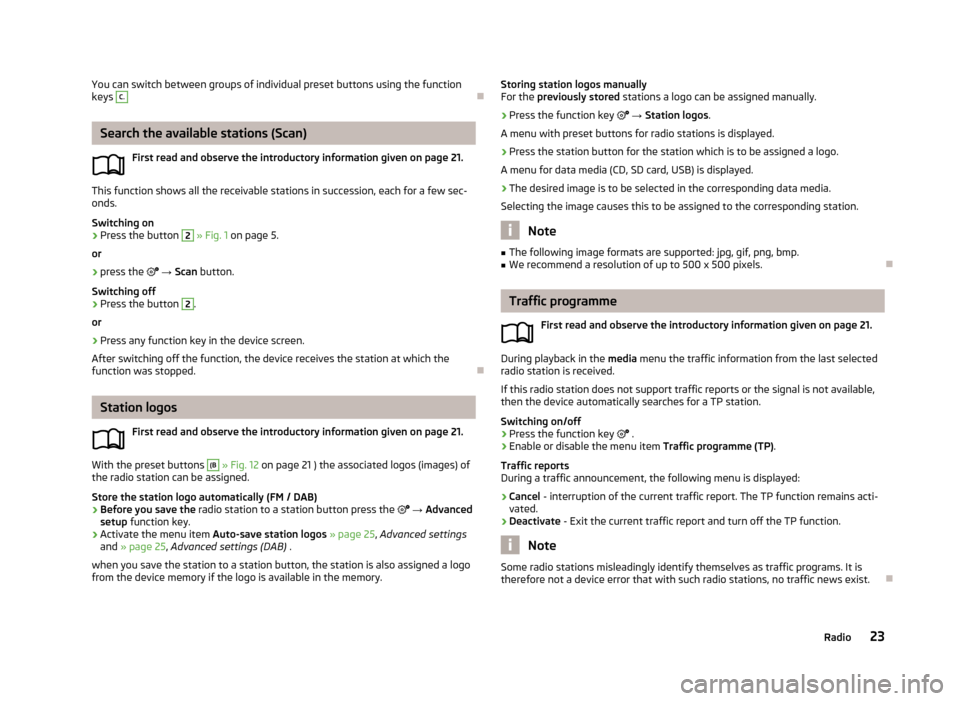
You can switch between groups of individual preset buttons using the function
keys C.
Search the available stations (Scan)
First read and observe the introductory information given on page 21.
This function shows all the receivable stations in succession, each for a few sec-onds.
Switching on
›
Press the button
2
» Fig. 1 on page 5.
or
›
press the
→ Scan button.
Switching off
›
Press the button
2
.
or
›
Press any function key in the device screen.
After switching off the function, the device receives the station at which the function was stopped.
Station logos
First read and observe the introductory information given on page 21.
With the preset buttons
(B
» Fig. 12 on page 21 ) the associated logos (images) of
the radio station can be assigned.
Store the station logo automatically (FM / DAB)
›
Before you save the radio station to a station button press the
→ Advanced
setup function key.
›
Activate the menu item Auto-save station logos » page 25 , Advanced settings
and » page 25 , Advanced settings (DAB) .
when you save the station to a station button, the station is also assigned a logo from the device memory if the logo is available in the memory.
Storing station logos manually
For the previously stored stations a logo can be assigned manually.›
Press the function key → Station logos .
A menu with preset buttons for radio stations is displayed.
›
Press the station button for the station which is to be assigned a logo.
A menu for data media (CD, SD card, USB) is displayed.
›
The desired image is to be selected in the corresponding data media.
Selecting the image causes this to be assigned to the corresponding station.
Note
■ The following image formats are supported: jpg, gif, png, bmp.■We recommend a resolution of up to 500 x 500 pixels.
Traffic programme
First read and observe the introductory information given on page 21.
During playback in the media menu the traffic information from the last selected
radio station is received.
If this radio station does not support traffic reports or the signal is not available,
then the device automatically searches for a TP station.
Switching on/off
›
Press the function key
.
›
Enable or disable the menu item Traffic programme (TP).
Traffic reports
During a traffic announcement, the following menu is displayed:
›
Cancel - interruption of the current traffic report. The TP function remains acti-
vated.
›
Deactivate - Exit the current traffic report and turn off the TP function.
Note
Some radio stations misleadingly identify themselves as traffic programs. It is
therefore not a device error that with such radio stations, no traffic news exist.
23Radio
Page 26 of 57
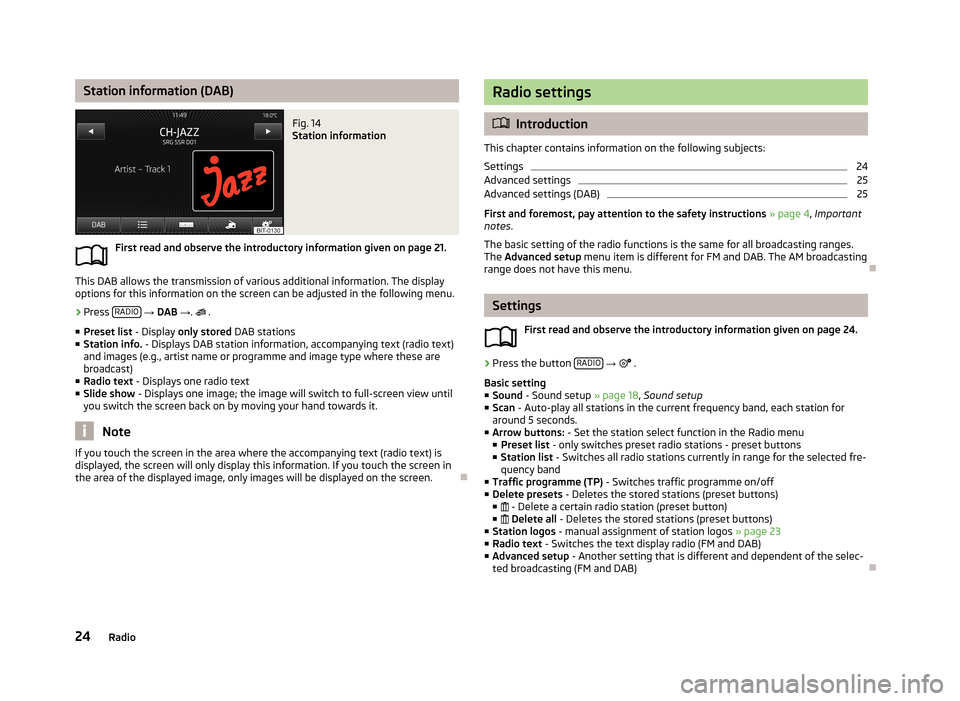
Station information (DAB)Fig. 14
Station information
First read and observe the introductory information given on page 21.
This DAB allows the transmission of various additional information. The display
options for this information on the screen can be adjusted in the following menu.
›
Press RADIO
→ DAB → .
.
■ Preset list - Display only stored DAB stations
■ Station info. - Displays DAB station information, accompanying text (radio text)
and images (e.g., artist name or programme and image type where these are
broadcast)
■ Radio text - Displays one radio text
■ Slide show - Displays one image; the image will switch to full-screen view until
you switch the screen back on by moving your hand towards it.
Note
If you touch the screen in the area where the accompanying text (radio text) is
displayed, the screen will only display this information. If you touch the screen in
the area of the displayed image, only images will be displayed on the screen.
Radio settings
Introduction
This chapter contains information on the following subjects:
Settings
24
Advanced settings
25
Advanced settings (DAB)
25
First and foremost, pay attention to the safety instructions » page 4 , Important
notes .
The basic setting of the radio functions is the same for all broadcasting ranges.
The Advanced setup menu item is different for FM and DAB. The AM broadcasting
range does not have this menu.
Settings
First read and observe the introductory information given on page 24.
›
Press the button RADIO
→
.
Basic setting ■ Sound - Sound setup » page 18, Sound setup
■ Scan - Auto-play all stations in the current frequency band, each station for
around 5 seconds.
■ Arrow buttons: - Set the station select function in the Radio menu
■ Preset list - only switches preset radio stations - preset buttons
■ Station list - Switches all radio stations currently in range for the selected fre-
quency band
■ Traffic programme (TP) - Switches traffic programme on/off
■ Delete presets - Deletes the stored stations (preset buttons)
■ - Delete a certain radio station (preset button)
■ Delete all - Deletes the stored stations (preset buttons)
■ Station logos - manual assignment of station logos » page 23
■ Radio text - Switches the text display radio (FM and DAB)
■ Advanced setup - Another setting that is different and dependent of the selec-
ted broadcasting (FM and DAB)
24Radio
Page 38 of 57
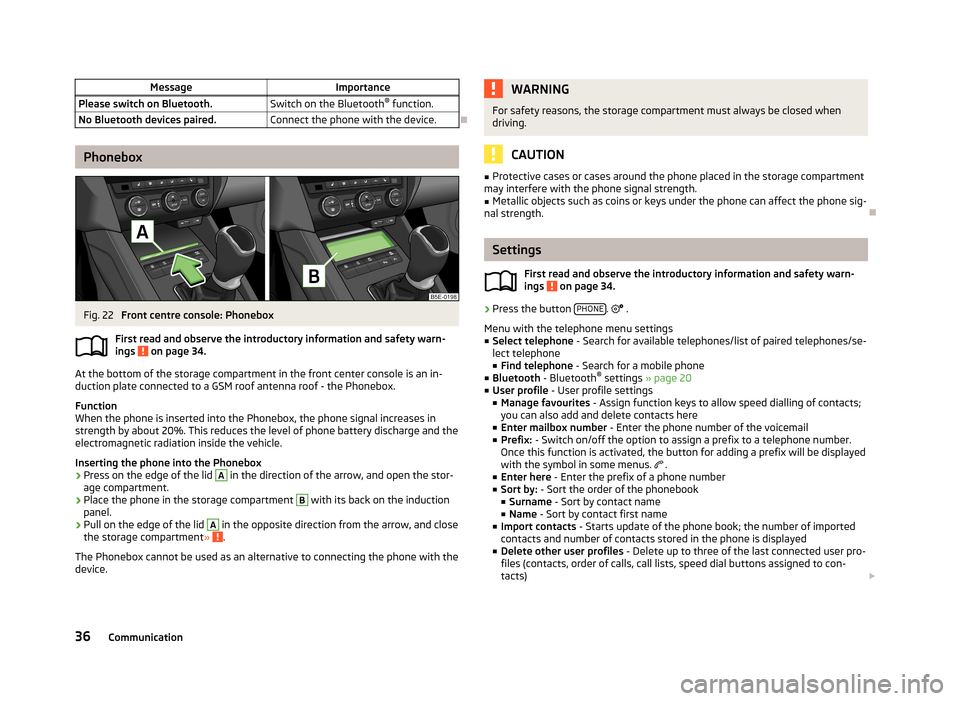
MessageImportancePlease switch on Bluetooth.Switch on the Bluetooth®
function.No Bluetooth devices paired.Connect the phone with the device.
Phonebox
Fig. 22
Front centre console: Phonebox
First read and observe the introductory information and safety warn-
ings
on page 34.
At the bottom of the storage compartment in the front center console is an in- duction plate connected to a GSM roof antenna roof - the Phonebox.
Function
When the phone is inserted into the Phonebox, the phone signal increases in
strength by about 20%. This reduces the level of phone battery discharge and theelectromagnetic radiation inside the vehicle.
Inserting the phone into the Phonebox
›
Press on the edge of the lid
A
in the direction of the arrow, and open the stor-
age compartment.
›
Place the phone in the storage compartment
B
with its back on the induction
panel.
›
Pull on the edge of the lid
A
in the opposite direction from the arrow, and close
the storage compartment » .
The Phonebox cannot be used as an alternative to connecting the phone with the
device.
WARNINGFor safety reasons, the storage compartment must always be closed when
driving.
CAUTION
■ Protective cases or cases around the phone placed in the storage compartment
may interfere with the phone signal strength.■
Metallic objects such as coins or keys under the phone can affect the phone sig-
nal strength.
Settings
First read and observe the introductory information and safety warn-
ings
on page 34.
›
Press the button PHONE.
.
Menu with the telephone menu settings
■ Select telephone - Search for available telephones/list of paired telephones/se-
lect telephone ■ Find telephone - Search for a mobile phone
■ Bluetooth - Bluetooth ®
settings » page 20
■ User profile - User profile settings
■ Manage favourites - Assign function keys to allow speed dialling of contacts;
you can also add and delete contacts here
■ Enter mailbox number - Enter the phone number of the voicemail
■ Prefix: - Switch on/off the option to assign a prefix to a telephone number.
Once this function is activated, the button for adding a prefix will be displayed
with the symbol in some menus.
.
■ Enter here - Enter the prefix of a phone number
■ Sort by: - Sort the order of the phonebook
■ Surname - Sort by contact name
■ Name - Sort by contact first name
■ Import contacts - Starts update of the phone book; the number of imported
contacts and number of contacts stored in the phone is displayed
■ Delete other user profiles - Delete up to three of the last connected user pro-
files (contacts, order of calls, call lists, speed dial buttons assigned to con-
tacts)
36Communication
Page 43 of 57
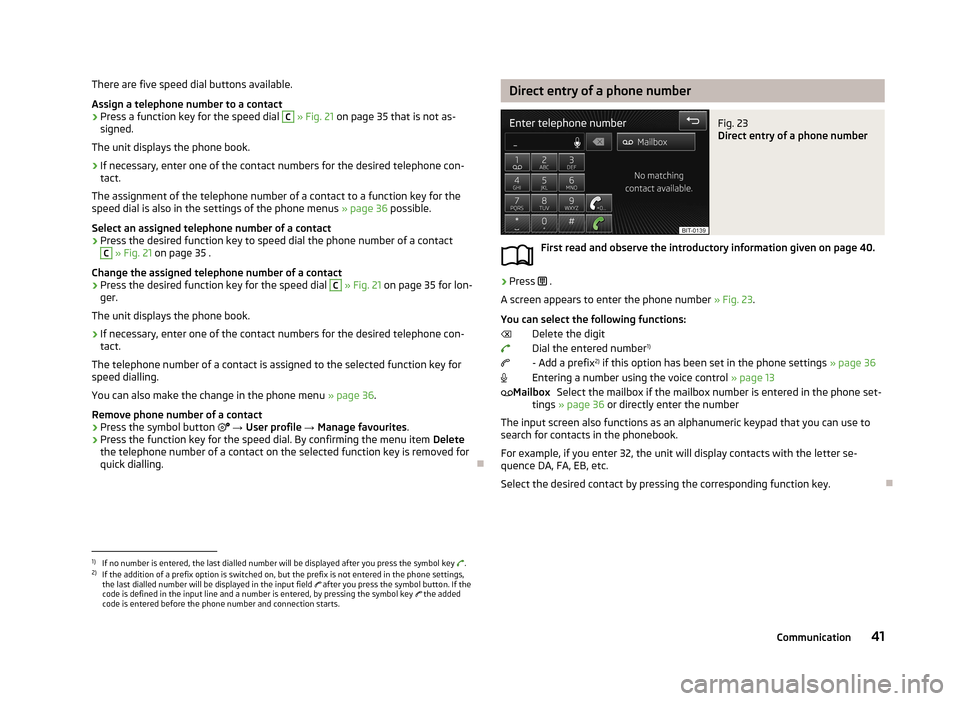
There are five speed dial buttons available.
Assign a telephone number to a contact›
Press a function key for the speed dial
C
» Fig. 21 on page 35 that is not as-
signed.
The unit displays the phone book.
›
If necessary, enter one of the contact numbers for the desired telephone con- tact.
The assignment of the telephone number of a contact to a function key for the
speed dial is also in the settings of the phone menus » page 36 possible.
Select an assigned telephone number of a contact
›
Press the desired function key to speed dial the phone number of a contact
C
» Fig. 21 on page 35 .
Change the assigned telephone number of a contact
›
Press the desired function key for the speed dial
C
» Fig. 21 on page 35 for lon-
ger.
The unit displays the phone book.
›
If necessary, enter one of the contact numbers for the desired telephone con- tact.
The telephone number of a contact is assigned to the selected function key for
speed dialling.
You can also make the change in the phone menu » page 36.
Remove phone number of a contact
›
Press the symbol button
→ User profile → Manage favourites .
›
Press the function key for the speed dial. By confirming the menu item Delete
the telephone number of a contact on the selected function key is removed for
quick dialling.
Direct entry of a phone numberFig. 23
Direct entry of a phone number
First read and observe the introductory information given on page 40.
›
Press .
A screen appears to enter the phone number » Fig. 23.
You can select the following functions: Delete the digit
Dial the entered number 1)
- Add a prefix 2)
if this option has been set in the phone settings » page 36
Entering a number using the voice control » page 13
Select the mailbox if the mailbox number is entered in the phone set-
tings » page 36 or directly enter the number
The input screen also functions as an alphanumeric keypad that you can use to search for contacts in the phonebook.
For example, if you enter 32, the unit will display contacts with the letter se-
quence DA, FA, EB, etc.
Select the desired contact by pressing the corresponding function key.
Mailbox1)
If no number is entered, the last dialled number will be displayed after you press the symbol key .
2)
If the addition of a prefix option is switched on, but the prefix is not entered in the phone settings,
the last dialled number will be displayed in the input field after you press the symbol button. If the
code is defined in the input line and a number is entered, by pressing the symbol key the added
code is entered before the phone number and connection starts.
41Communication