pairing phone SKODA OCTAVIA 2013 3.G / (5E) Bolero Car Radio Manual
[x] Cancel search | Manufacturer: SKODA, Model Year: 2013, Model line: OCTAVIA, Model: SKODA OCTAVIA 2013 3.G / (5E)Pages: 57, PDF Size: 3.16 MB
Page 31 of 57
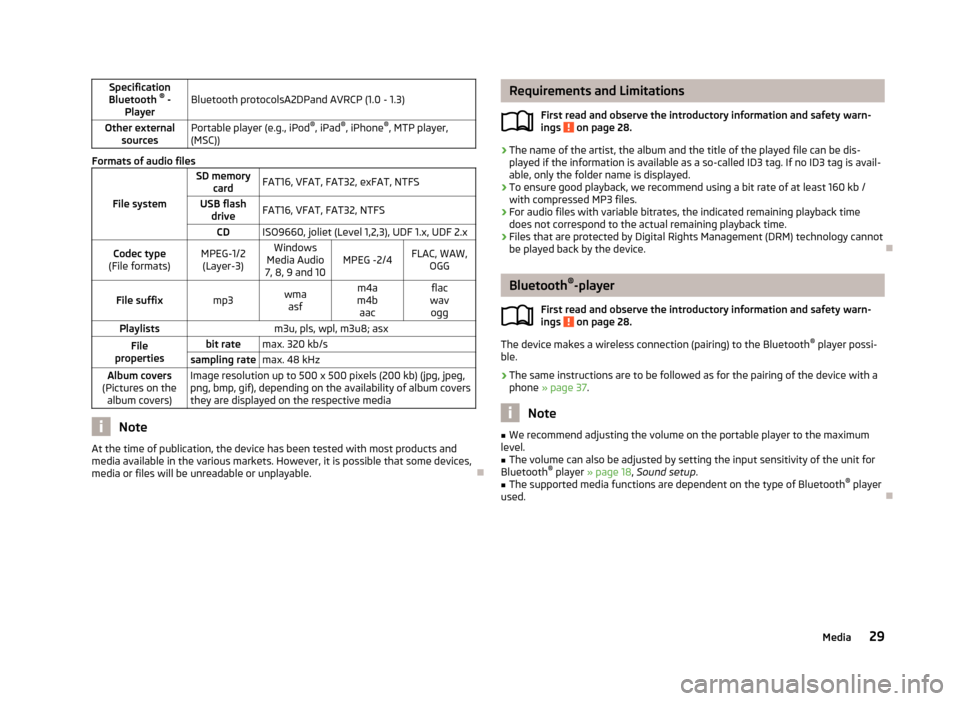
Specification
Bluetooth ®
-
PlayerBluetooth protocolsA2DPand AVRCP (1.0 - 1.3)Other external sourcesPortable player (e.g., iPod ®
, iPad ®
, iPhone ®
, MTP player,
(MSC))
Formats of audio files
File system
SD memory cardFAT16, VFAT, FAT32, exFAT, NTFSUSB flashdriveFAT16, VFAT, FAT32, NTFSCDISO9660, joliet (Level 1,2,3), UDF 1.x, UDF 2.xCodec type
(File formats)MPEG-1/2 (Layer-3)Windows
Media Audio
7, 8, 9 and 10MPEG -2/4FLAC, WAW, OGGFile suffixmp3wmaasfm4a
m4b aacflac
wav oggPlaylistsm3u, pls, wpl, m3u8; asxFile
propertiesbit ratemax. 320 kb/ssampling ratemax. 48 kHzAlbum covers
(Pictures on the album covers)Image resolution up to 500 x 500 pixels (200 kb) (jpg, jpeg,png, bmp, gif), depending on the availability of album covers
they are displayed on the respective media
Note
At the time of publication, the device has been tested with most products and
media available in the various markets. However, it is possible that some devices, media or files will be unreadable or unplayable.
Requirements and Limitations
First read and observe the introductory information and safety warn-ings
on page 28.
› The name of the artist, the album and the title of the played file can be dis-
played if the information is available as a so-called ID3 tag. If no ID3 tag is avail-
able, only the folder name is displayed.
› To ensure good playback, we recommend using a bit rate of at least 160 kb /
with compressed MP3 files.
› For audio files with variable bitrates, the indicated remaining playback time
does not correspond to the actual remaining playback time.
› Files that are protected by Digital Rights Management (DRM) technology cannot
be played back by the device.
Bluetooth ®
-player
First read and observe the introductory information and safety warn-
ings
on page 28.
The device makes a wireless connection (pairing) to the Bluetooth ®
player possi-
ble.
› The same instructions are to be followed as for the pairing of the device with a
phone » page 37 .
Note
■
We recommend adjusting the volume on the portable player to the maximum
level.■
The volume can also be adjusted by setting the input sensitivity of the unit for
Bluetooth ®
player » page 18 , Sound setup .
■
The supported media functions are dependent on the type of Bluetooth ®
player
used.
29Media
Page 39 of 57
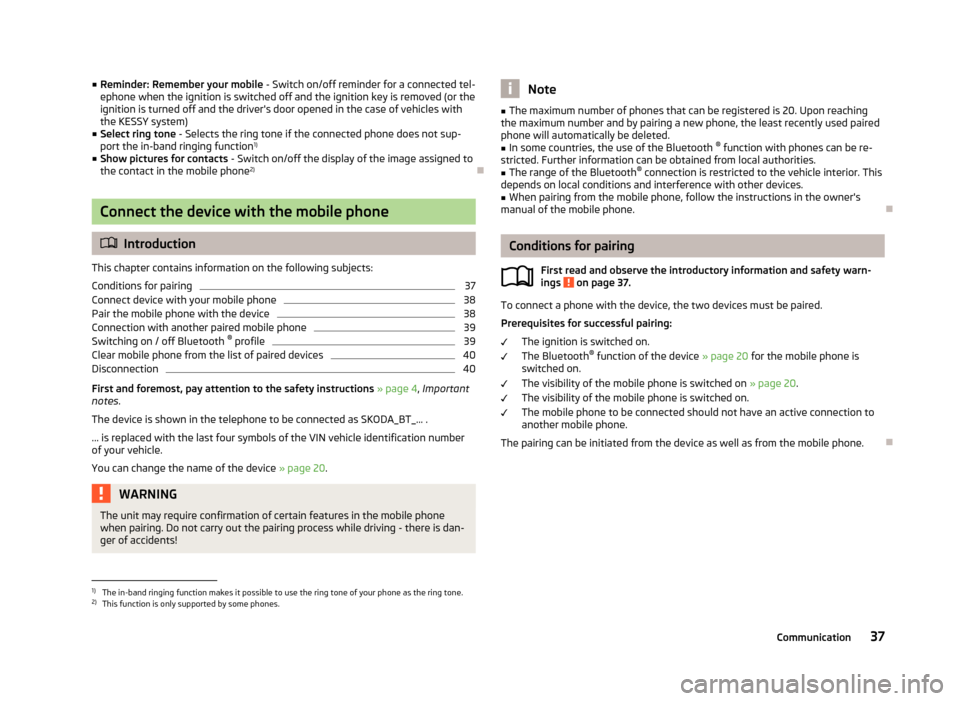
■Reminder: Remember your mobile - Switch on/off reminder for a connected tel-
ephone when the ignition is switched off and the ignition key is removed (or the ignition is turned off and the driver's door opened in the case of vehicles withthe KESSY system)
■ Select ring tone - Selects the ring tone if the connected phone does not sup-
port the in-band ringing function 1)
■ Show pictures for contacts - Switch on/off the display of the image assigned to
the contact in the mobile phone 2)
Connect the device with the mobile phone
Introduction
This chapter contains information on the following subjects:
Conditions for pairing
37
Connect device with your mobile phone
38
Pair the mobile phone with the device
38
Connection with another paired mobile phone
39
Switching on / off Bluetooth ®
profile
39
Clear mobile phone from the list of paired devices
40
Disconnection
40
First and foremost, pay attention to the safety instructions » page 4 , Important
notes .
The device is shown in the telephone to be connected as SKODA_BT_... .
... is replaced with the last four symbols of the VIN vehicle identification number of your vehicle.
You can change the name of the device » page 20.
WARNINGThe unit may require confirmation of certain features in the mobile phone
when pairing. Do not carry out the pairing process while driving - there is dan-
ger of accidents!Note■ The maximum number of phones that can be registered is 20. Upon reaching
the maximum number and by pairing a new phone, the least recently used paired
phone will automatically be deleted.■
In some countries, the use of the Bluetooth ®
function with phones can be re-
stricted. Further information can be obtained from local authorities.
■
The range of the Bluetooth ®
connection is restricted to the vehicle interior. This
depends on local conditions and interference with other devices.
■
When pairing from the mobile phone, follow the instructions in the owner's
manual of the mobile phone.
Conditions for pairing
First read and observe the introductory information and safety warn-
ings
on page 37.
To connect a phone with the device, the two devices must be paired.
Prerequisites for successful pairing: The ignition is switched on.
The Bluetooth ®
function of the device » page 20 for the mobile phone is
switched on.
The visibility of the mobile phone is switched on » page 20.
The visibility of the mobile phone is switched on.
The mobile phone to be connected should not have an active connection to
another mobile phone.
The pairing can be initiated from the device as well as from the mobile phone.
1)
The in-band ringing function makes it possible to use the ring tone of your phone as the ring tone.
2)
This function is only supported by some phones.
37Communication
Page 40 of 57
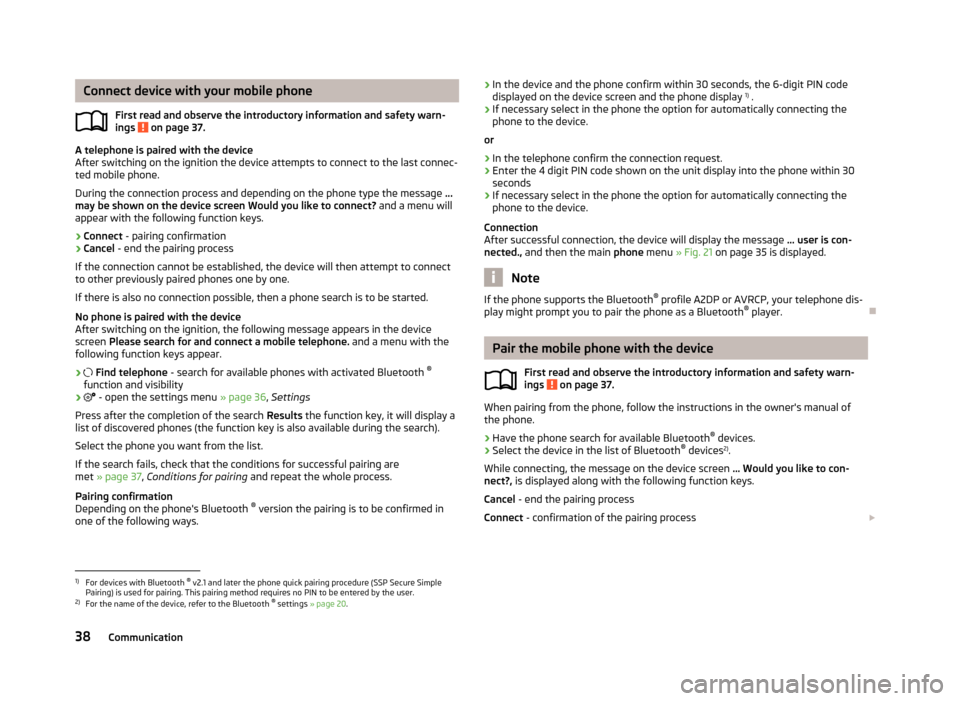
Connect device with your mobile phoneFirst read and observe the introductory information and safety warn-
ings
on page 37.
A telephone is paired with the device
After switching on the ignition the device attempts to connect to the last connec-
ted mobile phone.
During the connection process and depending on the phone type the message ...
may be shown on the device screen Would you like to connect? and a menu will
appear with the following function keys.
› Connect
- pairing confirmation
› Cancel
- end the pairing process
If the connection cannot be established, the device will then attempt to connect to other previously paired phones one by one.
If there is also no connection possible, then a phone search is to be started.
No phone is paired with the device
After switching on the ignition, the following message appears in the device
screen Please search for and connect a mobile telephone. and a menu with the
following function keys appear.
›
Find telephone - search for available phones with activated Bluetooth ®
function and visibility
›
- open the settings menu » page 36, Settings
Press after the completion of the search Results the function key, it will display a
list of discovered phones (the function key is also available during the search).
Select the phone you want from the list.
If the search fails, check that the conditions for successful pairing are
met » page 37 , Conditions for pairing and repeat the whole process.
Pairing confirmation
Depending on the phone's Bluetooth ®
version the pairing is to be confirmed in
one of the following ways.
› In the device and the phone confirm within 30 seconds, the 6-digit PIN code
displayed on the device screen and the phone display 1)
.
› If necessary select in the phone the option for automatically connecting the
phone to the device.
or
› In the telephone confirm the connection request.
› Enter the 4 digit PIN code shown on the unit display into the phone within 30
seconds
› If necessary select in the phone the option for automatically connecting the
phone to the device.
Connection
After successful connection, the device will display the message ... user is con-
nected., and then the main phone menu » Fig. 21 on page 35 is displayed.
Note
If the phone supports the Bluetooth ®
profile A2DP or AVRCP, your telephone dis-
play might prompt you to pair the phone as a Bluetooth ®
player.
Pair the mobile phone with the device
First read and observe the introductory information and safety warn-
ings
on page 37.
When pairing from the phone, follow the instructions in the owner's manual of
the phone.
›
Have the phone search for available Bluetooth ®
devices.
›
Select the device in the list of Bluetooth ®
devices 2)
.
While connecting, the message on the device screen ... Would you like to con-
nect?, is displayed along with the following function keys.
Cancel - end the pairing process
Connect - confirmation of the pairing process
1)
For devices with Bluetooth ®
v2.1 and later the phone quick pairing procedure (SSP Secure Simple
Pairing) is used for pairing. This pairing method requires no PIN to be entered by the user.
2)
For the name of the device, refer to the Bluetooth ®
settings » page 20 .
38Communication
Page 41 of 57
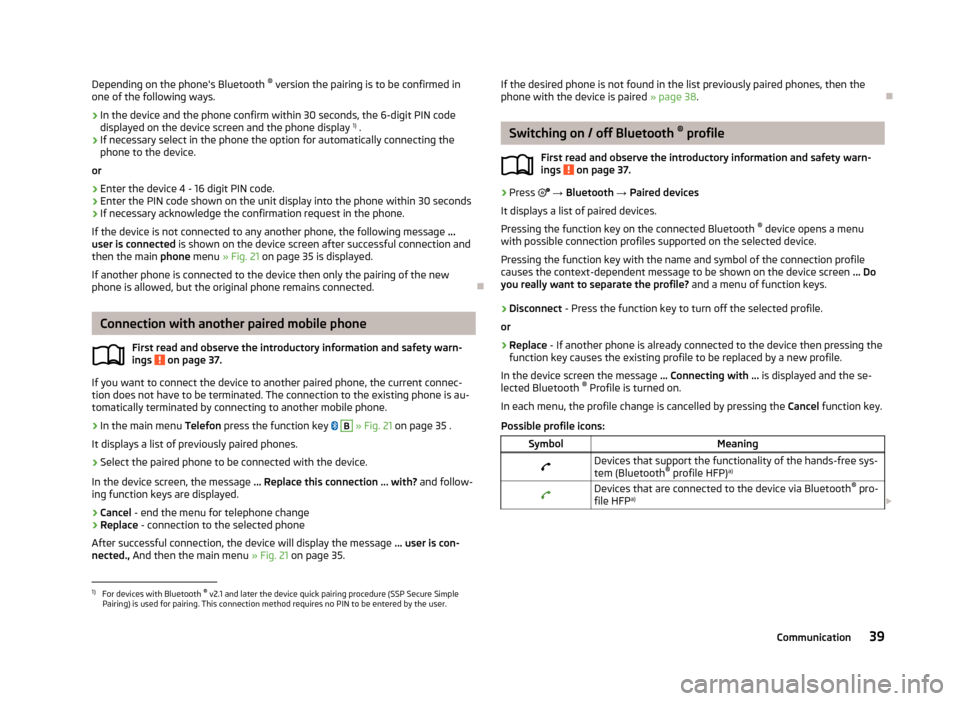
Depending on the phone's Bluetooth ®
version the pairing is to be confirmed in
one of the following ways.›
In the device and the phone confirm within 30 seconds, the 6-digit PIN code displayed on the device screen and the phone display 1)
.
›
If necessary select in the phone the option for automatically connecting the
phone to the device.
or
›
Enter the device 4 - 16 digit PIN code.
›
Enter the PIN code shown on the unit display into the phone within 30 seconds
›
If necessary acknowledge the confirmation request in the phone.
If the device is not connected to any another phone, the following message ...
user is connected is shown on the device screen after successful connection and
then the main phone menu » Fig. 21 on page 35 is displayed.
If another phone is connected to the device then only the pairing of the new phone is allowed, but the original phone remains connected.
Connection with another paired mobile phone
First read and observe the introductory information and safety warn-
ings
on page 37.
If you want to connect the device to another paired phone, the current connec-
tion does not have to be terminated. The connection to the existing phone is au- tomatically terminated by connecting to another mobile phone.
›
In the main menu Telefon press the function key
B
» Fig. 21 on page 35 .
It displays a list of previously paired phones.
›
Select the paired phone to be connected with the device.
In the device screen, the message ... Replace this connection ... with? and follow-
ing function keys are displayed.
› Cancel
- end the menu for telephone change
› Replace
- connection to the selected phone
After successful connection, the device will display the message ... user is con-
nected., And then the main menu » Fig. 21 on page 35.
If the desired phone is not found in the list previously paired phones, then the
phone with the device is paired » page 38.
Switching on / off Bluetooth ®
profile
First read and observe the introductory information and safety warn- ings
on page 37.
›
Press → Bluetooth → Paired devices
It displays a list of paired devices.
Pressing the function key on the connected Bluetooth ®
device opens a menu
with possible connection profiles supported on the selected device.
Pressing the function key with the name and symbol of the connection profile causes the context-dependent message to be shown on the device screen ... Do
you really want to separate the profile? and a menu of function keys.
›
Disconnect - Press the function key to turn off the selected profile.
or
›
Replace - If another phone is already connected to the device then pressing the
function key causes the existing profile to be replaced by a new profile.
In the device screen the message ... Connecting with ... is displayed and the se-
lected Bluetooth ®
Profile is turned on.
In each menu, the profile change is cancelled by pressing the Cancel function key.
Possible profile icons:
SymbolMeaningDevices that support the functionality of the hands-free sys- tem (Bluetooth ®
profile HFP) a)Devices that are connected to the device via Bluetooth ®
pro-
file HFP a)
1)
For devices with Bluetooth ®
v2.1 and later the device quick pairing procedure (SSP Secure Simple
Pairing) is used for pairing. This connection method requires no PIN to be entered by the user.
39Communication
Page 44 of 57
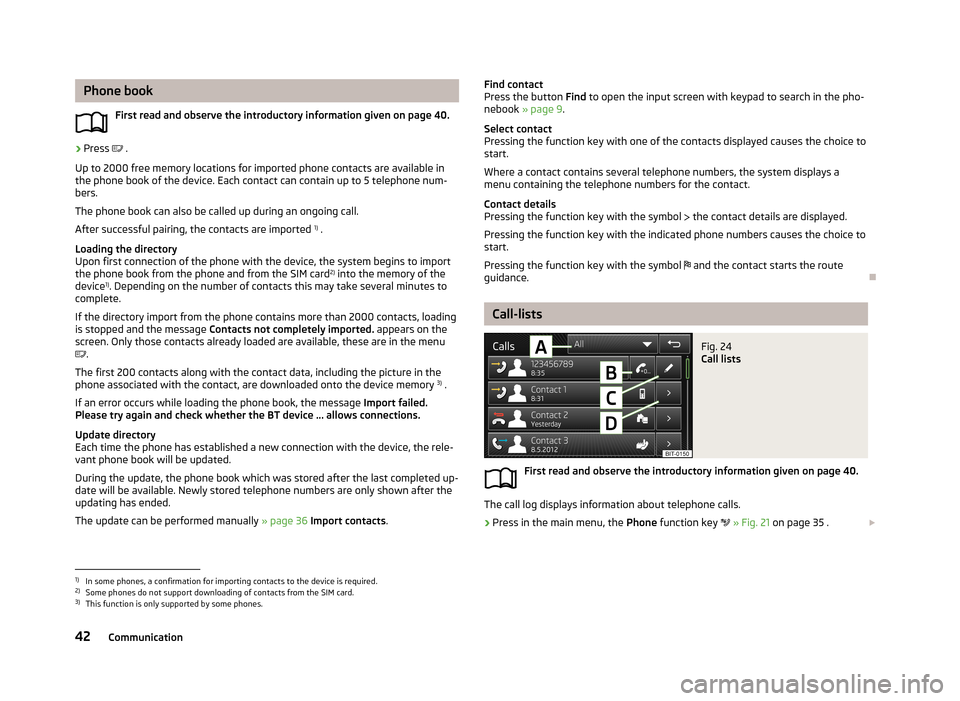
Phone bookFirst read and observe the introductory information given on page 40.›
Press .
Up to 2000 free memory locations for imported phone contacts are available in
the phone book of the device. Each contact can contain up to 5 telephone num-
bers.
The phone book can also be called up during an ongoing call.
After successful pairing, the contacts are imported 1)
.
Loading the directory
Upon first connection of the phone with the device, the system begins to import
the phone book from the phone and from the SIM card 2)
into the memory of the
device 1)
. Depending on the number of contacts this may take several minutes to
complete.
If the directory import from the phone contains more than 2000 contacts, loading
is stopped and the message Contacts not completely imported. appears on the
screen. Only those contacts already loaded are available, these are in the menu
.
The first 200 contacts along with the contact data, including the picture in the
phone associated with the contact, are downloaded onto the device memory 3)
.
If an error occurs while loading the phone book, the message Import failed.
Please try again and check whether the BT device ... allows connections.
Update directory
Each time the phone has established a new connection with the device, the rele-
vant phone book will be updated.
During the update, the phone book which was stored after the last completed up- date will be available. Newly stored telephone numbers are only shown after the
updating has ended.
The update can be performed manually » page 36 Import contacts .
Find contact
Press the button Find to open the input screen with keypad to search in the pho-
nebook » page 9 .
Select contact
Pressing the function key with one of the contacts displayed causes the choice to start.
Where a contact contains several telephone numbers, the system displays a
menu containing the telephone numbers for the contact.
Contact details
Pressing the function key with the symbol the contact details are displayed.
Pressing the function key with the indicated phone numbers causes the choice to start.
Pressing the function key with the symbol and the contact starts the route
guidance.
Call-lists
Fig. 24
Call lists
First read and observe the introductory information given on page 40.
The call log displays information about telephone calls.
›
Press in the main menu, the Phone function key
» Fig. 21 on page 35 .
1)
In some phones, a confirmation for importing contacts to the device is required.
2)
Some phones do not support downloading of contacts from the SIM card.
3)
This function is only supported by some phones.
42Communication
Page 55 of 57
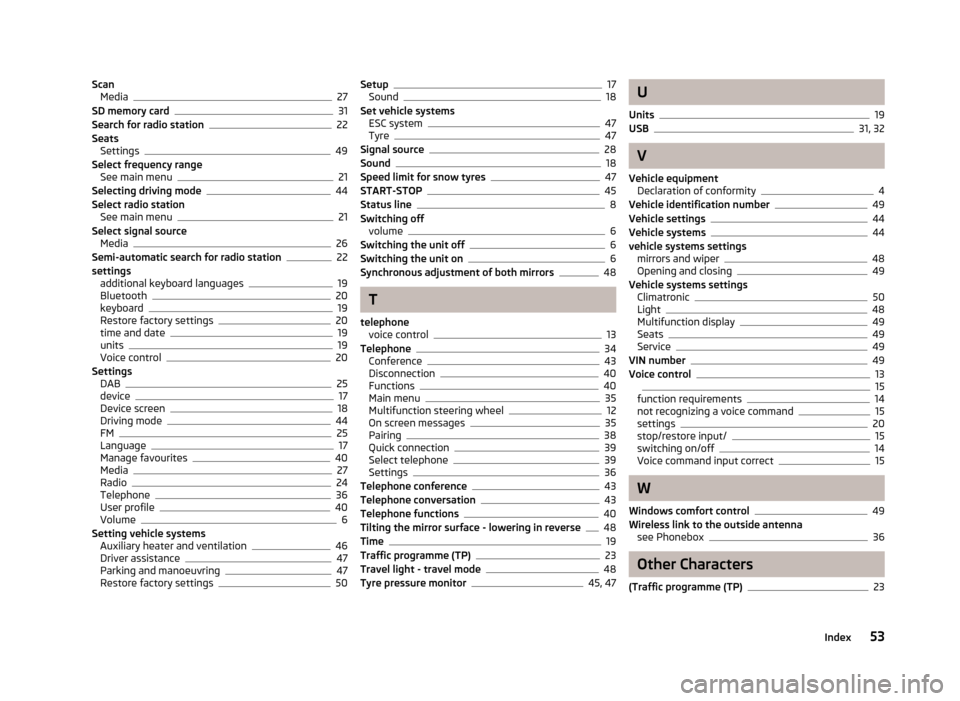
ScanMedia27
SD memory card31
Search for radio station22
Seats Settings
49
Select frequency range See main menu
21
Selecting driving mode44
Select radio station See main menu
21
Select signal source Media
26
Semi-automatic search for radio station22
settings additional keyboard languages
19
Bluetooth20
keyboard19
Restore factory settings20
time and date19
units19
Voice control20
Settings DAB
25
device17
Device screen18
Driving mode44
FM25
Language17
Manage favourites40
Media27
Radio24
Telephone36
User profile40
Volume6
Setting vehicle systems Auxiliary heater and ventilation
46
Driver assistance47
Parking and manoeuvring47
Restore factory settings50
Setup17
Sound18
Set vehicle systems ESC system
47
Tyre47
Signal source28
Sound18
Speed limit for snow tyres47
START-STOP45
Status line8
Switching off volume
6
Switching the unit off6
Switching the unit on6
Synchronous adjustment of both mirrors48
T
telephone voice control
13
Telephone34
Conference43
Disconnection40
Functions40
Main menu35
Multifunction steering wheel12
On screen messages35
Pairing38
Quick connection39
Select telephone39
Settings36
Telephone conference43
Telephone conversation43
Telephone functions40
Tilting the mirror surface - lowering in reverse48
Time19
Traffic programme (TP)23
Travel light - travel mode48
Tyre pressure monitor45, 47
U
Units
19
USB31, 32
V
Vehicle equipment Declaration of conformity
4
Vehicle identification number49
Vehicle settings44
Vehicle systems44
vehicle systems settings mirrors and wiper
48
Opening and closing49
Vehicle systems settings Climatronic
50
Light48
Multifunction display49
Seats49
Service49
VIN number49
Voice control1315
function requirements14
not recognizing a voice command15
settings20
stop/restore input/15
switching on/off14
Voice command input correct15
W
Windows comfort control
49
Wireless link to the outside antenna see Phonebox
36
Other Characters
(Traffic programme (TP)
23
53Index