ad blue SKODA OCTAVIA 2013 3.G / (5E) Columbus Navigation System Manual
[x] Cancel search | Manufacturer: SKODA, Model Year: 2013, Model line: OCTAVIA, Model: SKODA OCTAVIA 2013 3.G / (5E)Pages: 90, PDF Size: 5.21 MB
Page 39 of 90
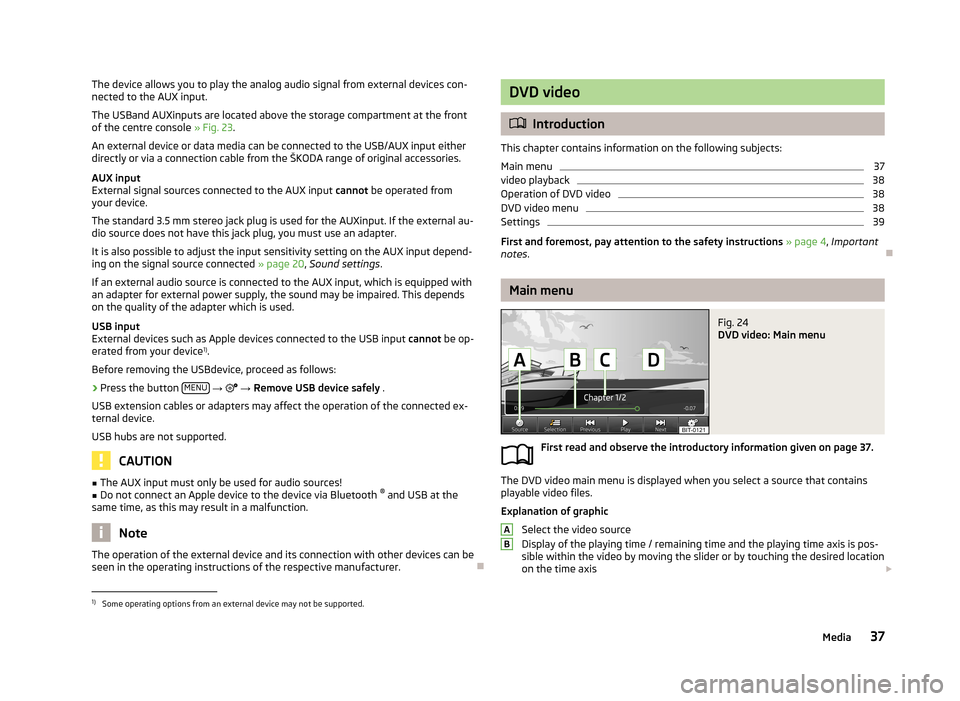
The device allows you to play the analog audio signal from external devices con-
nected to the AUX input.
The USBand AUXinputs are located above the storage compartment at the front
of the centre console » Fig. 23.
An external device or data media can be connected to the USB/AUX input either
directly or via a connection cable from the ŠKODA range of original accessories.
AUX input
External signal sources connected to the AUX input cannot be operated from
your device.
The standard 3.5 mm stereo jack plug is used for the AUXinput. If the external au- dio source does not have this jack plug, you must use an adapter.
It is also possible to adjust the input sensitivity setting on the AUX input depend-ing on the signal source connected » page 20, Sound settings .
If an external audio source is connected to the AUX input, which is equipped with
an adapter for external power supply, the sound may be impaired. This depends
on the quality of the adapter which is used.
USB input
External devices such as Apple devices connected to the USB input cannot be op-
erated from your device 1)
.
Before removing the USBdevice, proceed as follows:›
Press the button MENU
→
→ Remove USB device safely .
USB extension cables or adapters may affect the operation of the connected ex-
ternal device.
USB hubs are not supported.
CAUTION
■ The AUX input must only be used for audio sources!■Do not connect an Apple device to the device via Bluetooth ®
and USB at the
same time, as this may result in a malfunction.
Note
The operation of the external device and its connection with other devices can be
seen in the operating instructions of the respective manufacturer.
DVD video
Introduction
This chapter contains information on the following subjects:
Main menu
37
video playback
38
Operation of DVD video
38
DVD video menu
38
Settings
39
First and foremost, pay attention to the safety instructions » page 4 , Important
notes .
Main menu
Fig. 24
DVD video: Main menu
First read and observe the introductory information given on page 37.
The DVD video main menu is displayed when you select a source that contains
playable video files.
Explanation of graphic
Select the video source
Display of the playing time / remaining time and the playing time axis is pos-
sible within the video by moving the slider or by touching the desired location
on the time axis
AB1)
Some operating options from an external device may not be supported.
37Media
Page 43 of 90
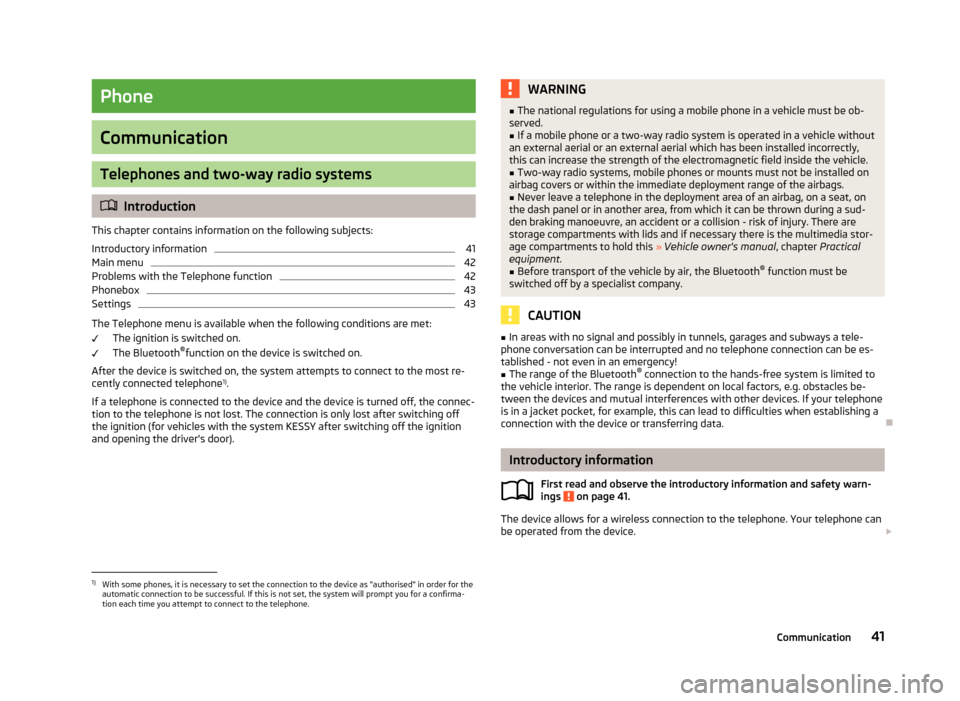
Phone
Communication
Telephones and two-way radio systems
Introduction
This chapter contains information on the following subjects:
Introductory information
41
Main menu
42
Problems with the Telephone function
42
Phonebox
43
Settings
43
The Telephone menu is available when the following conditions are met: The ignition is switched on.
The Bluetooth ®
function on the device is switched on.
After the device is switched on, the system attempts to connect to the most re- cently connected telephone 1)
.
If a telephone is connected to the device and the device is turned off, the connec- tion to the telephone is not lost. The connection is only lost after switching off
the ignition (for vehicles with the system KESSY after switching off the ignition
and opening the driver's door).
WARNING■ The national regulations for using a mobile phone in a vehicle must be ob-
served.■
If a mobile phone or a two-way radio system is operated in a vehicle without
an external aerial or an external aerial which has been installed incorrectly,
this can increase the strength of the electromagnetic field inside the vehicle.
■
Two-way radio systems, mobile phones or mounts must not be installed on
airbag covers or within the immediate deployment range of the airbags.
■
Never leave a telephone in the deployment area of an airbag, on a seat, on
the dash panel or in another area, from which it can be thrown during a sud- den braking manoeuvre, an accident or a collision - risk of injury. There are
storage compartments with lids and if necessary there is the multimedia stor-
age compartments to hold this » Vehicle owner's manual , chapter Practical
equipment.
■
Before transport of the vehicle by air, the Bluetooth ®
function must be
switched off by a specialist company.
CAUTION
■ In areas with no signal and possibly in tunnels, garages and subways a tele-
phone conversation can be interrupted and no telephone connection can be es-
tablished - not even in an emergency!■
The range of the Bluetooth ®
connection to the hands-free system is limited to
the vehicle interior. The range is dependent on local factors, e.g. obstacles be-
tween the devices and mutual interferences with other devices. If your telephone
is in a jacket pocket, for example, this can lead to difficulties when establishing a connection with the device or transferring data.
Introductory information
First read and observe the introductory information and safety warn-
ings
on page 41.
The device allows for a wireless connection to the telephone. Your telephone can
be operated from the device.
1)
With some phones, it is necessary to set the connection to the device as "authorised" in order for the
automatic connection to be successful. If this is not set, the system will prompt you for a confirma-
tion each time you attempt to connect to the telephone.
41Communication
Page 44 of 90
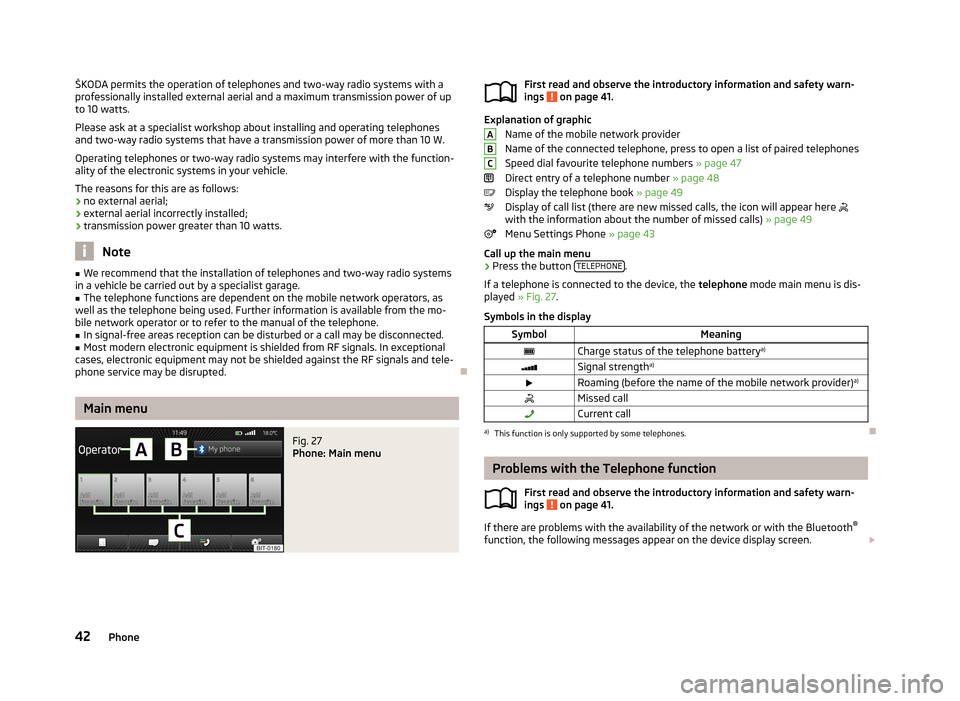
ŠKODA permits the operation of telephones and two-way radio systems with a
professionally installed external aerial and a maximum transmission power of up to 10 watts.
Please ask at a specialist workshop about installing and operating telephones and two-way radio systems that have a transmission power of more than 10 W.
Operating telephones or two-way radio systems may interfere with the function- ality of the electronic systems in your vehicle.
The reasons for this are as follows:
› no external aerial;
› external aerial incorrectly installed;
› transmission power greater than 10 watts.
Note
■
We recommend that the installation of telephones and two-way radio systems
in a vehicle be carried out by a specialist garage.■
The telephone functions are dependent on the mobile network operators, as
well as the telephone being used. Further information is available from the mo-
bile network operator or to refer to the manual of the telephone.
■
In signal-free areas reception can be disturbed or a call may be disconnected.
■
Most modern electronic equipment is shielded from RF signals. In exceptional
cases, electronic equipment may not be shielded against the RF signals and tele-
phone service may be disrupted.
Main menu
Fig. 27
Phone: Main menu
First read and observe the introductory information and safety warn-
ings on page 41.
Explanation of graphic
Name of the mobile network provider
Name of the connected telephone, press to open a list of paired telephones
Speed dial favourite telephone numbers » page 47
Direct entry of a telephone number » page 48
Display the telephone book » page 49
Display of call list (there are new missed calls, the icon will appear here
with the information about the number of missed calls) » page 49
Menu Settings Phone » page 43
Call up the main menu
›
Press the button TELEPHONE.
If a telephone is connected to the device, the telephone mode main menu is dis-
played » Fig. 27 .
Symbols in the display
SymbolMeaningCharge status of the telephone battery a)Signal strengtha)Roaming (before the name of the mobile network provider) a)Missed callCurrent calla)
This function is only supported by some telephones.
Problems with the Telephone function
First read and observe the introductory information and safety warn-
ings
on page 41.
If there are problems with the availability of the network or with the Bluetooth ®
function, the following messages appear on the device display screen.
ABC42Phone
Page 45 of 90
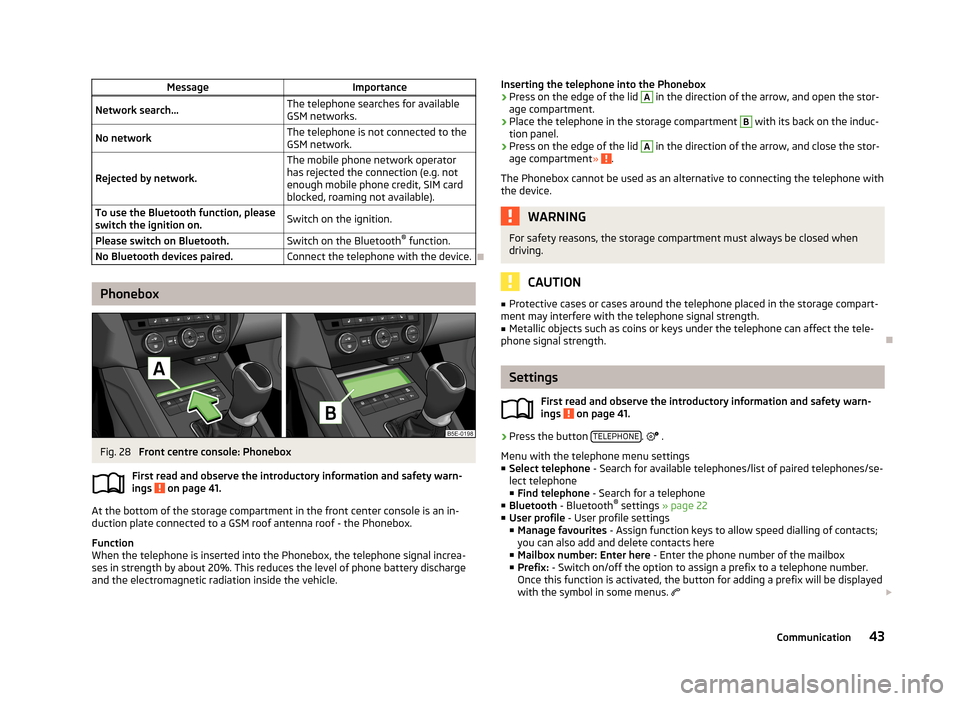
MessageImportanceNetwork search...The telephone searches for available
GSM networks.No networkThe telephone is not connected to the GSM network.
Rejected by network.
The mobile phone network operator
has rejected the connection (e.g. not
enough mobile phone credit, SIM card
blocked, roaming not available).To use the Bluetooth function, please
switch the ignition on.Switch on the ignition.Please switch on Bluetooth.Switch on the Bluetooth ®
function.No Bluetooth devices paired.Connect the telephone with the device.
Phonebox
Fig. 28
Front centre console: Phonebox
First read and observe the introductory information and safety warn-
ings
on page 41.
At the bottom of the storage compartment in the front center console is an in-
duction plate connected to a GSM roof antenna roof - the Phonebox.
Function
When the telephone is inserted into the Phonebox, the telephone signal increa-
ses in strength by about 20%. This reduces the level of phone battery discharge and the electromagnetic radiation inside the vehicle.
Inserting the telephone into the Phonebox›Press on the edge of the lid A in the direction of the arrow, and open the stor-
age compartment.›
Place the telephone in the storage compartment
B
with its back on the induc-
tion panel.
›
Press on the edge of the lid
A
in the direction of the arrow, and close the stor-
age compartment » .
The Phonebox cannot be used as an alternative to connecting the telephone with the device.
WARNINGFor safety reasons, the storage compartment must always be closed whendriving.
CAUTION
■ Protective cases or cases around the telephone placed in the storage compart-
ment may interfere with the telephone signal strength.■
Metallic objects such as coins or keys under the telephone can affect the tele-
phone signal strength.
Settings
First read and observe the introductory information and safety warn-
ings
on page 41.
›
Press the button TELEPHONE.
.
Menu with the telephone menu settings
■ Select telephone - Search for available telephones/list of paired telephones/se-
lect telephone
■ Find telephone - Search for a telephone
■ Bluetooth - Bluetooth ®
settings » page 22
■ User profile - User profile settings
■ Manage favourites - Assign function keys to allow speed dialling of contacts;
you can also add and delete contacts here
■ Mailbox number: Enter here - Enter the phone number of the mailbox
■ Prefix: - Switch on/off the option to assign a prefix to a telephone number.
Once this function is activated, the button for adding a prefix will be displayed
with the symbol in some menus.
43Communication
Page 46 of 90
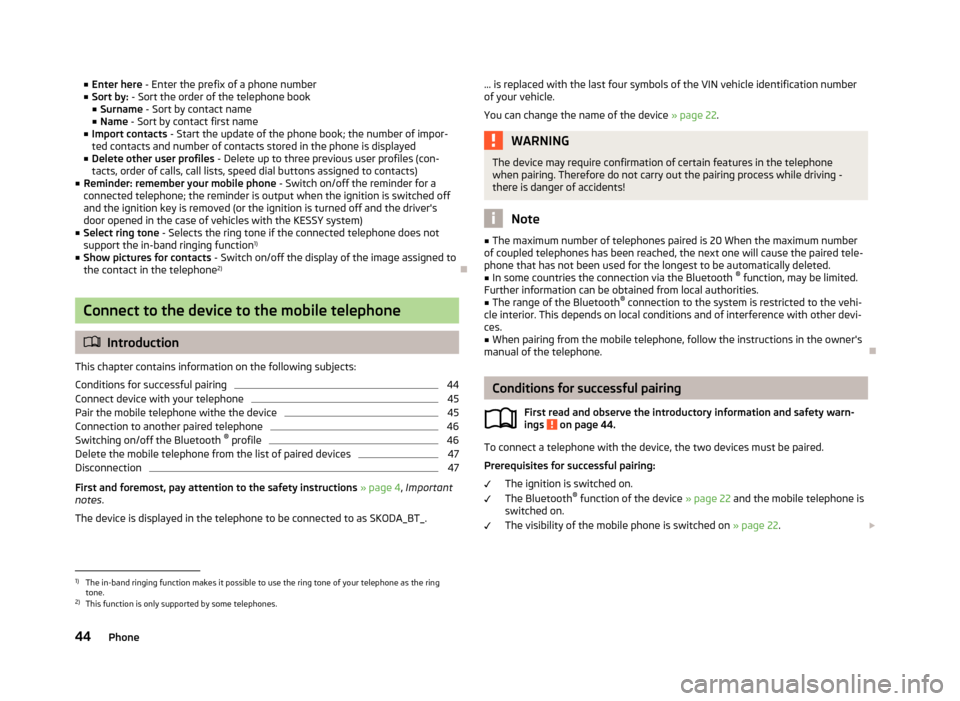
■Enter here - Enter the prefix of a phone number
■ Sort by: - Sort the order of the telephone book
■ Surname - Sort by contact name
■ Name - Sort by contact first name
■ Import contacts - Start the update of the phone book; the number of impor-
ted contacts and number of contacts stored in the phone is displayed
■ Delete other user profiles - Delete up to three previous user profiles (con-
tacts, order of calls, call lists, speed dial buttons assigned to contacts)
■ Reminder: remember your mobile phone - Switch on/off the reminder for a
connected telephone; the reminder is output when the ignition is switched off and the ignition key is removed (or the ignition is turned off and the driver's
door opened in the case of vehicles with the KESSY system)
■ Select ring tone - Selects the ring tone if the connected telephone does not
support the in-band ringing function 1)
■ Show pictures for contacts - Switch on/off the display of the image assigned to
the contact in the telephone 2)
Connect to the device to the mobile telephone
Introduction
This chapter contains information on the following subjects:
Conditions for successful pairing
44
Connect device with your telephone
45
Pair the mobile telephone withe the device
45
Connection to another paired telephone
46
Switching on/off the Bluetooth ®
profile
46
Delete the mobile telephone from the list of paired devices
47
Disconnection
47
First and foremost, pay attention to the safety instructions » page 4 , Important
notes .
The device is displayed in the telephone to be connected to as SKODA_BT_.
... is replaced with the last four symbols of the VIN vehicle identification number of your vehicle.
You can change the name of the device » page 22.WARNINGThe device may require confirmation of certain features in the telephone
when pairing. Therefore do not carry out the pairing process while driving -
there is danger of accidents!
Note
■ The maximum number of telephones paired is 20 When the maximum number
of coupled telephones has been reached, the next one will cause the paired tele-
phone that has not been used for the longest to be automatically deleted.■
In some countries the connection via the Bluetooth ®
function, may be limited.
Further information can be obtained from local authorities.
■
The range of the Bluetooth ®
connection to the system is restricted to the vehi-
cle interior. This depends on local conditions and of interference with other devi- ces.
■
When pairing from the mobile telephone, follow the instructions in the owner's
manual of the telephone.
Conditions for successful pairing
First read and observe the introductory information and safety warn-ings
on page 44.
To connect a telephone with the device, the two devices must be paired.
Prerequisites for successful pairing: The ignition is switched on.
The Bluetooth ®
function of the device » page 22 and the mobile telephone is
switched on.
The visibility of the mobile phone is switched on » page 22.
1)
The in-band ringing function makes it possible to use the ring tone of your telephone as the ring
tone.
2)
This function is only supported by some telephones.
44Phone
Page 47 of 90
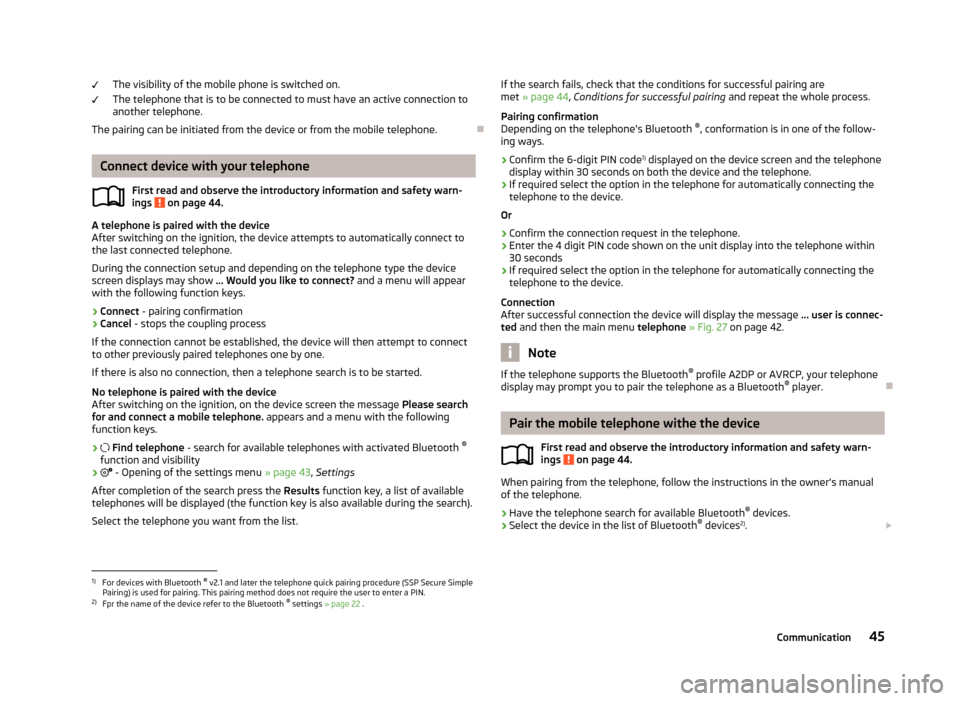
The visibility of the mobile phone is switched on.
The telephone that is to be connected to must have an active connection to
another telephone.
The pairing can be initiated from the device or from the mobile telephone.
Connect device with your telephone
First read and observe the introductory information and safety warn-
ings
on page 44.
A telephone is paired with the device
After switching on the ignition, the device attempts to automatically connect to
the last connected telephone.
During the connection setup and depending on the telephone type the device screen displays may show ... Would you like to connect? and a menu will appear
with the following function keys.
› Connect
- pairing confirmation
› Cancel
- stops the coupling process
If the connection cannot be established, the device will then attempt to connect
to other previously paired telephones one by one.
If there is also no connection, then a telephone search is to be started.
No telephone is paired with the device
After switching on the ignition, on the device screen the message Please search
for and connect a mobile telephone. appears and a menu with the following
function keys.
›
Find telephone - search for available telephones with activated Bluetooth ®
function and visibility
›
- Opening of the settings menu » page 43, Settings
After completion of the search press the Results function key, a list of available
telephones will be displayed (the function key is also available during the search).
Select the telephone you want from the list.
If the search fails, check that the conditions for successful pairing are
met » page 44 , Conditions for successful pairing and repeat the whole process.
Pairing confirmation
Depending on the telephone's Bluetooth ®
, conformation is in one of the follow-
ing ways.
› Confirm the 6-digit PIN code 1)
displayed on the device screen and the telephone
display within 30 seconds on both the device and the telephone.
› If required select the option in the telephone for automatically connecting the
telephone to the device.
Or
› Confirm the connection request in the telephone.
› Enter the 4 digit PIN code shown on the unit display into the telephone within
30 seconds
› If required select the option in the telephone for automatically connecting the
telephone to the device.
Connection
After successful connection the device will display the message ... user is connec-
ted and then the main menu telephone » Fig. 27 on page 42.
Note
If the telephone supports the Bluetooth ®
profile A2DP or AVRCP, your telephone
display may prompt you to pair the telephone as a Bluetooth ®
player.
Pair the mobile telephone withe the device
First read and observe the introductory information and safety warn-ings
on page 44.
When pairing from the telephone, follow the instructions in the owner's manual
of the telephone.
›
Have the telephone search for available Bluetooth ®
devices.
›
Select the device in the list of Bluetooth ®
devices 2)
.
1)
For devices with Bluetooth ®
v2.1 and later the telephone quick pairing procedure (SSP Secure Simple
Pairing) is used for pairing. This pairing method does not require the user to enter a PIN.
2)
Fpr the name of the device refer to the Bluetooth ®
settings » page 22 .
45Communication
Page 48 of 90
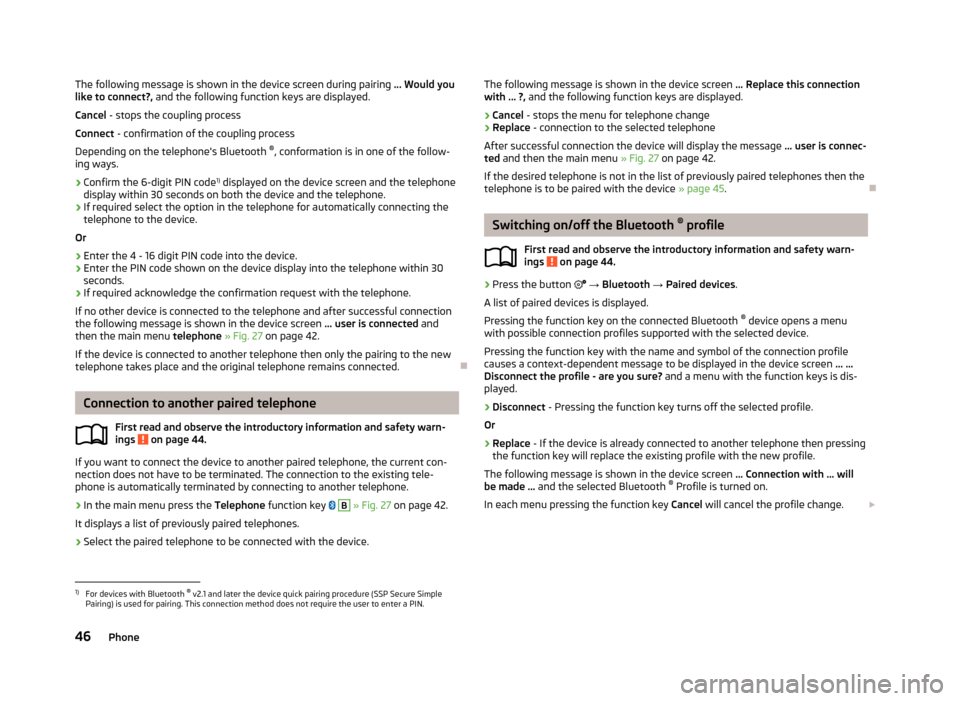
The following message is shown in the device screen during pairing ... Would you
like to connect?, and the following function keys are displayed.
Cancel - stops the coupling process
Connect - confirmation of the coupling process
Depending on the telephone's Bluetooth ®
, conformation is in one of the follow-
ing ways.›
Confirm the 6-digit PIN code 1)
displayed on the device screen and the telephone
display within 30 seconds on both the device and the telephone.
›
If required select the option in the telephone for automatically connecting the telephone to the device.
Or
›
Enter the 4 - 16 digit PIN code into the device.
›
Enter the PIN code shown on the device display into the telephone within 30 seconds.
›
If required acknowledge the confirmation request with the telephone.
If no other device is connected to the telephone and after successful connection the following message is shown in the device screen ... user is connected and
then the main menu telephone » Fig. 27 on page 42.
If the device is connected to another telephone then only the pairing to the new telephone takes place and the original telephone remains connected.
Connection to another paired telephone
First read and observe the introductory information and safety warn-
ings
on page 44.
If you want to connect the device to another paired telephone, the current con-
nection does not have to be terminated. The connection to the existing tele-
phone is automatically terminated by connecting to another telephone.
›
In the main menu press the Telephone function key
B
» Fig. 27 on page 42.
It displays a list of previously paired telephones.
›
Select the paired telephone to be connected with the device.
The following message is shown in the device screen ... Replace this connection
with ... ?, and the following function keys are displayed.
› Cancel
- stops the menu for telephone change
› Replace
- connection to the selected telephone
After successful connection the device will display the message ... user is connec-
ted and then the main menu » Fig. 27 on page 42.
If the desired telephone is not in the list of previously paired telephones then the telephone is to be paired with the device » page 45.
Switching on/off the Bluetooth ®
profile
First read and observe the introductory information and safety warn- ings
on page 44.
›
Press the button
→ Bluetooth → Paired devices .
A list of paired devices is displayed.
Pressing the function key on the connected Bluetooth ®
device opens a menu
with possible connection profiles supported with the selected device.
Pressing the function key with the name and symbol of the connection profile causes a context-dependent message to be displayed in the device screen ... …
Disconnect the profile - are you sure? and a menu with the function keys is dis-
played.
›
Disconnect - Pressing the function key turns off the selected profile.
Or
›
Replace - If the device is already connected to another telephone then pressing
the function key will replace the existing profile with the new profile.
The following message is shown in the device screen ... Connection with ... will
be made ... and the selected Bluetooth ®
Profile is turned on.
In each menu pressing the function key Cancel will cancel the profile change.
1)
For devices with Bluetooth ®
v2.1 and later the device quick pairing procedure (SSP Secure Simple
Pairing) is used for pairing. This connection method does not require the user to enter a PIN.
46Phone
Page 49 of 90
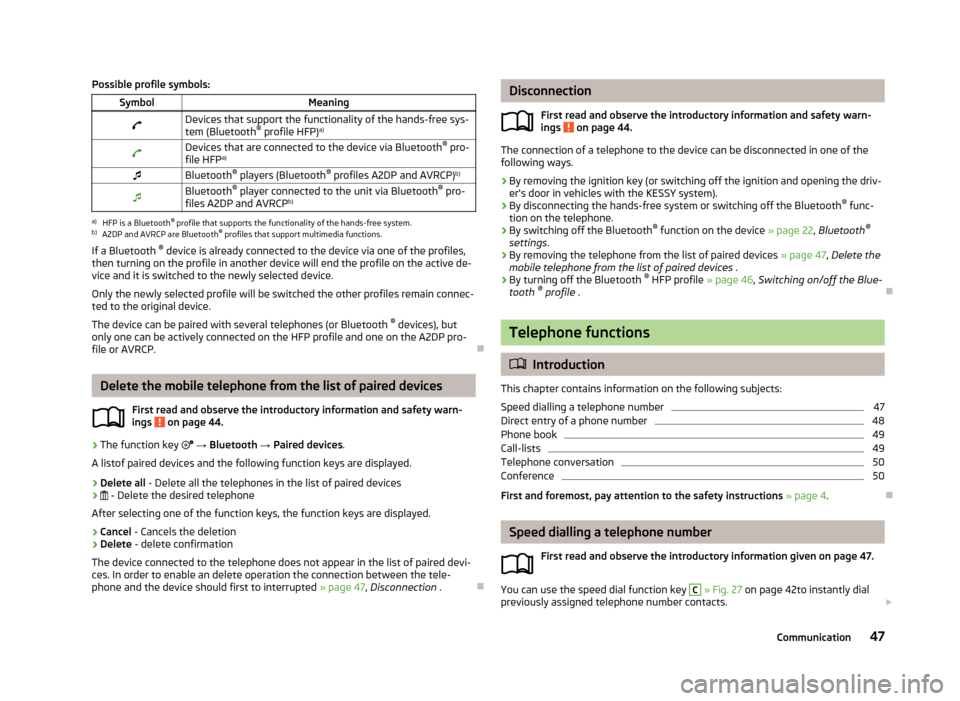
Possible profile symbols:SymbolMeaningDevices that support the functionality of the hands-free sys-
tem (Bluetooth ®
profile HFP) a)Devices that are connected to the device via Bluetooth ®
pro-
file HFP a)Bluetooth ®
players (Bluetooth ®
profiles A2DP and AVRCP) b)Bluetooth®
player connected to the unit via Bluetooth ®
pro-
files A2DP and AVRCP b)a)
HFP is a Bluetooth
®
profile that supports the functionality of the hands-free system.
b)
A2DP and AVRCP are Bluetooth ®
profiles that support multimedia functions.
If a Bluetooth ®
device is already connected to the device via one of the profiles,
then turning on the profile in another device will end the profile on the active de- vice and it is switched to the newly selected device.
Only the newly selected profile will be switched the other profiles remain connec-ted to the original device.
The device can be paired with several telephones (or Bluetooth ®
devices), but
only one can be actively connected on the HFP profile and one on the A2DP pro-
file or AVRCP.
Delete the mobile telephone from the list of paired devices
First read and observe the introductory information and safety warn-ings
on page 44.
›
The function key
→ Bluetooth → Paired devices .
A listof paired devices and the following function keys are displayed.
› Delete all
- Delete all the telephones in the list of paired devices
›
- Delete the desired telephone
After selecting one of the function keys, the function keys are displayed.
› Cancel
- Cancels the deletion
› Delete
- delete confirmation
The device connected to the telephone does not appear in the list of paired devi-
ces. In order to enable an delete operation the connection between the tele-
phone and the device should first to interrupted » page 47, Disconnection .
Disconnection
First read and observe the introductory information and safety warn-
ings
on page 44.
The connection of a telephone to the device can be disconnected in one of the
following ways.
› By removing the ignition key (or switching off the ignition and opening the driv-
er's door in vehicles with the KESSY system).
› By disconnecting the hands-free system or switching off the Bluetooth ®
func-
tion on the telephone.
› By switching off the Bluetooth ®
function on the device » page 22, Bluetooth ®
settings .
› By removing the telephone from the list of paired devices
» page 47, Delete the
mobile telephone from the list of paired devices .
› By turning off the Bluetooth ®
HFP profile » page 46, Switching on/off the Blue-
tooth ®
profile .
Telephone functions
Introduction
This chapter contains information on the following subjects:
Speed dialling a telephone number
47
Direct entry of a phone number
48
Phone book
49
Call-lists
49
Telephone conversation
50
Conference
50
First and foremost, pay attention to the safety instructions » page 4 .
Speed dialling a telephone number
First read and observe the introductory information given on page 47.
You can use the speed dial function key
C
» Fig. 27 on page 42to instantly dial
previously assigned telephone number contacts.
47Communication
Page 64 of 90
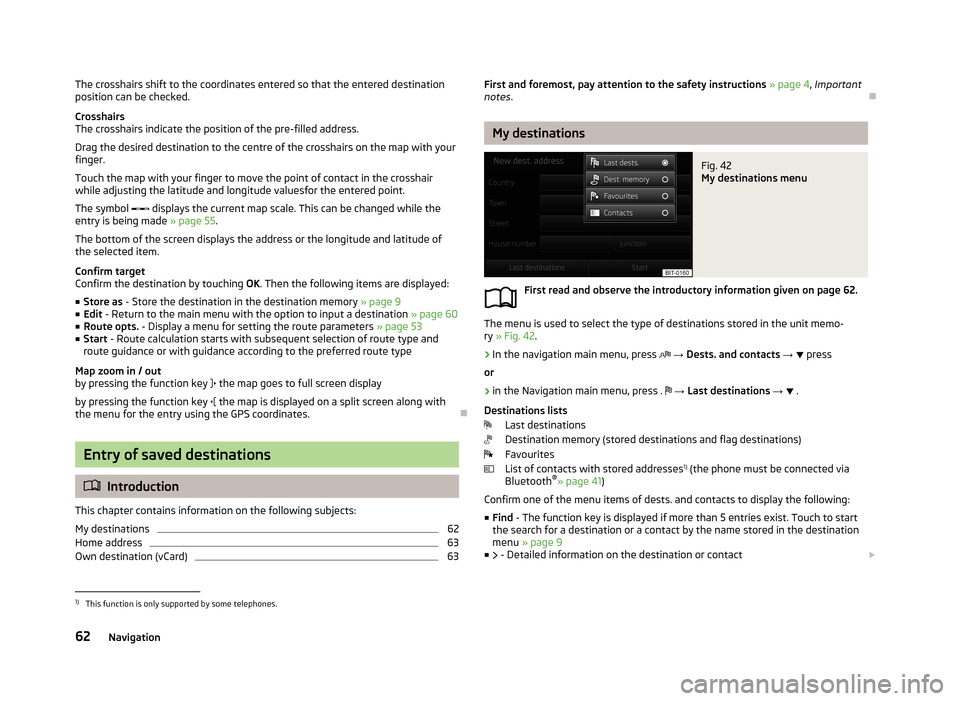
The crosshairs shift to the coordinates entered so that the entered destination
position can be checked.
Crosshairs
The crosshairs indicate the position of the pre-filled address.
Drag the desired destination to the centre of the crosshairs on the map with your
finger.
Touch the map with your finger to move the point of contact in the crosshair
while adjusting the latitude and longitude valuesfor the entered point.
The symbol displays the current map scale. This can be changed while the
entry is being made » page 55.
The bottom of the screen displays the address or the longitude and latitude of
the selected item.
Confirm target
Confirm the destination by touching OK. Then the following items are displayed:
■ Store as - Store the destination in the destination memory » page 9
■ Edit - Return to the main menu with the option to input a destination » page 60
■ Route opts. - Display a menu for setting the route parameters » page 53
■ Start - Route calculation starts with subsequent selection of route type and
route guidance or with guidance according to the preferred route type
Map zoom in / out
by pressing the function key
the map goes to full screen display
by pressing the function key
the map is displayed on a split screen along with
the menu for the entry using the GPS coordinates.
Entry of saved destinations
Introduction
This chapter contains information on the following subjects:
My destinations
62
Home address
63
Own destination (vCard)
63First and foremost, pay attention to the safety instructions » page 4 , Important
notes .
My destinations
Fig. 42
My destinations menu
First read and observe the introductory information given on page 62.
The menu is used to select the type of destinations stored in the unit memo-
ry » Fig. 42 .
›
In the navigation main menu, press
→ Dests. and contacts →
press
or
›
in the Navigation main menu, press .
→ Last destinations →
.
Destinations lists Last destinations
Destination memory (stored destinations and flag destinations)
Favourites
List of contacts with stored addresses 1)
(the phone must be connected via
Bluetooth ®
» page 41 )
Confirm one of the menu items of dests. and contacts to display the following: ■ Find - The function key is displayed if more than 5 entries exist. Touch to start
the search for a destination or a contact by the name stored in the destination
menu » page 9
■ - Detailed information on the destination or contact
1)
This function is only supported by some telephones.
62Navigation
Page 75 of 90
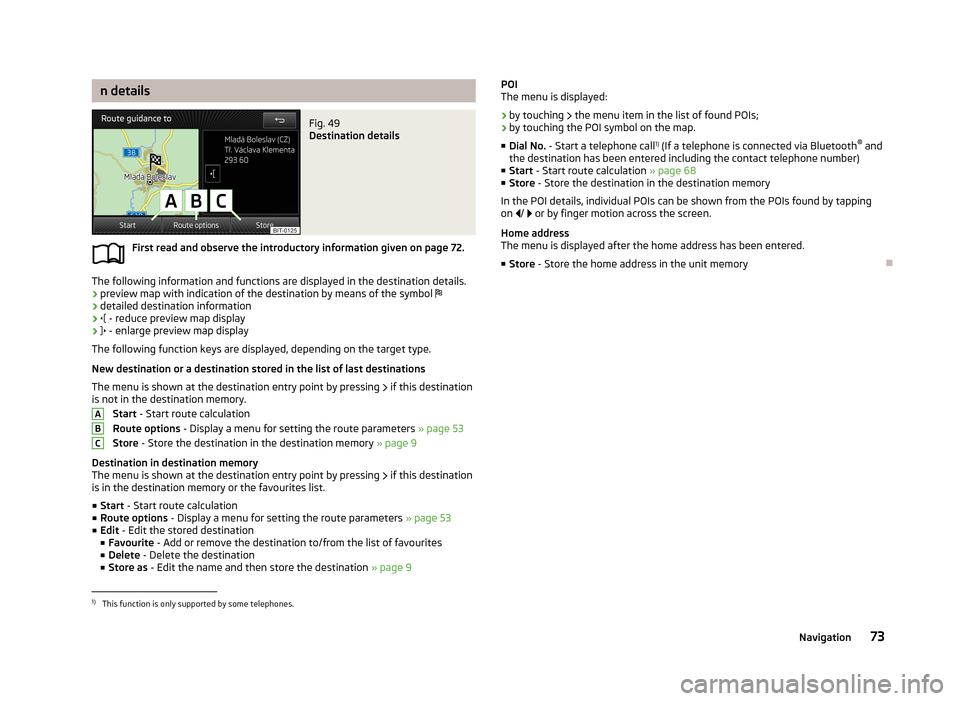
n detailsFig. 49
Destination details
First read and observe the introductory information given on page 72.
The following information and functions are displayed in the destination details.
› preview map with indication of the destination by means of the symbol
› detailed destination information
›
- reduce preview map display
›
- enlarge preview map display
The following function keys are displayed, depending on the target type.
New destination or a destination stored in the list of last destinations The menu is shown at the destination entry point by pressing
if this destination
is not in the destination memory.
Start - Start route calculation
Route options - Display a menu for setting the route parameters » page 53
Store - Store the destination in the destination memory » page 9
Destination in destination memory
The menu is shown at the destination entry point by pressing
if this destination
is in the destination memory or the favourites list.
■ Start - Start route calculation
■ Route options - Display a menu for setting the route parameters » page 53
■ Edit - Edit the stored destination
■ Favourite - Add or remove the destination to/from the list of favourites
■ Delete - Delete the destination
■ Store as - Edit the name and then store the destination » page 9
ABCPOI
The menu is displayed:
› by touching
the menu item in the list of found POIs;
› by touching the POI symbol on the map.
■ Dial No. - Start a telephone call 1)
(If a telephone is connected via Bluetooth ®
and
the destination has been entered including the contact telephone number)
■ Start - Start route calculation » page 68
■ Store - Store the destination in the destination memory
In the POI details, individual POIs can be shown from the POIs found by tapping
on / or by finger motion across the screen.
Home address
The menu is displayed after the home address has been entered.
■ Store - Store the home address in the unit memory1)
This function is only supported by some telephones.
73Navigation