navigation system SKODA OCTAVIA 2013 3.G / (5E) Columbus Navigation System Manual
[x] Cancel search | Manufacturer: SKODA, Model Year: 2013, Model line: OCTAVIA, Model: SKODA OCTAVIA 2013 3.G / (5E)Pages: 90, PDF Size: 5.21 MB
Page 72 of 90
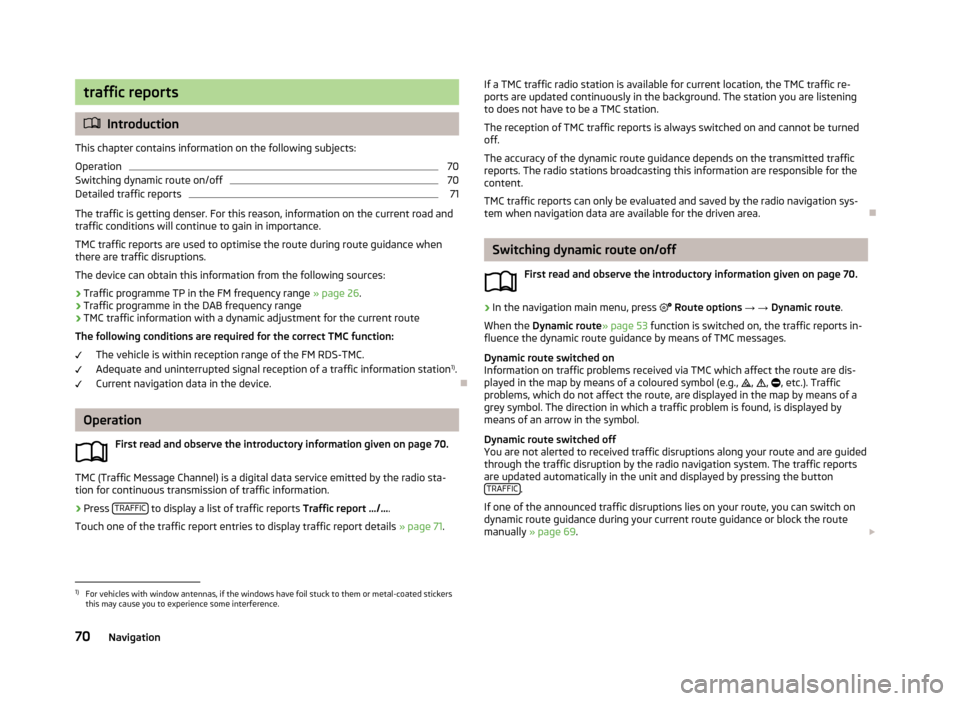
traffic reports
Introduction
This chapter contains information on the following subjects:
Operation
70
Switching dynamic route on/off
70
Detailed traffic reports
71
The traffic is getting denser. For this reason, information on the current road and
traffic conditions will continue to gain in importance.
TMC traffic reports are used to optimise the route during route guidance whenthere are traffic disruptions.
The device can obtain this information from the following sources:
› Traffic programme TP in the FM frequency range
» page 26.
› Traffic programme in the DAB frequency range
› TMC traffic information with a dynamic adjustment for the current route
The following conditions are required for the correct TMC function:
The vehicle is within reception range of the FM RDS-TMC.
Adequate and uninterrupted signal reception of a traffic information station 1)
.
Current navigation data in the device.
Operation
First read and observe the introductory information given on page 70.
TMC (Traffic Message Channel) is a digital data service emitted by the radio sta-tion for continuous transmission of traffic information.
›
Press TRAFFIC to display a list of traffic reports
Traffic report …/….
Touch one of the traffic report entries to display traffic report details » page 71.
If a TMC traffic radio station is available for current location, the TMC traffic re-
ports are updated continuously in the background. The station you are listening
to does not have to be a TMC station.
The reception of TMC traffic reports is always switched on and cannot be turned
off.
The accuracy of the dynamic route guidance depends on the transmitted traffic reports. The radio stations broadcasting this information are responsible for thecontent.
TMC traffic reports can only be evaluated and saved by the radio navigation sys- tem when navigation data are available for the driven area.
Switching dynamic route on/off
First read and observe the introductory information given on page 70.
›
In the navigation main menu, press
Route options → → Dynamic route .
When the Dynamic route » page 53 function is switched on, the traffic reports in-
fluence the dynamic route guidance by means of TMC messages.
Dynamic route switched on
Information on traffic problems received via TMC which affect the route are dis-
played in the map by means of a coloured symbol (e.g.,
,
,
, etc.). Traffic
problems, which do not affect the route, are displayed in the map by means of a
grey symbol. The direction in which a traffic problem is found, is displayed by
means of an arrow in the symbol.
Dynamic route switched off
You are not alerted to received traffic disruptions along your route and are guided through the traffic disruption by the radio navigation system. The traffic reports
are updated automatically in the unit and displayed by pressing the button TRAFFIC
.
If one of the announced traffic disruptions lies on your route, you can switch on
dynamic route guidance during your current route guidance or block the route
manually » page 69 .
1)
For vehicles with window antennas, if the windows have foil stuck to them or metal-coated stickers
this may cause you to experience some interference.
70Navigation
Page 74 of 90
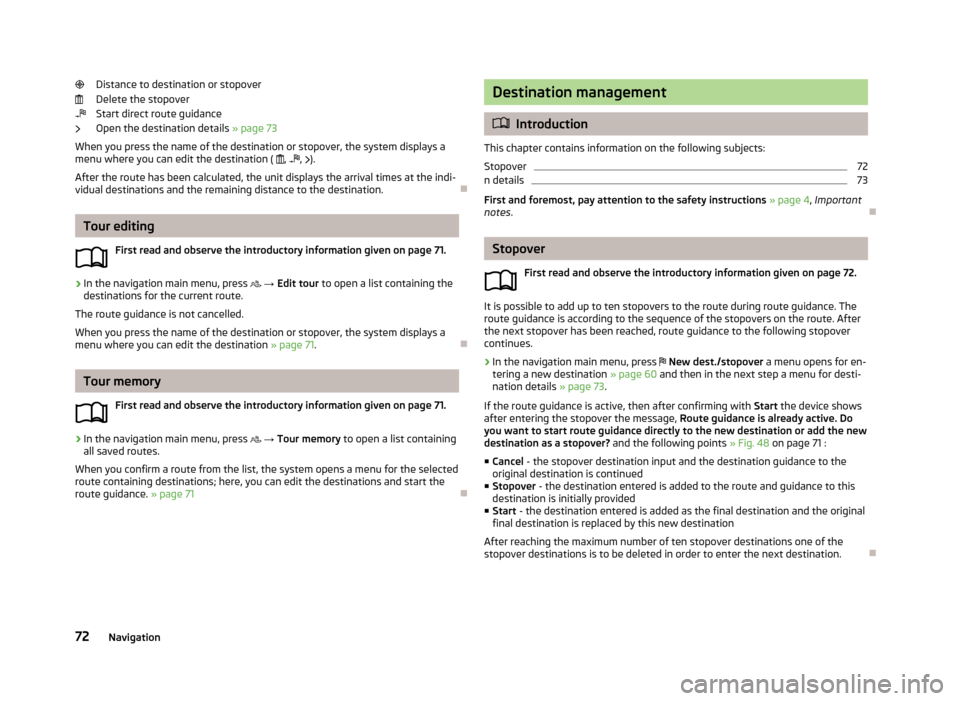
Distance to destination or stopoverDelete the stopover
Start direct route guidance
Open the destination details » page 73
When you press the name of the destination or stopover, the system displays a
menu where you can edit the destination ( ,
,
).
After the route has been calculated, the unit displays the arrival times at the indi- vidual destinations and the remaining distance to the destination.
Tour editing
First read and observe the introductory information given on page 71.
›
In the navigation main menu, press
→ Edit tour to open a list containing the
destinations for the current route.
The route guidance is not cancelled.
When you press the name of the destination or stopover, the system displays a
menu where you can edit the destination » page 71.
Tour memory
First read and observe the introductory information given on page 71.
›
In the navigation main menu, press
→ Tour memory to open a list containing
all saved routes.
When you confirm a route from the list, the system opens a menu for the selected
route containing destinations; here, you can edit the destinations and start the
route guidance. » page 71
Destination management
Introduction
This chapter contains information on the following subjects:
Stopover
72
n details
73
First and foremost, pay attention to the safety instructions » page 4 , Important
notes .
Stopover
First read and observe the introductory information given on page 72.
It is possible to add up to ten stopovers to the route during route guidance. The
route guidance is according to the sequence of the stopovers on the route. After
the next stopover has been reached, route guidance to the following stopover
continues.
›
In the navigation main menu, press
New dest./stopover a menu opens for en-
tering a new destination » page 60 and then in the next step a menu for desti-
nation details » page 73.
If the route guidance is active, then after confirming with Start the device shows
after entering the stopover the message, Route guidance is already active. Do
you want to start route guidance directly to the new destination or add the new
destination as a stopover? and the following points » Fig. 48 on page 71 :
■ Cancel - the stopover destination input and the destination guidance to the
original destination is continued
■ Stopover - the destination entered is added to the route and guidance to this
destination is initially provided
■ Start - the destination entered is added as the final destination and the original
final destination is replaced by this new destination
After reaching the maximum number of ten stopover destinations one of the stopover destinations is to be deleted in order to enter the next destination.
72Navigation
Page 87 of 90
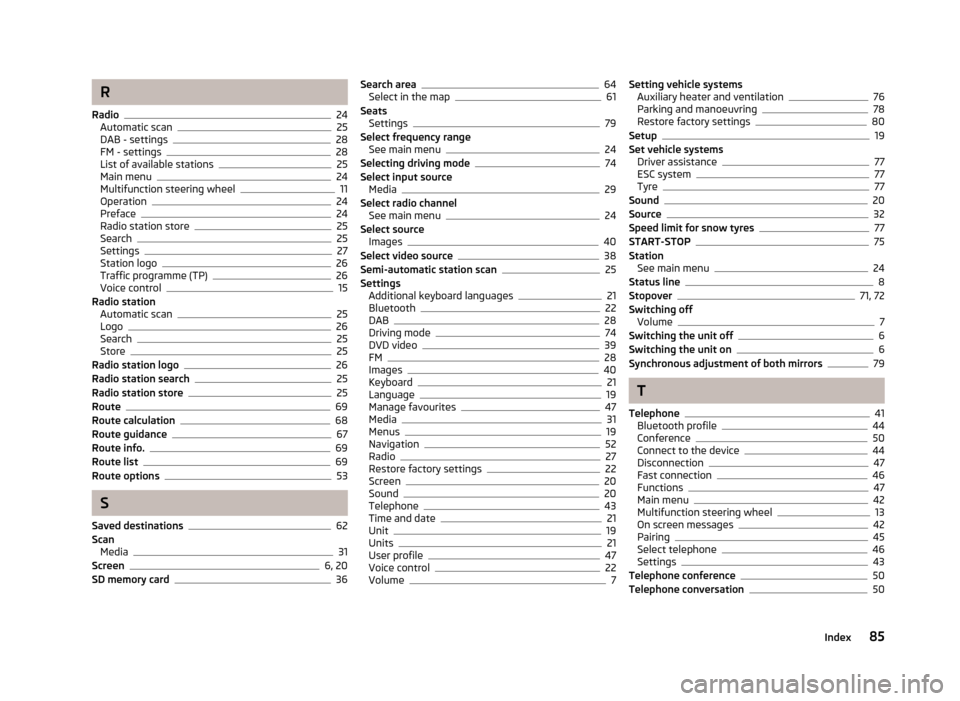
R
Radio
24
Automatic scan25
DAB - settings28
FM - settings28
List of available stations25
Main menu24
Multifunction steering wheel11
Operation24
Preface24
Radio station store25
Search25
Settings27
Station logo26
Traffic programme (TP)26
Voice control15
Radio station Automatic scan
25
Logo26
Search25
Store25
Radio station logo26
Radio station search25
Radio station store25
Route69
Route calculation68
Route guidance67
Route info.69
Route list69
Route options53
S
Saved destinations
62
Scan Media
31
Screen6, 20
SD memory card36
Search area64
Select in the map61
Seats Settings
79
Select frequency range See main menu
24
Selecting driving mode74
Select input source Media
29
Select radio channel See main menu
24
Select source Images
40
Select video source38
Semi-automatic station scan25
Settings Additional keyboard languages
21
Bluetooth22
DAB28
Driving mode74
DVD video39
FM28
Images40
Keyboard21
Language19
Manage favourites47
Media31
Menus19
Navigation52
Radio27
Restore factory settings22
Screen20
Sound20
Telephone43
Time and date21
Unit19
Units21
User profile47
Voice control22
Volume7
Setting vehicle systems Auxiliary heater and ventilation76
Parking and manoeuvring78
Restore factory settings80
Setup19
Set vehicle systems Driver assistance
77
ESC system77
Tyre77
Sound20
Source32
Speed limit for snow tyres77
START-STOP75
Station See main menu
24
Status line8
Stopover71, 72
Switching off Volume
7
Switching the unit off6
Switching the unit on6
Synchronous adjustment of both mirrors79
T
Telephone
41
Bluetooth profile44
Conference50
Connect to the device44
Disconnection47
Fast connection46
Functions47
Main menu42
Multifunction steering wheel13
On screen messages42
Pairing45
Select telephone46
Settings43
Telephone conference50
Telephone conversation50
85Index
Page 88 of 90
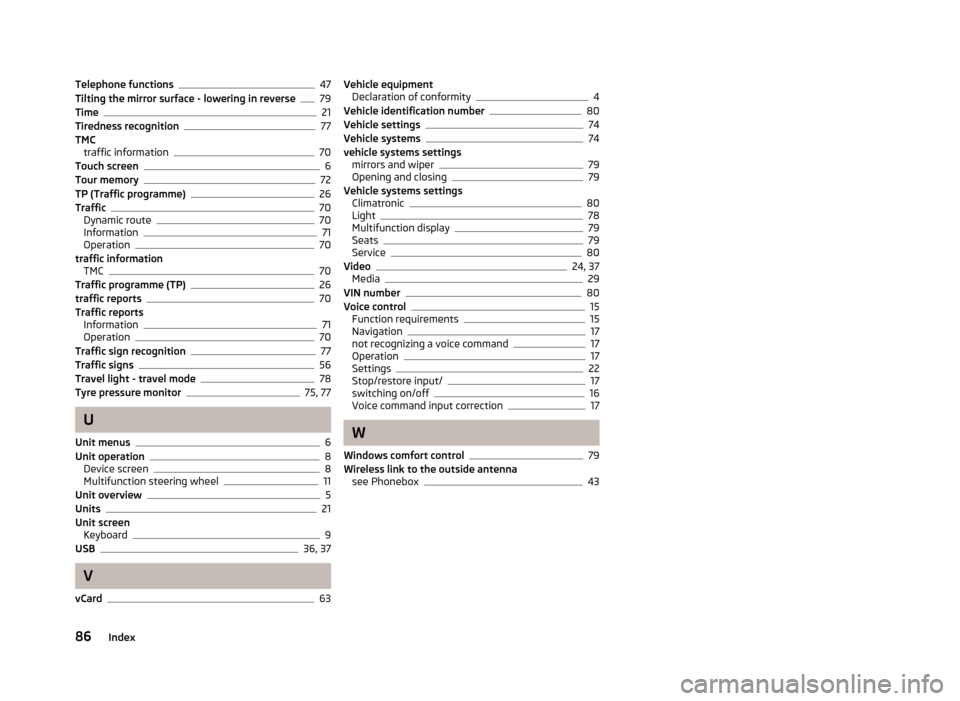
Telephone functions47
Tilting the mirror surface - lowering in reverse79
Time21
Tiredness recognition77
TMC traffic information
70
Touch screen6
Tour memory72
TP (Traffic programme)26
Traffic70
Dynamic route70
Information71
Operation70
traffic information TMC
70
Traffic programme (TP)26
traffic reports70
Traffic reports Information
71
Operation70
Traffic sign recognition77
Traffic signs56
Travel light - travel mode78
Tyre pressure monitor75, 77
U
Unit menus
6
Unit operation8
Device screen8
Multifunction steering wheel11
Unit overview5
Units21
Unit screen Keyboard
9
USB36, 37
V
vCard
63
Vehicle equipment Declaration of conformity4
Vehicle identification number80
Vehicle settings74
Vehicle systems74
vehicle systems settings mirrors and wiper
79
Opening and closing79
Vehicle systems settings Climatronic
80
Light78
Multifunction display79
Seats79
Service80
Video24, 37
Media29
VIN number80
Voice control15
Function requirements15
Navigation17
not recognizing a voice command17
Operation17
Settings22
Stop/restore input/17
switching on/off16
Voice command input correction17
W
Windows comfort control
79
Wireless link to the outside antenna see Phonebox
43
86Index