mirror SKODA OCTAVIA 2013 3.G / (5E) Columbus Navigation System Manual
[x] Cancel search | Manufacturer: SKODA, Model Year: 2013, Model line: OCTAVIA, Model: SKODA OCTAVIA 2013 3.G / (5E)Pages: 90, PDF Size: 5.21 MB
Page 76 of 90
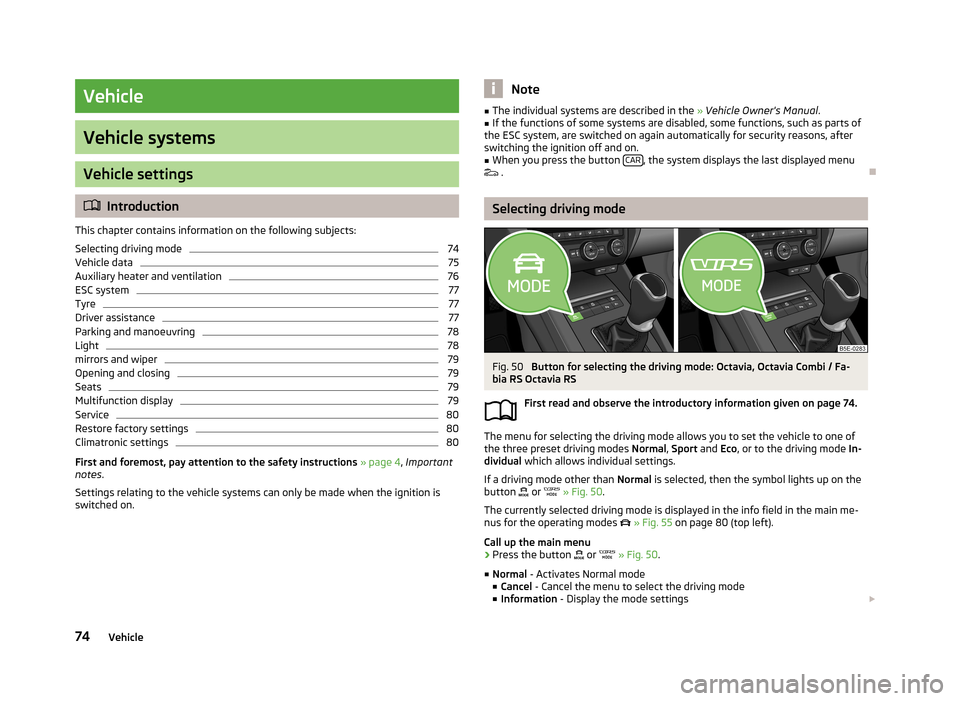
Vehicle
Vehicle systems
Vehicle settings
Introduction
This chapter contains information on the following subjects:
Selecting driving mode
74
Vehicle data
75
Auxiliary heater and ventilation
76
ESC system
77
Tyre
77
Driver assistance
77
Parking and manoeuvring
78
Light
78
mirrors and wiper
79
Opening and closing
79
Seats
79
Multifunction display
79
Service
80
Restore factory settings
80
Climatronic settings
80
First and foremost, pay attention to the safety instructions
» page 4 , Important
notes .
Settings relating to the vehicle systems can only be made when the ignition is
switched on.
Note■ The individual systems are described in the » Vehicle Owner's Manual .■If the functions of some systems are disabled, some functions, such as parts of
the ESC system, are switched on again automatically for security reasons, after
switching the ignition off and on.■
When you press the button CAR, the system displays the last displayed menu
.
Selecting driving mode
Fig. 50
Button for selecting the driving mode: Octavia, Octavia Combi / Fa-
bia RS Octavia RS
First read and observe the introductory information given on page 74.
The menu for selecting the driving mode allows you to set the vehicle to one of
the three preset driving modes Normal, Sport and Eco, or to the driving mode In-
dividual which allows individual settings.
If a driving mode other than Normal is selected, then the symbol lights up on the
button
or
» Fig. 50 .
The currently selected driving mode is displayed in the info field in the main me- nus for the operating modes
» Fig. 55 on page 80 (top left).
Call up the main menu
›
Press the button
or
» Fig. 50 .
■ Normal - Activates Normal mode
■ Cancel - Cancel the menu to select the driving mode
■ Information - Display the mode settings
74Vehicle
Page 81 of 90
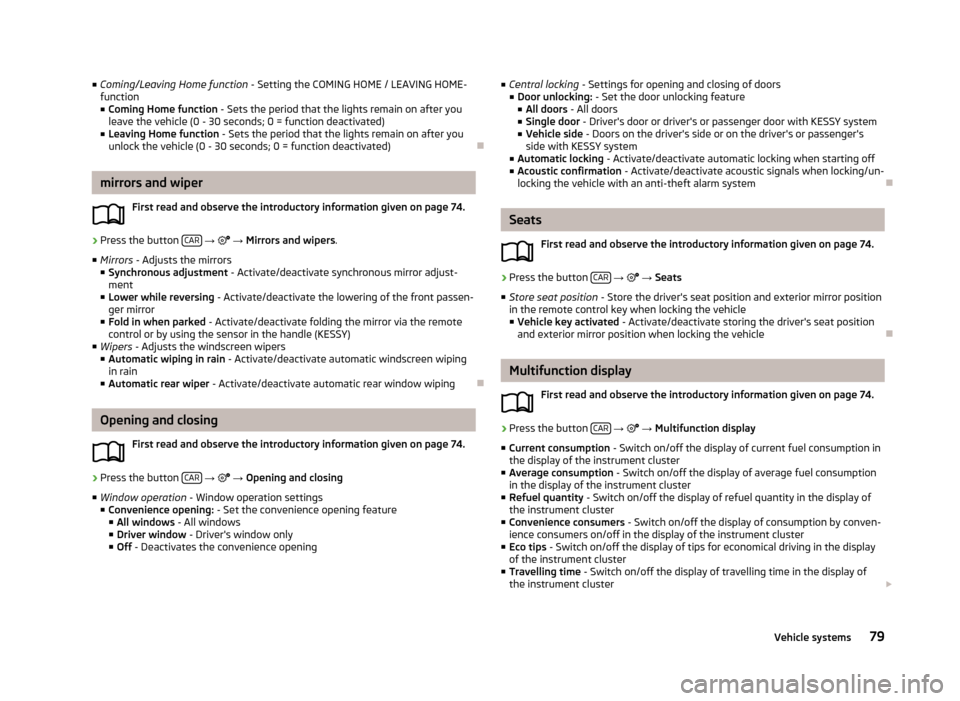
■Coming/Leaving Home function - Setting the COMING HOME / LEAVING HOME-
function
■ Coming Home function - Sets the period that the lights remain on after you
leave the vehicle (0 - 30 seconds; 0 = function deactivated)
■ Leaving Home function - Sets the period that the lights remain on after you
unlock the vehicle (0 - 30 seconds; 0 = function deactivated)
mirrors and wiper
First read and observe the introductory information given on page 74.
›
Press the button CAR
→
→ Mirrors and wipers .
■ Mirrors - Adjusts the mirrors
■ Synchronous adjustment - Activate/deactivate synchronous mirror adjust-
ment
■ Lower while reversing - Activate/deactivate the lowering of the front passen-
ger mirror
■ Fold in when parked - Activate/deactivate folding the mirror via the remote
control or by using the sensor in the handle (KESSY)
■ Wipers - Adjusts the windscreen wipers
■ Automatic wiping in rain - Activate/deactivate automatic windscreen wiping
in rain
■ Automatic rear wiper - Activate/deactivate automatic rear window wiping
Opening and closing
First read and observe the introductory information given on page 74.
›
Press the button CAR
→
→ Opening and closing
■ Window operation - Window operation settings
■ Convenience opening: - Set the convenience opening feature
■ All windows - All windows
■ Driver window - Driver's window only
■ Off - Deactivates the convenience opening
■
Central locking - Settings for opening and closing of doors
■ Door unlocking: - Set the door unlocking feature
■ All doors - All doors
■ Single door - Driver's door or driver's or passenger door with KESSY system
■ Vehicle side - Doors on the driver's side or on the driver's or passenger's
side with KESSY system
■ Automatic locking - Activate/deactivate automatic locking when starting off
■ Acoustic confirmation - Activate/deactivate acoustic signals when locking/un-
locking the vehicle with an anti-theft alarm system
Seats
First read and observe the introductory information given on page 74.
›
Press the button CAR
→
→ Seats
■ Store seat position - Store the driver's seat position and exterior mirror position
in the remote control key when locking the vehicle
■ Vehicle key activated - Activate/deactivate storing the driver's seat position
and exterior mirror position when locking the vehicle
Multifunction display
First read and observe the introductory information given on page 74.
›
Press the button CAR
→
→ Multifunction display
■ Current consumption - Switch on/off the display of current fuel consumption in
the display of the instrument cluster
■ Average consumption - Switch on/off the display of average fuel consumption
in the display of the instrument cluster
■ Refuel quantity - Switch on/off the display of refuel quantity in the display of
the instrument cluster
■ Convenience consumers - Switch on/off the display of consumption by conven-
ience consumers on/off in the display of the instrument cluster
■ Eco tips - Switch on/off the display of tips for economical driving in the display
of the instrument cluster
■ Travelling time - Switch on/off the display of travelling time in the display of
the instrument cluster
79Vehicle systems
Page 82 of 90
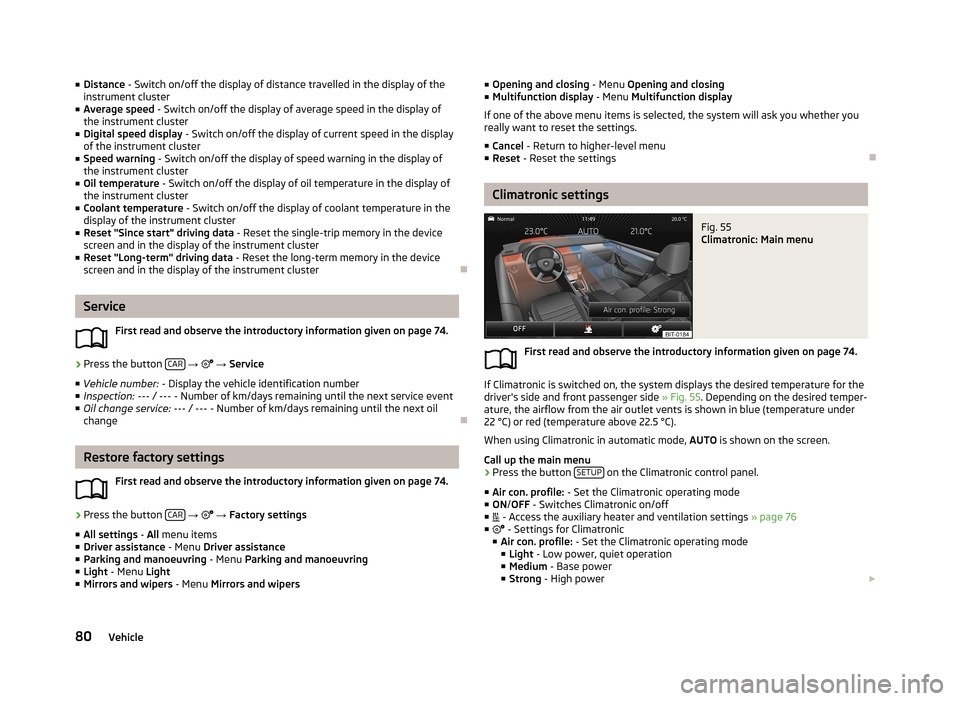
■Distance - Switch on/off the display of distance travelled in the display of the
instrument cluster
■ Average speed - Switch on/off the display of average speed in the display of
the instrument cluster
■ Digital speed display - Switch on/off the display of current speed in the display
of the instrument cluster
■ Speed warning - Switch on/off the display of speed warning in the display of
the instrument cluster
■ Oil temperature - Switch on/off the display of oil temperature in the display of
the instrument cluster
■ Coolant temperature - Switch on/off the display of coolant temperature in the
display of the instrument cluster
■ Reset "Since start" driving data - Reset the single-trip memory in the device
screen and in the display of the instrument cluster
■ Reset "Long-term" driving data - Reset the long-term memory in the device
screen and in the display of the instrument cluster
Service
First read and observe the introductory information given on page 74.
›
Press the button CAR
→
→ Service
■ Vehicle number: - Display the vehicle identification number
■ Inspection: --- / --- - Number of km/days remaining until the next service event
■ Oil change service: --- / --- - Number of km/days remaining until the next oil
change
Restore factory settings
First read and observe the introductory information given on page 74.
›
Press the button CAR
→
→ Factory settings
■ All settings - All menu items
■ Driver assistance - Menu Driver assistance
■ Parking and manoeuvring - Menu Parking and manoeuvring
■ Light - Menu Light
■ Mirrors and wipers - Menu Mirrors and wipers
■
Opening and closing - Menu Opening and closing
■ Multifunction display - Menu Multifunction display
If one of the above menu items is selected, the system will ask you whether you really want to reset the settings.
■ Cancel - Return to higher-level menu
■ Reset - Reset the settings
Climatronic settings
Fig. 55
Climatronic: Main menu
First read and observe the introductory information given on page 74.
If Climatronic is switched on, the system displays the desired temperature for the
driver's side and front passenger side » Fig. 55. Depending on the desired temper-
ature, the airflow from the air outlet vents is shown in blue (temperature under
22 °C) or red (temperature above 22.5 °C).
When using Climatronic in automatic mode, AUTO is shown on the screen.
Call up the main menu
›
Press the button SETUP on the Climatronic control panel.
■ Air con. profile: - Set the Climatronic operating mode
■ ON /OFF - Switches Climatronic on/off
■ - Access the auxiliary heater and ventilation settings » page 76
■ - Settings for Climatronic
■ Air con. profile: - Set the Climatronic operating mode
■ Light - Low power, quiet operation
■ Medium - Base power
■ Strong - High power
80Vehicle
Page 85 of 90
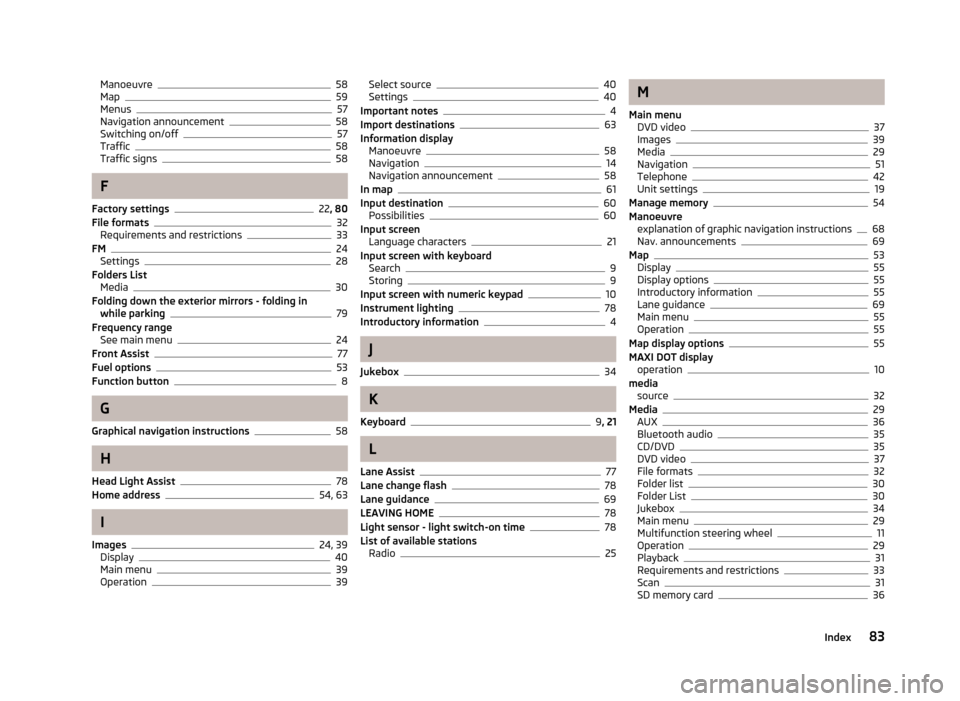
Manoeuvre58
Map59
Menus57
Navigation announcement58
Switching on/off57
Traffic58
Traffic signs58
F
Factory settings
22 , 80
File formats32
Requirements and restrictions33
FM24
Settings28
Folders List Media
30
Folding down the exterior mirrors - folding in while parking
79
Frequency range See main menu
24
Front Assist77
Fuel options53
Function button8
G
Graphical navigation instructions
58
H
Head Light Assist
78
Home address54, 63
I
Images
24, 39
Display40
Main menu39
Operation39
Select source40
Settings40
Important notes4
Import destinations63
Information display Manoeuvre
58
Navigation14
Navigation announcement58
In map61
Input destination60
Possibilities60
Input screen Language characters
21
Input screen with keyboard Search
9
Storing9
Input screen with numeric keypad10
Instrument lighting78
Introductory information4
J
Jukebox
34
K
Keyboard
9 , 21
L
Lane Assist
77
Lane change flash78
Lane guidance69
LEAVING HOME78
Light sensor - light switch-on time78
List of available stations Radio
25
M
Main menu DVD video
37
Images39
Media29
Navigation51
Telephone42
Unit settings19
Manage memory54
Manoeuvre explanation of graphic navigation instructions
68
Nav. announcements69
Map53
Display55
Display options55
Introductory information55
Lane guidance69
Main menu55
Operation55
Map display options55
MAXI DOT display operation
10
media source
32
Media29
AUX36
Bluetooth audio35
CD/DVD35
DVD video37
File formats32
Folder list30
Folder List30
Jukebox34
Main menu29
Multifunction steering wheel11
Operation29
Playback31
Requirements and restrictions33
Scan31
SD memory card36
83Index
Page 87 of 90
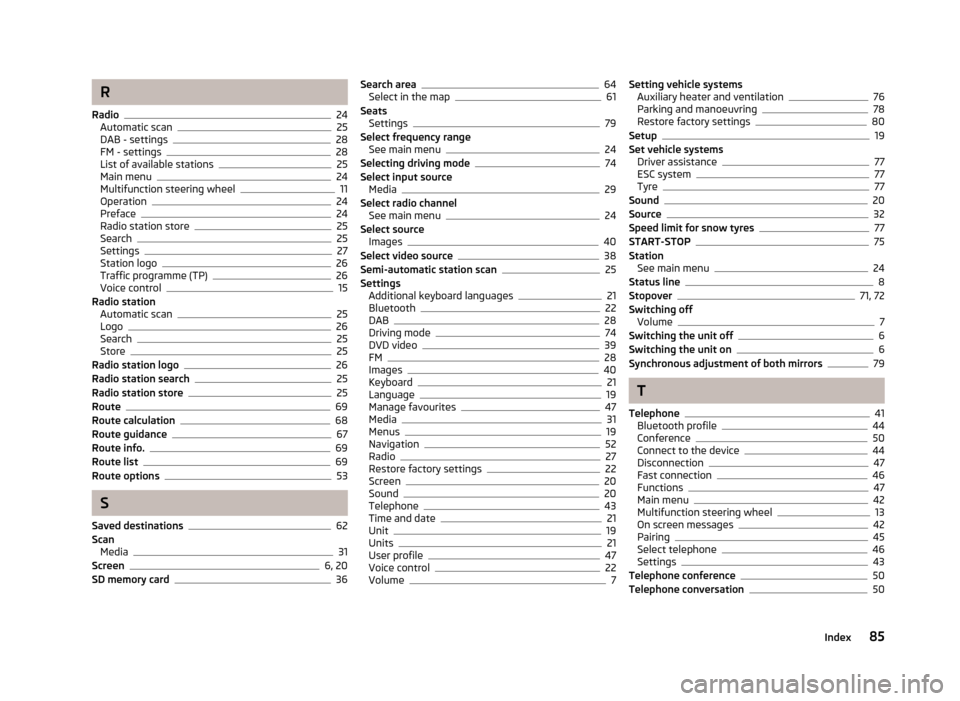
R
Radio
24
Automatic scan25
DAB - settings28
FM - settings28
List of available stations25
Main menu24
Multifunction steering wheel11
Operation24
Preface24
Radio station store25
Search25
Settings27
Station logo26
Traffic programme (TP)26
Voice control15
Radio station Automatic scan
25
Logo26
Search25
Store25
Radio station logo26
Radio station search25
Radio station store25
Route69
Route calculation68
Route guidance67
Route info.69
Route list69
Route options53
S
Saved destinations
62
Scan Media
31
Screen6, 20
SD memory card36
Search area64
Select in the map61
Seats Settings
79
Select frequency range See main menu
24
Selecting driving mode74
Select input source Media
29
Select radio channel See main menu
24
Select source Images
40
Select video source38
Semi-automatic station scan25
Settings Additional keyboard languages
21
Bluetooth22
DAB28
Driving mode74
DVD video39
FM28
Images40
Keyboard21
Language19
Manage favourites47
Media31
Menus19
Navigation52
Radio27
Restore factory settings22
Screen20
Sound20
Telephone43
Time and date21
Unit19
Units21
User profile47
Voice control22
Volume7
Setting vehicle systems Auxiliary heater and ventilation76
Parking and manoeuvring78
Restore factory settings80
Setup19
Set vehicle systems Driver assistance
77
ESC system77
Tyre77
Sound20
Source32
Speed limit for snow tyres77
START-STOP75
Station See main menu
24
Status line8
Stopover71, 72
Switching off Volume
7
Switching the unit off6
Switching the unit on6
Synchronous adjustment of both mirrors79
T
Telephone
41
Bluetooth profile44
Conference50
Connect to the device44
Disconnection47
Fast connection46
Functions47
Main menu42
Multifunction steering wheel13
On screen messages42
Pairing45
Select telephone46
Settings43
Telephone conference50
Telephone conversation50
85Index
Page 88 of 90
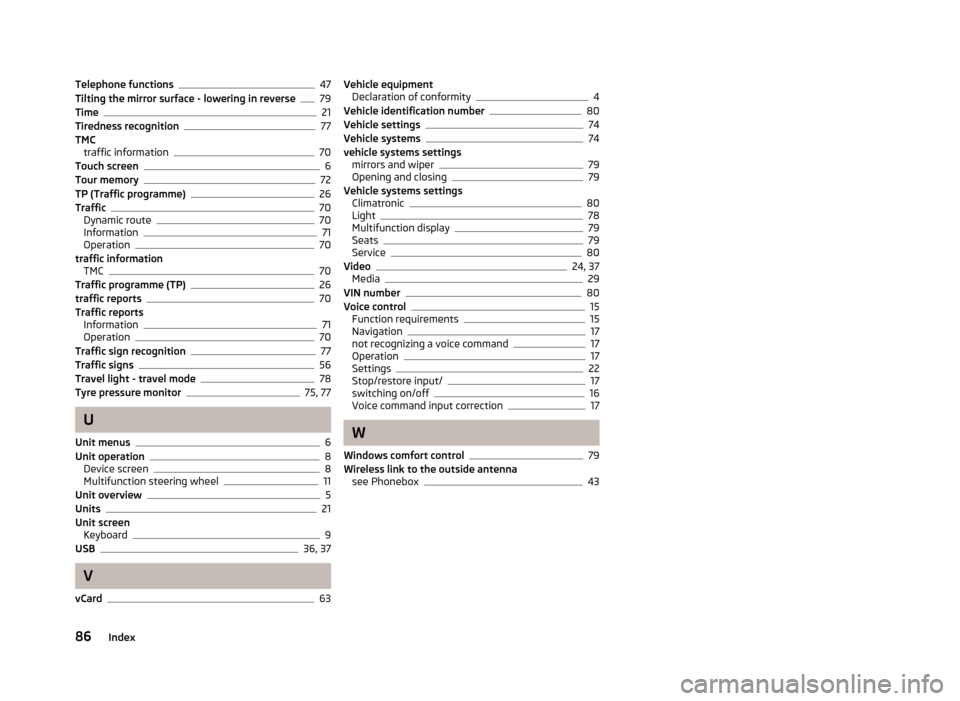
Telephone functions47
Tilting the mirror surface - lowering in reverse79
Time21
Tiredness recognition77
TMC traffic information
70
Touch screen6
Tour memory72
TP (Traffic programme)26
Traffic70
Dynamic route70
Information71
Operation70
traffic information TMC
70
Traffic programme (TP)26
traffic reports70
Traffic reports Information
71
Operation70
Traffic sign recognition77
Traffic signs56
Travel light - travel mode78
Tyre pressure monitor75, 77
U
Unit menus
6
Unit operation8
Device screen8
Multifunction steering wheel11
Unit overview5
Units21
Unit screen Keyboard
9
USB36, 37
V
vCard
63
Vehicle equipment Declaration of conformity4
Vehicle identification number80
Vehicle settings74
Vehicle systems74
vehicle systems settings mirrors and wiper
79
Opening and closing79
Vehicle systems settings Climatronic
80
Light78
Multifunction display79
Seats79
Service80
Video24, 37
Media29
VIN number80
Voice control15
Function requirements15
Navigation17
not recognizing a voice command17
Operation17
Settings22
Stop/restore input/17
switching on/off16
Voice command input correction17
W
Windows comfort control
79
Wireless link to the outside antenna see Phonebox
43
86Index