bluetooth SKODA OCTAVIA 2014 3.G / (5E) Amundsen Infotainment Navigation System Manual
[x] Cancel search | Manufacturer: SKODA, Model Year: 2014, Model line: OCTAVIA, Model: SKODA OCTAVIA 2014 3.G / (5E)Pages: 77, PDF Size: 4.64 MB
Page 35 of 77
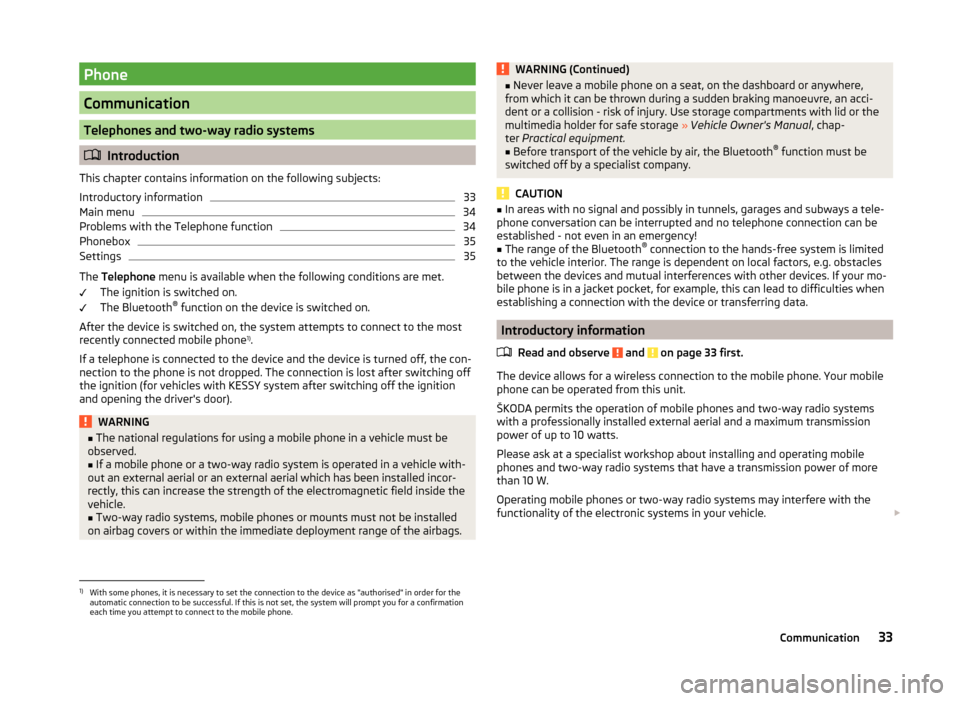
Phone
Communication
Telephones and two-way radio systems
Introduction
This chapter contains information on the following subjects:
Introductory information
33
Main menu
34
Problems with the Telephone function
34
Phonebox
35
Settings
35
The Telephone menu is available when the following conditions are met.
The ignition is switched on.
The Bluetooth ®
function on the device is switched on.
After the device is switched on, the system attempts to connect to the most
recently connected mobile phone 1)
.
If a telephone is connected to the device and the device is turned off, the con-
nection to the phone is not dropped. The connection is lost after switching off
the ignition (for vehicles with KESSY system after switching off the ignition
and opening the driver's door).
WARNING■ The national regulations for using a mobile phone in a vehicle must be
observed.■
If a mobile phone or a two-way radio system is operated in a vehicle with-
out an external aerial or an external aerial which has been installed incor-
rectly, this can increase the strength of the electromagnetic field inside the
vehicle.
■
Two-way radio systems, mobile phones or mounts must not be installed
on airbag covers or within the immediate deployment range of the airbags.
WARNING (Continued)■ Never leave a mobile phone on a seat, on the dashboard or anywhere,
from which it can be thrown during a sudden braking manoeuvre, an acci-
dent or a collision - risk of injury. Use storage compartments with lid or the
multimedia holder for safe storage » Vehicle Owner's Manual , chap-
ter Practical equipment.■
Before transport of the vehicle by air, the Bluetooth ®
function must be
switched off by a specialist company.
CAUTION
■ In areas with no signal and possibly in tunnels, garages and subways a tele-
phone conversation can be interrupted and no telephone connection can be
established - not even in an emergency!■
The range of the Bluetooth ®
connection to the hands-free system is limited
to the vehicle interior. The range is dependent on local factors, e.g. obstacles
between the devices and mutual interferences with other devices. If your mo-
bile phone is in a jacket pocket, for example, this can lead to difficulties when
establishing a connection with the device or transferring data.
Introductory information
Read and observe
and on page 33 first.
The device allows for a wireless connection to the mobile phone. Your mobile
phone can be operated from this unit.
ŠKODA permits the operation of mobile phones and two-way radio systems
with a professionally installed external aerial and a maximum transmission
power of up to 10 watts.
Please ask at a specialist workshop about installing and operating mobile
phones and two-way radio systems that have a transmission power of more
than 10 W.
Operating mobile phones or two-way radio systems may interfere with the
functionality of the electronic systems in your vehicle.
1)
With some phones, it is necessary to set the connection to the device as "authorised" in order for the
automatic connection to be successful. If this is not set, the system will prompt you for a confirmation
each time you attempt to connect to the mobile phone.
33Communication
Page 36 of 77
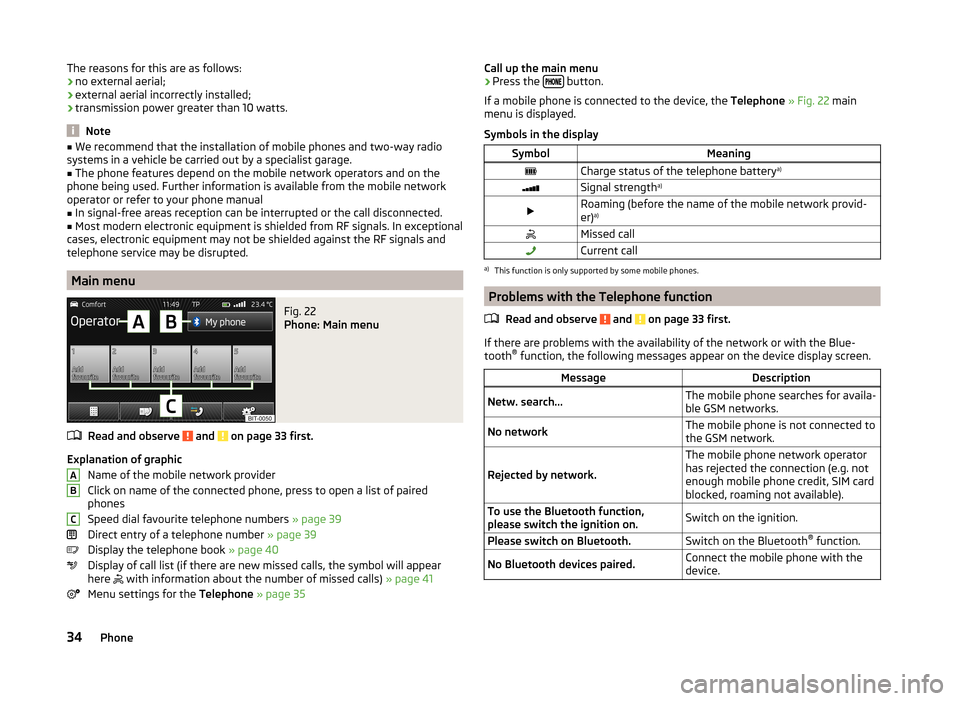
The reasons for this are as follows:
› no external aerial;
› external aerial incorrectly installed;
› transmission power greater than 10 watts.
Note
■
We recommend that the installation of mobile phones and two-way radio
systems in a vehicle be carried out by a specialist garage.■
The phone features depend on the mobile network operators and on the
phone being used. Further information is available from the mobile network
operator or refer to your phone manual
■
In signal-free areas reception can be interrupted or the call disconnected.
■
Most modern electronic equipment is shielded from RF signals. In exceptional
cases, electronic equipment may not be shielded against the RF signals and
telephone service may be disrupted.
Main menu
Fig. 22
Phone: Main menu
Read and observe and on page 33 first.
Explanation of graphic
Name of the mobile network provider
Click on name of the connected phone, press to open a list of paired
phones
Speed dial favourite telephone numbers » page 39
Direct entry of a telephone number » page 39
Display the telephone book » page 40
Display of call list (if there are new missed calls, the symbol will appear
here
with information about the number of missed calls) » page 41
Menu settings for the Telephone » page 35
ABCCall up the main menu›Press the button.
If a mobile phone is connected to the device, the Telephone » Fig. 22 main
menu is displayed.
Symbols in the displaySymbolMeaningCharge status of the telephone battery a)Signal strengtha)Roaming (before the name of the mobile network provid-
er) a)Missed callCurrent calla)
This function is only supported by some mobile phones.
Problems with the Telephone function
Read and observe
and on page 33 first.
If there are problems with the availability of the network or with the Blue-
tooth ®
function, the following messages appear on the device display screen.
MessageDescriptionNetw. search...The mobile phone searches for availa-
ble GSM networks.No networkThe mobile phone is not connected to
the GSM network.
Rejected by network.
The mobile phone network operator
has rejected the connection (e.g. not
enough mobile phone credit, SIM card
blocked, roaming not available).To use the Bluetooth function,
please switch the ignition on.Switch on the ignition.Please switch on Bluetooth.Switch on the Bluetooth ®
function.No Bluetooth devices paired.Connect the mobile phone with the
device.34Phone
Page 37 of 77

PhoneboxFig. 23
Front centre console: Phonebox
Read and observe
and on page 33 first.
At the bottom of the storage compartment in the front centre console there is
an induction plate connected to the GSM roof antenna - the Phonebox.
Function
When the mobile phone is inserted into the Phonebox, the phone signal in-
creases in strength by about 20%. This reduces the level of phone battery dis-
charge and the electromagnetic radiation inside the vehicle.
Inserting the mobile phone into the Phonebox
›
Press on the edge of the lid
A
in the direction of the arrow, and open the
storage compartment.
›
Place the mobile phone in the storage compartment
B
with its back on the
induction panel.
›
Pull on the edge of the lid
A
in the opposite direction to the arrow, and
close the storage compartment » .
The Phonebox cannot be used as an alternative to connecting the mobile
phone with the device.
WARNINGFor safety reasons, the storage compartment must always be closed when
driving.CAUTION■ Protective cases or cases around the mobile phone placed in the storage
compartment may interfere with the phone signal strength.■
Metallic objects such as coins or keys under the mobile phone can affect the
phone signal strength.
Settings
Read and observe
and on page 33 first.
›
Press the button
→
.
■ Select telephone - Search for available telephones/list of paired telephones/
select telephone ■ Find telephone - Search for a mobile phone
■ Bluetooth - Bluetooth ®
settings » page 19
■ User profile - User profile settings
■ Manage favourites - Assign function keys to allow speed dialling of con-
tacts; you can also add and delete contacts here
■ Enter mailbox number - Enter the phone number of the voicemail
■ Prefix: - Switch on/off the option to assign a prefix to a telephone number.
Once this function is activated, the button for adding a prefix will be dis-
played with the symbol in some menus. .
■ Enter here - Enter the prefix of a phone number
■ Sort by: - Sort the order of the telephone book
■ Surname - Sort by contact name
■ Name - Sort by contact first name
■ Import contacts - Starts update of the telephone book; the number of im-
ported contacts and number of contacts stored in the phone is displayed
■ Delete other user profiles - Delete up to three recently-connected user
profiles (contacts, order of calls, call lists, speed dial buttons assigned to
contacts)
■ Reminder: Remember your mobile - Switch on/off the reminder for a con-
nected telephone when the ignition is switched off and the ignition key is re-
moved (or the ignition is turned off and the driver's door opened in the case
of vehicles with the KESSY system)
35Communication
Page 38 of 77
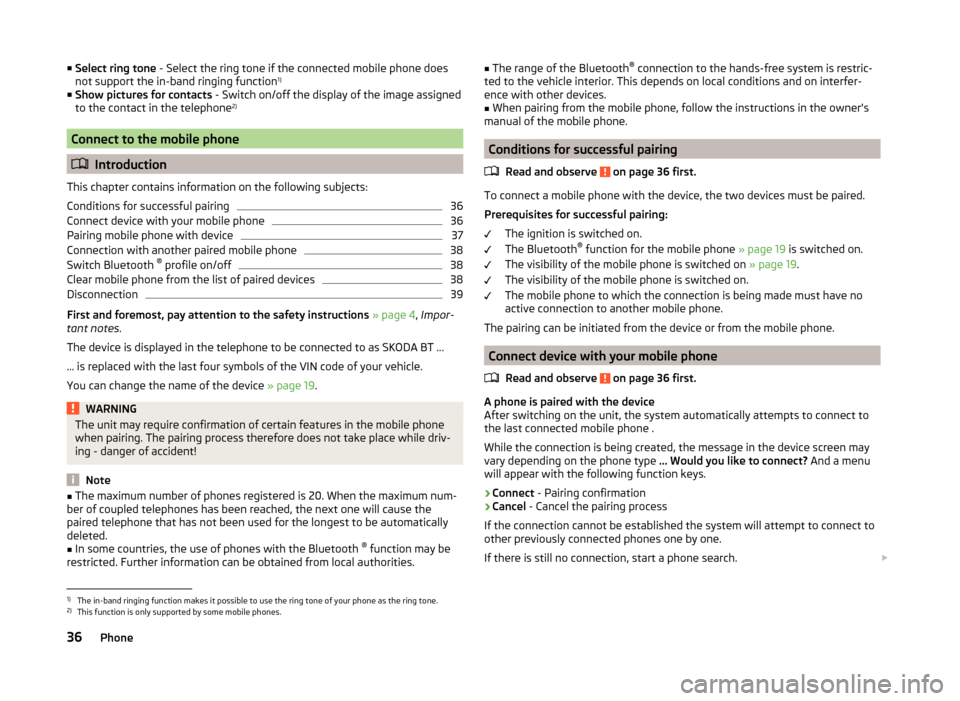
■Select ring tone - Select the ring tone if the connected mobile phone does
not support the in-band ringing function 1)
■ Show pictures for contacts - Switch on/off the display of the image assigned
to the contact in the telephone 2)
Connect to the mobile phone
Introduction
This chapter contains information on the following subjects:
Conditions for successful pairing
36
Connect device with your mobile phone
36
Pairing mobile phone with device
37
Connection with another paired mobile phone
38
Switch Bluetooth ®
profile on/off
38
Clear mobile phone from the list of paired devices
38
Disconnection
39
First and foremost, pay attention to the safety instructions » page 4 , Impor-
tant notes .
The device is displayed in the telephone to be connected to as SKODA BT ...
... is replaced with the last four symbols of the VIN code of your vehicle.
You can change the name of the device » page 19.
WARNINGThe unit may require confirmation of certain features in the mobile phone
when pairing. The pairing process therefore does not take place while driv-
ing - danger of accident!
Note
■ The maximum number of phones registered is 20. When the maximum num-
ber of coupled telephones has been reached, the next one will cause the
paired telephone that has not been used for the longest to be automatically
deleted.■
In some countries, the use of phones with the Bluetooth ®
function may be
restricted. Further information can be obtained from local authorities.
■ The range of the Bluetooth ®
connection to the hands-free system is restric-
ted to the vehicle interior. This depends on local conditions and on interfer-
ence with other devices.■
When pairing from the mobile phone, follow the instructions in the owner's
manual of the mobile phone.
Conditions for successful pairing
Read and observe
on page 36 first.
To connect a mobile phone with the device, the two devices must be paired.
Prerequisites for successful pairing: The ignition is switched on.
The Bluetooth ®
function for the mobile phone » page 19 is switched on.
The visibility of the mobile phone is switched on » page 19.
The visibility of the mobile phone is switched on.
The mobile phone to which the connection is being made must have no
active connection to another mobile phone.
The pairing can be initiated from the device or from the mobile phone.
Connect device with your mobile phone
Read and observe
on page 36 first.
A phone is paired with the device
After switching on the unit, the system automatically attempts to connect to
the last connected mobile phone .
While the connection is being created, the message in the device screen may
vary depending on the phone type ... Would you like to connect? And a menu
will appear with the following function keys.
› Connect
- Pairing confirmation
› Cancel
- Cancel the pairing process
If the connection cannot be established the system will attempt to connect to
other previously connected phones one by one.
If there is still no connection, start a phone search.
1)
The in-band ringing function makes it possible to use the ring tone of your phone as the ring tone.
2)
This function is only supported by some mobile phones.
36Phone
Page 39 of 77
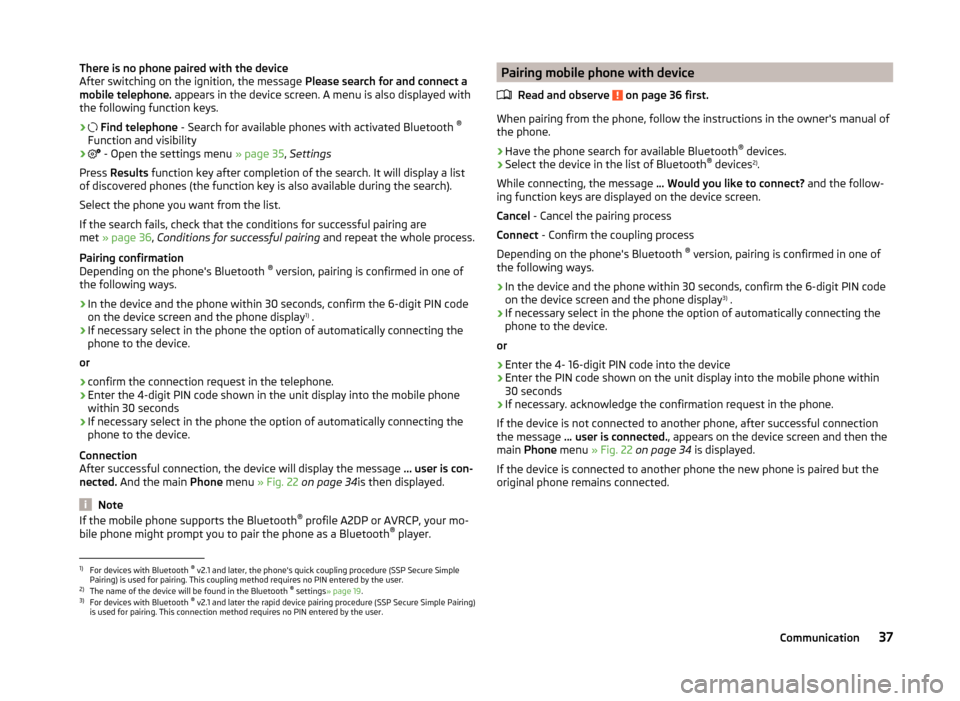
There is no phone paired with the device
After switching on the ignition, the message Please search for and connect a
mobile telephone. appears in the device screen. A menu is also displayed with
the following function keys.
›
Find telephone - Search for available phones with activated Bluetooth ®
Function and visibility
›
- Open the settings menu » page 35, Settings
Press Results function key after completion of the search. It will display a list
of discovered phones (the function key is also available during the search).
Select the phone you want from the list.
If the search fails, check that the conditions for successful pairing are
met » page 36 , Conditions for successful pairing and repeat the whole process.
Pairing confirmation
Depending on the phone's Bluetooth ®
version, pairing is confirmed in one of
the following ways.
› In the device and the phone within 30 seconds, confirm the 6-digit PIN code
on the device screen and the phone display 1)
.
› If necessary select in the phone the option of automatically connecting the
phone to the device.
or
› confirm the connection request in the telephone.
› Enter the 4-digit PIN code shown in the unit display into the mobile phone
within 30 seconds
› If necessary select in the phone the option of automatically connecting the
phone to the device.
Connection
After successful connection, the device will display the message … user is con-
nected. And the main Phone menu » Fig. 22 on page 34 is then displayed.
Note
If the mobile phone supports the Bluetooth ®
profile A2DP or AVRCP, your mo-
bile phone might prompt you to pair the phone as a Bluetooth ®
player.Pairing mobile phone with device
Read and observe
on page 36 first.
When pairing from the phone, follow the instructions in the owner's manual of
the phone.
›
Have the phone search for available Bluetooth ®
devices.
›
Select the device in the list of Bluetooth ®
devices 2)
.
While connecting, the message ... Would you like to connect? and the follow-
ing function keys are displayed on the device screen.
Cancel - Cancel the pairing process
Connect - Confirm the coupling process
Depending on the phone's Bluetooth ®
version, pairing is confirmed in one of
the following ways.
›
In the device and the phone within 30 seconds, confirm the 6-digit PIN code
on the device screen and the phone display 3)
.
›
If necessary select in the phone the option of automatically connecting the
phone to the device.
or
›
Enter the 4- 16-digit PIN code into the device
›
Enter the PIN code shown on the unit display into the mobile phone within
30 seconds
›
If necessary. acknowledge the confirmation request in the phone.
If the device is not connected to another phone, after successful connection
the message ... user is connected. , appears on the device screen and then the
main Phone menu » Fig. 22 on page 34 is displayed.
If the device is connected to another phone the new phone is paired but the
original phone remains connected.
1)
For devices with Bluetooth ®
v2.1 and later, the phone's quick coupling procedure (SSP Secure Simple
Pairing) is used for pairing. This coupling method requires no PIN entered by the user.
2)
The name of the device will be found in the Bluetooth ®
settings » page 19 .
3)
For devices with Bluetooth ®
v2.1 and later the rapid device pairing procedure (SSP Secure Simple Pairing)
is used for pairing. This connection method requires no PIN entered by the user.
37Communication
Page 40 of 77
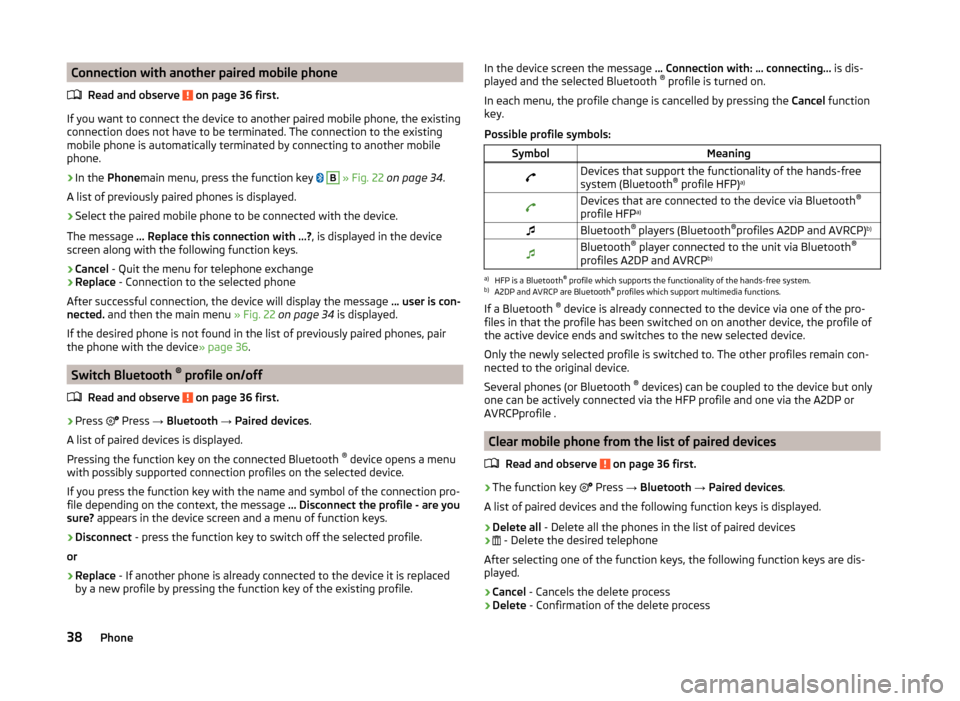
Connection with another paired mobile phoneRead and observe
on page 36 first.
If you want to connect the device to another paired mobile phone, the existing
connection does not have to be terminated. The connection to the existing
mobile phone is automatically terminated by connecting to another mobile
phone.
›
In the Phone main menu, press the function key
B
» Fig. 22 on page 34 .
A list of previously paired phones is displayed.
›
Select the paired mobile phone to be connected with the device.
The message ... Replace this connection with ...? , is displayed in the device
screen along with the following function keys.
› Cancel
- Quit the menu for telephone exchange
› Replace
- Connection to the selected phone
After successful connection, the device will display the message ... user is con-
nected. and then the main menu » Fig. 22 on page 34 is displayed.
If the desired phone is not found in the list of previously paired phones, pair the phone with the device » page 36.
Switch Bluetooth ®
profile on/off
Read and observe
on page 36 first.
›
Press Press
→ Bluetooth → Paired devices .
A list of paired devices is displayed.
Pressing the function key on the connected Bluetooth ®
device opens a menu
with possibly supported connection profiles on the selected device.
If you press the function key with the name and symbol of the connection pro-
file depending on the context, the message ... Disconnect the profile - are you
sure? appears in the device screen and a menu of function keys.
›
Disconnect - press the function key to switch off the selected profile.
or
›
Replace - If another phone is already connected to the device it is replaced
by a new profile by pressing the function key of the existing profile.
In the device screen the message ... Connection with: … connecting… is dis-
played and the selected Bluetooth ®
profile is turned on.
In each menu, the profile change is cancelled by pressing the Cancel function
key.
Possible profile symbols:SymbolMeaningDevices that support the functionality of the hands-free
system (Bluetooth ®
profile HFP) a)Devices that are connected to the device via Bluetooth ®
profile HFP a)Bluetooth®
players (Bluetooth ®
profiles A2DP and AVRCP) b)Bluetooth®
player connected to the unit via Bluetooth ®
profiles A2DP and AVRCP b)a)
HFP is a Bluetooth
®
profile which supports the functionality of the hands-free system.
b)
A2DP and AVRCP are Bluetooth ®
profiles which support multimedia functions.
If a Bluetooth ®
device is already connected to the device via one of the pro-
files in that the profile has been switched on on another device, the profile of
the active device ends and switches to the new selected device.
Only the newly selected profile is switched to. The other profiles remain con-
nected to the original device.
Several phones (or Bluetooth ®
devices) can be coupled to the device but only
one can be actively connected via the HFP profile and one via the A2DP or
AVRCPprofile .
Clear mobile phone from the list of paired devices
Read and observe
on page 36 first.
›
The function key Press
→ Bluetooth → Paired devices .
A list of paired devices and the following function keys is displayed.
› Delete all
- Delete all the phones in the list of paired devices
›
- Delete the desired telephone
After selecting one of the function keys, the following function keys are dis-
played.
› Cancel
- Cancels the delete process
› Delete
- Confirmation of the delete process
38Phone
Page 41 of 77
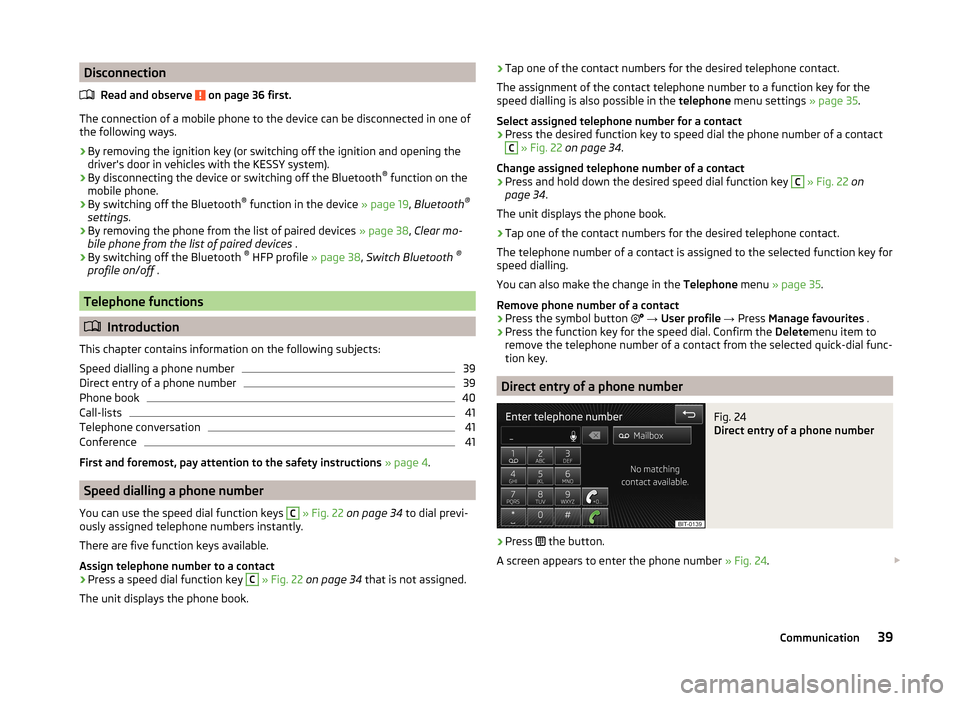
DisconnectionRead and observe
on page 36 first.
The connection of a mobile phone to the device can be disconnected in one of
the following ways.
› By removing the ignition key (or switching off the ignition and opening the
driver's door in vehicles with the KESSY system).
› By disconnecting the device or switching off the Bluetooth ®
function on the
mobile phone.
› By switching off the Bluetooth ®
function in the device » page 19, Bluetooth ®
settings .
› By removing the phone from the list of paired devices
» page 38, Clear mo-
bile phone from the list of paired devices .
› By switching off the Bluetooth ®
HFP profile » page 38, Switch Bluetooth ®
profile on/off .
Telephone functions
Introduction
This chapter contains information on the following subjects:
Speed dialling a phone number
39
Direct entry of a phone number
39
Phone book
40
Call-lists
41
Telephone conversation
41
Conference
41
First and foremost, pay attention to the safety instructions » page 4 .
Speed dialling a phone number
You can use the speed dial function keys
C
» Fig. 22 on page 34 to dial previ-
ously assigned telephone numbers instantly.
There are five function keys available.
Assign telephone number to a contact
›
Press a speed dial function key
C
» Fig. 22 on page 34 that is not assigned.
The unit displays the phone book.
› Tap one of the contact numbers for the desired telephone contact.
The assignment of the contact telephone number to a function key for the
speed dialling is also possible in the telephone menu settings » page 35.
Select assigned telephone number for a contact›
Press the desired function key to speed dial the phone number of a contact
C
» Fig. 22 on page 34 .
Change assigned telephone number of a contact
›
Press and hold down the desired speed dial function key
C
» Fig. 22 on
page 34 .
The unit displays the phone book.
›
Tap one of the contact numbers for the desired telephone contact.
The telephone number of a contact is assigned to the selected function key for
speed dialling.
You can also make the change in the Telephone menu » page 35 .
Remove phone number of a contact
›
Press the symbol button
→ User profile → Press Manage favourites .
›
Press the function key for the speed dial. Confirm the Deletemenu item to
remove the telephone number of a contact from the selected quick-dial func-
tion key.
Direct entry of a phone number
Fig. 24
Direct entry of a phone number
›
Press the button.
A screen appears to enter the phone number » Fig. 24.
39Communication
Page 54 of 77
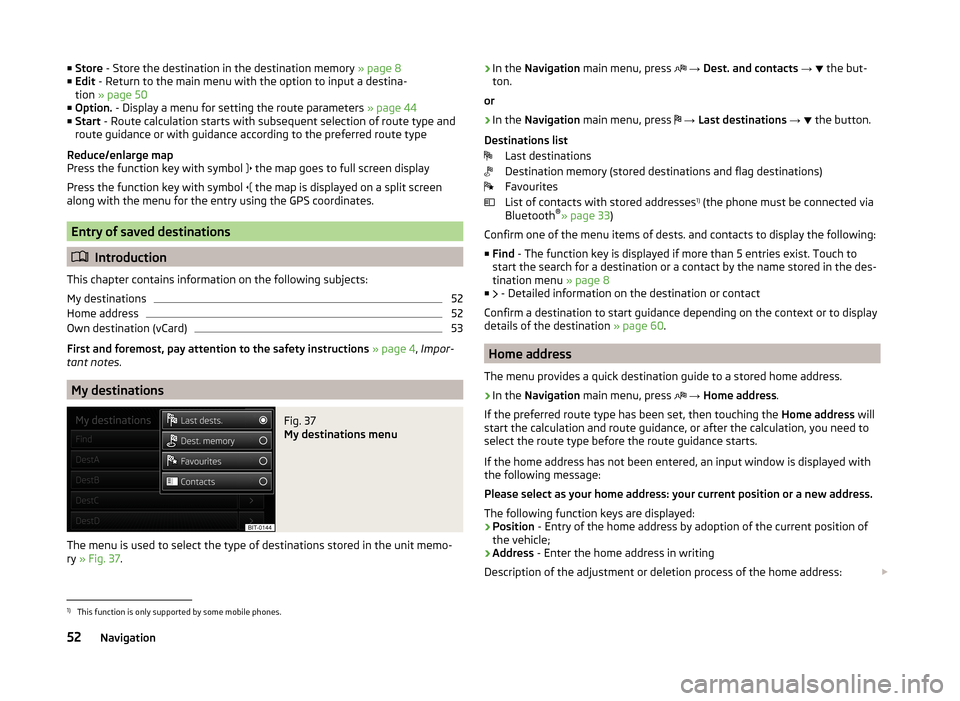
■Store - Store the destination in the destination memory » page 8
■ Edit - Return to the main menu with the option to input a destina-
tion » page 50
■ Option. - Display a menu for setting the route parameters » page 44
■ Start - Route calculation starts with subsequent selection of route type and
route guidance or with guidance according to the preferred route type
Reduce/enlarge map
Press the function key with symbol
the map goes to full screen display
Press the function key with symbol
the map is displayed on a split screen
along with the menu for the entry using the GPS coordinates.
Entry of saved destinations
Introduction
This chapter contains information on the following subjects:
My destinations
52
Home address
52
Own destination (vCard)
53
First and foremost, pay attention to the safety instructions » page 4 , Impor-
tant notes .
My destinations
Fig. 37
My destinations menu
The menu is used to select the type of destinations stored in the unit memo-
ry » Fig. 37 .
›In the
Navigation main menu, press → Dest. and contacts → the but-
ton.
or›
In the Navigation main menu, press
→ Last destinations →
the button.
Destinations list Last destinations
Destination memory (stored destinations and flag destinations)
Favourites
List of contacts with stored addresses 1)
(the phone must be connected via
Bluetooth ®
» page 33 )
Confirm one of the menu items of dests. and contacts to display the following: ■ Find - The function key is displayed if more than 5 entries exist. Touch to
start the search for a destination or a contact by the name stored in the des-
tination menu » page 8
■ - Detailed information on the destination or contact
Confirm a destination to start guidance depending on the context or to display
details of the destination » page 60.
Home address
The menu provides a quick destination guide to a stored home address.
›
In the Navigation main menu, press
→ Home address .
If the preferred route type has been set, then touching the Home address will
start the calculation and route guidance, or after the calculation, you need to
select the route type before the route guidance starts.
If the home address has not been entered, an input window is displayed with
the following message:
Please select as your home address: your current position or a new address.
The following function keys are displayed:
› Position
- Entry of the home address by adoption of the current position of
the vehicle;
› Address
- Enter the home address in writing
Description of the adjustment or deletion process of the home address:
1)
This function is only supported by some mobile phones.
52Navigation
Page 63 of 77
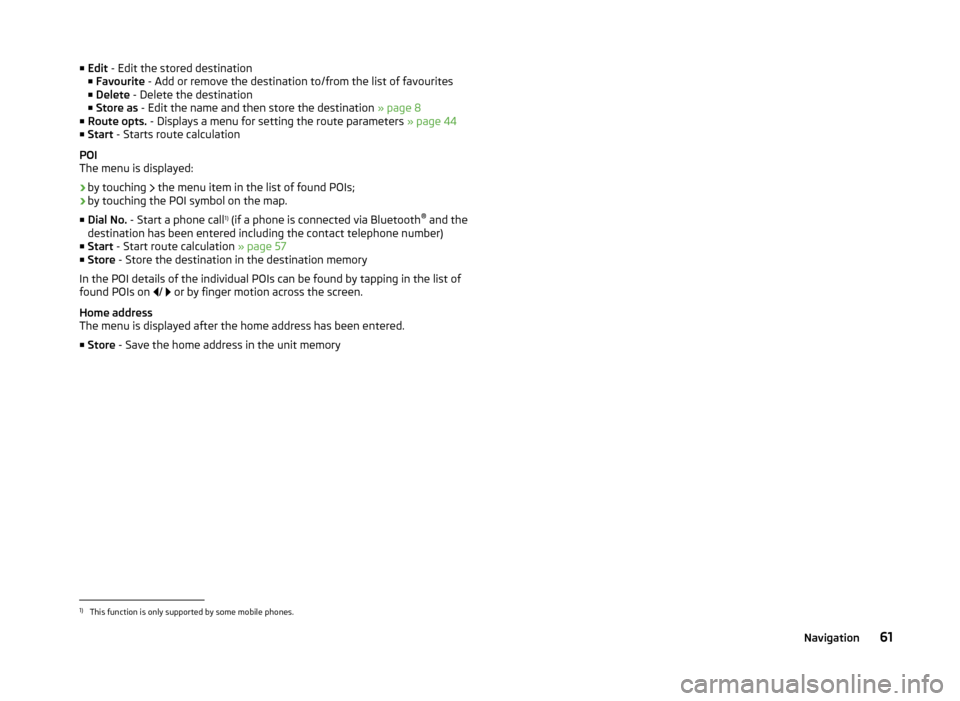
■Edit - Edit the stored destination
■ Favourite - Add or remove the destination to/from the list of favourites
■ Delete - Delete the destination
■ Store as - Edit the name and then store the destination » page 8
■ Route opts. - Displays a menu for setting the route parameters » page 44
■ Start - Starts route calculation
POI
The menu is displayed:
› by touching
the menu item in the list of found POIs;
› by touching the POI symbol on the map.
■ Dial No. - Start a phone call 1)
(if a phone is connected via Bluetooth ®
and the
destination has been entered including the contact telephone number)
■ Start - Start route calculation » page 57
■ Store - Store the destination in the destination memory
In the POI details of the individual POIs can be found by tapping in the list of
found POIs on /
or by finger motion across the screen.
Home address
The menu is displayed after the home address has been entered.
■ Store - Save the home address in the unit memory1)
This function is only supported by some mobile phones.
61Navigation
Page 71 of 77
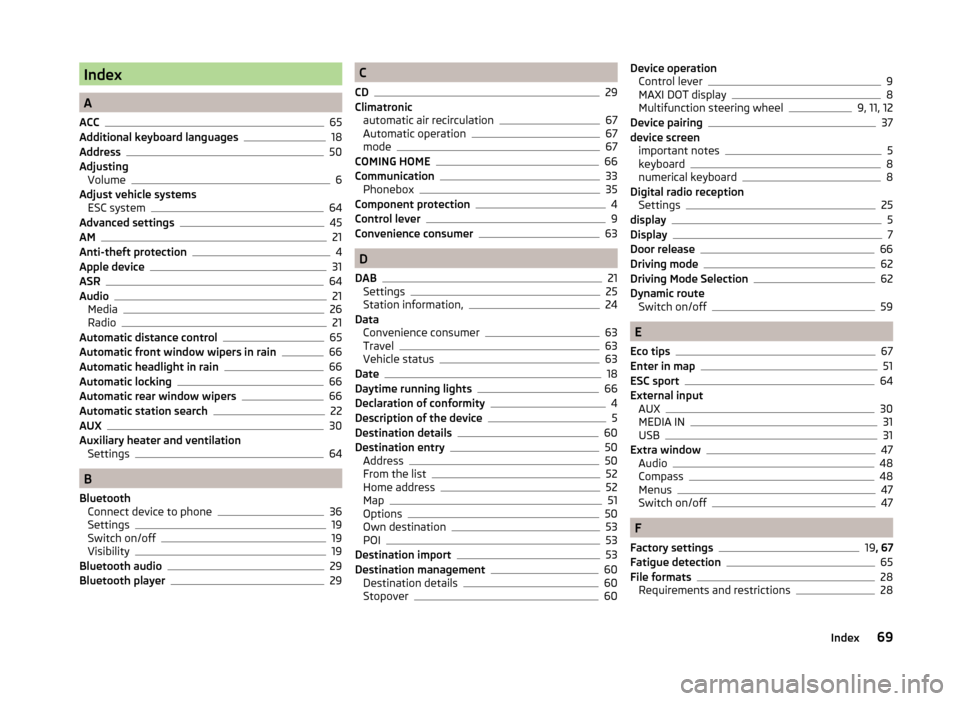
Index
A
ACC
65
Additional keyboard languages18
Address50
Adjusting Volume
6
Adjust vehicle systems ESC system
64
Advanced settings45
AM21
Anti-theft protection4
Apple device31
ASR64
Audio21
Media26
Radio21
Automatic distance control65
Automatic front window wipers in rain66
Automatic headlight in rain66
Automatic locking66
Automatic rear window wipers66
Automatic station search22
AUX30
Auxiliary heater and ventilation Settings
64
B
Bluetooth Connect device to phone
36
Settings19
Switch on/off19
Visibility19
Bluetooth audio29
Bluetooth player29
C
CD
29
Climatronic automatic air recirculation
67
Automatic operation67
mode67
COMING HOME66
Communication33
Phonebox35
Component protection4
Control lever9
Convenience consumer63
D
DAB
21
Settings25
Station information,24
Data Convenience consumer
63
Travel63
Vehicle status63
Date18
Daytime running lights66
Declaration of conformity4
Description of the device5
Destination details60
Destination entry50
Address50
From the list52
Home address52
Map51
Options50
Own destination53
POI53
Destination import53
Destination management60
Destination details60
Stopover60
Device operation Control lever9
MAXI DOT display8
Multifunction steering wheel9, 11, 12
Device pairing37
device screen important notes
5
keyboard8
numerical keyboard8
Digital radio reception Settings
25
display5
Display7
Door release66
Driving mode62
Driving Mode Selection62
Dynamic route Switch on/off
59
E
Eco tips
67
Enter in map51
ESC sport64
External input AUX
30
MEDIA IN31
USB31
Extra window47
Audio48
Compass48
Menus47
Switch on/off47
F
Factory settings
19 , 67
Fatigue detection65
File formats28
Requirements and restrictions28
69Index