SKODA OCTAVIA 2014 3.G / (5E) Swing Infotinment Car Radio Manual
Manufacturer: SKODA, Model Year: 2014, Model line: OCTAVIA, Model: SKODA OCTAVIA 2014 3.G / (5E)Pages: 50, PDF Size: 4.34 MB
Page 1 of 50
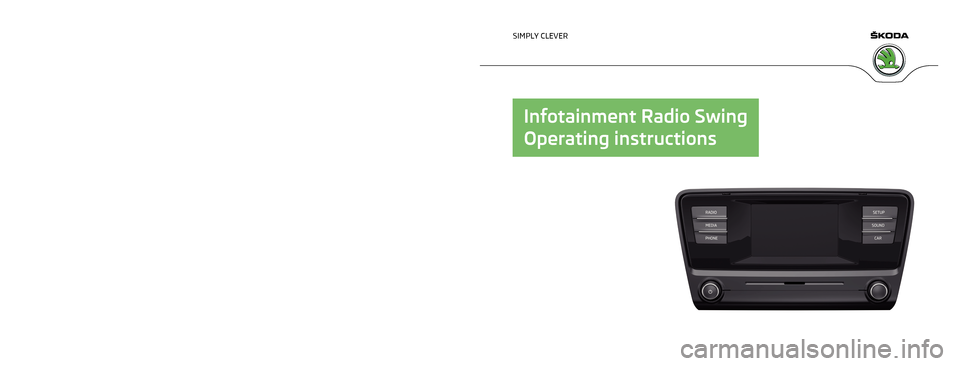
www.skoda-auto.com
Swing: Octavia
Infotainment anglicky 05.2014
S00.5614.28.20
5E0 012 720 DE
SIMPLY CLEVER
Infotainment Radio Swing
Operating instructions
Page 2 of 50
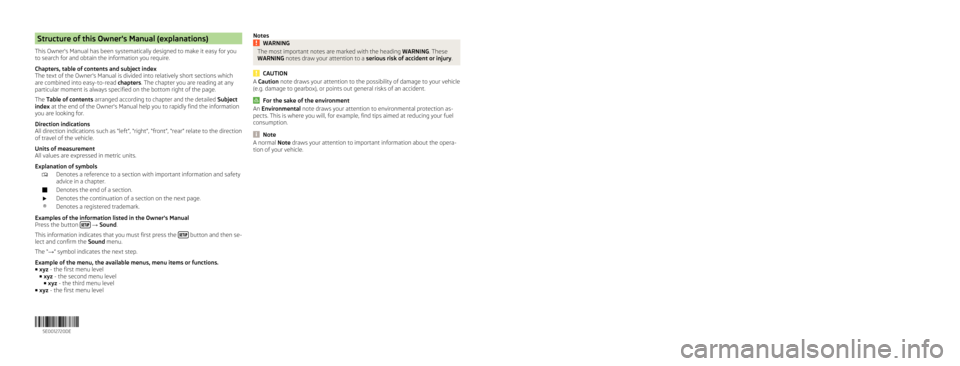
Structure of this Owner's Manual (explanations)
This Owner's Manual has been systematically designed to make it easy for you
to search for and obtain the information you require.
Chapters, table of contents and subject index
The text of the Owner's Manual is divided into relatively short sections which
are combined into easy-to-read chapters. The chapter you are reading at any
particular moment is always specified on the bottom right of the page.
The Table of contents arranged according to chapter and the detailed Subject
index at the end of the Owner's Manual help you to rapidly find the information
you are looking for.
Direction indications
All direction indications such as “left”, “right”, “front”, “rear” relate to the direction of travel of the vehicle.
Units of measurement
All values are expressed in metric units.
Explanation of symbolsDenotes a reference to a section with important information and safety
advice in a chapter.Denotes the end of a section.Denotes the continuation of a section on the next page.®Denotes a registered trademark.
Examples of the information listed in the Owner's Manual
Press the button
→ Sound .
This information indicates that you must first press the
button and then se-
lect and confirm the Sound menu.
The “ →” symbol indicates the next step.
Example of the menu, the available menus, menu items or functions. ■ xyz - the first menu level
■ xyz - the second menu level
■ xyz - the third menu level
■ xyz - the first menu level
NotesWARNINGThe most important notes are marked with the heading WARNING. These
WARNING notes draw your attention to a serious risk of accident or injury .
CAUTION
A Caution note draws your attention to the possibility of damage to your vehicle
(e.g. damage to gearbox), or points out general risks of an accident.
For the sake of the environment
An Environmental note draws your attention to environmental protection as-
pects. This is where you will, for example, find tips aimed at reducing your fuel
consumption.
Note
A normal Note draws your attention to important information about the opera-
tion of your vehicle. 5E0012720DE
Page 3 of 50

Preface
You have chosen a ŠKODA vehicle, which is fitted with an Infotainment Radio Swing (hereafter
called the unit) – we thank you for your confidence in us.
The new operating concept allows you to configure vehicle settings and to operate some electronic
systems centrally from the unit.
In addition to this Owner's Manual, please also carefully read the Vehicle Manual, because operation in
accordance with these instructions is a prerequisite for proper use of the vehicle.
If you have any questions about your device, please contact a ŠKODA Partner.
Your ŠKODA AUTO a.s. (hereinafter referred to as ŠKODA)
Page 4 of 50
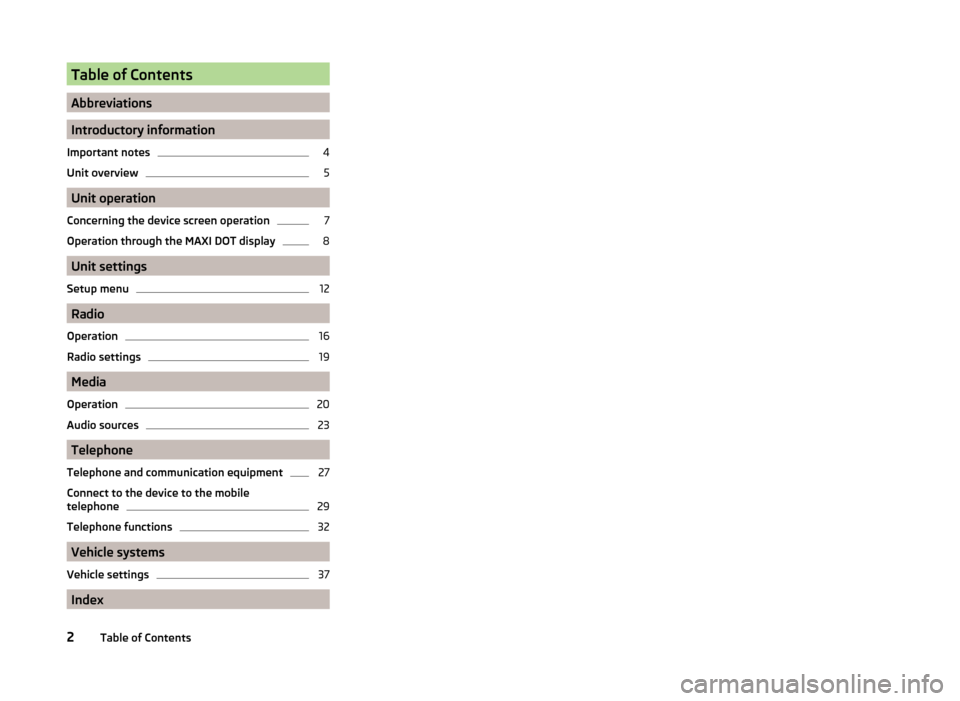
Table of Contents
Abbreviations
Introductory information
Important notes
4
Unit overview
5
Unit operation
Concerning the device screen operation
7
Operation through the MAXI DOT display
8
Unit settings
Setup menu
12
Radio
Operation
16
Radio settings
19
Media
Operation
20
Audio sources
23
Telephone
Telephone and communication equipment
27
Connect to the device to the mobile
telephone
29
Telephone functions
32
Vehicle systems
Vehicle settings
37
Index
2Table of Contents
Page 5 of 50
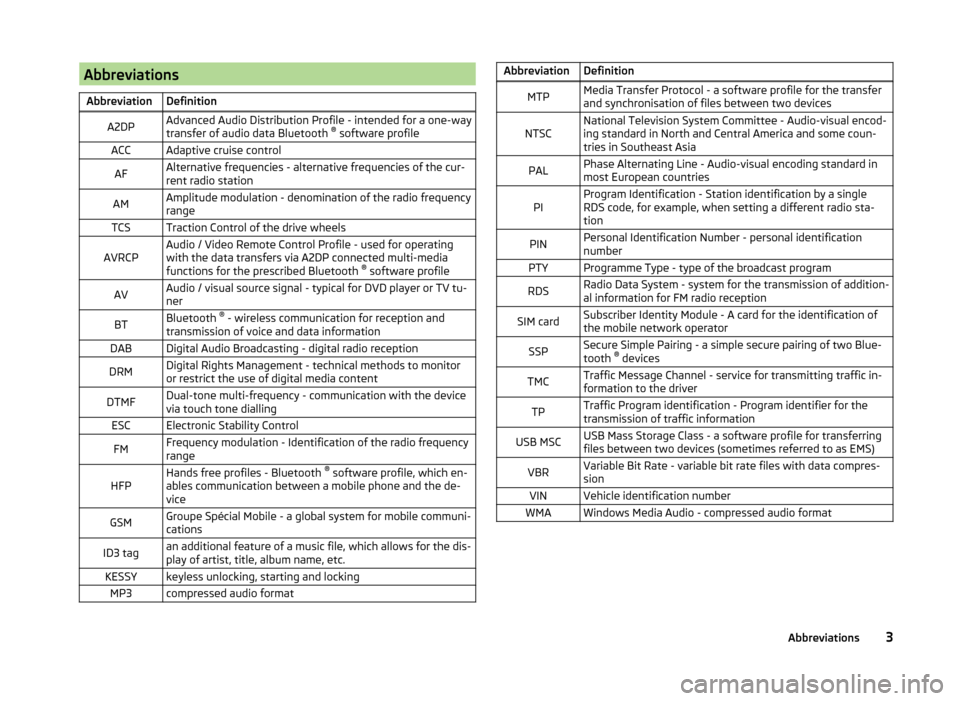
AbbreviationsAbbreviationDefinitionA2DPAdvanced Audio Distribution Profile - intended for a one-way
transfer of audio data Bluetooth ®
software profileACCAdaptive cruise controlAFAlternative frequencies - alternative frequencies of the cur-
rent radio stationAMAmplitude modulation - denomination of the radio frequency
rangeTCSTraction Control of the drive wheelsAVRCPAudio / Video Remote Control Profile - used for operating
with the data transfers via A2DP connected multi-media
functions for the prescribed Bluetooth ®
software profileAVAudio / visual source signal - typical for DVD player or TV tu-
nerBTBluetooth ®
- wireless communication for reception and
transmission of voice and data informationDABDigital Audio Broadcasting - digital radio receptionDRMDigital Rights Management - technical methods to monitor
or restrict the use of digital media contentDTMFDual-tone multi-frequency - communication with the device
via touch tone diallingESCElectronic Stability ControlFMFrequency modulation - Identification of the radio frequency
rangeHFPHands free profiles - Bluetooth ®
software profile, which en-
ables communication between a mobile phone and the de-
viceGSMGroupe Spécial Mobile - a global system for mobile communi-
cationsID3 tagan additional feature of a music file, which allows for the dis-
play of artist, title, album name, etc.KESSYkeyless unlocking, starting and lockingMP3compressed audio formatAbbreviationDefinitionMTPMedia Transfer Protocol - a software profile for the transfer
and synchronisation of files between two devicesNTSCNational Television System Committee - Audio-visual encod-
ing standard in North and Central America and some coun-
tries in Southeast AsiaPALPhase Alternating Line - Audio-visual encoding standard in
most European countriesPIProgram Identification - Station identification by a single
RDS code, for example, when setting a different radio sta-
tionPINPersonal Identification Number - personal identification
numberPTYProgramme Type - type of the broadcast programRDSRadio Data System - system for the transmission of addition-
al information for FM radio receptionSIM cardSubscriber Identity Module - A card for the identification of
the mobile network operatorSSPSecure Simple Pairing - a simple secure pairing of two Blue-
tooth ®
devicesTMCTraffic Message Channel - service for transmitting traffic in-
formation to the driverTPTraffic Program identification - Program identifier for the
transmission of traffic informationUSB MSCUSB Mass Storage Class - a software profile for transferring
files between two devices (sometimes referred to as EMS)VBRVariable Bit Rate - variable bit rate files with data compres-
sionVINVehicle identification numberWMAWindows Media Audio - compressed audio format3Abbreviations
Page 6 of 50
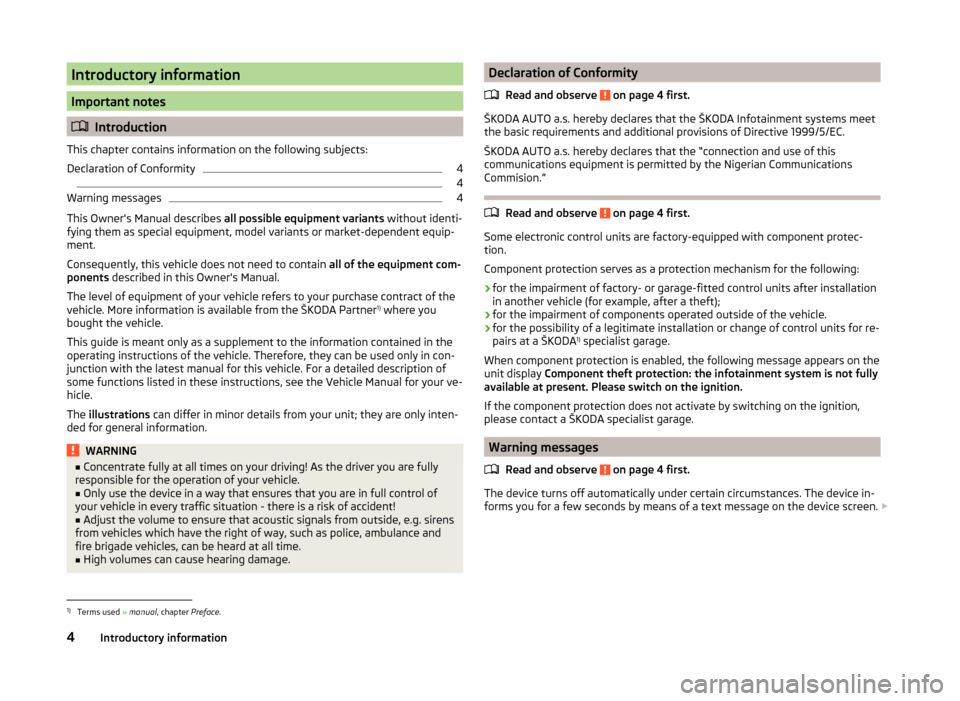
Introductory information
Important notes
Introduction
This chapter contains information on the following subjects:
Declaration of Conformity
4
4
Warning messages
4
This Owner's Manual describes all possible equipment variants without identi-fying them as special equipment, model variants or market-dependent equip-ment.
Consequently, this vehicle does not need to contain all of the equipment com-ponents described in this Owner's Manual.
The level of equipment of your vehicle refers to your purchase contract of thevehicle. More information is available from the ŠKODA Partner1) where youbought the vehicle.
This guide is meant only as a supplement to the information contained in theoperating instructions of the vehicle. Therefore, they can be used only in con-junction with the latest manual for this vehicle. For a detailed description ofsome functions listed in these instructions, see the Vehicle Manual for your ve-hicle.
The illustrations can differ in minor details from your unit; they are only inten-ded for general information.
WARNING■Concentrate fully at all times on your driving! As the driver you are fullyresponsible for the operation of your vehicle.■
Only use the device in a way that ensures that you are in full control ofyour vehicle in every traffic situation - there is a risk of accident!
■
Adjust the volume to ensure that acoustic signals from outside, e.g. sirensfrom vehicles which have the right of way, such as police, ambulance andfire brigade vehicles, can be heard at all time.
■
High volumes can cause hearing damage.
Declaration of Conformity
Read and observe on page 4 first.
ŠKODA AUTO a.s. hereby declares that the ŠKODA Infotainment systems meetthe basic requirements and additional provisions of Directive 1999/5/EC.
ŠKODA AUTO a.s. hereby declares that the “connection and use of thiscommunications equipment is permitted by the Nigerian Communications
Read and observe on page 4 first.
Some electronic control units are factory-equipped with component protec-tion.
Component protection serves as a protection mechanism for the following:
›for the impairment of factory- or garage-fitted control units after installationin another vehicle (for example, after a theft);›for the impairment of components operated outside of the vehicle.›for the possibility of a legitimate installation or change of control units for re-pairs at a ŠKODA1) specialist garage.
When component protection is enabled, the following message appears on theunit display Component theft protection: the infotainment system is not fullyavailable at present. Please switch on the ignition.
If the component protection does not activate by switching on the ignition,please contact a ŠKODA specialist garage.
Warning messages
Read and observe on page 4 first.
The device turns off automatically under certain circumstances. The device in-forms you for a few seconds by means of a text message on the device screen.
1)
Terms used » manual, chapter Preface.
4Introductory information
Commision.”
Page 7 of 50
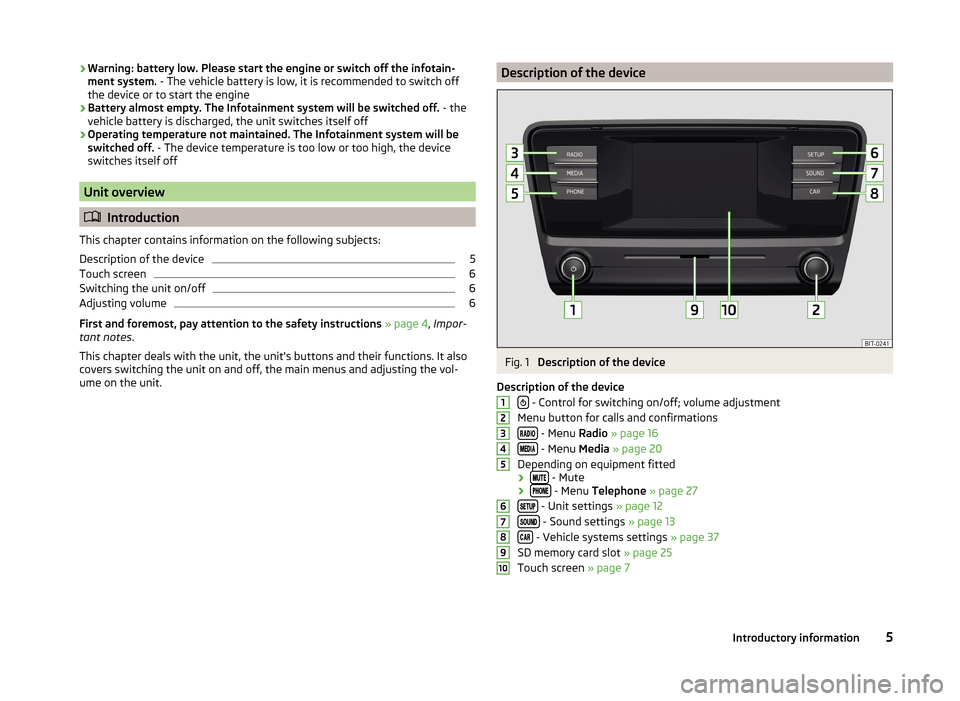
›Warning: battery low. Please start the engine or switch off the infotain-
ment system. - The vehicle battery is low, it is recommended to switch off
the device or to start the engine
› Battery almost empty. The Infotainment system will be switched off.
- the
vehicle battery is discharged, the unit switches itself off
› Operating temperature not maintained. The Infotainment system will be
switched off. - The device temperature is too low or too high, the device
switches itself off
Unit overview
Introduction
This chapter contains information on the following subjects:
Description of the device
5
Touch screen
6
Switching the unit on/off
6
Adjusting volume
6
First and foremost, pay attention to the safety instructions » page 4 , Impor-
tant notes .
This chapter deals with the unit, the unit's buttons and their functions. It also
covers switching the unit on and off, the main menus and adjusting the vol-
ume on the unit.
Description of the deviceFig. 1
Description of the device
Description of the device
- Control for switching on/off; volume adjustment
Menu button for calls and confirmations
- Menu Radio » page 16
- Menu Media » page 20
Depending on equipment fitted
›
- Mute
› - Menu
Telephone » page 27
- Unit settings » page 12
- Sound settings » page 13
- Vehicle systems settings » page 37
SD memory card slot » page 25
Touch screen » page 7
123456789105Introductory information
Page 8 of 50
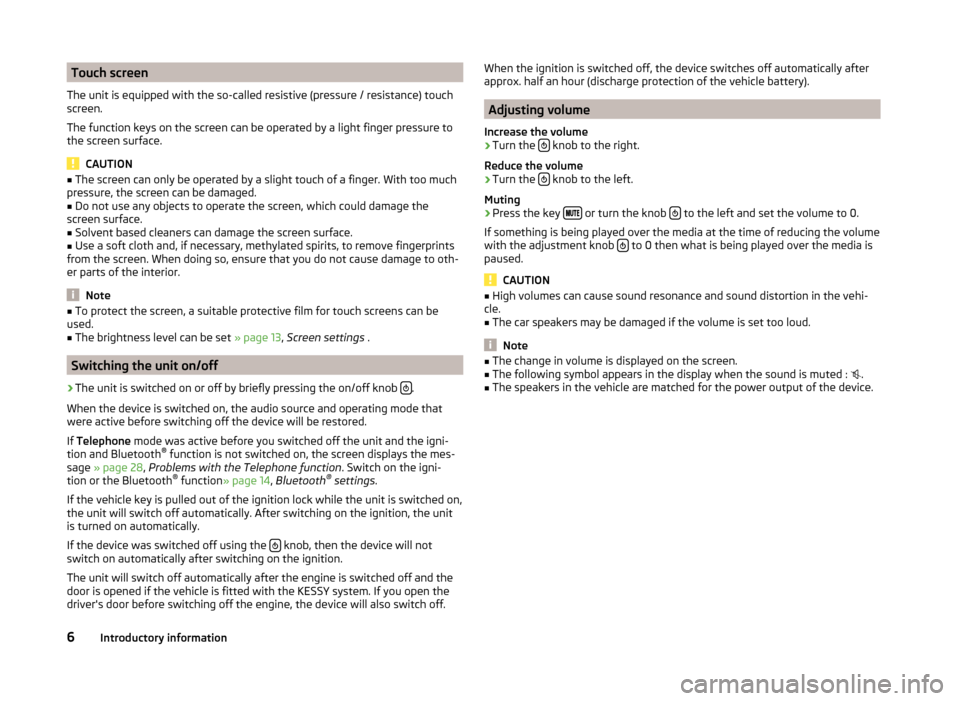
Touch screen
The unit is equipped with the so-called resistive (pressure / resistance) touch
screen.
The function keys on the screen can be operated by a light finger pressure to
the screen surface.
CAUTION
■ The screen can only be operated by a slight touch of a finger. With too much
pressure, the screen can be damaged.■
Do not use any objects to operate the screen, which could damage the
screen surface.
■
Solvent based cleaners can damage the screen surface.
■
Use a soft cloth and, if necessary, methylated spirits, to remove fingerprints
from the screen. When doing so, ensure that you do not cause damage to oth-
er parts of the interior.
Note
■ To protect the screen, a suitable protective film for touch screens can be
used.■
The brightness level can be set » page 13, Screen settings .
Switching the unit on/off
›
The unit is switched on or off by briefly pressing the on/off knob .
When the device is switched on, the audio source and operating mode that
were active before switching off the device will be restored.
If Telephone mode was active before you switched off the unit and the igni-
tion and Bluetooth ®
function is not switched on, the screen displays the mes-
sage » page 28 , Problems with the Telephone function . Switch on the igni-
tion or the Bluetooth ®
function » page 14 , Bluetooth ®
settings .
If the vehicle key is pulled out of the ignition lock while the unit is switched on,
the unit will switch off automatically. After switching on the ignition, the unit
is turned on automatically.
If the device was switched off using the
knob, then the device will not
switch on automatically after switching on the ignition.
The unit will switch off automatically after the engine is switched off and the
door is opened if the vehicle is fitted with the KESSY system. If you open the
driver's door before switching off the engine, the device will also switch off.
When the ignition is switched off, the device switches off automatically after
approx. half an hour (discharge protection of the vehicle battery).
Adjusting volume
Increase the volume
›
Turn the knob to the right.
Reduce the volume
›
Turn the knob to the left.
Muting
›
Press the key or turn the knob to the left and set the volume to 0.
If something is being played over the media at the time of reducing the volume
with the adjustment knob
to 0 then what is being played over the media is
paused.
CAUTION
■ High volumes can cause sound resonance and sound distortion in the vehi-
cle.■
The car speakers may be damaged if the volume is set too loud.
Note
■ The change in volume is displayed on the screen.■The following symbol appears in the display when the sound is muted : .■
The speakers in the vehicle are matched for the power output of the device.
6Introductory information
Page 9 of 50
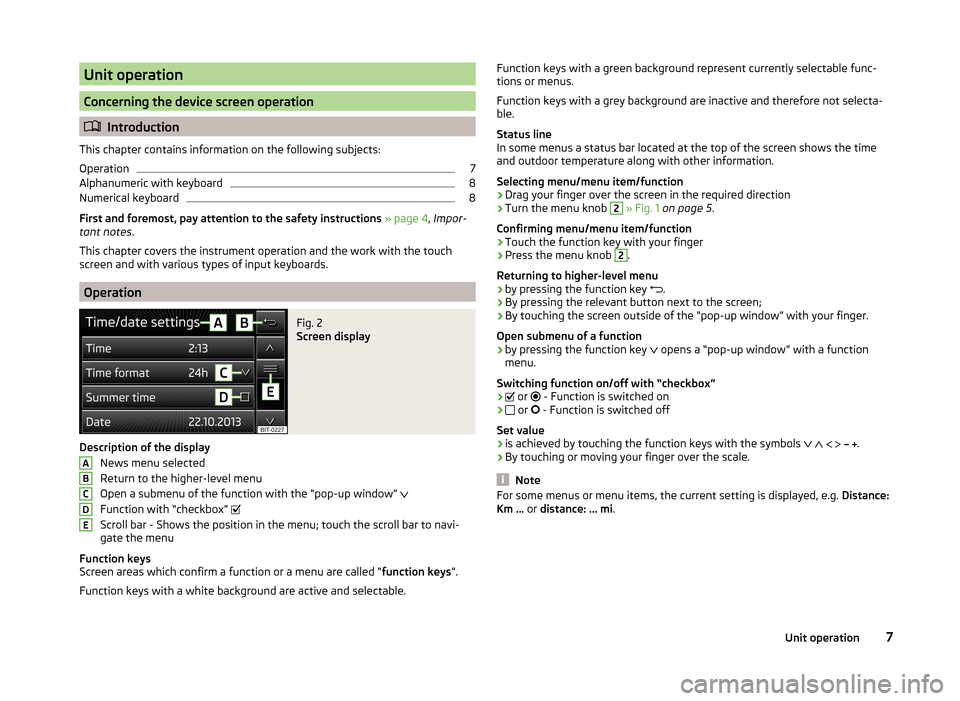
Unit operation
Concerning the device screen operation
Introduction
This chapter contains information on the following subjects:
Operation
7
Alphanumeric with keyboard
8
Numerical keyboard
8
First and foremost, pay attention to the safety instructions » page 4 , Impor-
tant notes .
This chapter covers the instrument operation and the work with the touch
screen and with various types of input keyboards.
Operation
Fig. 2
Screen display
Description of the display
News menu selected
Return to the higher-level menu
Open a submenu of the function with the “pop-up window”
Function with “checkbox”
Scroll bar - Shows the position in the menu; touch the scroll bar to navi-
gate the menu
Function keys
Screen areas which confirm a function or a menu are called “ function keys”.
Function keys with a white background are active and selectable.
ABCDEFunction keys with a green background represent currently selectable func-
tions or menus.
Function keys with a grey background are inactive and therefore not selecta-
ble.
Status line
In some menus a status bar located at the top of the screen shows the time
and outdoor temperature along with other information.
Selecting menu/menu item/function › Drag your finger over the screen in the required direction
› Turn the menu knob 2
» Fig. 1 on page 5 .
Confirming menu/menu item/function
› Touch the function key with your finger
› Press the menu knob
2
.
Returning to higher-level menu
› by pressing the function key
.
› By pressing the relevant button next to the screen;
› By touching the screen outside of the “pop-up window” with your finger.
Open submenu of a function
› by pressing the function key
opens a “pop-up window” with a function
menu.
Switching function on/off with “checkbox”
›
or
- Function is switched on
›
or
- Function is switched off
Set value › is achieved by touching the function keys with the symbols
.
› By touching or moving your finger over the scale.
Note
For some menus or menu items, the current setting is displayed, e.g.
Distance:
Km ... or distance: ... mi .7Unit operation
Page 10 of 50
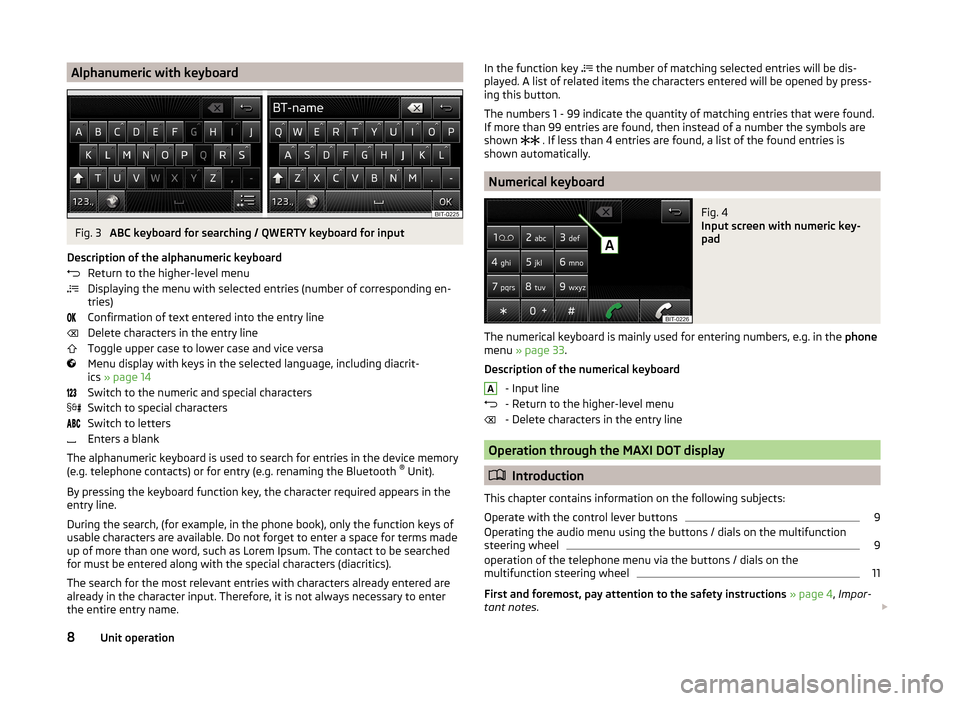
Alphanumeric with keyboardFig. 3
ABC keyboard for searching / QWERTY keyboard for input
Description of the alphanumeric keyboard Return to the higher-level menu
Displaying the menu with selected entries (number of corresponding en-
tries)
Confirmation of text entered into the entry line
Delete characters in the entry line
Toggle upper case to lower case and vice versa
Menu display with keys in the selected language, including diacrit-
ics » page 14
Switch to the numeric and special characters
Switch to special characters
Switch to letters
Enters a blank
The alphanumeric keyboard is used to search for entries in the device memory
(e.g. telephone contacts) or for entry (e.g. renaming the Bluetooth ®
Unit).
By pressing the keyboard function key, the character required appears in the
entry line.
During the search, (for example, in the phone book), only the function keys of
usable characters are available. Do not forget to enter a space for terms made
up of more than one word, such as Lorem Ipsum. The contact to be searched
for must be entered along with the special characters (diacritics).
The search for the most relevant entries with characters already entered are
already in the character input. Therefore, it is not always necessary to enter
the entire entry name.
In the function key the number of matching selected entries will be dis-
played. A list of related items the characters entered will be opened by press-
ing this button.
The numbers 1 - 99 indicate the quantity of matching entries that were found.
If more than 99 entries are found, then instead of a number the symbols are
shown
. If less than 4 entries are found, a list of the found entries is
shown automatically.
Numerical keyboard
Fig. 4
Input screen with numeric key-
pad
The numerical keyboard is mainly used for entering numbers, e.g. in the phone
menu » page 33 .
Description of the numerical keyboard - Input line
- Return to the higher-level menu
- Delete characters in the entry line
Operation through the MAXI DOT display
Introduction
This chapter contains information on the following subjects:
Operate with the control lever buttons
9
Operating the audio menu using the buttons / dials on the multifunction
steering wheel
9
operation of the telephone menu via the buttons / dials on the
multifunction steering wheel
11
First and foremost, pay attention to the safety instructions » page 4 , Impor-
tant notes .
A8Unit operation