radio SKODA OCTAVIA 2014 3.G / (5E) Amundsen Infotainment Navigation System Manual
[x] Cancel search | Manufacturer: SKODA, Model Year: 2014, Model line: OCTAVIA, Model: SKODA OCTAVIA 2014 3.G / (5E)Pages: 77, PDF Size: 4.64 MB
Page 23 of 77
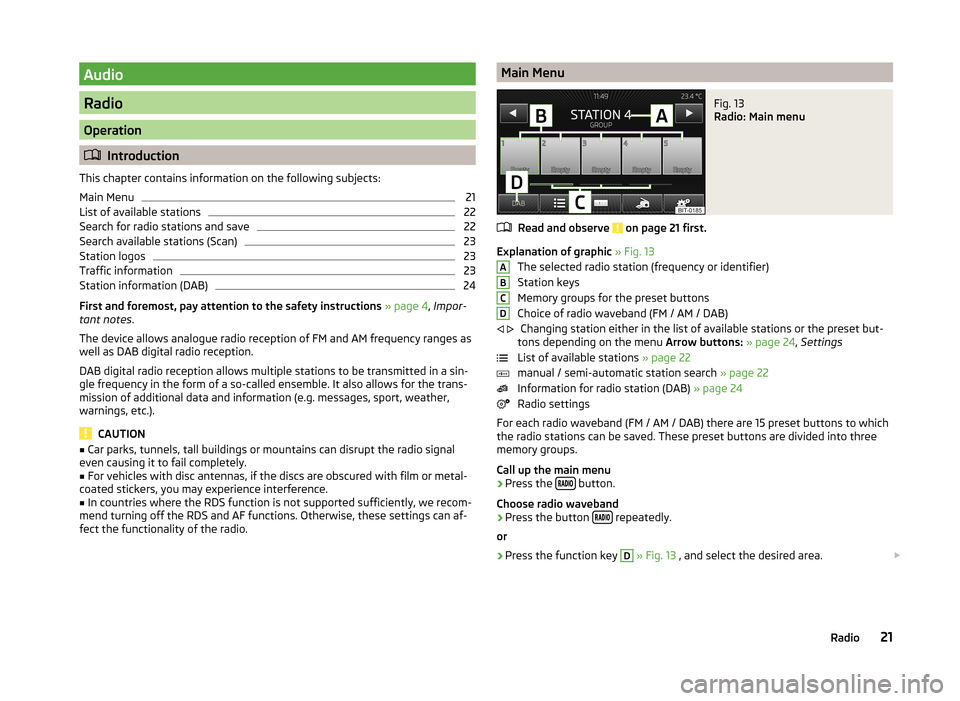
Audio
Radio
Operation
Introduction
This chapter contains information on the following subjects:
Main Menu
21
List of available stations
22
Search for radio stations and save
22
Search available stations (Scan)
23
Station logos
23
Traffic information
23
Station information (DAB)
24
First and foremost, pay attention to the safety instructions » page 4 , Impor-
tant notes .
The device allows analogue radio reception of FM and AM frequency ranges as
well as DAB digital radio reception.
DAB digital radio reception allows multiple stations to be transmitted in a sin-
gle frequency in the form of a so-called ensemble. It also allows for the trans-
mission of additional data and information (e.g. messages, sport, weather,
warnings, etc.).
CAUTION
■ Car parks, tunnels, tall buildings or mountains can disrupt the radio signal
even causing it to fail completely.■
For vehicles with disc antennas, if the discs are obscured with film or metal-
coated stickers, you may experience interference.
■
In countries where the RDS function is not supported sufficiently, we recom-
mend turning off the RDS and AF functions. Otherwise, these settings can af-
fect the functionality of the radio.
Main MenuFig. 13
Radio: Main menu
Read and observe on page 21 first.
Explanation of graphic » Fig. 13
The selected radio station (frequency or identifier)
Station keys
Memory groups for the preset buttons
Choice of radio waveband (FM / AM / DAB) Changing station either in the list of available stations or the preset but-
tons depending on the menu Arrow buttons: » page 24 , Settings
List of available stations » page 22
manual / semi-automatic station search » page 22
Information for radio station (DAB) » page 24
Radio settings
For each radio waveband (FM / AM / DAB) there are 15 preset buttons to which
the radio stations can be saved. These preset buttons are divided into three
memory groups.
Call up the main menu
›
Press the button.
Choose radio waveband
›
Press the button repeatedly.
or
›
Press the function key
D
» Fig. 13 , and select the desired area.
ABCD
21Radio
Page 24 of 77
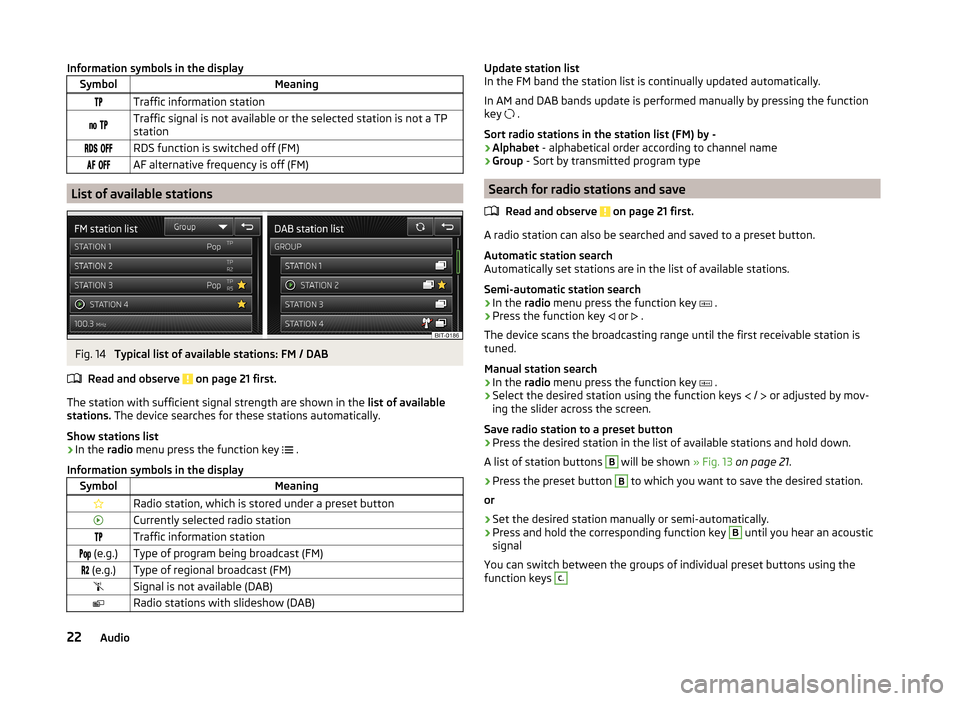
Information symbols in the displaySymbolMeaningTraffic information station Traffic signal is not available or the selected station is not a TPstation RDS function is switched off (FM) AF alternative frequency is off (FM)
List of available stations
Fig. 14
Typical list of available stations: FM / DAB
Read and observe on page 21 first.
The station with sufficient signal strength are shown in the list of availablestations. The device searches for these stations automatically.
Show stations list
›
In the radio menu press the function key .
Information symbols in the display
SymbolMeaningRadio station, which is stored under a preset buttonCurrently selected radio stationTraffic information station (e.g.)Type of program being broadcast (FM) (e.g.)Type of regional broadcast (FM)Signal is not available (DAB)Radio stations with slideshow (DAB)Update station listIn the FM band the station list is continually updated automatically.
In AM and DAB bands update is performed manually by pressing the functionkey .
Sort radio stations in the station list (FM) by -›Alphabet - alphabetical order according to channel name›Group - Sort by transmitted program type
Search for radio stations and save
Read and observe on page 21 first.
A radio station can also be searched and saved to a preset button.
Automatic station searchAutomatically set stations are in the list of available stations.
Semi-automatic station search
›
In the radio menu press the function key .
›
Press the function key or .
The device scans the broadcasting range until the first receivable station istuned.
Manual station search
›
In the radio menu press the function key .
›
Select the desired station using the function keys / or adjusted by mov-ing the slider across the screen.
Save radio station to a preset button
›
Press the desired station in the list of available stations and hold down.
A list of station buttons
B
will be shown » Fig. 13 on page 21.
›
Press the preset button
B
to which you want to save the desired station.
or
›
Set the desired station manually or semi-automatically.
›
Press and hold the corresponding function key
B
until you hear an acousticsignal
You can switch between the groups of individual preset buttons using thefunction keys
C.22Audio
Page 25 of 77
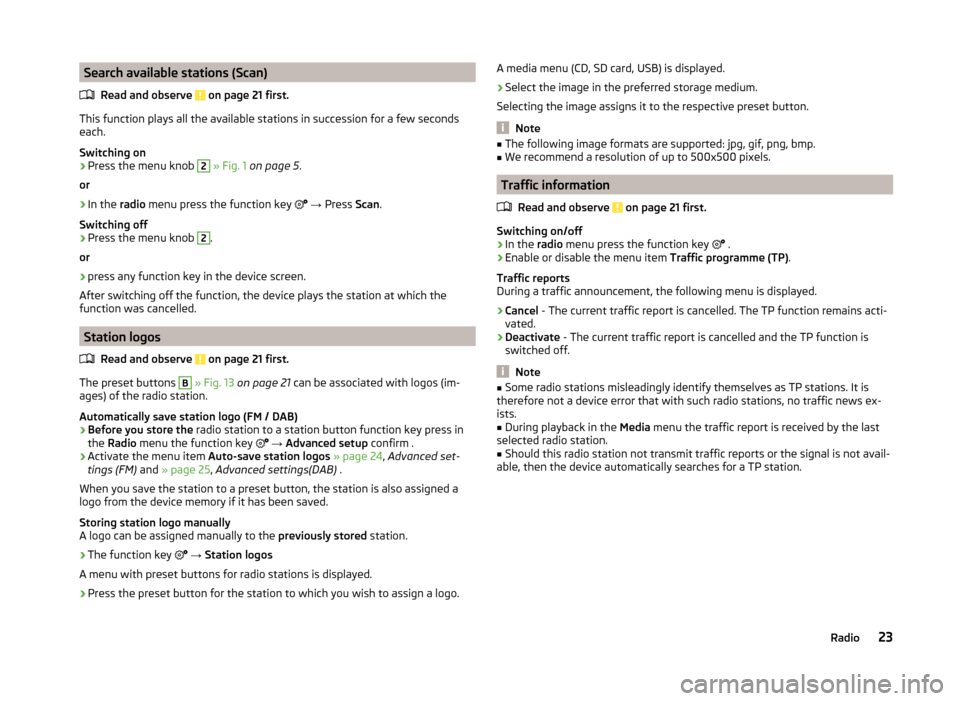
Search available stations (Scan)Read and observe
on page 21 first.
This function plays all the available stations in succession for a few seconds
each.
Switching on
›
Press the menu knob
2
» Fig. 1 on page 5 .
or
›
In the radio menu press the function key
→ Press Scan.
Switching off
›
Press the menu knob
2
.
or
›
press any function key in the device screen.
After switching off the function, the device plays the station at which the
function was cancelled.
Station logos
Read and observe
on page 21 first.
The preset buttons
B
» Fig. 13 on page 21 can be associated with logos (im-
ages) of the radio station.
Automatically save station logo (FM / DAB)
›
Before you store the radio station to a station button function key press in
the Radio menu the function key
→ Advanced setup confirm .
›
Activate the menu item
Auto-save station logos » page 24 , Advanced set-
tings (FM) and » page 25 , Advanced settings(DAB) .
When you save the station to a preset button, the station is also assigned a logo from the device memory if it has been saved.
Storing station logo manually
A logo can be assigned manually to the previously stored station.
›
The function key
→ Station logos
A menu with preset buttons for radio stations is displayed.
›
Press the preset button for the station to which you wish to assign a logo.
A media menu (CD, SD card, USB) is displayed.›
Select the image in the preferred storage medium.
Selecting the image assigns it to the respective preset button.
Note
■ The following image formats are supported: jpg, gif, png, bmp.■We recommend a resolution of up to 500x500 pixels.
Traffic information
Read and observe
on page 21 first.
Switching on/off
›
In the radio menu press the function key
.
›
Enable or disable the menu item
Traffic programme (TP).
Traffic reports
During a traffic announcement, the following menu is displayed.
›
Cancel - The current traffic report is cancelled. The TP function remains acti-
vated.
›
Deactivate - The current traffic report is cancelled and the TP function is
switched off.
Note
■ Some radio stations misleadingly identify themselves as TP stations. It is
therefore not a device error that with such radio stations, no traffic news ex-
ists.■
During playback in the Media menu the traffic report is received by the last
selected radio station.
■
Should this radio station not transmit traffic reports or the signal is not avail-
able, then the device automatically searches for a TP station.
23Radio
Page 26 of 77
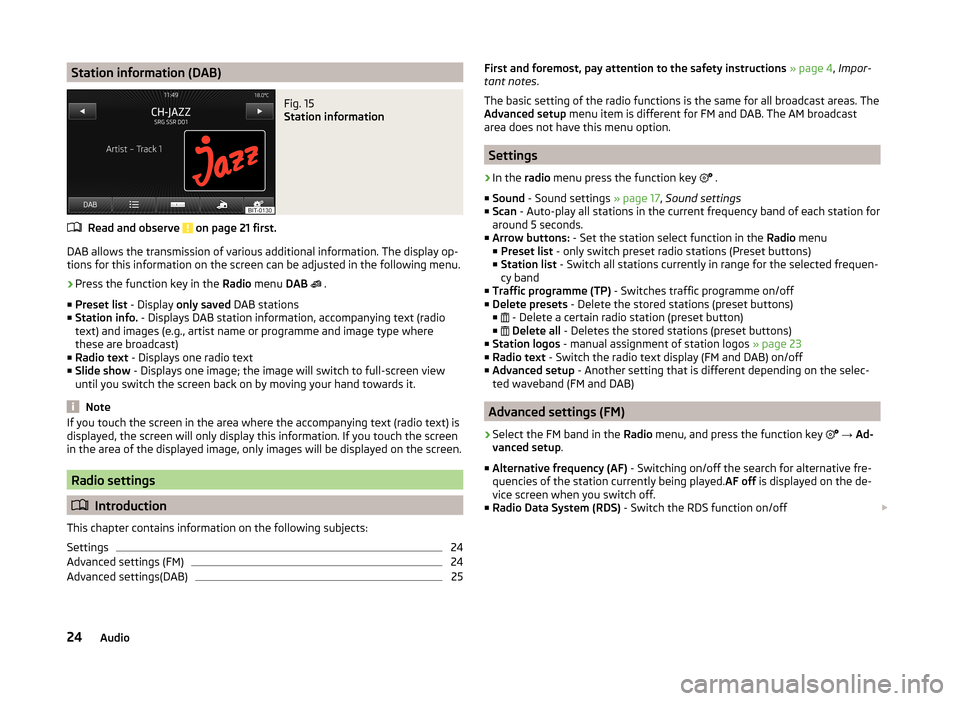
Station information (DAB)Fig. 15
Station information
Read and observe on page 21 first.
DAB allows the transmission of various additional information. The display op-
tions for this information on the screen can be adjusted in the following menu.
›
Press the function key in the Radio menu DAB
.
■ Preset list - Display only saved DAB stations
■ Station info. - Displays DAB station information, accompanying text (radio
text) and images (e.g., artist name or programme and image type where
these are broadcast)
■ Radio text - Displays one radio text
■ Slide show - Displays one image; the image will switch to full-screen view
until you switch the screen back on by moving your hand towards it.
Note
If you touch the screen in the area where the accompanying text (radio text) is
displayed, the screen will only display this information. If you touch the screen
in the area of the displayed image, only images will be displayed on the screen.
Radio settings
Introduction
This chapter contains information on the following subjects:
Settings
24
Advanced settings (FM)
24
Advanced settings(DAB)
25First and foremost, pay attention to the safety instructions » page 4 , Impor-
tant notes .
The basic setting of the radio functions is the same for all broadcast areas. The
Advanced setup menu item is different for FM and DAB. The AM broadcast
area does not have this menu option.
Settings
›
In the radio menu press the function key
.
■ Sound - Sound settings » page 17, Sound settings
■ Scan - Auto-play all stations in the current frequency band of each station for
around 5 seconds.
■ Arrow buttons: - Set the station select function in the Radio menu
■ Preset list - only switch preset radio stations (Preset buttons)
■ Station list - Switch all stations currently in range for the selected frequen-
cy band
■ Traffic programme (TP) - Switches traffic programme on/off
■ Delete presets - Delete the stored stations (preset buttons)
■ - Delete a certain radio station (preset button)
■
Delete all - Deletes the stored stations (preset buttons)
■ Station logos - manual assignment of station logos » page 23
■ Radio text - Switch the radio text display (FM and DAB) on/off
■ Advanced setup - Another setting that is different depending on the selec-
ted waveband (FM and DAB)
Advanced settings (FM)
›
Select the FM band in the Radio menu, and press the function key
→ Ad-
vanced setup .
■ Alternative frequency (AF) - Switching on/off the search for alternative fre-
quencies of the station currently being played. AF off is displayed on the de-
vice screen when you switch off.
■ Radio Data System (RDS) - Switch the RDS function on/off
24Audio
Page 27 of 77
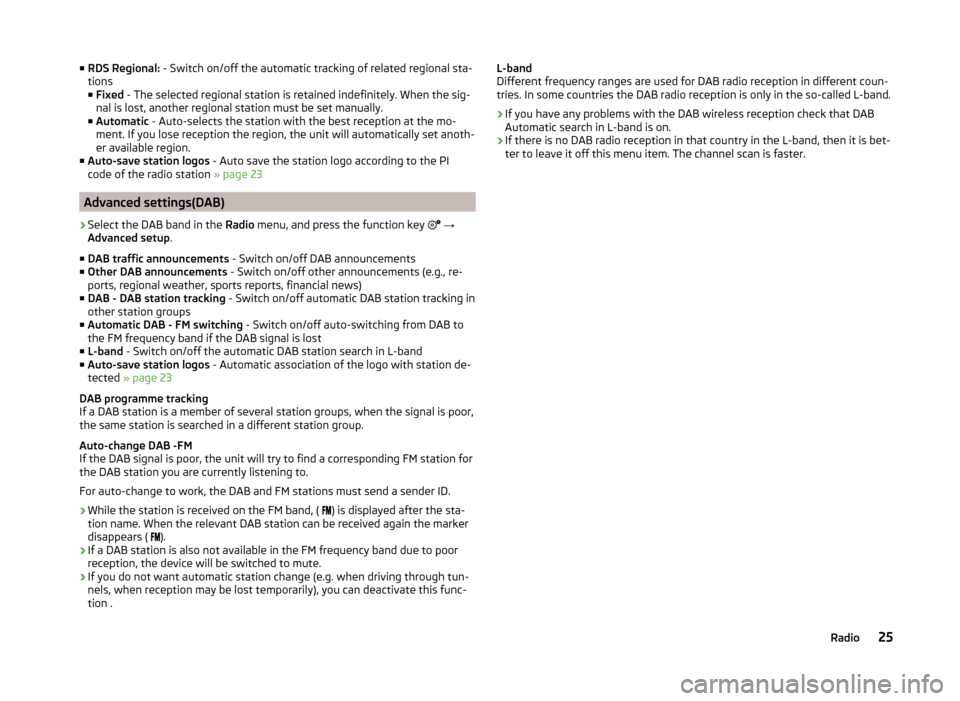
■RDS Regional: - Switch on/off the automatic tracking of related regional sta-
tions
■ Fixed - The selected regional station is retained indefinitely. When the sig-
nal is lost, another regional station must be set manually.
■ Automatic - Auto-selects the station with the best reception at the mo-
ment. If you lose reception the region, the unit will automatically set anoth-
er available region.
■ Auto-save station logos - Auto save the station logo according to the PI
code of the radio station » page 23
Advanced settings(DAB)
›
Select the DAB band in the Radio menu, and press the function key
→
Advanced setup .
■ DAB traffic announcements - Switch on/off DAB announcements
■ Other DAB announcements - Switch on/off other announcements (e.g., re-
ports, regional weather, sports reports, financial news)
■ DAB - DAB station tracking - Switch on/off automatic DAB station tracking in
other station groups
■ Automatic DAB - FM switching - Switch on/off auto-switching from DAB to
the FM frequency band if the DAB signal is lost
■ L-band - Switch on/off the automatic DAB station search in L-band
■ Auto-save station logos - Automatic association of the logo with station de-
tected » page 23
DAB programme tracking
If a DAB station is a member of several station groups, when the signal is poor,
the same station is searched in a different station group.
Auto-change DAB -FM
If the DAB signal is poor, the unit will try to find a corresponding FM station for
the DAB station you are currently listening to.
For auto-change to work, the DAB and FM stations must send a sender ID.
› While the station is received on the FM band, (
) is displayed after the sta-
tion name. When the relevant DAB station can be received again the marker
disappears ( ).
› If a DAB station is also not available in the FM frequency band due to poor
reception, the device will be switched to mute.
› If you do not want automatic station change (e.g. when driving through tun-
nels, when reception may be lost temporarily), you can deactivate this func-
tion .
L-band
Different frequency ranges are used for DAB radio reception in different coun-
tries. In some countries the DAB radio reception is only in the so-called L-band.
› If you have any problems with the DAB wireless reception check that DAB
Automatic search in L-band is on.
› If there is no DAB radio reception in that country in the L-band, then it is bet-
ter to leave it off this menu item. The channel scan is faster.25Radio
Page 35 of 77
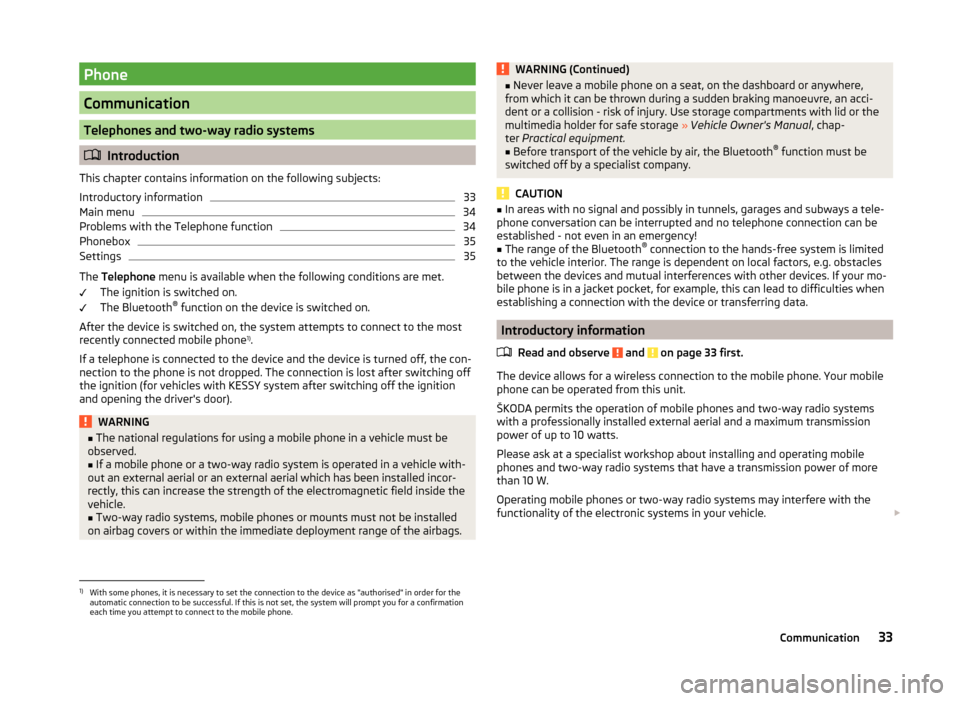
Phone
Communication
Telephones and two-way radio systems
Introduction
This chapter contains information on the following subjects:
Introductory information
33
Main menu
34
Problems with the Telephone function
34
Phonebox
35
Settings
35
The Telephone menu is available when the following conditions are met.
The ignition is switched on.
The Bluetooth ®
function on the device is switched on.
After the device is switched on, the system attempts to connect to the most
recently connected mobile phone 1)
.
If a telephone is connected to the device and the device is turned off, the con-
nection to the phone is not dropped. The connection is lost after switching off
the ignition (for vehicles with KESSY system after switching off the ignition
and opening the driver's door).
WARNING■ The national regulations for using a mobile phone in a vehicle must be
observed.■
If a mobile phone or a two-way radio system is operated in a vehicle with-
out an external aerial or an external aerial which has been installed incor-
rectly, this can increase the strength of the electromagnetic field inside the
vehicle.
■
Two-way radio systems, mobile phones or mounts must not be installed
on airbag covers or within the immediate deployment range of the airbags.
WARNING (Continued)■ Never leave a mobile phone on a seat, on the dashboard or anywhere,
from which it can be thrown during a sudden braking manoeuvre, an acci-
dent or a collision - risk of injury. Use storage compartments with lid or the
multimedia holder for safe storage » Vehicle Owner's Manual , chap-
ter Practical equipment.■
Before transport of the vehicle by air, the Bluetooth ®
function must be
switched off by a specialist company.
CAUTION
■ In areas with no signal and possibly in tunnels, garages and subways a tele-
phone conversation can be interrupted and no telephone connection can be
established - not even in an emergency!■
The range of the Bluetooth ®
connection to the hands-free system is limited
to the vehicle interior. The range is dependent on local factors, e.g. obstacles
between the devices and mutual interferences with other devices. If your mo-
bile phone is in a jacket pocket, for example, this can lead to difficulties when
establishing a connection with the device or transferring data.
Introductory information
Read and observe
and on page 33 first.
The device allows for a wireless connection to the mobile phone. Your mobile
phone can be operated from this unit.
ŠKODA permits the operation of mobile phones and two-way radio systems
with a professionally installed external aerial and a maximum transmission
power of up to 10 watts.
Please ask at a specialist workshop about installing and operating mobile
phones and two-way radio systems that have a transmission power of more
than 10 W.
Operating mobile phones or two-way radio systems may interfere with the
functionality of the electronic systems in your vehicle.
1)
With some phones, it is necessary to set the connection to the device as "authorised" in order for the
automatic connection to be successful. If this is not set, the system will prompt you for a confirmation
each time you attempt to connect to the mobile phone.
33Communication
Page 36 of 77
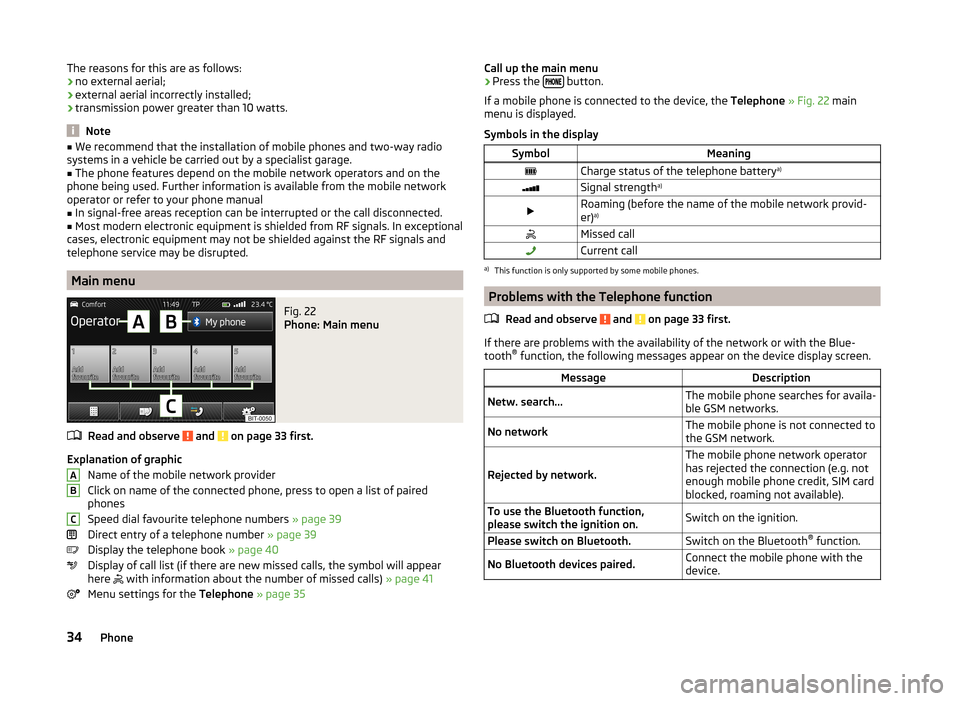
The reasons for this are as follows:
› no external aerial;
› external aerial incorrectly installed;
› transmission power greater than 10 watts.
Note
■
We recommend that the installation of mobile phones and two-way radio
systems in a vehicle be carried out by a specialist garage.■
The phone features depend on the mobile network operators and on the
phone being used. Further information is available from the mobile network
operator or refer to your phone manual
■
In signal-free areas reception can be interrupted or the call disconnected.
■
Most modern electronic equipment is shielded from RF signals. In exceptional
cases, electronic equipment may not be shielded against the RF signals and
telephone service may be disrupted.
Main menu
Fig. 22
Phone: Main menu
Read and observe and on page 33 first.
Explanation of graphic
Name of the mobile network provider
Click on name of the connected phone, press to open a list of paired
phones
Speed dial favourite telephone numbers » page 39
Direct entry of a telephone number » page 39
Display the telephone book » page 40
Display of call list (if there are new missed calls, the symbol will appear
here
with information about the number of missed calls) » page 41
Menu settings for the Telephone » page 35
ABCCall up the main menu›Press the button.
If a mobile phone is connected to the device, the Telephone » Fig. 22 main
menu is displayed.
Symbols in the displaySymbolMeaningCharge status of the telephone battery a)Signal strengtha)Roaming (before the name of the mobile network provid-
er) a)Missed callCurrent calla)
This function is only supported by some mobile phones.
Problems with the Telephone function
Read and observe
and on page 33 first.
If there are problems with the availability of the network or with the Blue-
tooth ®
function, the following messages appear on the device display screen.
MessageDescriptionNetw. search...The mobile phone searches for availa-
ble GSM networks.No networkThe mobile phone is not connected to
the GSM network.
Rejected by network.
The mobile phone network operator
has rejected the connection (e.g. not
enough mobile phone credit, SIM card
blocked, roaming not available).To use the Bluetooth function,
please switch the ignition on.Switch on the ignition.Please switch on Bluetooth.Switch on the Bluetooth ®
function.No Bluetooth devices paired.Connect the mobile phone with the
device.34Phone
Page 61 of 77
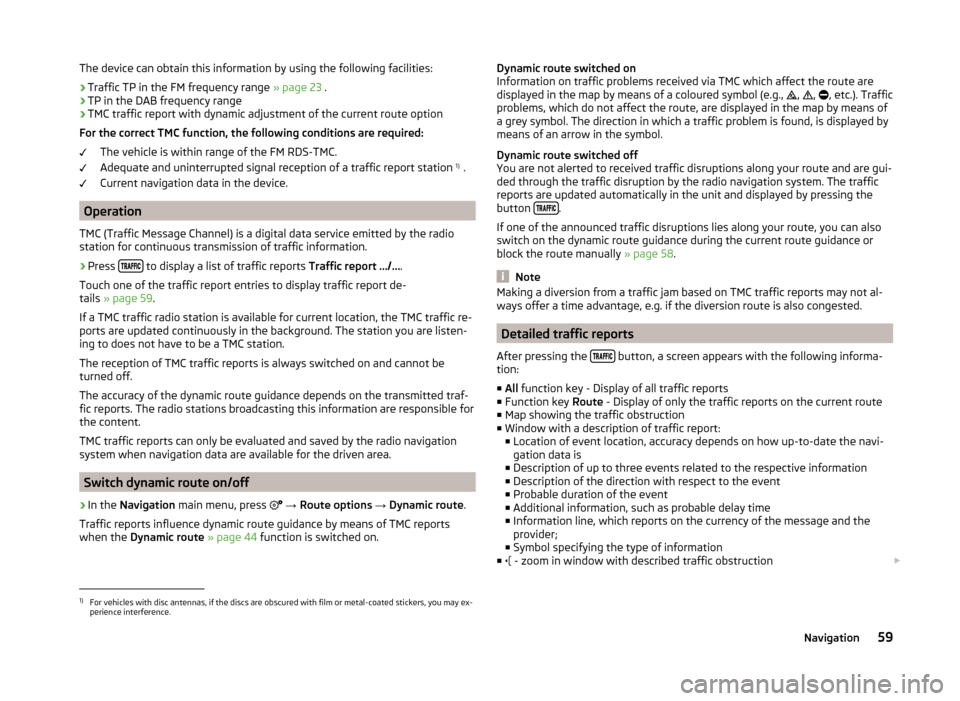
The device can obtain this information by using the following facilities:
› Traffic TP in the FM frequency range
» page 23 .
› TP in the DAB frequency range
› TMC traffic report with dynamic adjustment of the current route option
For the correct TMC function, the following conditions are required: The vehicle is within range of the FM RDS-TMC.
Adequate and uninterrupted signal reception of a traffic report station 1)
.
Current navigation data in the device.
Operation
TMC (Traffic Message Channel) is a digital data service emitted by the radio
station for continuous transmission of traffic information.
›
Press to display a list of traffic reports
Traffic report …/….
Touch one of the traffic report entries to display traffic report de-
tails » page 59 .
If a TMC traffic radio station is available for current location, the TMC traffic re-
ports are updated continuously in the background. The station you are listen-
ing to does not have to be a TMC station.
The reception of TMC traffic reports is always switched on and cannot be
turned off.
The accuracy of the dynamic route guidance depends on the transmitted traf-
fic reports. The radio stations broadcasting this information are responsible for
the content.
TMC traffic reports can only be evaluated and saved by the radio navigation
system when navigation data are available for the driven area.
Switch dynamic route on/off
›
In the Navigation main menu, press
→ Route options → Dynamic route .
Traffic reports influence dynamic route guidance by means of TMC reports
when the Dynamic route » page 44 function is switched on.
Dynamic route switched on
Information on traffic problems received via TMC which affect the route are
displayed in the map by means of a coloured symbol (e.g.,
,
,
, etc.). Traffic
problems, which do not affect the route, are displayed in the map by means of
a grey symbol. The direction in which a traffic problem is found, is displayed by
means of an arrow in the symbol.
Dynamic route switched off
You are not alerted to received traffic disruptions along your route and are gui-
ded through the traffic disruption by the radio navigation system. The traffic
reports are updated automatically in the unit and displayed by pressing the
button
.
If one of the announced traffic disruptions lies along your route, you can also
switch on the dynamic route guidance during the current route guidance or
block the route manually » page 58.
Note
Making a diversion from a traffic jam based on TMC traffic reports may not al-
ways offer a time advantage, e.g. if the diversion route is also congested.
Detailed traffic reports
After pressing the
button, a screen appears with the following informa-
tion:
■ All function key - Display of all traffic reports
■ Function key Route - Display of only the traffic reports on the current route
■ Map showing the traffic obstruction
■ Window with a description of traffic report:
■ Location of event location, accuracy depends on how up-to-date the navi-
gation data is
■ Description of up to three events related to the respective information
■ Description of the direction with respect to the event
■ Probable duration of the event
■ Additional information, such as probable delay time
■ Information line, which reports on the currency of the message and the
provider;
■ Symbol specifying the type of information
■ - zoom in window with described traffic obstruction
1)
For vehicles with disc antennas, if the discs are obscured with film or metal-coated stickers, you may ex-
perience interference.
59Navigation
Page 66 of 77
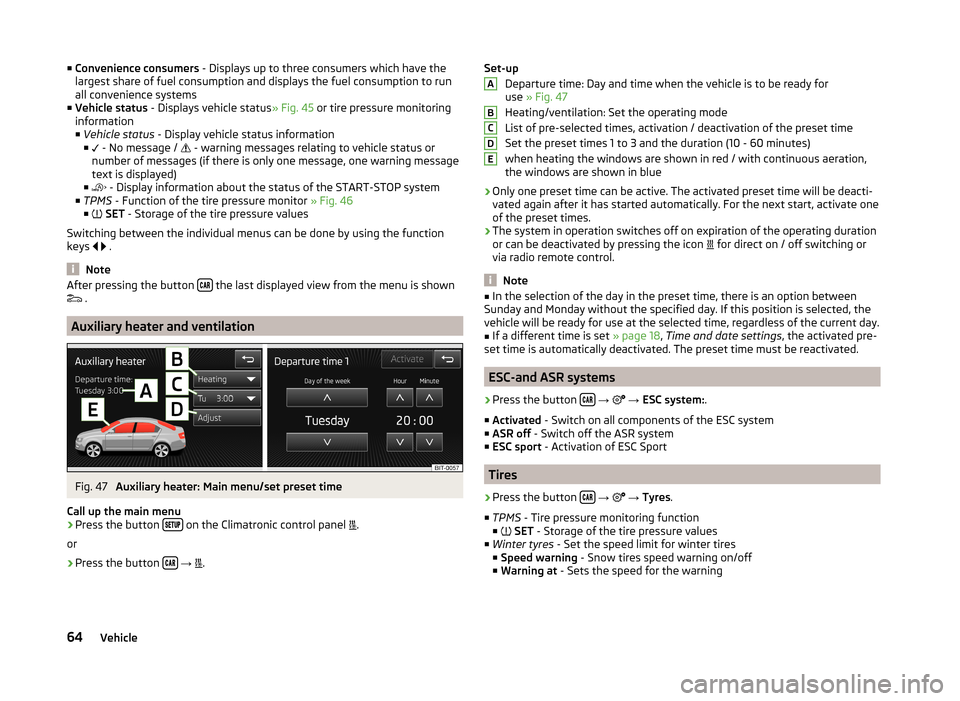
■Convenience consumers - Displays up to three consumers which have the
largest share of fuel consumption and displays the fuel consumption to run
all convenience systems
■ Vehicle status - Displays vehicle status » Fig. 45 or tire pressure monitoring
information
■ Vehicle status - Display vehicle status information
■ - No message /
- warning messages relating to vehicle status or
number of messages (if there is only one message, one warning message
text is displayed)
■ - Display information about the status of the START-STOP system
■ TPMS - Function of the tire pressure monitor » Fig. 46
■ SET - Storage of the tire pressure values
Switching between the individual menus can be done by using the function
keys
.
Note
After pressing the button the last displayed view from the menu is shown
.
Auxiliary heater and ventilation
Fig. 47
Auxiliary heater: Main menu/set preset time
Call up the main menu
›
Press the button on the Climatronic control panel
.
or
›
Press the button
→
.
Set-up
Departure time: Day and time when the vehicle is to be ready for
use » Fig. 47
Heating/ventilation: Set the operating mode
List of pre-selected times, activation / deactivation of the preset time
Set the preset times 1 to 3 and the duration (10 - 60 minutes) when heating the windows are shown in red / with continuous aeration,the windows are shown in blue
› Only one preset time can be active. The activated preset time will be deacti-
vated again after it has started automatically. For the next start, activate one
of the preset times.
› The system in operation switches off on expiration of the operating duration
or can be deactivated by pressing the icon for direct on / off switching or
via radio remote control.
Note
■ In the selection of the day in the preset time, there is an option between
Sunday and Monday without the specified day. If this position is selected, the
vehicle will be ready for use at the selected time, regardless of the current day.■
If a different time is set » page 18, Time and date settings , the activated pre-
set time is automatically deactivated. The preset time must be reactivated.
ESC-and ASR systems
›
Press the button
→
→ ESC system: .
■ Activated - Switch on all components of the ESC system
■ ASR off - Switch off the ASR system
■ ESC sport - Activation of ESC Sport
Tires
›
Press the button
→
→ Tyres .
■ TPMS - Tire pressure monitoring function
■
SET - Storage of the tire pressure values
■ Winter tyres - Set the speed limit for winter tires
■ Speed warning - Snow tires speed warning on/off
■ Warning at - Sets the speed for the warning
ABCDE64Vehicle
Page 71 of 77
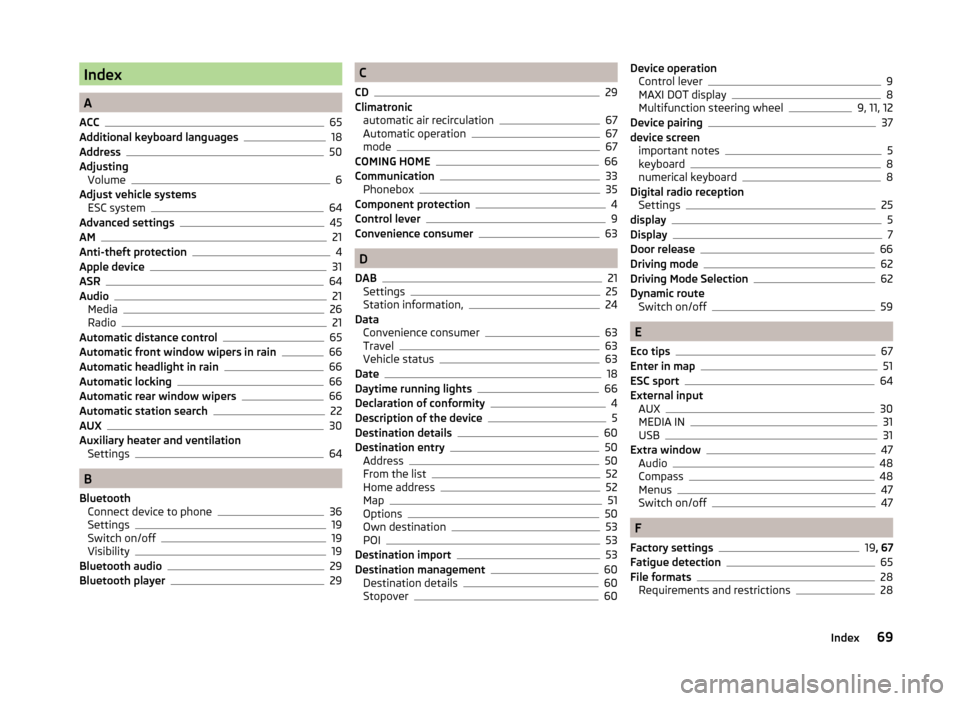
Index
A
ACC
65
Additional keyboard languages18
Address50
Adjusting Volume
6
Adjust vehicle systems ESC system
64
Advanced settings45
AM21
Anti-theft protection4
Apple device31
ASR64
Audio21
Media26
Radio21
Automatic distance control65
Automatic front window wipers in rain66
Automatic headlight in rain66
Automatic locking66
Automatic rear window wipers66
Automatic station search22
AUX30
Auxiliary heater and ventilation Settings
64
B
Bluetooth Connect device to phone
36
Settings19
Switch on/off19
Visibility19
Bluetooth audio29
Bluetooth player29
C
CD
29
Climatronic automatic air recirculation
67
Automatic operation67
mode67
COMING HOME66
Communication33
Phonebox35
Component protection4
Control lever9
Convenience consumer63
D
DAB
21
Settings25
Station information,24
Data Convenience consumer
63
Travel63
Vehicle status63
Date18
Daytime running lights66
Declaration of conformity4
Description of the device5
Destination details60
Destination entry50
Address50
From the list52
Home address52
Map51
Options50
Own destination53
POI53
Destination import53
Destination management60
Destination details60
Stopover60
Device operation Control lever9
MAXI DOT display8
Multifunction steering wheel9, 11, 12
Device pairing37
device screen important notes
5
keyboard8
numerical keyboard8
Digital radio reception Settings
25
display5
Display7
Door release66
Driving mode62
Driving Mode Selection62
Dynamic route Switch on/off
59
E
Eco tips
67
Enter in map51
ESC sport64
External input AUX
30
MEDIA IN31
USB31
Extra window47
Audio48
Compass48
Menus47
Switch on/off47
F
Factory settings
19 , 67
Fatigue detection65
File formats28
Requirements and restrictions28
69Index