key SKODA OCTAVIA 2014 3.G / (5E) Amundsen Infotainment Navigation System Manual
[x] Cancel search | Manufacturer: SKODA, Model Year: 2014, Model line: OCTAVIA, Model: SKODA OCTAVIA 2014 3.G / (5E)Pages: 77, PDF Size: 4.64 MB
Page 39 of 77
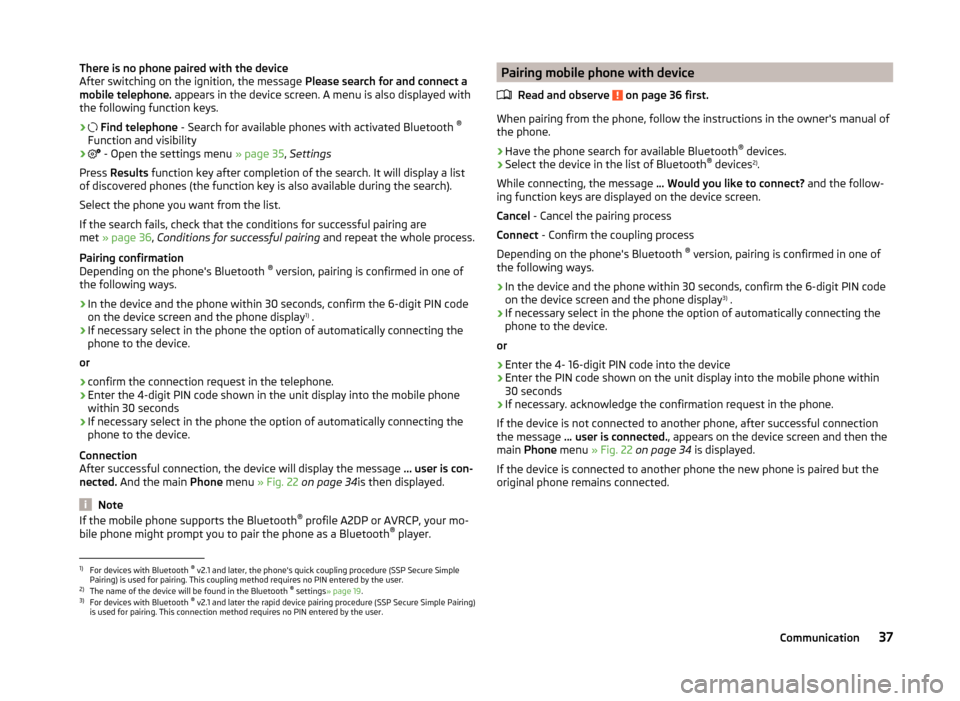
There is no phone paired with the device
After switching on the ignition, the message Please search for and connect a
mobile telephone. appears in the device screen. A menu is also displayed with
the following function keys.
›
Find telephone - Search for available phones with activated Bluetooth ®
Function and visibility
›
- Open the settings menu » page 35, Settings
Press Results function key after completion of the search. It will display a list
of discovered phones (the function key is also available during the search).
Select the phone you want from the list.
If the search fails, check that the conditions for successful pairing are
met » page 36 , Conditions for successful pairing and repeat the whole process.
Pairing confirmation
Depending on the phone's Bluetooth ®
version, pairing is confirmed in one of
the following ways.
› In the device and the phone within 30 seconds, confirm the 6-digit PIN code
on the device screen and the phone display 1)
.
› If necessary select in the phone the option of automatically connecting the
phone to the device.
or
› confirm the connection request in the telephone.
› Enter the 4-digit PIN code shown in the unit display into the mobile phone
within 30 seconds
› If necessary select in the phone the option of automatically connecting the
phone to the device.
Connection
After successful connection, the device will display the message … user is con-
nected. And the main Phone menu » Fig. 22 on page 34 is then displayed.
Note
If the mobile phone supports the Bluetooth ®
profile A2DP or AVRCP, your mo-
bile phone might prompt you to pair the phone as a Bluetooth ®
player.Pairing mobile phone with device
Read and observe
on page 36 first.
When pairing from the phone, follow the instructions in the owner's manual of
the phone.
›
Have the phone search for available Bluetooth ®
devices.
›
Select the device in the list of Bluetooth ®
devices 2)
.
While connecting, the message ... Would you like to connect? and the follow-
ing function keys are displayed on the device screen.
Cancel - Cancel the pairing process
Connect - Confirm the coupling process
Depending on the phone's Bluetooth ®
version, pairing is confirmed in one of
the following ways.
›
In the device and the phone within 30 seconds, confirm the 6-digit PIN code
on the device screen and the phone display 3)
.
›
If necessary select in the phone the option of automatically connecting the
phone to the device.
or
›
Enter the 4- 16-digit PIN code into the device
›
Enter the PIN code shown on the unit display into the mobile phone within
30 seconds
›
If necessary. acknowledge the confirmation request in the phone.
If the device is not connected to another phone, after successful connection
the message ... user is connected. , appears on the device screen and then the
main Phone menu » Fig. 22 on page 34 is displayed.
If the device is connected to another phone the new phone is paired but the
original phone remains connected.
1)
For devices with Bluetooth ®
v2.1 and later, the phone's quick coupling procedure (SSP Secure Simple
Pairing) is used for pairing. This coupling method requires no PIN entered by the user.
2)
The name of the device will be found in the Bluetooth ®
settings » page 19 .
3)
For devices with Bluetooth ®
v2.1 and later the rapid device pairing procedure (SSP Secure Simple Pairing)
is used for pairing. This connection method requires no PIN entered by the user.
37Communication
Page 40 of 77
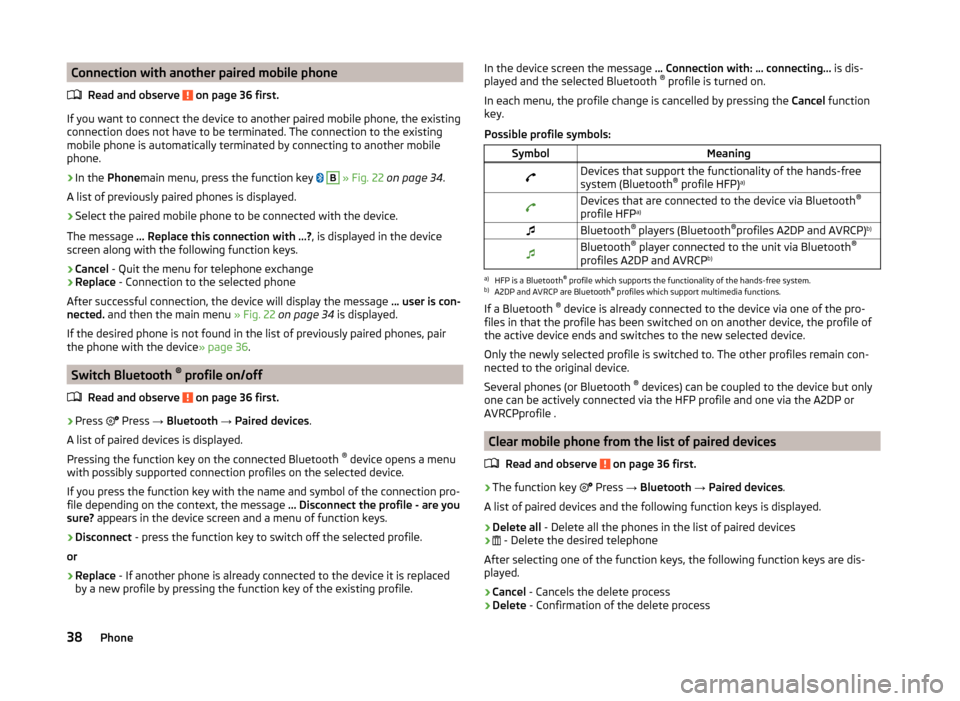
Connection with another paired mobile phoneRead and observe
on page 36 first.
If you want to connect the device to another paired mobile phone, the existing
connection does not have to be terminated. The connection to the existing
mobile phone is automatically terminated by connecting to another mobile
phone.
›
In the Phone main menu, press the function key
B
» Fig. 22 on page 34 .
A list of previously paired phones is displayed.
›
Select the paired mobile phone to be connected with the device.
The message ... Replace this connection with ...? , is displayed in the device
screen along with the following function keys.
› Cancel
- Quit the menu for telephone exchange
› Replace
- Connection to the selected phone
After successful connection, the device will display the message ... user is con-
nected. and then the main menu » Fig. 22 on page 34 is displayed.
If the desired phone is not found in the list of previously paired phones, pair the phone with the device » page 36.
Switch Bluetooth ®
profile on/off
Read and observe
on page 36 first.
›
Press Press
→ Bluetooth → Paired devices .
A list of paired devices is displayed.
Pressing the function key on the connected Bluetooth ®
device opens a menu
with possibly supported connection profiles on the selected device.
If you press the function key with the name and symbol of the connection pro-
file depending on the context, the message ... Disconnect the profile - are you
sure? appears in the device screen and a menu of function keys.
›
Disconnect - press the function key to switch off the selected profile.
or
›
Replace - If another phone is already connected to the device it is replaced
by a new profile by pressing the function key of the existing profile.
In the device screen the message ... Connection with: … connecting… is dis-
played and the selected Bluetooth ®
profile is turned on.
In each menu, the profile change is cancelled by pressing the Cancel function
key.
Possible profile symbols:SymbolMeaningDevices that support the functionality of the hands-free
system (Bluetooth ®
profile HFP) a)Devices that are connected to the device via Bluetooth ®
profile HFP a)Bluetooth®
players (Bluetooth ®
profiles A2DP and AVRCP) b)Bluetooth®
player connected to the unit via Bluetooth ®
profiles A2DP and AVRCP b)a)
HFP is a Bluetooth
®
profile which supports the functionality of the hands-free system.
b)
A2DP and AVRCP are Bluetooth ®
profiles which support multimedia functions.
If a Bluetooth ®
device is already connected to the device via one of the pro-
files in that the profile has been switched on on another device, the profile of
the active device ends and switches to the new selected device.
Only the newly selected profile is switched to. The other profiles remain con-
nected to the original device.
Several phones (or Bluetooth ®
devices) can be coupled to the device but only
one can be actively connected via the HFP profile and one via the A2DP or
AVRCPprofile .
Clear mobile phone from the list of paired devices
Read and observe
on page 36 first.
›
The function key Press
→ Bluetooth → Paired devices .
A list of paired devices and the following function keys is displayed.
› Delete all
- Delete all the phones in the list of paired devices
›
- Delete the desired telephone
After selecting one of the function keys, the following function keys are dis-
played.
› Cancel
- Cancels the delete process
› Delete
- Confirmation of the delete process
38Phone
Page 41 of 77
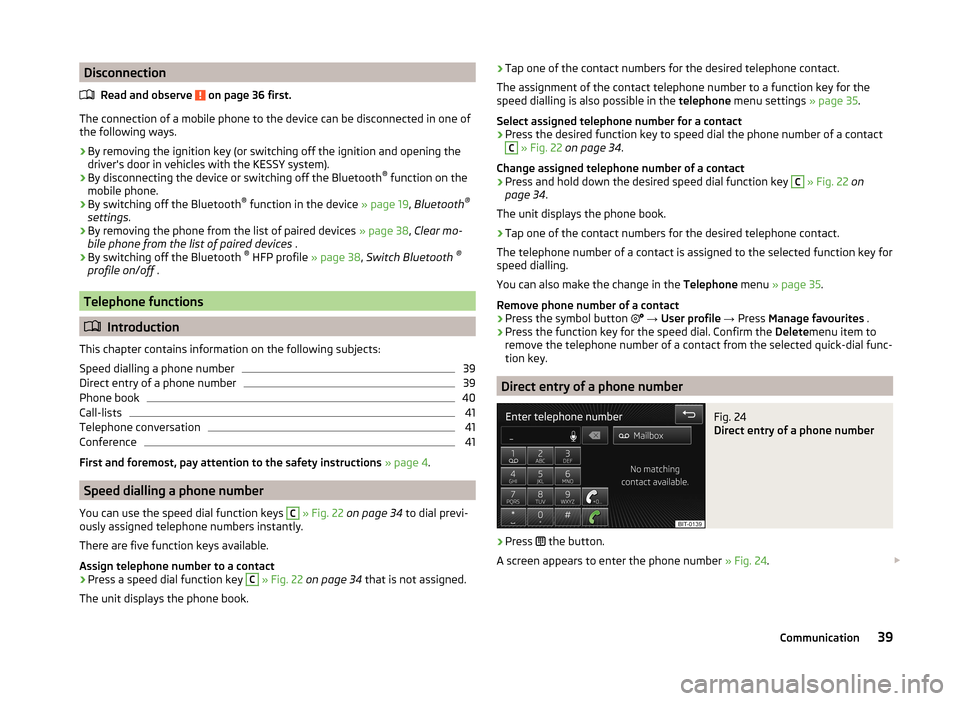
DisconnectionRead and observe
on page 36 first.
The connection of a mobile phone to the device can be disconnected in one of
the following ways.
› By removing the ignition key (or switching off the ignition and opening the
driver's door in vehicles with the KESSY system).
› By disconnecting the device or switching off the Bluetooth ®
function on the
mobile phone.
› By switching off the Bluetooth ®
function in the device » page 19, Bluetooth ®
settings .
› By removing the phone from the list of paired devices
» page 38, Clear mo-
bile phone from the list of paired devices .
› By switching off the Bluetooth ®
HFP profile » page 38, Switch Bluetooth ®
profile on/off .
Telephone functions
Introduction
This chapter contains information on the following subjects:
Speed dialling a phone number
39
Direct entry of a phone number
39
Phone book
40
Call-lists
41
Telephone conversation
41
Conference
41
First and foremost, pay attention to the safety instructions » page 4 .
Speed dialling a phone number
You can use the speed dial function keys
C
» Fig. 22 on page 34 to dial previ-
ously assigned telephone numbers instantly.
There are five function keys available.
Assign telephone number to a contact
›
Press a speed dial function key
C
» Fig. 22 on page 34 that is not assigned.
The unit displays the phone book.
› Tap one of the contact numbers for the desired telephone contact.
The assignment of the contact telephone number to a function key for the
speed dialling is also possible in the telephone menu settings » page 35.
Select assigned telephone number for a contact›
Press the desired function key to speed dial the phone number of a contact
C
» Fig. 22 on page 34 .
Change assigned telephone number of a contact
›
Press and hold down the desired speed dial function key
C
» Fig. 22 on
page 34 .
The unit displays the phone book.
›
Tap one of the contact numbers for the desired telephone contact.
The telephone number of a contact is assigned to the selected function key for
speed dialling.
You can also make the change in the Telephone menu » page 35 .
Remove phone number of a contact
›
Press the symbol button
→ User profile → Press Manage favourites .
›
Press the function key for the speed dial. Confirm the Deletemenu item to
remove the telephone number of a contact from the selected quick-dial func-
tion key.
Direct entry of a phone number
Fig. 24
Direct entry of a phone number
›
Press the button.
A screen appears to enter the phone number » Fig. 24.
39Communication
Page 42 of 77
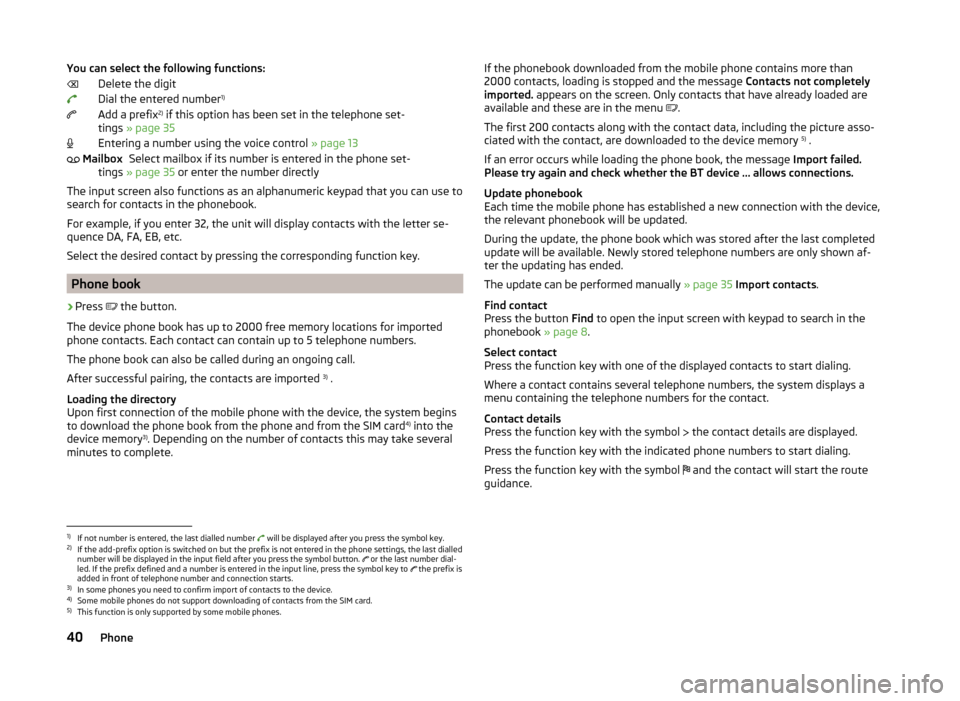
You can select the following functions:Delete the digit
Dial the entered number 1)
Add a prefix 2)
if this option has been set in the telephone set-
tings » page 35
Entering a number using the voice control » page 13
Select mailbox if its number is entered in the phone set-
tings » page 35 or enter the number directly
The input screen also functions as an alphanumeric keypad that you can use to
search for contacts in the phonebook.
For example, if you enter 32, the unit will display contacts with the letter se-
quence DA, FA, EB, etc.
Select the desired contact by pressing the corresponding function key.
Phone book
›
Press the button.
The device phone book has up to 2000 free memory locations for imported
phone contacts. Each contact can contain up to 5 telephone numbers.
The phone book can also be called during an ongoing call.
After successful pairing, the contacts are imported 3)
.
Loading the directory
Upon first connection of the mobile phone with the device, the system begins
to download the phone book from the phone and from the SIM card 4)
into the
device memory 3)
. Depending on the number of contacts this may take several
minutes to complete.
MailboxIf the phonebook downloaded from the mobile phone contains more than
2000 contacts, loading is stopped and the message Contacts not completely
imported. appears on the screen. Only contacts that have already loaded are
available and these are in the menu
.
The first 200 contacts along with the contact data, including the picture asso-
ciated with the contact, are downloaded to the device memory 5)
.
If an error occurs while loading the phone book, the message Import failed.
Please try again and check whether the BT device … allows connections.
Update phonebook
Each time the mobile phone has established a new connection with the device,
the relevant phonebook will be updated.
During the update, the phone book which was stored after the last completed
update will be available. Newly stored telephone numbers are only shown af-
ter the updating has ended.
The update can be performed manually » page 35 Import contacts .
Find contact
Press the button Find to open the input screen with keypad to search in the
phonebook » page 8.
Select contact
Press the function key with one of the displayed contacts to start dialing.
Where a contact contains several telephone numbers, the system displays a
menu containing the telephone numbers for the contact.
Contact details
Press the function key with the symbol the contact details are displayed.
Press the function key with the indicated phone numbers to start dialing.
Press the function key with the symbol and the contact will start the route
guidance.1)
If not number is entered, the last dialled number will be displayed after you press the symbol key.
2)
If the add-prefix option is switched on but the prefix is not entered in the phone settings, the last dialled
number will be displayed in the input field after you press the symbol button. or the last number dial-
led. If the prefix defined and a number is entered in the input line, press the symbol key to the prefix is
added in front of telephone number and connection starts.
3)
In some phones you need to confirm import of contacts to the device.
4)
Some mobile phones do not support downloading of contacts from the SIM card.
5)
This function is only supported by some mobile phones.
40Phone
Page 43 of 77
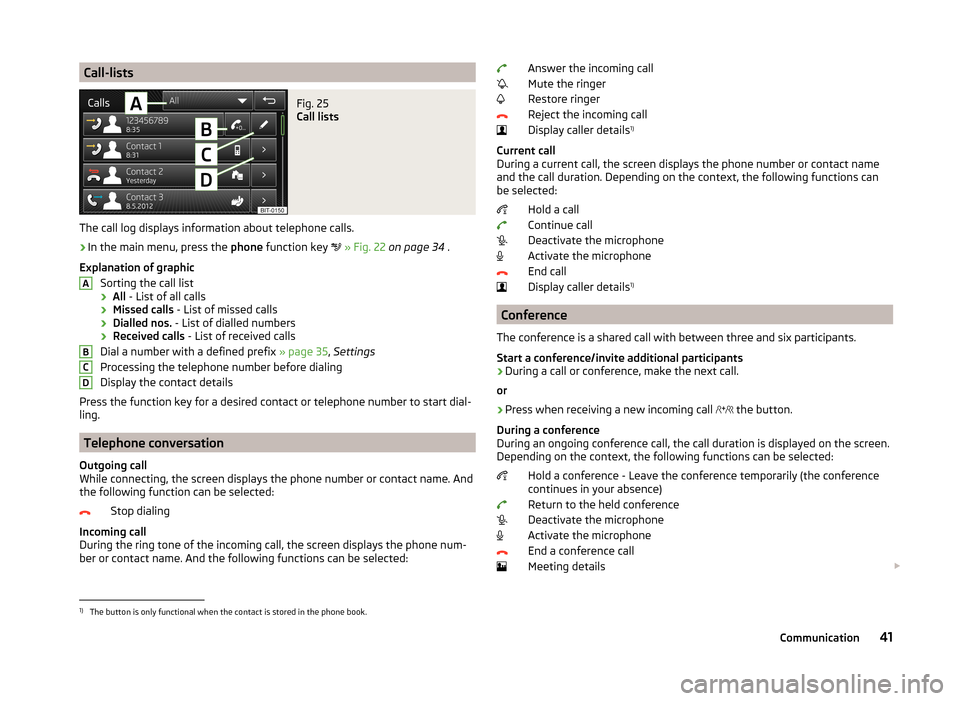
Call-listsFig. 25
Call lists
The call log displays information about telephone calls.
›
In the main menu, press the phone function key
» Fig. 22 on page 34 .
Explanation of graphic Sorting the call list› All
- List of all calls
› Missed calls
- List of missed calls
› Dialled nos.
- List of dialled numbers
› Received calls
- List of received calls
Dial a number with a defined prefix » page 35, Settings
Processing the telephone number before dialing
Display the contact details
Press the function key for a desired contact or telephone number to start dial-
ling.
Telephone conversation
Outgoing call
While connecting, the screen displays the phone number or contact name. And
the following function can be selected:
Stop dialing
Incoming call
During the ring tone of the incoming call, the screen displays the phone num-
ber or contact name. And the following functions can be selected:
ABCDAnswer the incoming call
Mute the ringer
Restore ringer
Reject the incoming call
Display caller details 1)
Current call
During a current call, the screen displays the phone number or contact name
and the call duration. Depending on the context, the following functions can
be selected:
Hold a call
Continue call
Deactivate the microphone
Activate the microphone
End call
Display caller details 1)
Conference
The conference is a shared call with between three and six participants.
Start a conference/invite additional participants
›
During a call or conference, make the next call.
or
›
Press when receiving a new incoming call the button.
During a conference
During an ongoing conference call, the call duration is displayed on the screen.
Depending on the context, the following functions can be selected:
Hold a conference - Leave the conference temporarily (the conference
continues in your absence)
Return to the held conference
Deactivate the microphone
Activate the microphone
End a conference call
Meeting details
1)
The button is only functional when the contact is stored in the phone book.
41Communication
Page 45 of 77
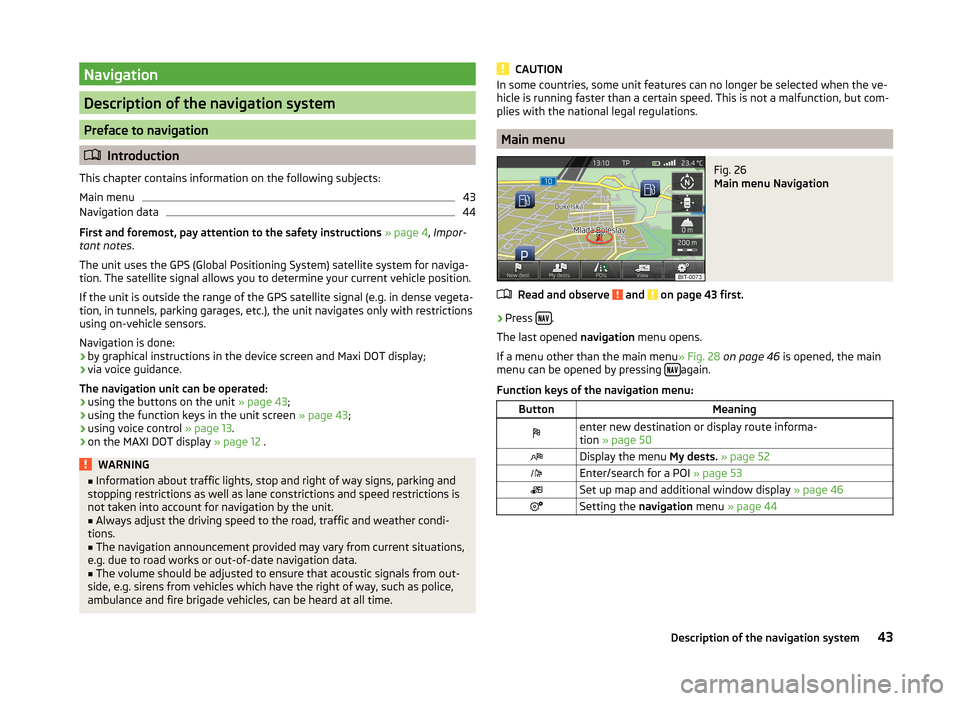
Navigation
Description of the navigation system
Preface to navigation
Introduction
This chapter contains information on the following subjects:
Main menu
43
Navigation data
44
First and foremost, pay attention to the safety instructions » page 4 , Impor-
tant notes .
The unit uses the GPS (Global Positioning System) satellite system for naviga-
tion. The satellite signal allows you to determine your current vehicle position.
If the unit is outside the range of the GPS satellite signal (e.g. in dense vegeta-
tion, in tunnels, parking garages, etc.), the unit navigates only with restrictions
using on-vehicle sensors.
Navigation is done:
› by graphical instructions in the device screen and Maxi DOT display;
› via voice guidance.
The navigation unit can be operated: › using the buttons on the unit
» page 43;
› using the function keys in the unit screen
» page 43;
› using voice control
» page 13.
› on the MAXI DOT display
» page 12 .
WARNING■
Information about traffic lights, stop and right of way signs, parking and
stopping restrictions as well as lane constrictions and speed restrictions is
not taken into account for navigation by the unit.■
Always adjust the driving speed to the road, traffic and weather condi-
tions.
■
The navigation announcement provided may vary from current situations,
e.g. due to road works or out-of-date navigation data.
■
The volume should be adjusted to ensure that acoustic signals from out-
side, e.g. sirens from vehicles which have the right of way, such as police,
ambulance and fire brigade vehicles, can be heard at all time.
CAUTIONIn some countries, some unit features can no longer be selected when the ve-
hicle is running faster than a certain speed. This is not a malfunction, but com-
plies with the national legal regulations.
Main menu
Fig. 26
Main menu Navigation
Read and observe and on page 43 first.
›
Press .
The last opened navigation menu opens.
If a menu other than the main menu » Fig. 28 on page 46 is opened, the main
menu can be opened by pressing
again.
Function keys of the navigation menu:
ButtonMeaningenter new destination or display route informa-
tion » page 50Display the menu My dests. » page 52Enter/search for a POI » page 53Set up map and additional window display » page 46Setting the navigation menu » page 4443Description of the navigation system
Page 48 of 77
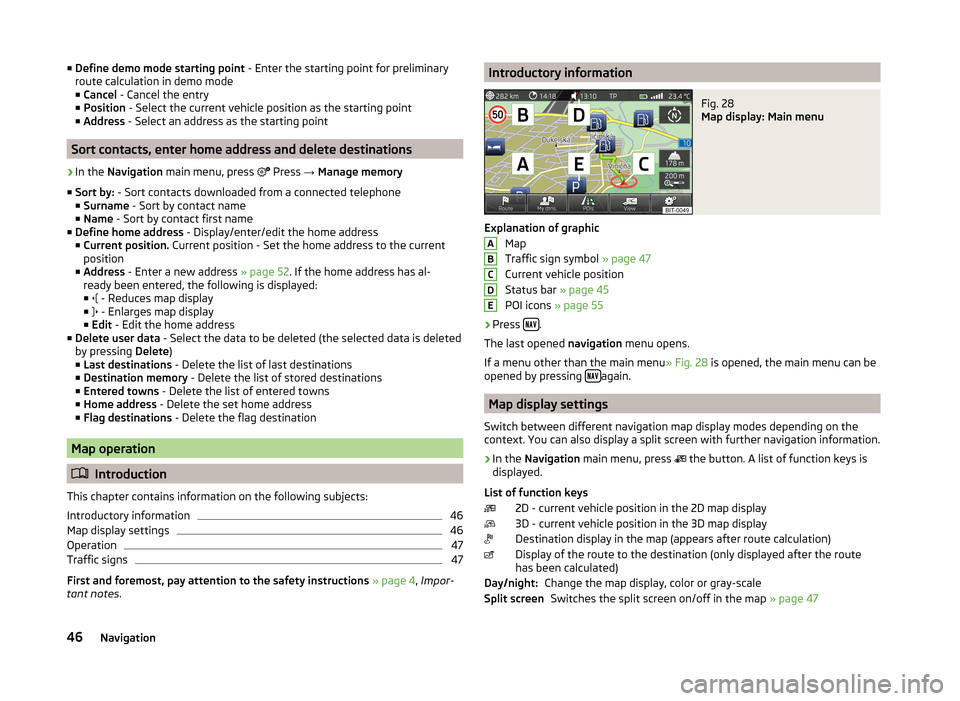
■Define demo mode starting point - Enter the starting point for preliminary
route calculation in demo mode
■ Cancel - Cancel the entry
■ Position - Select the current vehicle position as the starting point
■ Address - Select an address as the starting point
Sort contacts, enter home address and delete destinations
›
In the Navigation main menu, press
Press → Manage memory
■ Sort by: - Sort contacts downloaded from a connected telephone
■ Surname - Sort by contact name
■ Name - Sort by contact first name
■ Define home address - Display/enter/edit the home address
■ Current position. Current position - Set the home address to the current
position
■ Address - Enter a new address » page 52. If the home address has al-
ready been entered, the following is displayed: ■ - Reduces map display
■ - Enlarges map display
■ Edit - Edit the home address
■ Delete user data - Select the data to be deleted (the selected data is deleted
by pressing Delete)
■ Last destinations - Delete the list of last destinations
■ Destination memory - Delete the list of stored destinations
■ Entered towns - Delete the list of entered towns
■ Home address - Delete the set home address
■ Flag destinations - Delete the flag destination
Map operation
Introduction
This chapter contains information on the following subjects:
Introductory information
46
Map display settings
46
Operation
47
Traffic signs
47
First and foremost, pay attention to the safety instructions » page 4 , Impor-
tant notes .
Introductory informationFig. 28
Map display: Main menu
Explanation of graphic
Map
Traffic sign symbol » page 47
Current vehicle position
Status bar » page 45
POI icons » page 55
›
Press .
The last opened navigation menu opens.
If a menu other than the main menu » Fig. 28 is opened, the main menu can be
opened by pressing
again.
Map display settings
Switch between different navigation map display modes depending on the
context. You can also display a split screen with further navigation information.
›
In the Navigation main menu, press
the button. A list of function keys is
displayed.
List of function keys 2D - current vehicle position in the 2D map display
3D - current vehicle position in the 3D map display
Destination display in the map (appears after route calculation)
Display of the route to the destination (only displayed after the route
has been calculated)
Change the map display, color or gray-scaleSwitches the split screen on/off in the map » page 47
ABCDEDay/night:Split screen46Navigation
Page 49 of 77
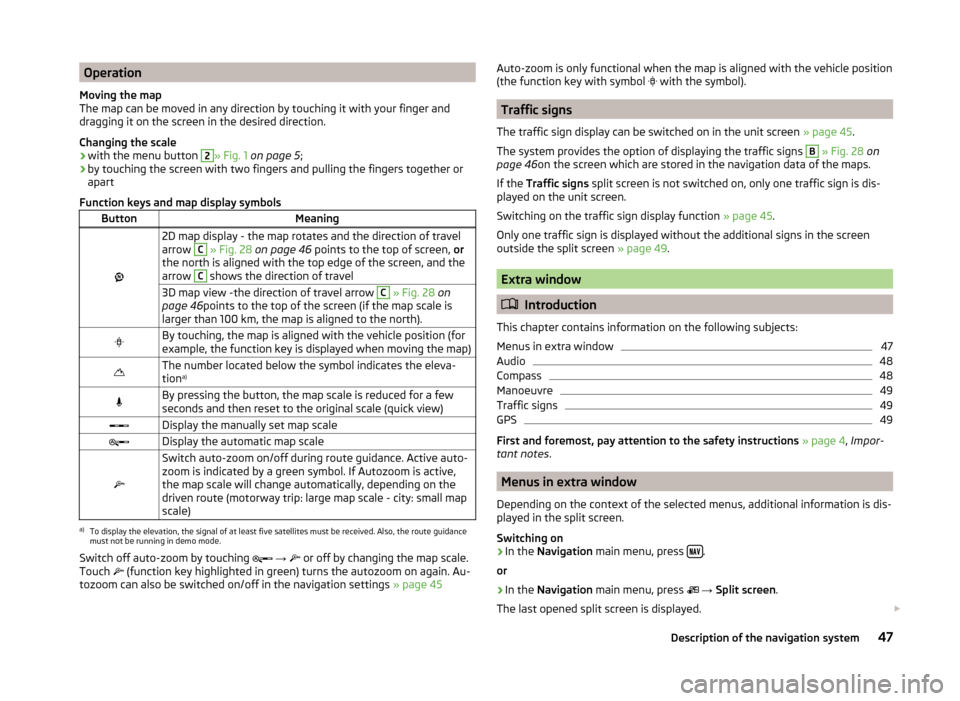
Operation
Moving the map
The map can be moved in any direction by touching it with your finger and
dragging it on the screen in the desired direction.
Changing the scale
› with the menu button 2
» Fig. 1
on page 5 ;
› by touching the screen with two fingers and pulling the fingers together or
apart
Function keys and map display symbols
ButtonMeaning
2D map display - the map rotates and the direction of travel
arrow C
» Fig. 28 on page 46 points to the top of screen, or
the north is aligned with the top edge of the screen, and the
arrow
C
shows the direction of travel
3D map view -the direction of travel arrow C » Fig. 28 on
page 46 points to the top of the screen (if the map scale is
larger than 100 km, the map is aligned to the north).By touching, the map is aligned with the vehicle position (for
example, the function key is displayed when moving the map)The number located below the symbol indicates the eleva-
tion a)By pressing the button, the map scale is reduced for a few
seconds and then reset to the original scale (quick view)Display the manually set map scaleDisplay the automatic map scale
Switch auto-zoom on/off during route guidance. Active auto-
zoom is indicated by a green symbol. If Autozoom is active,
the map scale will change automatically, depending on the
driven route (motorway trip: large map scale - city: small map
scale)a)
To display the elevation, the signal of at least five satellites must be received. Also, the route guidance
must not be running in demo mode.
Switch off auto-zoom by touching
→
or off by changing the map scale.
Touch
(function key highlighted in green) turns the autozoom on again. Au-
tozoom can also be switched on/off in the navigation settings » page 45
Auto-zoom is only functional when the map is aligned with the vehicle position
(the function key with symbol with the symbol).
Traffic signs
The traffic sign display can be switched on in the unit screen » page 45.
The system provides the option of displaying the traffic signs
B
» Fig. 28 on
page 46 on the screen which are stored in the navigation data of the maps.
If the Traffic signs split screen is not switched on, only one traffic sign is dis-
played on the unit screen.
Switching on the traffic sign display function » page 45.
Only one traffic sign is displayed without the additional signs in the screen
outside the split screen » page 49.
Extra window
Introduction
This chapter contains information on the following subjects:
Menus in extra window
47
Audio
48
Compass
48
Manoeuvre
49
Traffic signs
49
GPS
49
First and foremost, pay attention to the safety instructions » page 4 , Impor-
tant notes .
Menus in extra window
Depending on the context of the selected menus, additional information is dis-
played in the split screen.
Switching on
›
In the Navigation main menu, press .
or
›
In the Navigation main menu, press
→ Split screen .
The last opened split screen is displayed.
47Description of the navigation system
Page 50 of 77
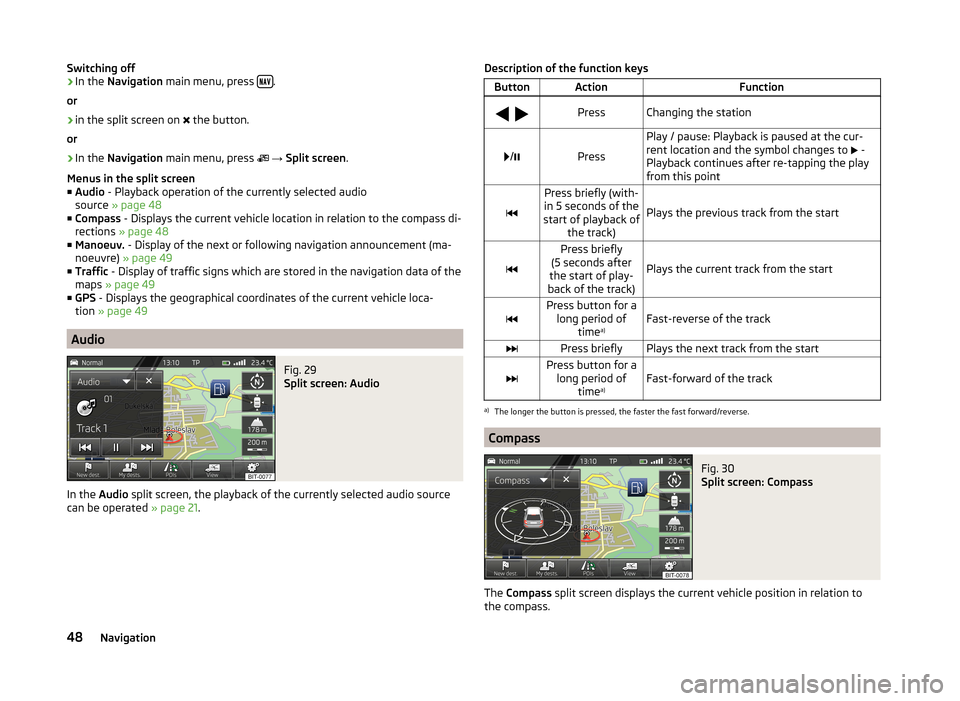
Switching off›In the Navigation main menu, press .
or›
in the split screen on
the button.
or
›
In the Navigation main menu, press
→ Split screen .
Menus in the split screen
■ Audio - Playback operation of the currently selected audio
source » page 48
■ Compass - Displays the current vehicle location in relation to the compass di-
rections » page 48
■ Manoeuv. - Display of the next or following navigation announcement (ma-
noeuvre) » page 49
■ Traffic - Display of traffic signs which are stored in the navigation data of the
maps » page 49
■ GPS - Displays the geographical coordinates of the current vehicle loca-
tion » page 49
Audio
Fig. 29
Split screen: Audio
In the Audio split screen, the playback of the currently selected audio source
can be operated » page 21.
Description of the function keysButtonActionFunction
PressChanging the station
/Press
Play / pause: Playback is paused at the cur-
rent location and the symbol changes to
-
Playback continues after re-tapping the play
from this point
Press briefly (with-
in 5 seconds of the
start of playback of the track)
Plays the previous track from the start
Press briefly
(5 seconds after
the start of play-
back of the track)
Plays the current track from the startPress button for a long period of time a)Fast-reverse of the trackPress brieflyPlays the next track from the startPress button for a
long period of time a)Fast-forward of the track
a)
The longer the button is pressed, the faster the fast forward/reverse.
Compass
Fig. 30
Split screen: Compass
The
Compass split screen displays the current vehicle position in relation to
the compass.
48Navigation
Page 52 of 77
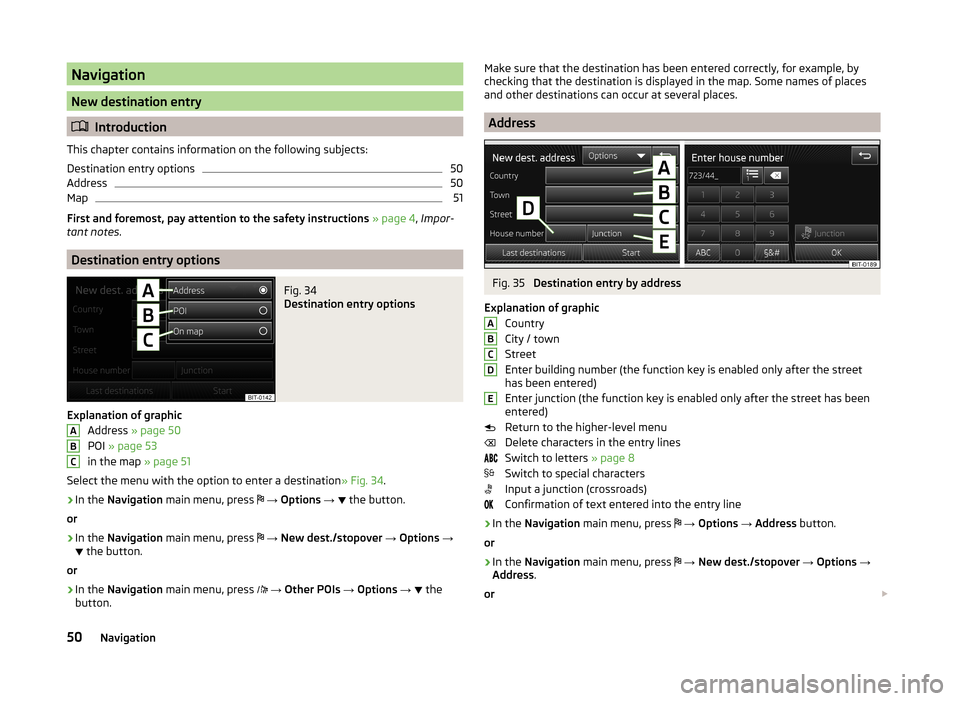
Navigation
New destination entry
Introduction
This chapter contains information on the following subjects:
Destination entry options
50
Address
50
Map
51
First and foremost, pay attention to the safety instructions » page 4 , Impor-
tant notes .
Destination entry options
Fig. 34
Destination entry options
Explanation of graphic
Address » page 50
POI » page 53
in the map » page 51
Select the menu with the option to enter a destination » Fig. 34.
›
In the Navigation main menu, press
→ Options →
the button.
or
›
In the Navigation main menu, press
→ New dest./stopover → Options →
the button.
or
›
In the Navigation main menu, press
→ Other POIs → Options →
the
button.
ABCMake sure that the destination has been entered correctly, for example, by
checking that the destination is displayed in the map. Some names of places
and other destinations can occur at several places.
Address
Fig. 35
Destination entry by address
Explanation of graphic Country
City / town
Street
Enter building number (the function key is enabled only after the street
has been entered)
Enter junction (the function key is enabled only after the street has been
entered)
Return to the higher-level menu
Delete characters in the entry lines
Switch to letters » page 8
Switch to special characters
Input a junction (crossroads)
Confirmation of text entered into the entry line
›
In the Navigation main menu, press
→ Options → Address button.
or
›
In the Navigation main menu, press
→ New dest./stopover → Options →
Address .
or
ABCDE50Navigation