stop start SKODA OCTAVIA 2014 3.G / (5E) Amundsen Infotainment Navigation System Manual
[x] Cancel search | Manufacturer: SKODA, Model Year: 2014, Model line: OCTAVIA, Model: SKODA OCTAVIA 2014 3.G / (5E)Pages: 77, PDF Size: 4.64 MB
Page 12 of 77
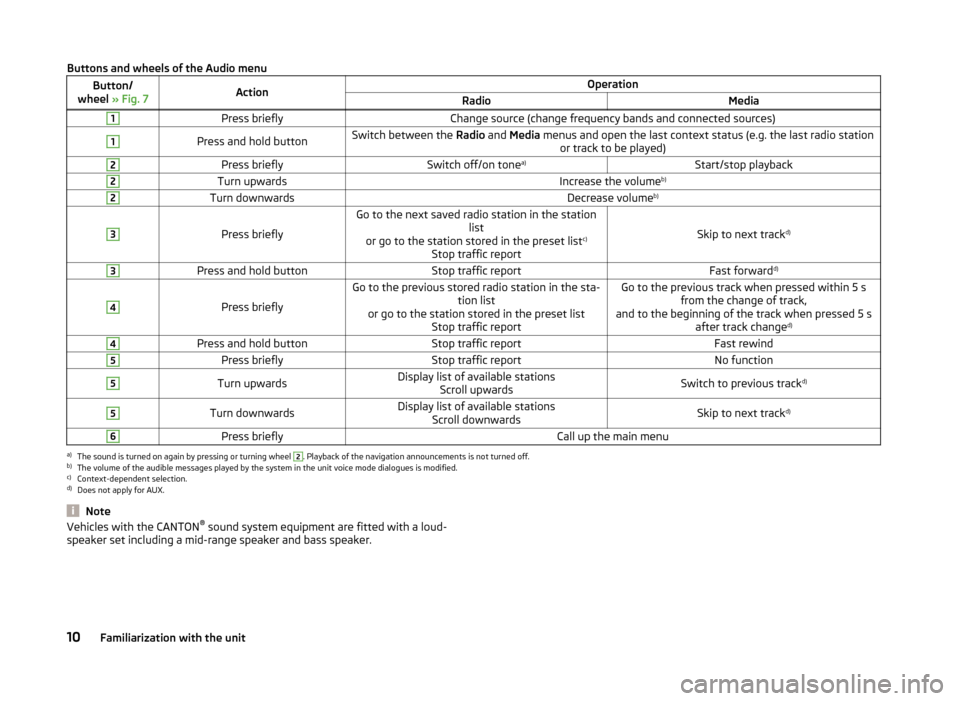
Buttons and wheels of the Audio menuButton/
wheel » Fig. 7ActionOperationRadioMedia1Press brieflyChange source (change frequency bands and connected sources)1Press and hold buttonSwitch between the Radio and Media menus and open the last context status (e.g. the last radio station
or track to be played)2Press brieflySwitch off/on tone a)Start/stop playback2Turn upwardsIncrease the volume b)2Turn downwardsDecrease volumeb)3
Press briefly
Go to the next saved radio station in the station
list
or go to the station stored in the preset list c)
Stop traffic report
Skip to next track d)
3Press and hold buttonStop traffic reportFast forward
d)4
Press briefly
Go to the previous stored radio station in the sta-
tion list
or go to the station stored in the preset list Stop traffic reportGo to the previous track when pressed within 5 sfrom the change of track,
and to the beginning of the track when pressed 5 s after track change d)4Press and hold buttonStop traffic reportFast rewind5Press brieflyStop traffic reportNo function5Turn upwardsDisplay list of available stations
Scroll upwardsSwitch to previous track d)5Turn downwardsDisplay list of available stations
Scroll downwardsSkip to next track d)6Press brieflyCall up the main menua)
The sound is turned on again by pressing or turning wheel
2
. Playback of the navigation announcements is not turned off.
b)
The volume of the audible messages played by the system in the unit voice mode dialogues is modified.
c)
Context-dependent selection.
d)
Does not apply for AUX.
NoteVehicles with the CANTON ®
sound system equipment are fitted with a loud-
speaker set including a mid-range speaker and bass speaker.10Familiarization with the unit
Page 16 of 77
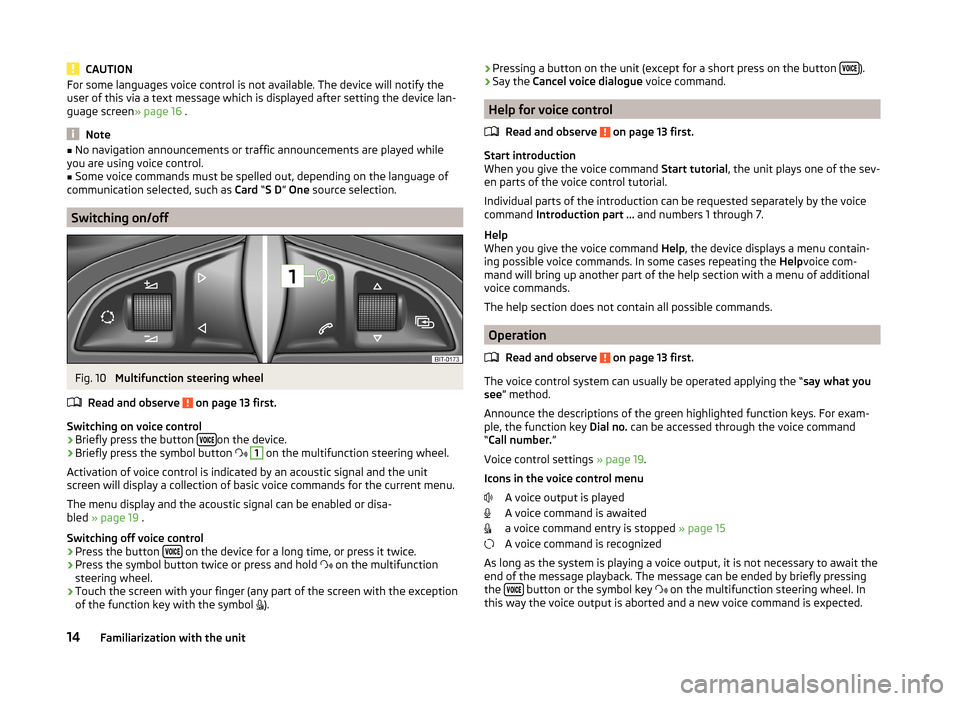
CAUTIONFor some languages voice control is not available. The device will notify the
user of this via a text message which is displayed after setting the device lan-
guage screen » page 16 .
Note
■
No navigation announcements or traffic announcements are played while
you are using voice control.■
Some voice commands must be spelled out, depending on the language of
communication selected, such as Card “S D ” One source selection.
Switching on/off
Fig. 10
Multifunction steering wheel
Read and observe
on page 13 first.
Switching on voice control › Briefly press the button
on the device.
› Briefly press the symbol button
1
on the multifunction steering wheel.
Activation of voice control is indicated by an acoustic signal and the unit
screen will display a collection of basic voice commands for the current menu.
The menu display and the acoustic signal can be enabled or disa-
bled » page 19 .
Switching off voice control › Press the button
on the device for a long time, or press it twice.
› Press the symbol button twice or press and hold
on the multifunction
steering wheel.
› Touch the screen with your finger (any part of the screen with the exception
of the function key with the symbol
).
› Pressing a button on the unit (except for a short press on the button
).
› Say the
Cancel voice dialogue voice command.
Help for voice control
Read and observe
on page 13 first.
Start introduction
When you give the voice command Start tutorial, the unit plays one of the sev-
en parts of the voice control tutorial.
Individual parts of the introduction can be requested separately by the voice
command Introduction part ... and numbers 1 through 7.
Help
When you give the voice command Help, the device displays a menu contain-
ing possible voice commands. In some cases repeating the Helpvoice com-
mand will bring up another part of the help section with a menu of additional
voice commands.
The help section does not contain all possible commands.
Operation
Read and observe
on page 13 first.
The voice control system can usually be operated applying the “ say what you
see ” method.
Announce the descriptions of the green highlighted function keys. For exam-
ple, the function key Dial no. can be accessed through the voice command
“ Call number. ”
Voice control settings » page 19.
Icons in the voice control menu A voice output is played
A voice command is awaited
a voice command entry is stopped » page 15
A voice command is recognized
As long as the system is playing a voice output, it is not necessary to await the
end of the message playback. The message can be ended by briefly pressing
the
button or the symbol key
on the multifunction steering wheel. In
this way the voice output is aborted and a new voice command is expected.
14Familiarization with the unit
Page 33 of 77
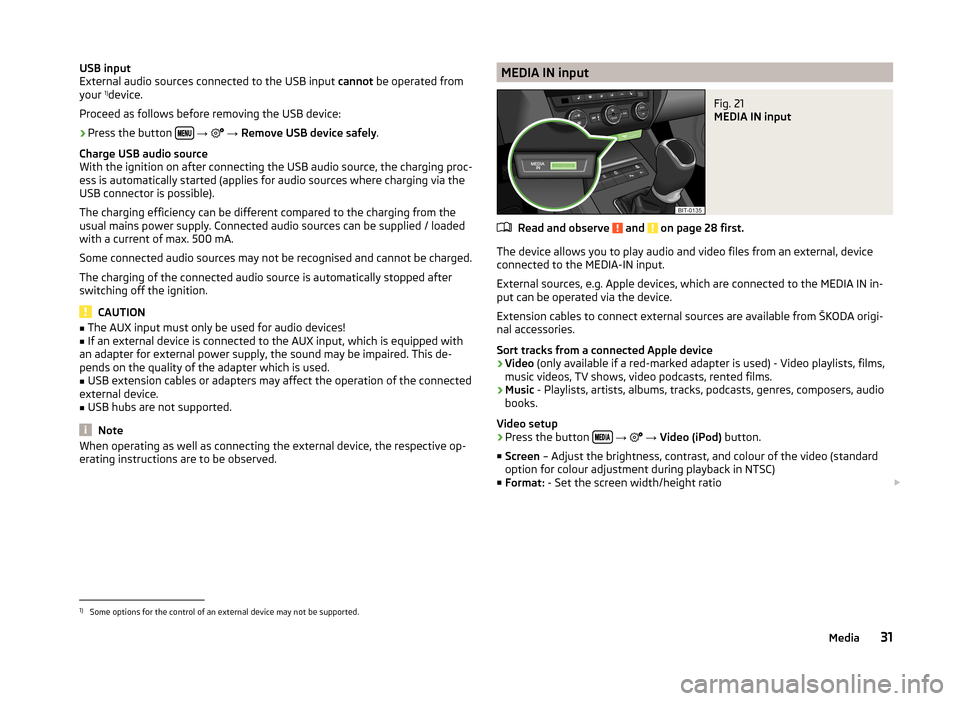
USB input
External audio sources connected to the USB input cannot be operated from
your 1)
device.
Proceed as follows before removing the USB device:›
Press the button
→
→ Remove USB device safely .
Charge USB audio source
With the ignition on after connecting the USB audio source, the charging proc-
ess is automatically started (applies for audio sources where charging via the
USB connector is possible).
The charging efficiency can be different compared to the charging from the
usual mains power supply. Connected audio sources can be supplied / loaded
with a current of max. 500 mA.
Some connected audio sources may not be recognised and cannot be charged.
The charging of the connected audio source is automatically stopped after
switching off the ignition.
CAUTION
■ The AUX input must only be used for audio devices!■If an external device is connected to the AUX input, which is equipped with
an adapter for external power supply, the sound may be impaired. This de-
pends on the quality of the adapter which is used.■
USB extension cables or adapters may affect the operation of the connected
external device.
■
USB hubs are not supported.
Note
When operating as well as connecting the external device, the respective op-
erating instructions are to be observed.MEDIA IN inputFig. 21
MEDIA IN input
Read and observe and on page 28 first.
The device allows you to play audio and video files from an external, device
connected to the MEDIA-IN input.
External sources, e.g. Apple devices, which are connected to the MEDIA IN in-
put can be operated via the device.
Extension cables to connect external sources are available from ŠKODA origi-
nal accessories.
Sort tracks from a connected Apple device
› Video
(only available if a red-marked adapter is used) - Video playlists, films,
music videos, TV shows, video podcasts, rented films.
› Music
- Playlists, artists, albums, tracks, podcasts, genres, composers, audio
books.
Video setup
› Press the button
→
→ Video (iPod) button.
■ Screen – Adjust the brightness, contrast, and colour of the video (standard
option for colour adjustment during playback in NTSC)
■ Format: - Set the screen width/height ratio
1)
Some options for the control of an external device may not be supported.
31Media
Page 42 of 77
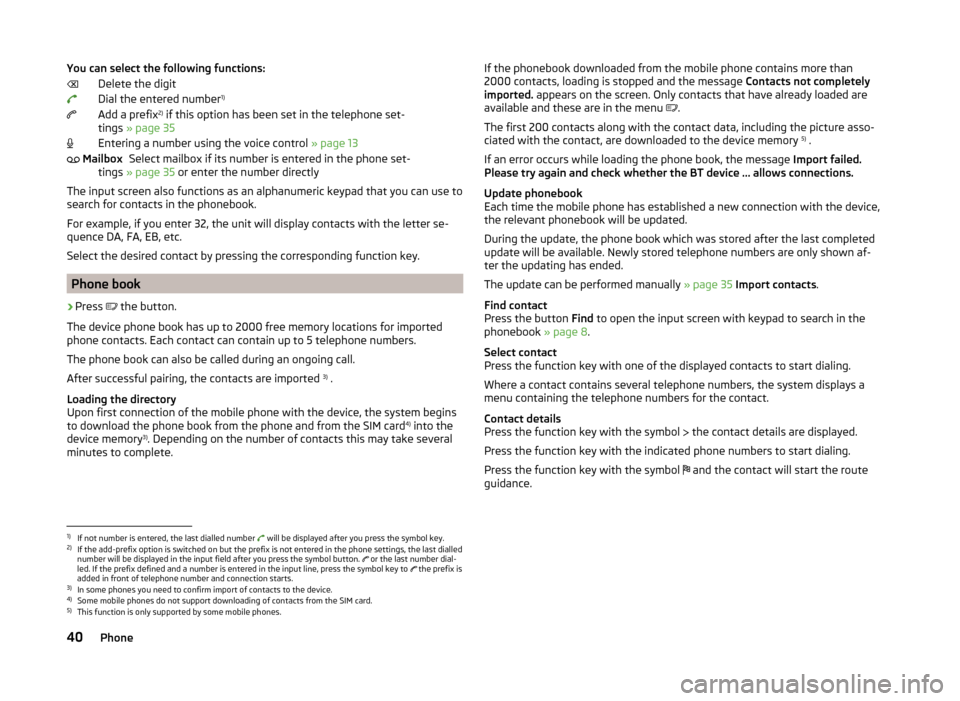
You can select the following functions:Delete the digit
Dial the entered number 1)
Add a prefix 2)
if this option has been set in the telephone set-
tings » page 35
Entering a number using the voice control » page 13
Select mailbox if its number is entered in the phone set-
tings » page 35 or enter the number directly
The input screen also functions as an alphanumeric keypad that you can use to
search for contacts in the phonebook.
For example, if you enter 32, the unit will display contacts with the letter se-
quence DA, FA, EB, etc.
Select the desired contact by pressing the corresponding function key.
Phone book
›
Press the button.
The device phone book has up to 2000 free memory locations for imported
phone contacts. Each contact can contain up to 5 telephone numbers.
The phone book can also be called during an ongoing call.
After successful pairing, the contacts are imported 3)
.
Loading the directory
Upon first connection of the mobile phone with the device, the system begins
to download the phone book from the phone and from the SIM card 4)
into the
device memory 3)
. Depending on the number of contacts this may take several
minutes to complete.
MailboxIf the phonebook downloaded from the mobile phone contains more than
2000 contacts, loading is stopped and the message Contacts not completely
imported. appears on the screen. Only contacts that have already loaded are
available and these are in the menu
.
The first 200 contacts along with the contact data, including the picture asso-
ciated with the contact, are downloaded to the device memory 5)
.
If an error occurs while loading the phone book, the message Import failed.
Please try again and check whether the BT device … allows connections.
Update phonebook
Each time the mobile phone has established a new connection with the device,
the relevant phonebook will be updated.
During the update, the phone book which was stored after the last completed
update will be available. Newly stored telephone numbers are only shown af-
ter the updating has ended.
The update can be performed manually » page 35 Import contacts .
Find contact
Press the button Find to open the input screen with keypad to search in the
phonebook » page 8.
Select contact
Press the function key with one of the displayed contacts to start dialing.
Where a contact contains several telephone numbers, the system displays a
menu containing the telephone numbers for the contact.
Contact details
Press the function key with the symbol the contact details are displayed.
Press the function key with the indicated phone numbers to start dialing.
Press the function key with the symbol and the contact will start the route
guidance.1)
If not number is entered, the last dialled number will be displayed after you press the symbol key.
2)
If the add-prefix option is switched on but the prefix is not entered in the phone settings, the last dialled
number will be displayed in the input field after you press the symbol button. or the last number dial-
led. If the prefix defined and a number is entered in the input line, press the symbol key to the prefix is
added in front of telephone number and connection starts.
3)
In some phones you need to confirm import of contacts to the device.
4)
Some mobile phones do not support downloading of contacts from the SIM card.
5)
This function is only supported by some mobile phones.
40Phone
Page 43 of 77
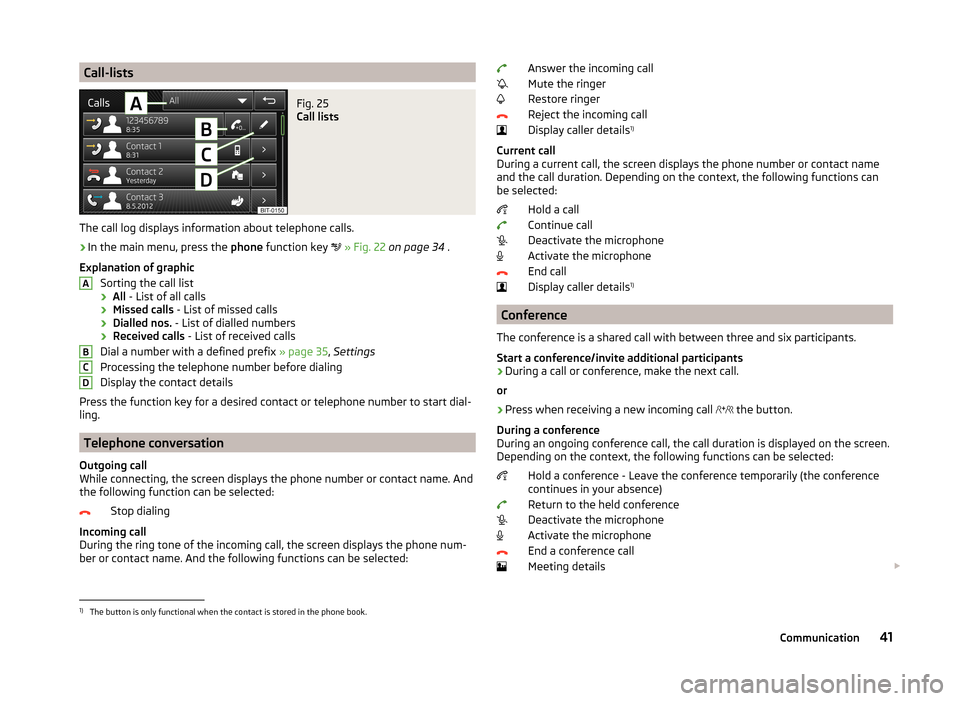
Call-listsFig. 25
Call lists
The call log displays information about telephone calls.
›
In the main menu, press the phone function key
» Fig. 22 on page 34 .
Explanation of graphic Sorting the call list› All
- List of all calls
› Missed calls
- List of missed calls
› Dialled nos.
- List of dialled numbers
› Received calls
- List of received calls
Dial a number with a defined prefix » page 35, Settings
Processing the telephone number before dialing
Display the contact details
Press the function key for a desired contact or telephone number to start dial-
ling.
Telephone conversation
Outgoing call
While connecting, the screen displays the phone number or contact name. And
the following function can be selected:
Stop dialing
Incoming call
During the ring tone of the incoming call, the screen displays the phone num-
ber or contact name. And the following functions can be selected:
ABCDAnswer the incoming call
Mute the ringer
Restore ringer
Reject the incoming call
Display caller details 1)
Current call
During a current call, the screen displays the phone number or contact name
and the call duration. Depending on the context, the following functions can
be selected:
Hold a call
Continue call
Deactivate the microphone
Activate the microphone
End call
Display caller details 1)
Conference
The conference is a shared call with between three and six participants.
Start a conference/invite additional participants
›
During a call or conference, make the next call.
or
›
Press when receiving a new incoming call the button.
During a conference
During an ongoing conference call, the call duration is displayed on the screen.
Depending on the context, the following functions can be selected:
Hold a conference - Leave the conference temporarily (the conference
continues in your absence)
Return to the held conference
Deactivate the microphone
Activate the microphone
End a conference call
Meeting details
1)
The button is only functional when the contact is stored in the phone book.
41Communication
Page 53 of 77

›In the
Navigation main menu, press → Other POIs → Options → Address .
Some address positions are already pre-filled with the data of the last destina-
tion.
The pre-filled positions can be adjusted by touching the item and then adjust-
ing it in the input screen » page 8.
To start navigation, you need to enter country, city and street.
The information is entered step by step in individual input screens.
When entering the street, instead of a street name, it is possible to select the centre of the entered city by touching Centre. Then it is no longer necessary to
enter the house number or junction.
Both the house number and also a further address supplement in the form of a number can be entered. The system displays a list of destinations found from
combinations of the two numbers.
If the entered house number was not found, a menu opens to clarify the desti-
nation:
■ No house number - Enter an address without a house number and display a
menu with destination details
■ Nearest house number: - Confirmation of the proposed house number
■ Enter junction - Open a menu with junctions with the selected street
If the address is entered correctly, destination details are dis-
played » page 60 .
Map
Fig. 36
Destination entry in the map
›
In the Navigation main menu, press
→ Options → On map .
or›
In the Navigation main menu, press
→ New dest./stopover → Options →
On map .
or
›
In the Navigation main menu, press
→ Other POIs → Options → On map .
Entry on the map is also used for entering the search area for POIs » page 53.
›
In the Navigation main menu, press
→ Other POIs → Search area → Se-
lect on map → Edit .
The destination can be entered on the map by using the GPS coordinates or
the crosshairs » Fig. 36.
GPS coordinates
The destination can be entered through the degrees of latitude and longitude
(GPS coordinates).
By pressing the function button with the degree of latitude or longitude for
the location, a menu appears with the specification option. Use the function
keys with the symbol /
. Touching the screen outside of the function but-
tons calls up a basic menu for entering the location on the map.
The crosshairs move to the coordinates entered, which allows for checking of
the destination entered.
Crosshairs
The crosshairs show the position of the address which was previously entered.
The desired destination can be set by dragging your finger over the map to the
centre of the crosshairs.
The contact point is moved into the crosshairs through the finger movement
and at the same time the degrees of latitude and longitude are adjusted to the
point entered.
The symbol displays the current map scale. This can be changed while the
entry is being made » page 47.
The bottom of the screen displays the address or the longitude and latitude of
the selected item.
Confirm destination
Confirm the destination by touching OK. Then the following items are dis-
played:
51Navigation
Page 55 of 77
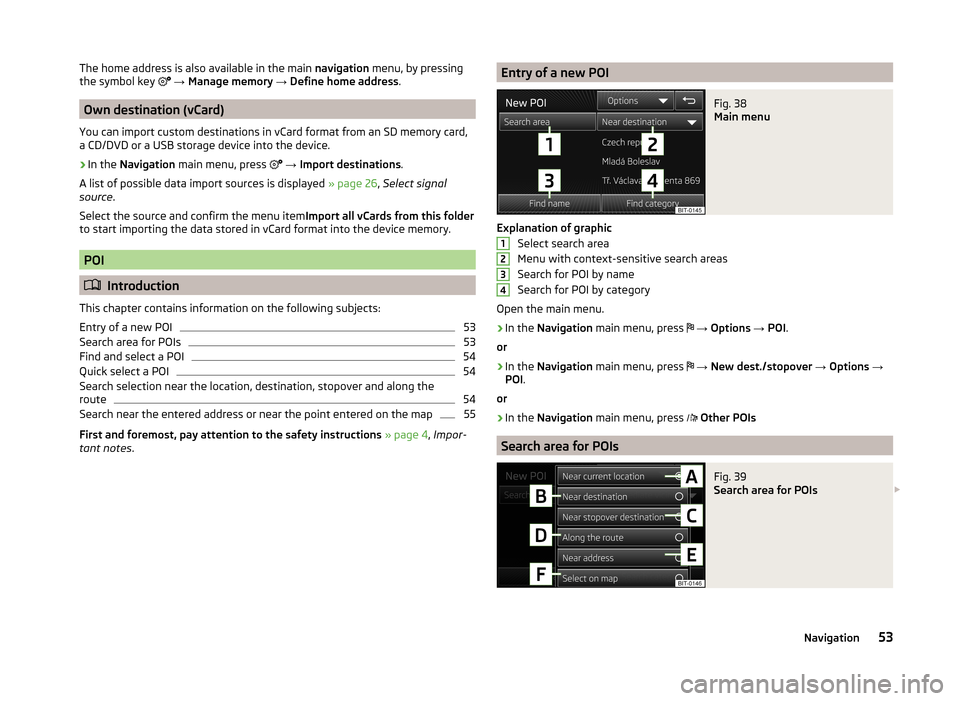
The home address is also available in the main navigation menu, by pressing
the symbol key → Manage memory → Define home address .
Own destination (vCard)
You can import custom destinations in vCard format from an SD memory card,
a CD/DVD or a USB storage device into the device.
›
In the Navigation main menu, press
→ Import destinations .
A list of possible data import sources is displayed » page 26, Select signal
source .
Select the source and confirm the menu item Import all vCards from this folder
to start importing the data stored in vCard format into the device memory.
POI
Introduction
This chapter contains information on the following subjects:
Entry of a new POI
53
Search area for POIs
53
Find and select a POI
54
Quick select a POI
54
Search selection near the location, destination, stopover and along the
route
54
Search near the entered address or near the point entered on the map
55
First and foremost, pay attention to the safety instructions » page 4 , Impor-
tant notes .
Entry of a new POIFig. 38
Main menu
Explanation of graphic
Select search area
Menu with context-sensitive search areas
Search for POI by name
Search for POI by category
Open the main menu.
›
In the Navigation main menu, press
→ Options → POI .
or
›
In the Navigation main menu, press
→ New dest./stopover → Options →
POI .
or
›
In the Navigation main menu, press
Other POIs
Search area for POIs
Fig. 39
Search area for POIs
123453Navigation
Page 56 of 77
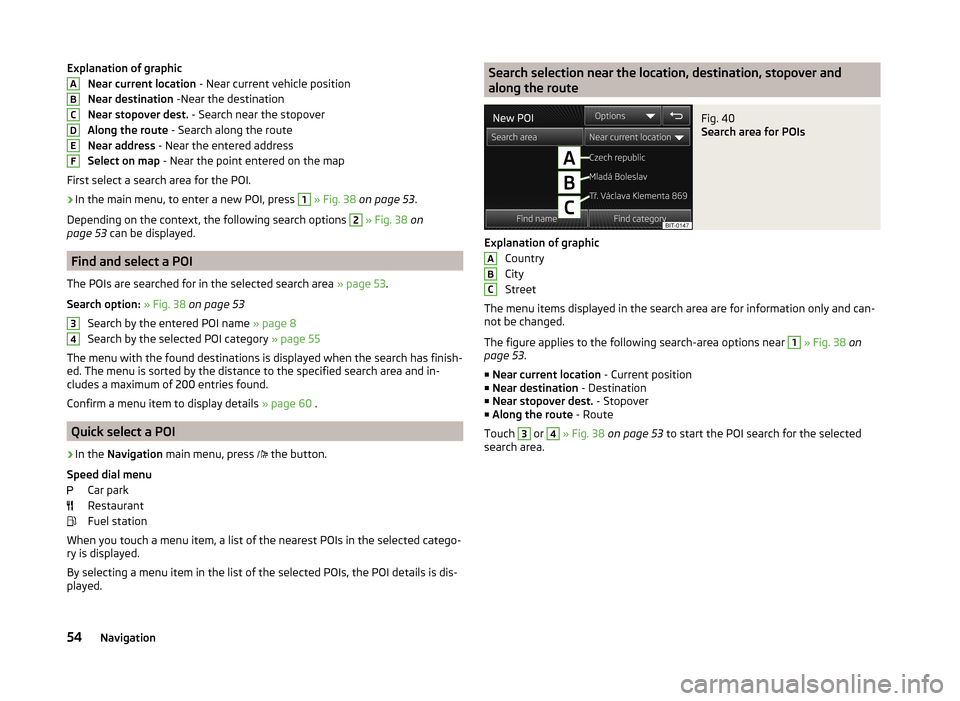
Explanation of graphicNear current location - Near current vehicle position
Near destination -Near the destination
Near stopover dest. - Search near the stopover
Along the route - Search along the route
Near address - Near the entered address
Select on map - Near the point entered on the map
First select a search area for the POI.›
In the main menu, to enter a new POI, press
1
» Fig. 38 on page 53 .
Depending on the context, the following search options
2
» Fig. 38 on
page 53 can be displayed.
Find and select a POI
The POIs are searched for in the selected search area » page 53.
Search option: » Fig. 38 on page 53
Search by the entered POI name » page 8
Search by the selected POI category » page 55
The menu with the found destinations is displayed when the search has finish-
ed. The menu is sorted by the distance to the specified search area and in-
cludes a maximum of 200 entries found.
Confirm a menu item to display details » page 60 .
Quick select a POI
›
In the
Navigation main menu, press
the button.
Speed dial menu Car park
Restaurant
Fuel station
When you touch a menu item, a list of the nearest POIs in the selected catego-
ry is displayed.
By selecting a menu item in the list of the selected POIs, the POI details is dis-
played.
ABCDEF34Search selection near the location, destination, stopover and
along the routeFig. 40
Search area for POIs
Explanation of graphic
Country
City
Street
The menu items displayed in the search area are for information only and can- not be changed.
The figure applies to the following search-area options near
1
» Fig. 38 on
page 53 .
■ Near current location - Current position
■ Near destination - Destination
■ Near stopover dest. - Stopover
■ Along the route - Route
Touch
3
or
4
» Fig. 38 on page 53 to start the POI search for the selected
search area.
ABC54Navigation
Page 57 of 77
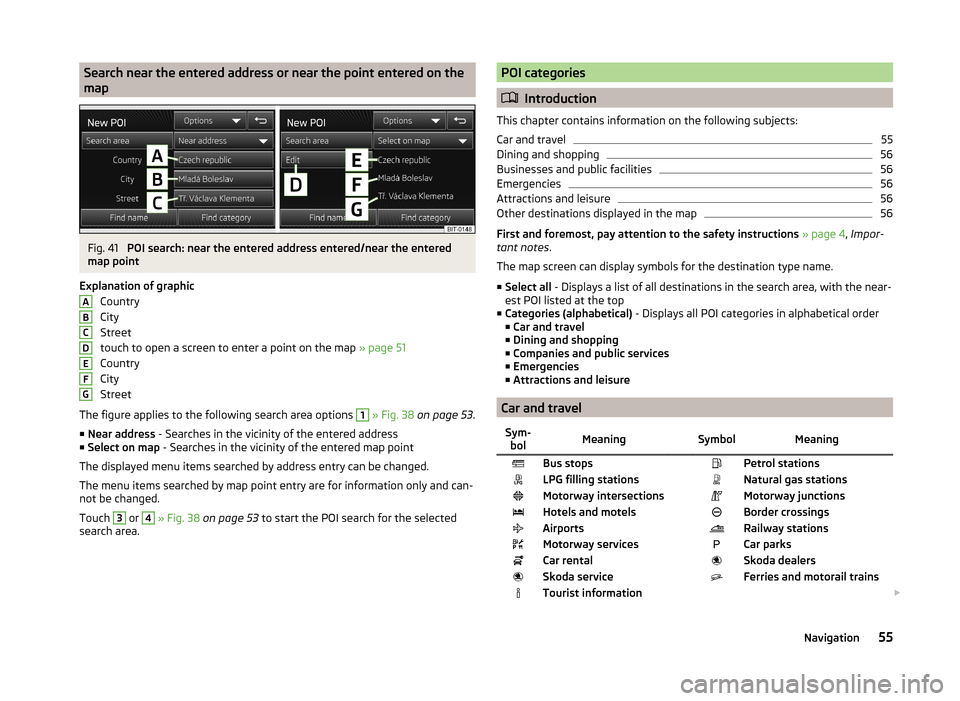
Search near the entered address or near the point entered on the
mapFig. 41
POI search: near the entered address entered/near the entered
map point
Explanation of graphic Country
City
Street
touch to open a screen to enter a point on the map » page 51
Country
City
Street
The figure applies to the following search area options
1
» Fig. 38 on page 53 .
■ Near address - Searches in the vicinity of the entered address
■ Select on map - Searches in the vicinity of the entered map point
The displayed menu items searched by address entry can be changed.
The menu items searched by map point entry are for information only and can-
not be changed.
Touch
3
or
4
» Fig. 38 on page 53 to start the POI search for the selected
search area.
ABCDEFGPOI categories
Introduction
This chapter contains information on the following subjects:
Car and travel
55
Dining and shopping
56
Businesses and public facilities
56
Emergencies
56
Attractions and leisure
56
Other destinations displayed in the map
56
First and foremost, pay attention to the safety instructions » page 4 , Impor-
tant notes .
The map screen can display symbols for the destination type name.
■ Select all - Displays a list of all destinations in the search area, with the near-
est POI listed at the top
■ Categories (alphabetical) - Displays all POI categories in alphabetical order
■ Car and travel
■ Dining and shopping
■ Companies and public services
■ Emergencies
■ Attractions and leisure
Car and travel
Sym-
bolMeaning SymbolMeaningBus stops Petrol stationsLPG filling stations Natural gas stationsMotorway intersections Motorway junctionsHotels and motels Border crossingsAirports Railway stationsMotorway services Car parksCar rental Skoda dealersSkoda service Ferries and motorail trainsTourist information 55Navigation
Page 62 of 77
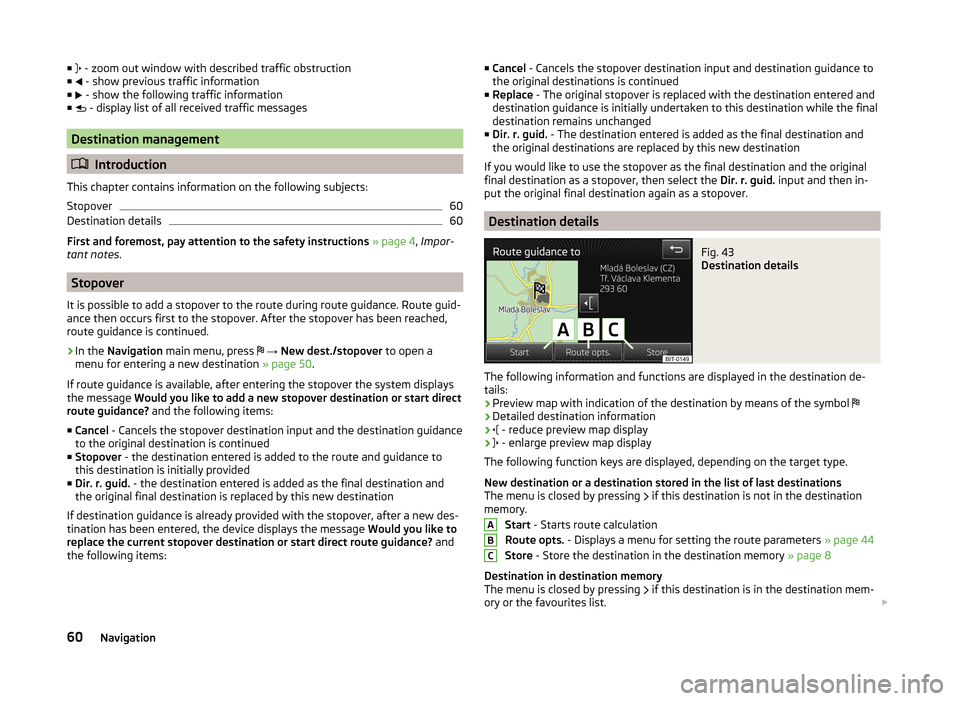
■ - zoom out window with described traffic obstruction
■ - show previous traffic information
■ - show the following traffic information
■ - display list of all received traffic messages
Destination management
Introduction
This chapter contains information on the following subjects:
Stopover
60
Destination details
60
First and foremost, pay attention to the safety instructions » page 4 , Impor-
tant notes .
Stopover
It is possible to add a stopover to the route during route guidance. Route guid-
ance then occurs first to the stopover. After the stopover has been reached,
route guidance is continued.
›
In the Navigation main menu, press
→ New dest./stopover to open a
menu for entering a new destination » page 50.
If route guidance is available, after entering the stopover the system displays
the message Would you like to add a new stopover destination or start direct
route guidance? and the following items:
■ Cancel - Cancels the stopover destination input and the destination guidance
to the original destination is continued
■ Stopover - the destination entered is added to the route and guidance to
this destination is initially provided
■ Dir. r. guid. - the destination entered is added as the final destination and
the original final destination is replaced by this new destination
If destination guidance is already provided with the stopover, after a new des-
tination has been entered, the device displays the message Would you like to
replace the current stopover destination or start direct route guidance? and
the following items:
■ Cancel - Cancels the stopover destination input and destination guidance to
the original destinations is continued
■ Replace - The original stopover is replaced with the destination entered and
destination guidance is initially undertaken to this destination while the final
destination remains unchanged
■ Dir. r. guid. - The destination entered is added as the final destination and
the original destinations are replaced by this new destination
If you would like to use the stopover as the final destination and the original final destination as a stopover, then select the Dir. r. guid. input and then in-
put the original final destination again as a stopover.
Destination details
Fig. 43
Destination details
The following information and functions are displayed in the destination de- tails:
› Preview map with indication of the destination by means of the symbol
› Detailed destination information
›
- reduce preview map display
›
- enlarge preview map display
The following function keys are displayed, depending on the target type.
New destination or a destination stored in the list of last destinations
The menu is closed by pressing if this destination is not in the destination
memory.
Start - Starts route calculation
Route opts. - Displays a menu for setting the route parameters » page 44
Store - Store the destination in the destination memory » page 8
Destination in destination memory
The menu is closed by pressing if this destination is in the destination mem-
ory or the favourites list.
ABC60Navigation