tow bar SKODA OCTAVIA 2014 3.G / (5E) Amundsen Infotainment Navigation System Manual
[x] Cancel search | Manufacturer: SKODA, Model Year: 2014, Model line: OCTAVIA, Model: SKODA OCTAVIA 2014 3.G / (5E)Pages: 77, PDF Size: 4.64 MB
Page 48 of 77
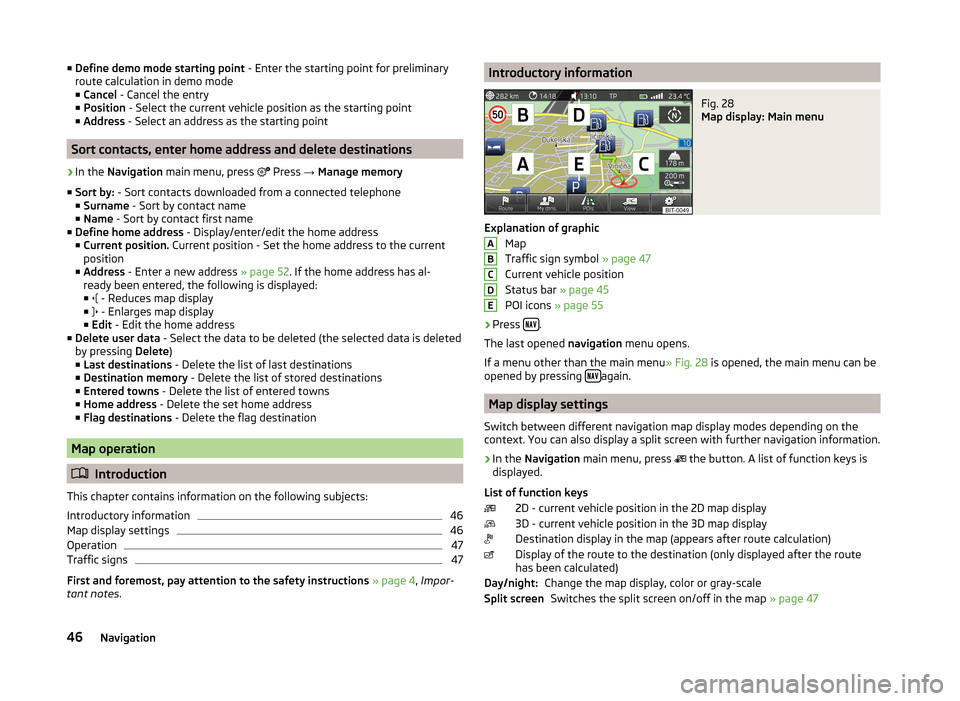
■Define demo mode starting point - Enter the starting point for preliminary
route calculation in demo mode
■ Cancel - Cancel the entry
■ Position - Select the current vehicle position as the starting point
■ Address - Select an address as the starting point
Sort contacts, enter home address and delete destinations
›
In the Navigation main menu, press
Press → Manage memory
■ Sort by: - Sort contacts downloaded from a connected telephone
■ Surname - Sort by contact name
■ Name - Sort by contact first name
■ Define home address - Display/enter/edit the home address
■ Current position. Current position - Set the home address to the current
position
■ Address - Enter a new address » page 52. If the home address has al-
ready been entered, the following is displayed: ■ - Reduces map display
■ - Enlarges map display
■ Edit - Edit the home address
■ Delete user data - Select the data to be deleted (the selected data is deleted
by pressing Delete)
■ Last destinations - Delete the list of last destinations
■ Destination memory - Delete the list of stored destinations
■ Entered towns - Delete the list of entered towns
■ Home address - Delete the set home address
■ Flag destinations - Delete the flag destination
Map operation
Introduction
This chapter contains information on the following subjects:
Introductory information
46
Map display settings
46
Operation
47
Traffic signs
47
First and foremost, pay attention to the safety instructions » page 4 , Impor-
tant notes .
Introductory informationFig. 28
Map display: Main menu
Explanation of graphic
Map
Traffic sign symbol » page 47
Current vehicle position
Status bar » page 45
POI icons » page 55
›
Press .
The last opened navigation menu opens.
If a menu other than the main menu » Fig. 28 is opened, the main menu can be
opened by pressing
again.
Map display settings
Switch between different navigation map display modes depending on the
context. You can also display a split screen with further navigation information.
›
In the Navigation main menu, press
the button. A list of function keys is
displayed.
List of function keys 2D - current vehicle position in the 2D map display
3D - current vehicle position in the 3D map display
Destination display in the map (appears after route calculation)
Display of the route to the destination (only displayed after the route
has been calculated)
Change the map display, color or gray-scaleSwitches the split screen on/off in the map » page 47
ABCDEDay/night:Split screen46Navigation