instrument cluster SKODA OCTAVIA 2014 3.G / (5E) Blues Car Radio Manual
[x] Cancel search | Manufacturer: SKODA, Model Year: 2014, Model line: OCTAVIA, Model: SKODA OCTAVIA 2014 3.G / (5E)Pages: 30, PDF Size: 2.5 MB
Page 25 of 30
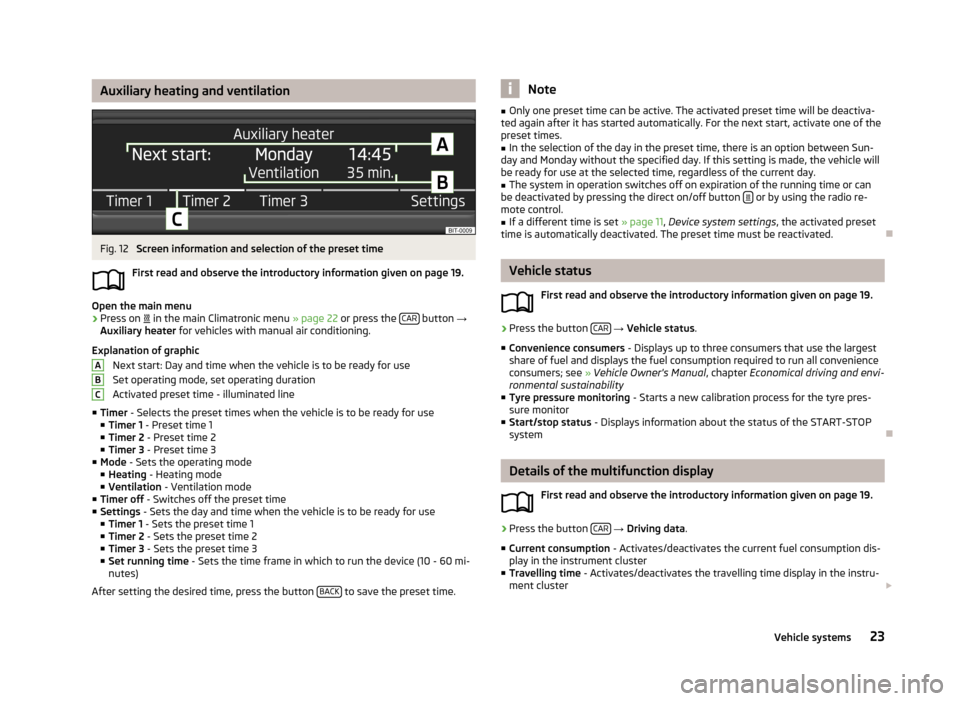
Auxiliary heating and ventilationFig. 12
Screen information and selection of the preset time
First read and observe the introductory information given on page 19.
Open the main menu
›
Press on
in the main Climatronic menu » page 22 or press the CAR button
→
Auxiliary heater for vehicles with manual air conditioning.
Explanation of graphic Next start: Day and time when the vehicle is to be ready for use
Set operating mode, set operating duration
Activated preset time - illuminated line
■ Timer - Selects the preset times when the vehicle is to be ready for use
■ Timer 1 - Preset time 1
■ Timer 2 - Preset time 2
■ Timer 3 - Preset time 3
■ Mode - Sets the operating mode
■ Heating - Heating mode
■ Ventilation - Ventilation mode
■ Timer off - Switches off the preset time
■ Settings - Sets the day and time when the vehicle is to be ready for use
■ Timer 1 - Sets the preset time 1
■ Timer 2 - Sets the preset time 2
■ Timer 3 - Sets the preset time 3
■ Set running time - Sets the time frame in which to run the device (10 - 60 mi-
nutes)
After setting the desired time, press the button BACK
to save the preset time.
ABCNote■
Only one preset time can be active. The activated preset time will be deactiva-
ted again after it has started automatically. For the next start, activate one of the preset times.■
In the selection of the day in the preset time, there is an option between Sun-
day and Monday without the specified day. If this setting is made, the vehicle will
be ready for use at the selected time, regardless of the current day.
■
The system in operation switches off on expiration of the running time or can
be deactivated by pressing the direct on/off button or by using the radio re-
mote control.
■
If a different time is set » page 11, Device system settings , the activated preset
time is automatically deactivated. The preset time must be reactivated.
Vehicle status
First read and observe the introductory information given on page 19.
›
Press the button CAR
→ Vehicle status .
■ Convenience consumers - Displays up to three consumers that use the largest
share of fuel and displays the fuel consumption required to run all convenience
consumers; see » Vehicle Owner's Manual , chapter Economical driving and envi-
ronmental sustainability
■ Tyre pressure monitoring - Starts a new calibration process for the tyre pres-
sure monitor
■ Start/stop status - Displays information about the status of the START-STOP
system
Details of the multifunction display
First read and observe the introductory information given on page 19.
›
Press the button CAR
→ Driving data .
■ Current consumption - Activates/deactivates the current fuel consumption dis-
play in the instrument cluster
■ Travelling time - Activates/deactivates the travelling time display in the instru-
ment cluster
23Vehicle systems
Page 26 of 30
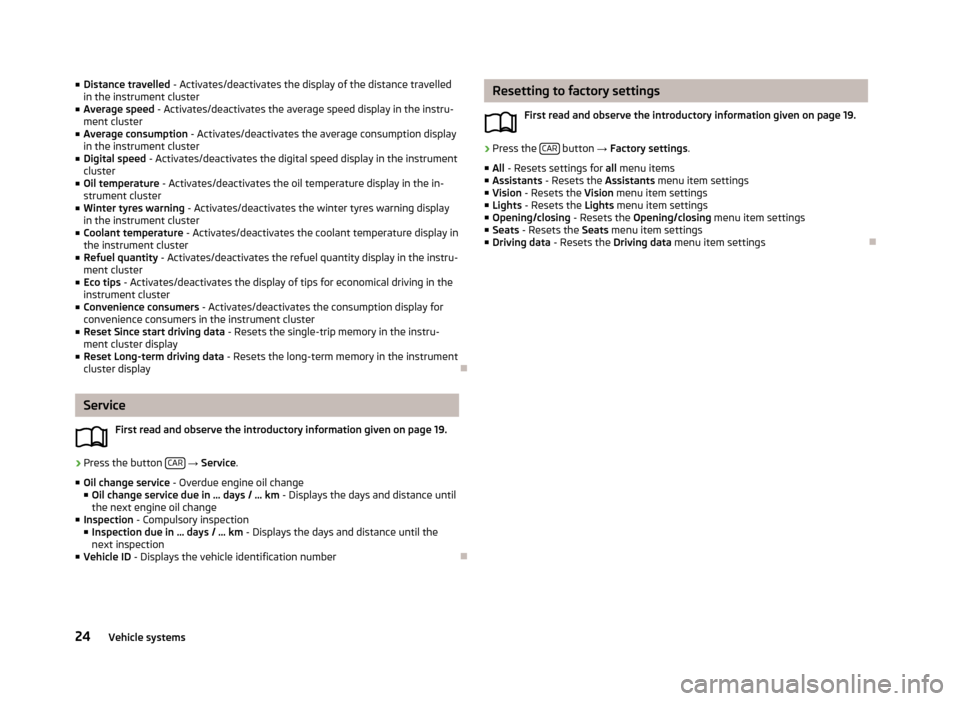
■Distance travelled - Activates/deactivates the display of the distance travelled
in the instrument cluster
■ Average speed - Activates/deactivates the average speed display in the instru-
ment cluster
■ Average consumption - Activates/deactivates the average consumption display
in the instrument cluster
■ Digital speed - Activates/deactivates the digital speed display in the instrument
cluster
■ Oil temperature - Activates/deactivates the oil temperature display in the in-
strument cluster
■ Winter tyres warning - Activates/deactivates the winter tyres warning display
in the instrument cluster
■ Coolant temperature - Activates/deactivates the coolant temperature display in
the instrument cluster
■ Refuel quantity - Activates/deactivates the refuel quantity display in the instru-
ment cluster
■ Eco tips - Activates/deactivates the display of tips for economical driving in the
instrument cluster
■ Convenience consumers - Activates/deactivates the consumption display for
convenience consumers in the instrument cluster
■ Reset Since start driving data - Resets the single-trip memory in the instru-
ment cluster display
■ Reset Long-term driving data - Resets the long-term memory in the instrument
cluster display
Service
First read and observe the introductory information given on page 19.
›
Press the button CAR
→ Service .
■ Oil change service - Overdue engine oil change
■ Oil change service due in … days / … km - Displays the days and distance until
the next engine oil change
■ Inspection - Compulsory inspection
■ Inspection due in … days / … km - Displays the days and distance until the
next inspection
■ Vehicle ID - Displays the vehicle identification number
Resetting to factory settings
First read and observe the introductory information given on page 19.›
Press the CAR button
→ Factory settings .
■ All - Resets settings for all menu items
■ Assistants - Resets the Assistants menu item settings
■ Vision - Resets the Vision menu item settings
■ Lights - Resets the Lights menu item settings
■ Opening/closing - Resets the Opening/closing menu item settings
■ Seats - Resets the Seats menu item settings
■ Driving data - Resets the Driving data menu item settings
24Vehicle systems