key SKODA OCTAVIA 2014 3.G / (5E) Bolero Car Radio Manual
[x] Cancel search | Manufacturer: SKODA, Model Year: 2014, Model line: OCTAVIA, Model: SKODA OCTAVIA 2014 3.G / (5E)Pages: 54, PDF Size: 3.15 MB
Page 2 of 54
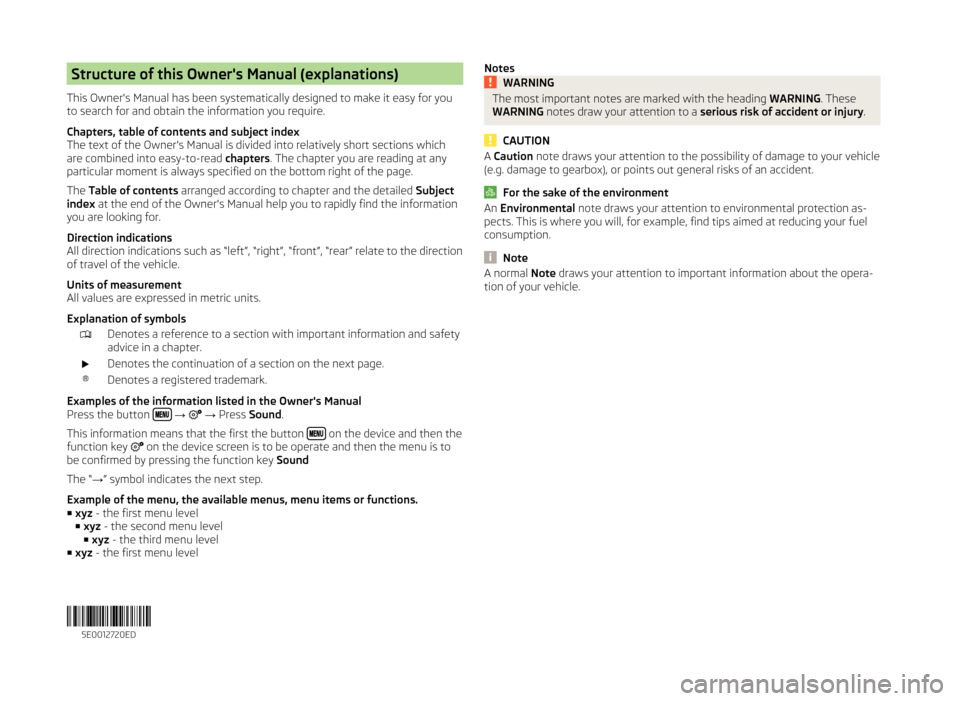
Structure of this Owner's Manual (explanations)
This Owner's Manual has been systematically designed to make it easy for you
to search for and obtain the information you require.
Chapters, table of contents and subject index
The text of the Owner's Manual is divided into relatively short sections which
are combined into easy-to-read chapters. The chapter you are reading at any
particular moment is always specified on the bottom right of the page.
The Table of contents arranged according to chapter and the detailed Subject
index at the end of the Owner's Manual help you to rapidly find the information
you are looking for.
Direction indications
All direction indications such as “left”, “right”, “front”, “rear” relate to the direction of travel of the vehicle.
Units of measurement
All values are expressed in metric units.
Explanation of symbolsDenotes a reference to a section with important information and safety
advice in a chapter.Denotes the continuation of a section on the next page.®Denotes a registered trademark.
Examples of the information listed in the Owner's Manual
Press the button
→ → Press Sound .
This information means that the first the button
on the device and then the
function key on the device screen is to be operate and then the menu is to
be confirmed by pressing the function key Sound
The “ →” symbol indicates the next step.
Example of the menu, the available menus, menu items or functions. ■ xyz - the first menu level
■ xyz - the second menu level
■ xyz - the third menu level
■ xyz - the first menu level
NotesWARNINGThe most important notes are marked with the heading WARNING. These
WARNING notes draw your attention to a serious risk of accident or injury .
CAUTION
A Caution note draws your attention to the possibility of damage to your vehicle
(e.g. damage to gearbox), or points out general risks of an accident.
For the sake of the environment
An Environmental note draws your attention to environmental protection as-
pects. This is where you will, for example, find tips aimed at reducing your fuel
consumption.
Note
A normal Note draws your attention to important information about the opera-
tion of your vehicle. 5E0012720ED
Page 5 of 54
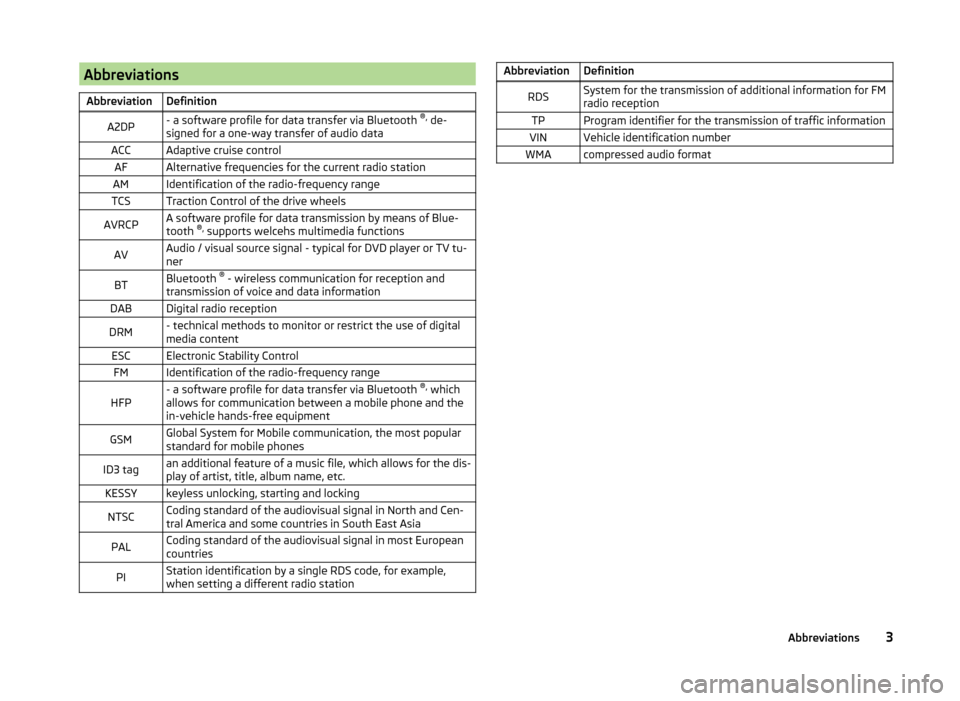
AbbreviationsAbbreviationDefinitionA2DP- a software profile for data transfer via Bluetooth ®,
de-
signed for a one-way transfer of audio dataACCAdaptive cruise controlAFAlternative frequencies for the current radio stationAMIdentification of the radio-frequency rangeTCSTraction Control of the drive wheelsAVRCPA software profile for data transmission by means of Blue-
tooth ®,
supports welcehs multimedia functionsAVAudio / visual source signal - typical for DVD player or TV tu-
nerBTBluetooth ®
- wireless communication for reception and
transmission of voice and data informationDABDigital radio receptionDRM- technical methods to monitor or restrict the use of digital
media contentESCElectronic Stability ControlFMIdentification of the radio-frequency rangeHFP- a software profile for data transfer via Bluetooth ®,
which
allows for communication between a mobile phone and the
in-vehicle hands-free equipmentGSMGlobal System for Mobile communication, the most popular
standard for mobile phonesID3 tagan additional feature of a music file, which allows for the dis-
play of artist, title, album name, etc.KESSYkeyless unlocking, starting and lockingNTSCCoding standard of the audiovisual signal in North and Cen-
tral America and some countries in South East AsiaPALCoding standard of the audiovisual signal in most European
countriesPIStation identification by a single RDS code, for example,
when setting a different radio stationAbbreviationDefinitionRDSSystem for the transmission of additional information for FM
radio receptionTPProgram identifier for the transmission of traffic informationVINVehicle identification numberWMAcompressed audio format3Abbreviations
Page 8 of 54
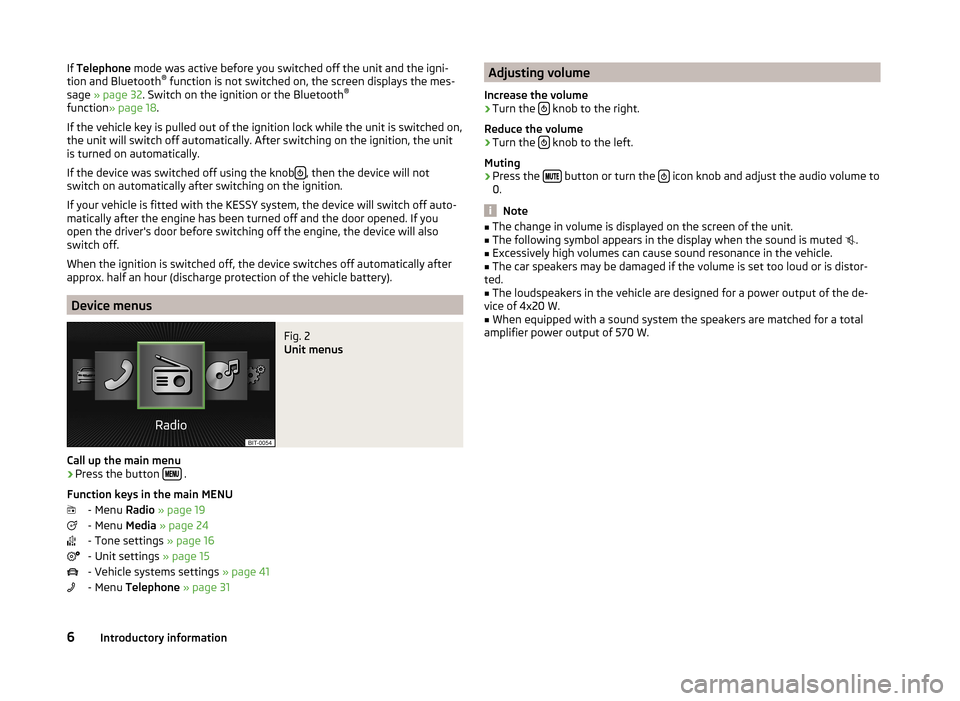
If Telephone mode was active before you switched off the unit and the igni-
tion and Bluetooth ®
function is not switched on, the screen displays the mes-
sage » page 32 . Switch on the ignition or the Bluetooth ®
function » page 18 .
If the vehicle key is pulled out of the ignition lock while the unit is switched on,
the unit will switch off automatically. After switching on the ignition, the unit
is turned on automatically.
If the device was switched off using the knob
, then the device will not
switch on automatically after switching on the ignition.
If your vehicle is fitted with the KESSY system, the device will switch off auto-
matically after the engine has been turned off and the door opened. If you
open the driver's door before switching off the engine, the device will also
switch off.
When the ignition is switched off, the device switches off automatically after
approx. half an hour (discharge protection of the vehicle battery).
Device menus
Fig. 2
Unit menus
Call up the main menu
›
Press the button .
Function keys in the main MENU - Menu Radio » page 19
- Menu Media » page 24
- Tone settings » page 16
- Unit settings » page 15
- Vehicle systems settings » page 41
- Menu Telephone » page 31
Adjusting volume
Increase the volume›
Turn the knob to the right.
Reduce the volume
›
Turn the knob to the left.
Muting
›
Press the button or turn the icon knob and adjust the audio volume to
0.
Note
■ The change in volume is displayed on the screen of the unit.■The following symbol appears in the display when the sound is muted .■
Excessively high volumes can cause sound resonance in the vehicle.
■
The car speakers may be damaged if the volume is set too loud or is distor-
ted.
■
The loudspeakers in the vehicle are designed for a power output of the de-
vice of 4x20 W.
■
When equipped with a sound system the speakers are matched for a total
amplifier power output of 570 W.
6Introductory information
Page 9 of 54
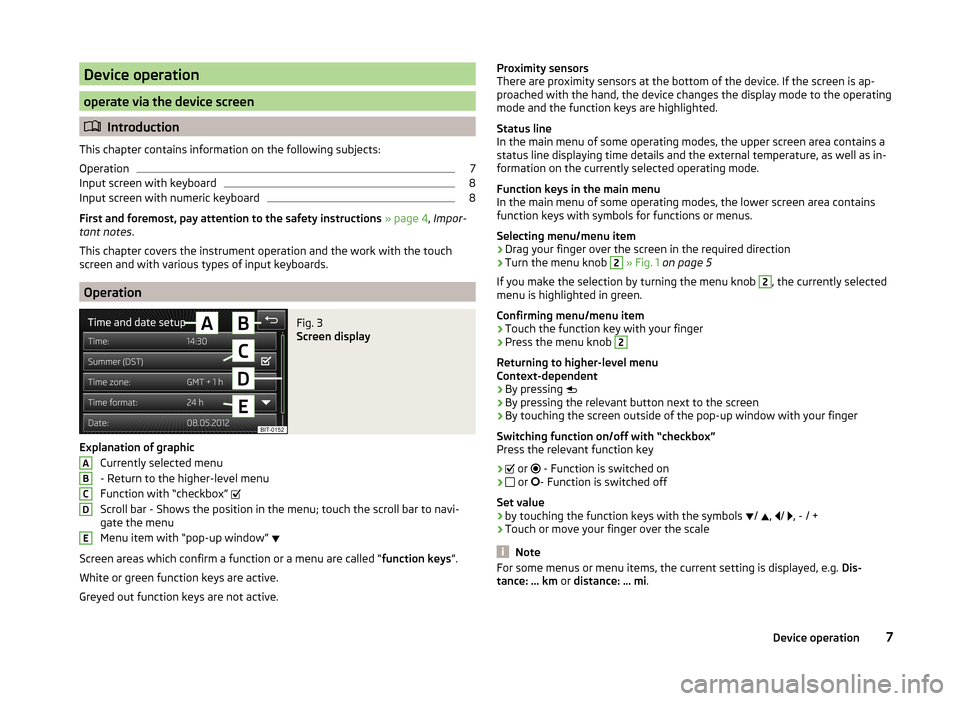
Device operation
operate via the device screen
Introduction
This chapter contains information on the following subjects:
Operation
7
Input screen with keyboard
8
Input screen with numeric keyboard
8
First and foremost, pay attention to the safety instructions » page 4 , Impor-
tant notes .
This chapter covers the instrument operation and the work with the touch
screen and with various types of input keyboards.
Operation
Fig. 3
Screen display
Explanation of graphic
Currently selected menu
- Return to the higher-level menu
Function with “checkbox”
Scroll bar - Shows the position in the menu; touch the scroll bar to navi-
gate the menu
Menu item with “pop-up window”
Screen areas which confirm a function or a menu are called “ function keys”.
White or green function keys are active.
Greyed out function keys are not active.
ABCDEProximity sensors
There are proximity sensors at the bottom of the device. If the screen is ap-
proached with the hand, the device changes the display mode to the operating
mode and the function keys are highlighted.
Status line
In the main menu of some operating modes, the upper screen area contains a status line displaying time details and the external temperature, as well as in-
formation on the currently selected operating mode.
Function keys in the main menu
In the main menu of some operating modes, the lower screen area contains
function keys with symbols for functions or menus.
Selecting menu/menu item
› Drag your finger over the screen in the required direction
› Turn the menu knob 2
» Fig. 1 on page 5
If you make the selection by turning the menu knob
2
, the currently selected
menu is highlighted in green.
Confirming menu/menu item
› Touch the function key with your finger
› Press the menu knob
2
Returning to higher-level menu
Context-dependent
› By pressing
› By pressing the relevant button next to the screen
› By touching the screen outside of the pop-up window with your finger
Switching function on/off with “checkbox” Press the relevant function key
›
or
- Function is switched on
›
or
- Function is switched off
Set value › by touching the function keys with the symbols
/
,
/
, - / +
› Touch or move your finger over the scale
Note
For some menus or menu items, the current setting is displayed, e.g.
Dis-
tance: ... km or distance: ... mi .7Device operation
Page 10 of 54
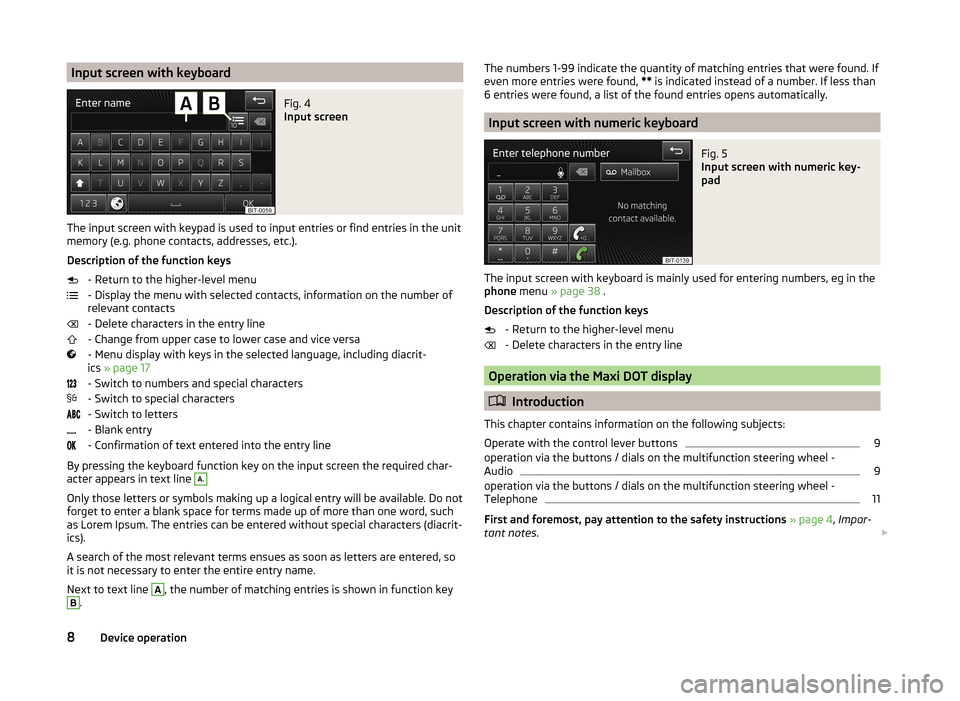
Input screen with keyboardFig. 4
Input screen
The input screen with keypad is used to input entries or find entries in the unit
memory (e.g. phone contacts, addresses, etc.).
Description of the function keys - Return to the higher-level menu
- Display the menu with selected contacts, information on the number of
relevant contacts
- Delete characters in the entry line
- Change from upper case to lower case and vice versa
- Menu display with keys in the selected language, including diacrit-
ics » page 17
- Switch to numbers and special characters
- Switch to special characters
- Switch to letters
- Blank entry
- Confirmation of text entered into the entry line
By pressing the keyboard function key on the input screen the required char-
acter appears in text line
A.
Only those letters or symbols making up a logical entry will be available. Do not
forget to enter a blank space for terms made up of more than one word, such
as Lorem Ipsum. The entries can be entered without special characters (diacrit-
ics).
A search of the most relevant terms ensues as soon as letters are entered, so
it is not necessary to enter the entire entry name.
Next to text line
A
, the number of matching entries is shown in function key
B
.
The numbers 1-99 indicate the quantity of matching entries that were found. If
even more entries were found, ** is indicated instead of a number. If less than
6 entries were found, a list of the found entries opens automatically.
Input screen with numeric keyboard
Fig. 5
Input screen with numeric key-
pad
The input screen with keyboard is mainly used for entering numbers, eg in the
phone menu » page 38 .
Description of the function keys - Return to the higher-level menu
- Delete characters in the entry line
Operation via the Maxi DOT display
Introduction
This chapter contains information on the following subjects:
Operate with the control lever buttons
9
operation via the buttons / dials on the multifunction steering wheel -
Audio
9
operation via the buttons / dials on the multifunction steering wheel -
Telephone
11
First and foremost, pay attention to the safety instructions » page 4 , Impor-
tant notes .
8Device operation
Page 15 of 54
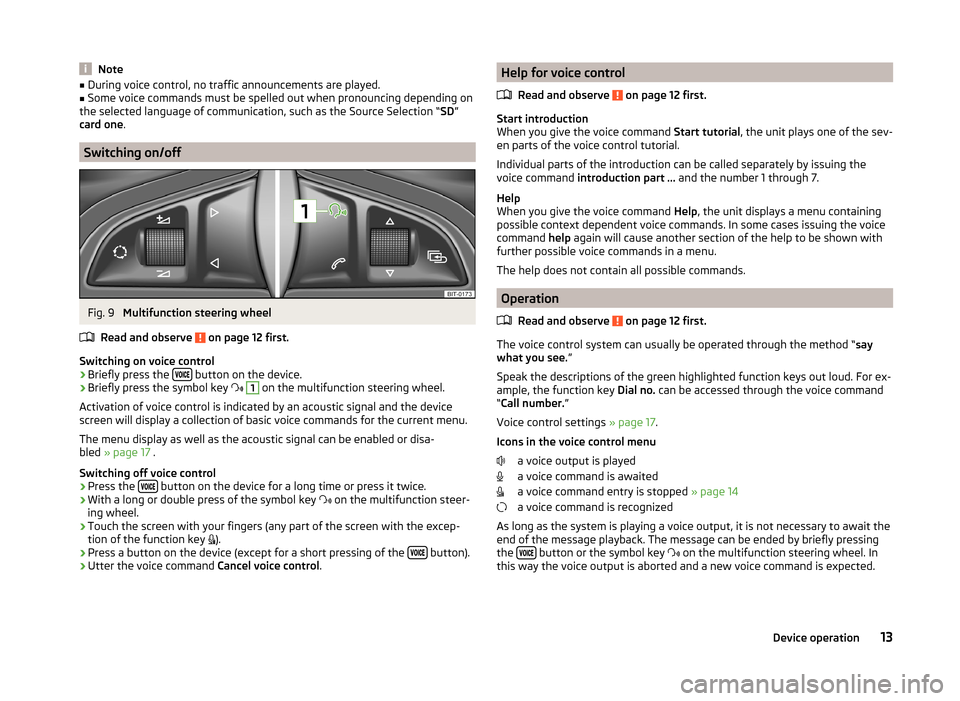
Note■During voice control, no traffic announcements are played.■Some voice commands must be spelled out when pronouncing depending on
the selected language of communication, such as the Source Selection “ SD”
card one .
Switching on/off
Fig. 9
Multifunction steering wheel
Read and observe
on page 12 first.
Switching on voice control › Briefly press the
button on the device.
› Briefly press the symbol key
1
on the multifunction steering wheel.
Activation of voice control is indicated by an acoustic signal and the device
screen will display a collection of basic voice commands for the current menu.
The menu display as well as the acoustic signal can be enabled or disa-
bled » page 17 .
Switching off voice control › Press the
button on the device for a long time or press it twice.
› With a long or double press of the symbol key
on the multifunction steer-
ing wheel.
› Touch the screen with your fingers (any part of the screen with the excep-
tion of the function key ).
› Press a button on the device (except for a short pressing of the
button).
› Utter the voice command
Cancel voice control.
Help for voice control
Read and observe
on page 12 first.
Start introduction
When you give the voice command Start tutorial, the unit plays one of the sev-
en parts of the voice control tutorial.
Individual parts of the introduction can be called separately by issuing the
voice command introduction part ... and the number 1 through 7.
Help
When you give the voice command Help, the unit displays a menu containing
possible context dependent voice commands. In some cases issuing the voice
command help again will cause another section of the help to be shown with
further possible voice commands in a menu.
The help does not contain all possible commands.
Operation
Read and observe
on page 12 first.
The voice control system can usually be operated through the method “ say
what you see. ”
Speak the descriptions of the green highlighted function keys out loud. For ex-
ample, the function key Dial no. can be accessed through the voice command
“ Call number. ”
Voice control settings » page 17.
Icons in the voice control menu a voice output is played
a voice command is awaited
a voice command entry is stopped » page 14
a voice command is recognized
As long as the system is playing a voice output, it is not necessary to await the
end of the message playback. The message can be ended by briefly pressing
the
button or the symbol key
on the multifunction steering wheel. In
this way the voice output is aborted and a new voice command is expected.
13Device operation
Page 16 of 54
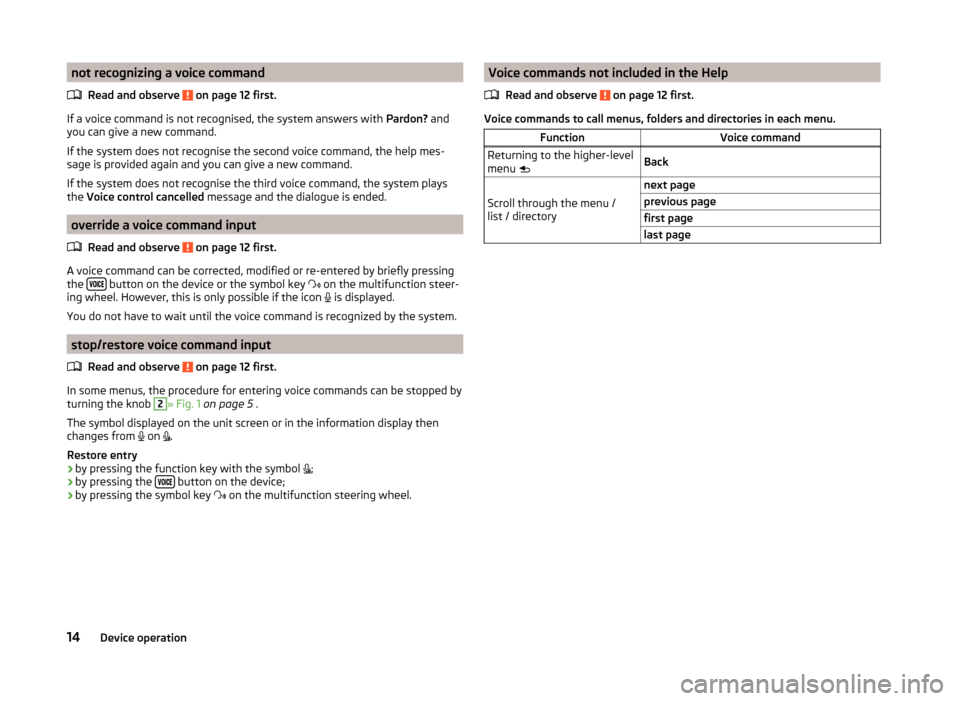
not recognizing a voice commandRead and observe
on page 12 first.
If a voice command is not recognised, the system answers with Pardon? and
you can give a new command.
If the system does not recognise the second voice command, the help mes-
sage is provided again and you can give a new command.
If the system does not recognise the third voice command, the system plays
the Voice control cancelled message and the dialogue is ended.
override a voice command input
Read and observe
on page 12 first.
A voice command can be corrected, modified or re-entered by briefly pressing
the button on the device or the symbol key
on the multifunction steer-
ing wheel. However, this is only possible if the icon is displayed.
You do not have to wait until the voice command is recognized by the system.
stop/restore voice command input
Read and observe
on page 12 first.
In some menus, the procedure for entering voice commands can be stopped by
turning the knob
2
» Fig. 1 on page 5 .
The symbol displayed on the unit screen or in the information display then
changes from on
.
Restore entry
› by pressing the function key with the symbol
;
› by pressing the
button on the device;
› by pressing the symbol key
on the multifunction steering wheel.
Voice commands not included in the Help
Read and observe
on page 12 first.
Voice commands to call menus, folders and directories in each menu.
FunctionVoice commandReturning to the higher-level
menu BackScroll through the menu /
list / directory
next pageprevious pagefirst pagelast page14Device operation
Page 17 of 54
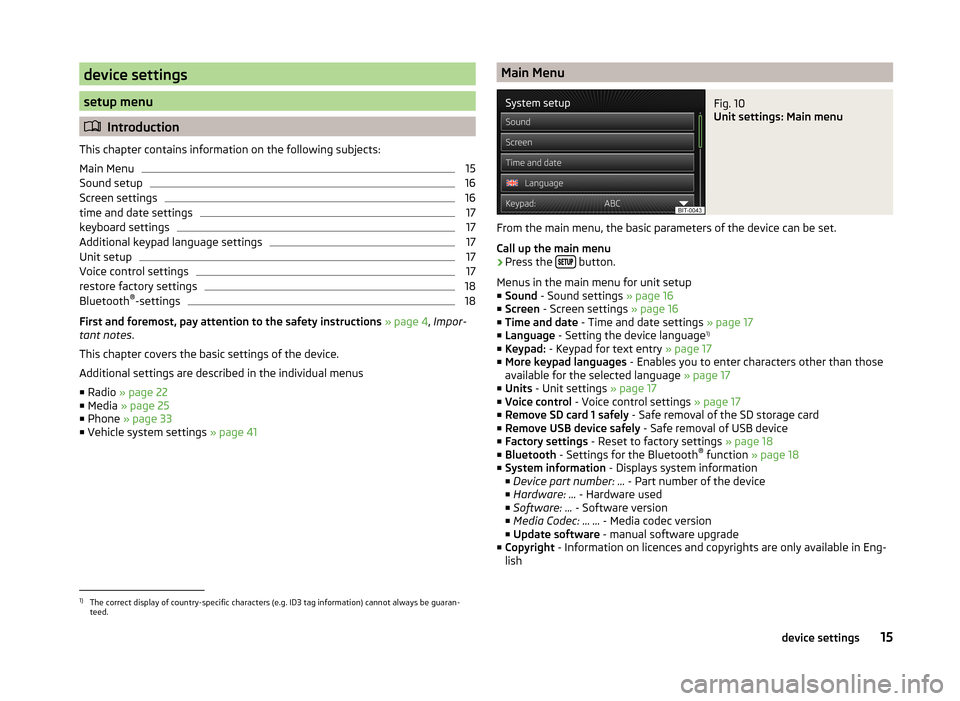
device settings
setup menu
Introduction
This chapter contains information on the following subjects:
Main Menu
15
Sound setup
16
Screen settings
16
time and date settings
17
keyboard settings
17
Additional keypad language settings
17
Unit setup
17
Voice control settings
17
restore factory settings
18
Bluetooth ®
-settings
18
First and foremost, pay attention to the safety instructions » page 4 , Impor-
tant notes .
This chapter covers the basic settings of the device.
Additional settings are described in the individual menus ■ Radio » page 22
■ Media » page 25
■ Phone » page 33
■ Vehicle system settings » page 41
Main MenuFig. 10
Unit settings: Main menu
From the main menu, the basic parameters of the device can be set.
Call up the main menu
›
Press the button.
Menus in the main menu for unit setup
■ Sound - Sound settings » page 16
■ Screen - Screen settings » page 16
■ Time and date - Time and date settings » page 17
■ Language - Setting the device language 1)
■ Keypad: - Keypad for text entry » page 17
■ More keypad languages - Enables you to enter characters other than those
available for the selected language » page 17
■ Units - Unit settings » page 17
■ Voice control - Voice control settings » page 17
■ Remove SD card 1 safely - Safe removal of the SD storage card
■ Remove USB device safely - Safe removal of USB device
■ Factory settings - Reset to factory settings » page 18
■ Bluetooth - Settings for the Bluetooth ®
function » page 18
■ System information - Displays system information
■ Device part number: ... - Part number of the device
■ Hardware: ... - Hardware used
■ Software: ... - Software version
■ Media Codec: … ... - Media codec version
■ Update software - manual software upgrade
■ Copyright - Information on licences and copyrights are only available in Eng-
lish
1)
The correct display of country-specific characters (e.g. ID3 tag information) cannot always be guaran-
teed.
15device settings
Page 18 of 54
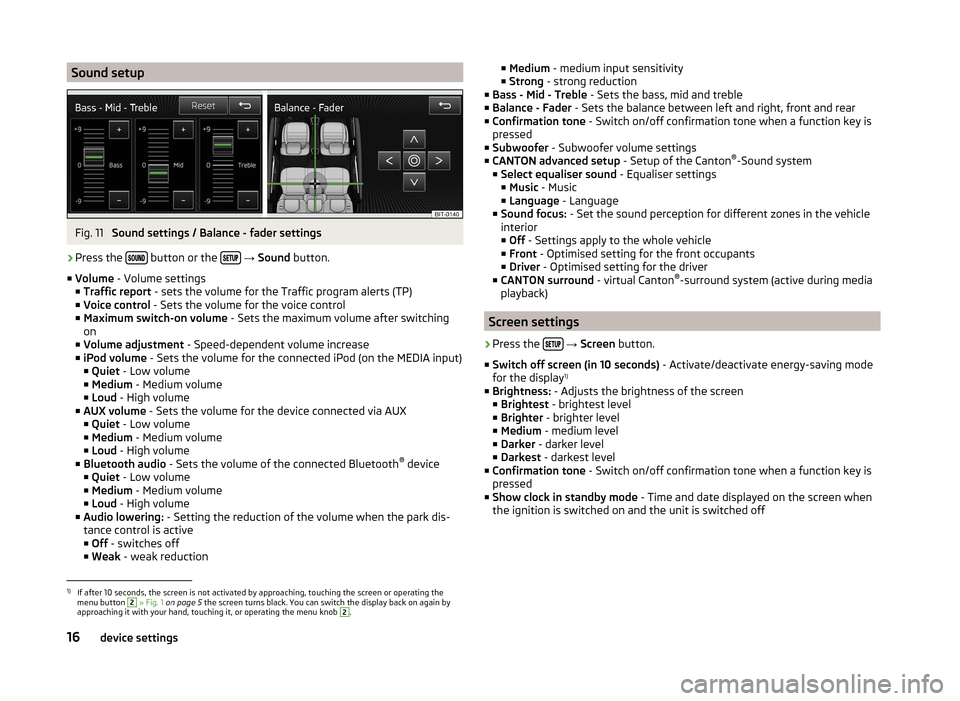
Sound setupFig. 11
Sound settings / Balance - fader settings
›
Press the button or the
→ Sound button.
■ Volume - Volume settings
■ Traffic report - sets the volume for the Traffic program alerts (TP)
■ Voice control - Sets the volume for the voice control
■ Maximum switch-on volume - Sets the maximum volume after switching
on
■ Volume adjustment - Speed-dependent volume increase
■ iPod volume - Sets the volume for the connected iPod (on the MEDIA input)
■ Quiet - Low volume
■ Medium - Medium volume
■ Loud - High volume
■ AUX volume - Sets the volume for the device connected via AUX
■ Quiet - Low volume
■ Medium - Medium volume
■ Loud - High volume
■ Bluetooth audio - Sets the volume of the connected Bluetooth ®
device
■ Quiet - Low volume
■ Medium - Medium volume
■ Loud - High volume
■ Audio lowering: - Setting the reduction of the volume when the park dis-
tance control is active ■ Off - switches off
■ Weak - weak reduction
■
Medium - medium input sensitivity
■ Strong - strong reduction
■ Bass - Mid - Treble - Sets the bass, mid and treble
■ Balance - Fader - Sets the balance between left and right, front and rear
■ Confirmation tone - Switch on/off confirmation tone when a function key is
pressed
■ Subwoofer - Subwoofer volume settings
■ CANTON advanced setup - Setup of the Canton®
-Sound system
■ Select equaliser sound - Equaliser settings
■ Music - Music
■ Language - Language
■ Sound focus: - Set the sound perception for different zones in the vehicle
interior
■ Off - Settings apply to the whole vehicle
■ Front - Optimised setting for the front occupants
■ Driver - Optimised setting for the driver
■ CANTON surround - virtual Canton®
-surround system (active during media
playback)
Screen settings
›
Press the
→ Screen button.
■ Switch off screen (in 10 seconds) - Activate/deactivate energy-saving mode
for the display 1)
■ Brightness: - Adjusts the brightness of the screen
■ Brightest - brightest level
■ Brighter - brighter level
■ Medium - medium level
■ Darker - darker level
■ Darkest - darkest level
■ Confirmation tone - Switch on/off confirmation tone when a function key is
pressed
■ Show clock in standby mode - Time and date displayed on the screen when
the ignition is switched on and the unit is switched off
1)
If after 10 seconds, the screen is not activated by approaching, touching the screen or operating the
menu button
2
» Fig. 1 on page 5 the screen turns black. You can switch the display back on again by
approaching it with your hand, touching it, or operating the menu knob
2
.
16device settings
Page 19 of 54
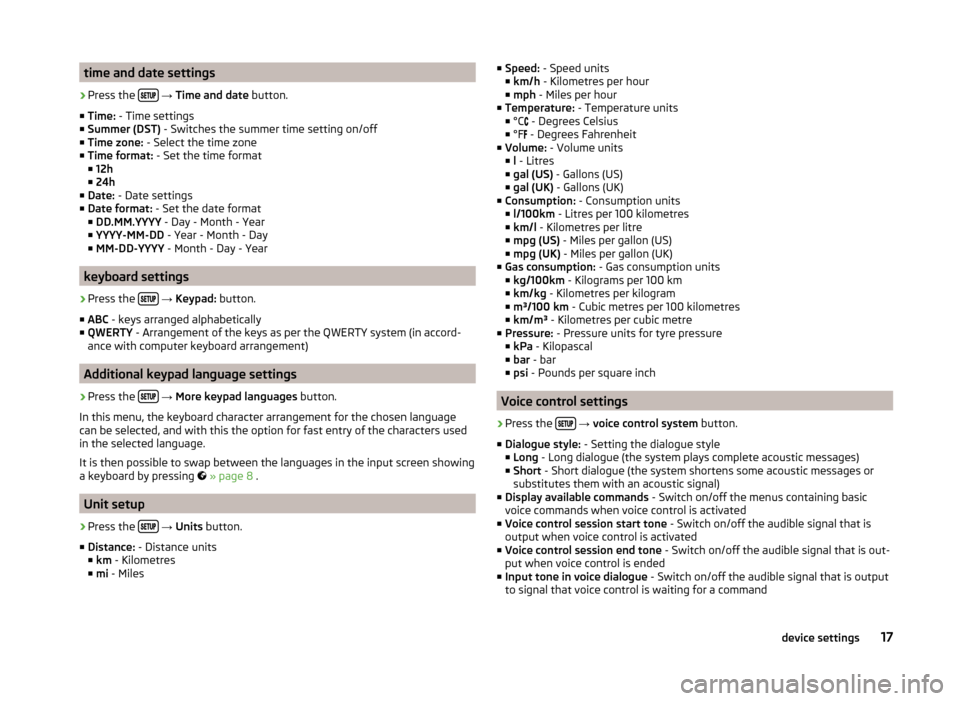
time and date settings›
Press the
→ Time and date button.
■ Time: - Time settings
■ Summer (DST) - Switches the summer time setting on/off
■ Time zone: - Select the time zone
■ Time format: - Set the time format
■ 12h
■ 24h
■ Date: - Date settings
■ Date format: - Set the date format
■ DD.MM.YYYY - Day - Month - Year
■ YYYY-MM-DD - Year - Month - Day
■ MM-DD-YYYY - Month - Day - Year
keyboard settings
›
Press the
→ Keypad: button.
■ ABC - keys arranged alphabetically
■ QWERTY - Arrangement of the keys as per the QWERTY system (in accord-
ance with computer keyboard arrangement)
Additional keypad language settings
›
Press the
→ More keypad languages button.
In this menu, the keyboard character arrangement for the chosen language
can be selected, and with this the option for fast entry of the characters used
in the selected language.
It is then possible to swap between the languages in the input screen showing
a keyboard by pressing
» page 8 .
Unit setup
›
Press the
→ Units button.
■ Distance: - Distance units
■ km - Kilometres
■ mi - Miles
■
Speed: - Speed units
■ km/h - Kilometres per hour
■ mph - Miles per hour
■ Temperature: - Temperature units
■ °C
- Degrees Celsius
■ °F
- Degrees Fahrenheit
■ Volume: - Volume units
■ l - Litres
■ gal (US) - Gallons (US)
■ gal (UK) - Gallons (UK)
■ Consumption: - Consumption units
■ l/100km - Litres per 100 kilometres
■ km/l - Kilometres per litre
■ mpg (US) - Miles per gallon (US)
■ mpg (UK) - Miles per gallon (UK)
■ Gas consumption: - Gas consumption units
■ kg/100km - Kilograms per 100 km
■ km/kg - Kilometres per kilogram
■ m³/100 km - Cubic metres per 100 kilometres
■ km/m³ - Kilometres per cubic metre
■ Pressure: - Pressure units for tyre pressure
■ kPa - Kilopascal
■ bar - bar
■ psi - Pounds per square inch
Voice control settings
›
Press the
→ voice control system button.
■ Dialogue style: - Setting the dialogue style
■ Long - Long dialogue (the system plays complete acoustic messages)
■ Short - Short dialogue (the system shortens some acoustic messages or
substitutes them with an acoustic signal)
■ Display available commands - Switch on/off the menus containing basic
voice commands when voice control is activated
■ Voice control session start tone - Switch on/off the audible signal that is
output when voice control is activated
■ Voice control session end tone - Switch on/off the audible signal that is out-
put when voice control is ended
■ Input tone in voice dialogue - Switch on/off the audible signal that is output
to signal that voice control is waiting for a command
17device settings