language SKODA OCTAVIA 2014 3.G / (5E) Swing Infotinment Car Radio Manual
[x] Cancel search | Manufacturer: SKODA, Model Year: 2014, Model line: OCTAVIA, Model: SKODA OCTAVIA 2014 3.G / (5E)Pages: 50, PDF Size: 4.34 MB
Page 10 of 50
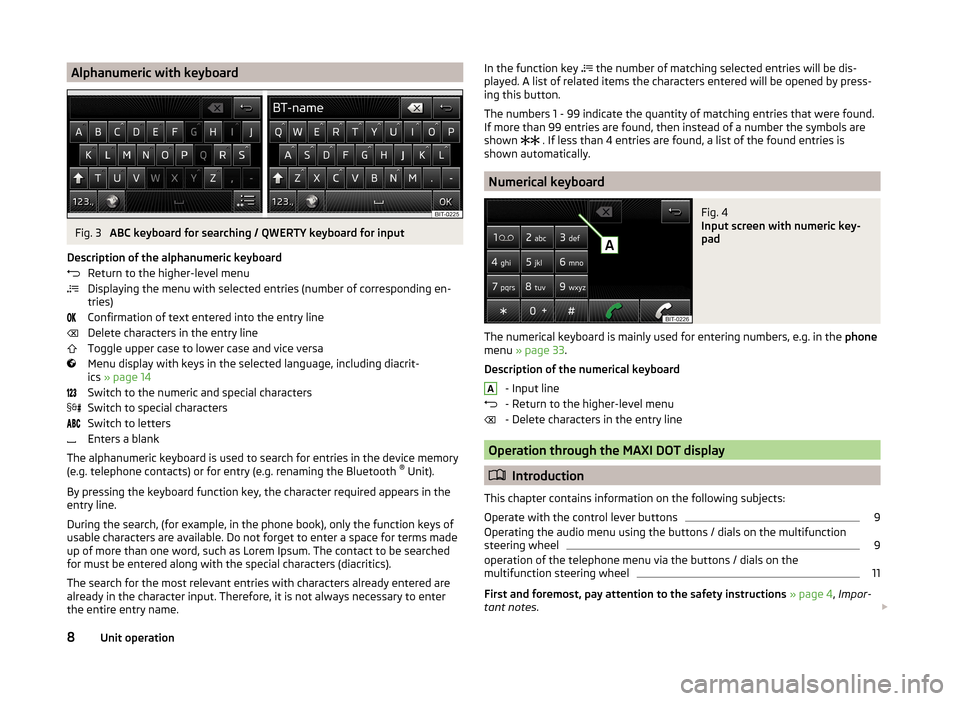
Alphanumeric with keyboardFig. 3
ABC keyboard for searching / QWERTY keyboard for input
Description of the alphanumeric keyboard Return to the higher-level menu
Displaying the menu with selected entries (number of corresponding en-
tries)
Confirmation of text entered into the entry line
Delete characters in the entry line
Toggle upper case to lower case and vice versa
Menu display with keys in the selected language, including diacrit-
ics » page 14
Switch to the numeric and special characters
Switch to special characters
Switch to letters
Enters a blank
The alphanumeric keyboard is used to search for entries in the device memory
(e.g. telephone contacts) or for entry (e.g. renaming the Bluetooth ®
Unit).
By pressing the keyboard function key, the character required appears in the
entry line.
During the search, (for example, in the phone book), only the function keys of
usable characters are available. Do not forget to enter a space for terms made
up of more than one word, such as Lorem Ipsum. The contact to be searched
for must be entered along with the special characters (diacritics).
The search for the most relevant entries with characters already entered are
already in the character input. Therefore, it is not always necessary to enter
the entire entry name.
In the function key the number of matching selected entries will be dis-
played. A list of related items the characters entered will be opened by press-
ing this button.
The numbers 1 - 99 indicate the quantity of matching entries that were found.
If more than 99 entries are found, then instead of a number the symbols are
shown
. If less than 4 entries are found, a list of the found entries is
shown automatically.
Numerical keyboard
Fig. 4
Input screen with numeric key-
pad
The numerical keyboard is mainly used for entering numbers, e.g. in the phone
menu » page 33 .
Description of the numerical keyboard - Input line
- Return to the higher-level menu
- Delete characters in the entry line
Operation through the MAXI DOT display
Introduction
This chapter contains information on the following subjects:
Operate with the control lever buttons
9
Operating the audio menu using the buttons / dials on the multifunction
steering wheel
9
operation of the telephone menu via the buttons / dials on the
multifunction steering wheel
11
First and foremost, pay attention to the safety instructions » page 4 , Impor-
tant notes .
A8Unit operation
Page 14 of 50
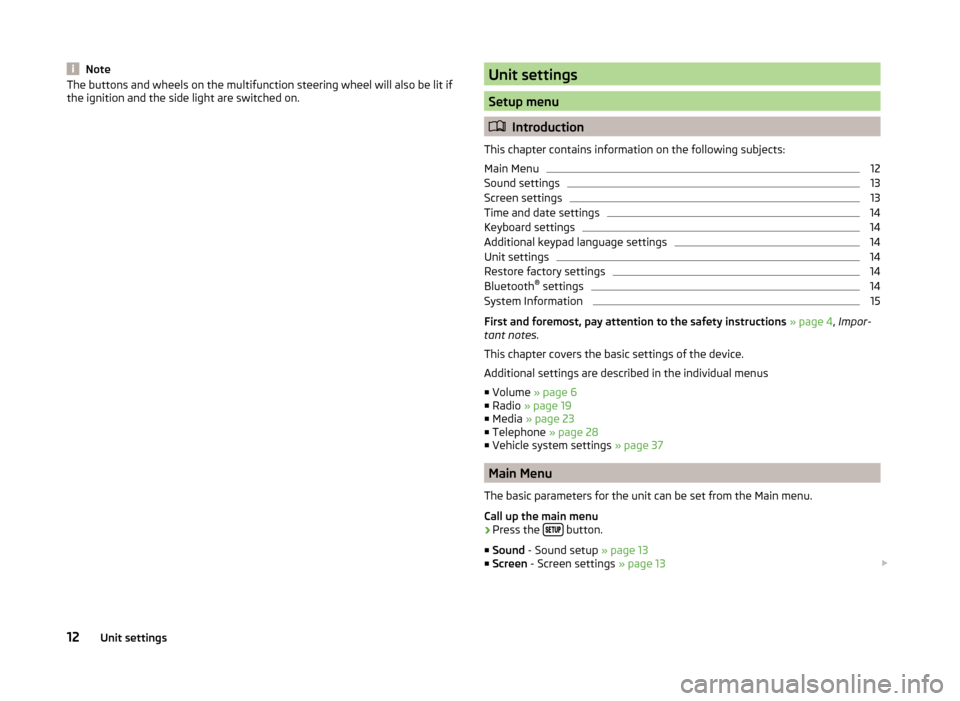
NoteThe buttons and wheels on the multifunction steering wheel will also be lit if
the ignition and the side light are switched on.Unit settings
Setup menu
Introduction
This chapter contains information on the following subjects:
Main Menu
12
Sound settings
13
Screen settings
13
Time and date settings
14
Keyboard settings
14
Additional keypad language settings
14
Unit settings
14
Restore factory settings
14
Bluetooth ®
settings
14
System Information
15
First and foremost, pay attention to the safety instructions » page 4 , Impor-
tant notes .
This chapter covers the basic settings of the device.
Additional settings are described in the individual menus ■ Volume » page 6
■ Radio » page 19
■ Media » page 23
■ Telephone » page 28
■ Vehicle system settings » page 37
Main Menu
The basic parameters for the unit can be set from the Main menu.
Call up the main menu
›
Press the button.
■ Sound - Sound setup » page 13
■ Screen - Screen settings » page 13
12Unit settings
Page 15 of 50
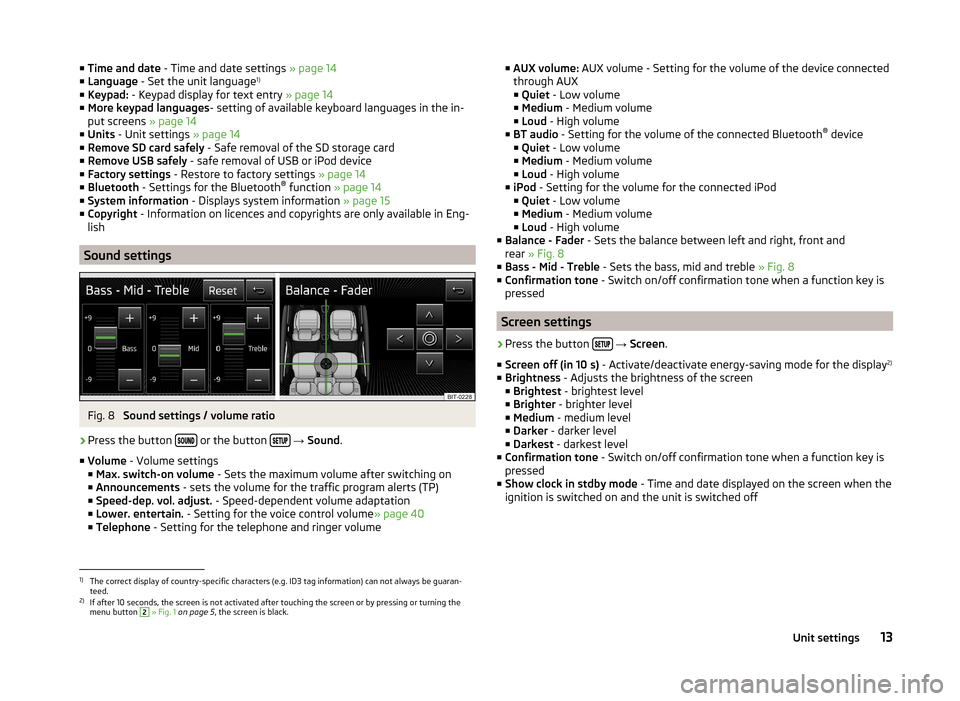
■Time and date - Time and date settings » page 14
■ Language - Set the unit language 1)
■ Keypad: - Keypad display for text entry » page 14
■ More keypad languages - setting of available keyboard languages in the in-
put screens » page 14
■ Units - Unit settings » page 14
■ Remove SD card safely - Safe removal of the SD storage card
■ Remove USB safely - safe removal of USB or iPod device
■ Factory settings - Restore to factory settings » page 14
■ Bluetooth - Settings for the Bluetooth ®
function » page 14
■ System information - Displays system information » page 15
■ Copyright - Information on licences and copyrights are only available in Eng-
lish
Sound settings
Fig. 8
Sound settings / volume ratio
›
Press the button or the button
→ Sound .
■ Volume - Volume settings
■ Max. switch-on volume - Sets the maximum volume after switching on
■ Announcements - sets the volume for the traffic program alerts (TP)
■ Speed-dep. vol. adjust. - Speed-dependent volume adaptation
■ Lower. entertain. - Setting for the voice control volume » page 40
■ Telephone - Setting for the telephone and ringer volume
■
AUX volume: AUX volume - Setting for the volume of the device connected
through AUX
■ Quiet - Low volume
■ Medium - Medium volume
■ Loud - High volume
■ BT audio - Setting for the volume of the connected Bluetooth ®
device
■ Quiet - Low volume
■ Medium - Medium volume
■ Loud - High volume
■ iPod - Setting for the volume for the connected iPod
■ Quiet - Low volume
■ Medium - Medium volume
■ Loud - High volume
■ Balance - Fader - Sets the balance between left and right, front and
rear » Fig. 8
■ Bass - Mid - Treble - Sets the bass, mid and treble » Fig. 8
■ Confirmation tone - Switch on/off confirmation tone when a function key is
pressed
Screen settings
›
Press the button
→ Screen .
■ Screen off (in 10 s) - Activate/deactivate energy-saving mode for the display 2)
■ Brightness - Adjusts the brightness of the screen
■ Brightest - brightest level
■ Brighter - brighter level
■ Medium - medium level
■ Darker - darker level
■ Darkest - darkest level
■ Confirmation tone - Switch on/off confirmation tone when a function key is
pressed
■ Show clock in stdby mode - Time and date displayed on the screen when the
ignition is switched on and the unit is switched off
1)
The correct display of country-specific characters (e.g. ID3 tag information) can not always be guaran-
teed.
2)
If after 10 seconds, the screen is not activated after touching the screen or by pressing or turning the menu button
2
» Fig. 1 on page 5 , the screen is black.
13Unit settings
Page 16 of 50
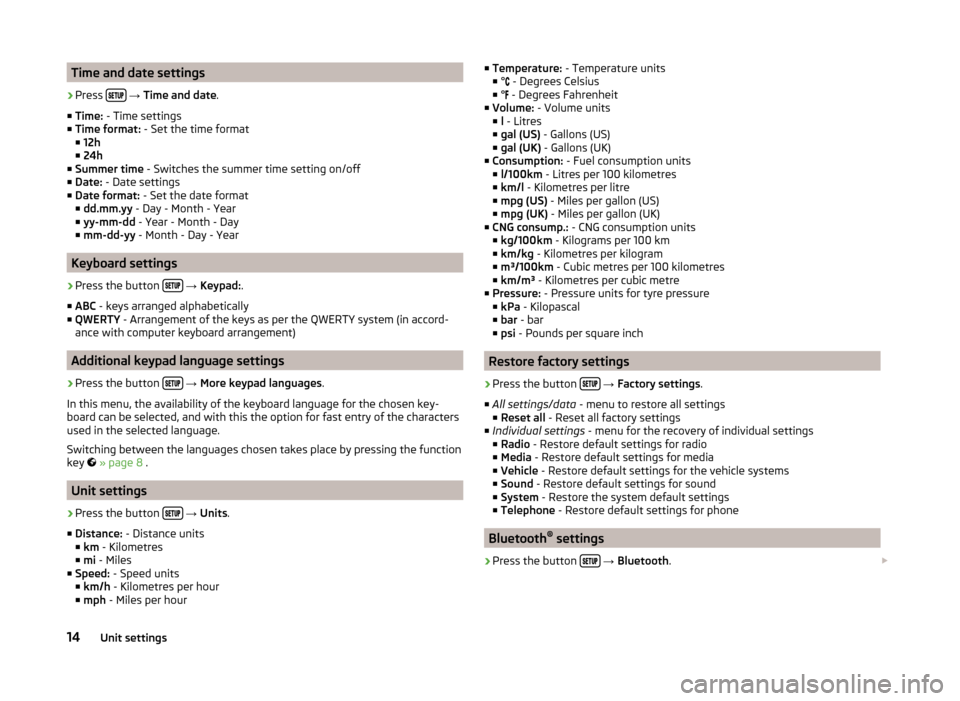
Time and date settings›
Press
→ Time and date .
■ Time: - Time settings
■ Time format: - Set the time format
■ 12h
■ 24h
■ Summer time - Switches the summer time setting on/off
■ Date: - Date settings
■ Date format: - Set the date format
■ dd.mm.yy - Day - Month - Year
■ yy-mm-dd - Year - Month - Day
■ mm-dd-yy - Month - Day - Year
Keyboard settings
›
Press the button
→ Keypad: .
■ ABC - keys arranged alphabetically
■ QWERTY - Arrangement of the keys as per the QWERTY system (in accord-
ance with computer keyboard arrangement)
Additional keypad language settings
›
Press the button
→ More keypad languages .
In this menu, the availability of the keyboard language for the chosen key-
board can be selected, and with this the option for fast entry of the characters
used in the selected language.
Switching between the languages chosen takes place by pressing the function
key
» page 8 .
Unit settings
›
Press the button
→ Units .
■ Distance: - Distance units
■ km - Kilometres
■ mi - Miles
■ Speed: - Speed units
■ km/h - Kilometres per hour
■ mph - Miles per hour
■
Temperature: - Temperature units
■ ° - Degrees Celsius
■ °
- Degrees Fahrenheit
■ Volume: - Volume units
■ l - Litres
■ gal (US) - Gallons (US)
■ gal (UK) - Gallons (UK)
■ Consumption: - Fuel consumption units
■ l/100km - Litres per 100 kilometres
■ km/l - Kilometres per litre
■ mpg (US) - Miles per gallon (US)
■ mpg (UK) - Miles per gallon (UK)
■ CNG consump.: - CNG consumption units
■ kg/100km - Kilograms per 100 km
■ km/kg - Kilometres per kilogram
■ m³/100km - Cubic metres per 100 kilometres
■ km/m³ - Kilometres per cubic metre
■ Pressure: - Pressure units for tyre pressure
■ kPa - Kilopascal
■ bar - bar
■ psi - Pounds per square inch
Restore factory settings
›
Press the button
→ Factory settings .
■ All settings/data - menu to restore all settings
■ Reset all - Reset all factory settings
■ Individual settings - menu for the recovery of individual settings
■ Radio - Restore default settings for radio
■ Media - Restore default settings for media
■ Vehicle - Restore default settings for the vehicle systems
■ Sound - Restore default settings for sound
■ System - Restore the system default settings
■ Telephone - Restore default settings for phone
Bluetooth ®
settings
›
Press the button
→ Bluetooth .
14Unit settings
Page 46 of 50
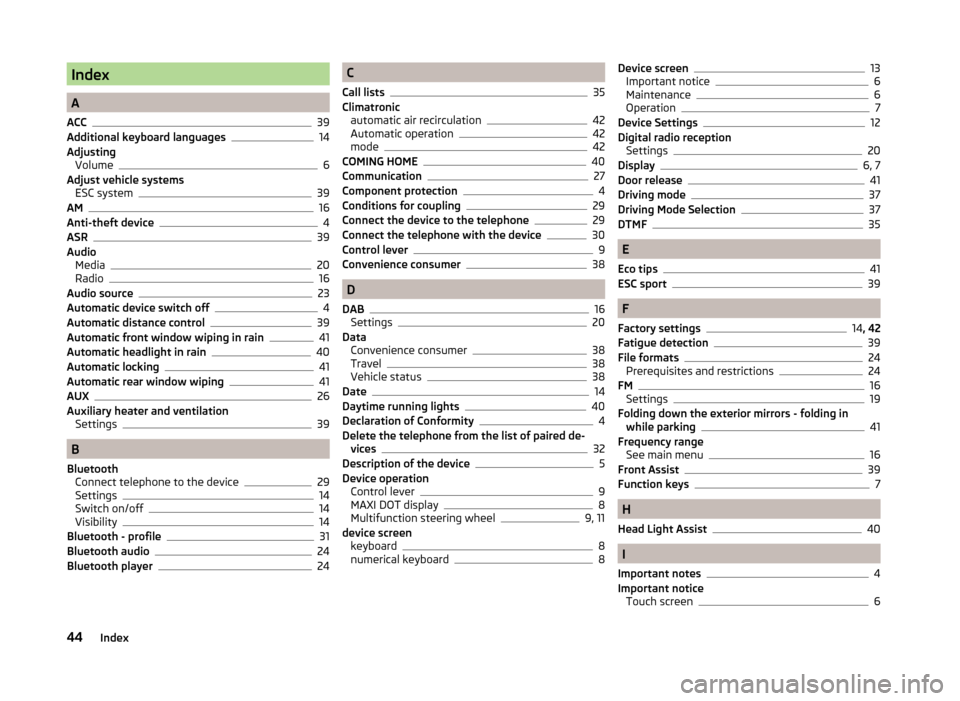
Index
A
ACC
39
Additional keyboard languages14
Adjusting Volume
6
Adjust vehicle systems ESC system
39
AM16
Anti-theft device4
ASR39
Audio Media
20
Radio16
Audio source23
Automatic device switch off4
Automatic distance control39
Automatic front window wiping in rain41
Automatic headlight in rain40
Automatic locking41
Automatic rear window wiping41
AUX26
Auxiliary heater and ventilation Settings
39
B
Bluetooth Connect telephone to the device
29
Settings14
Switch on/off14
Visibility14
Bluetooth - profile31
Bluetooth audio24
Bluetooth player24
C
Call lists
35
Climatronic automatic air recirculation
42
Automatic operation42
mode42
COMING HOME40
Communication27
Component protection4
Conditions for coupling29
Connect the device to the telephone29
Connect the telephone with the device30
Control lever9
Convenience consumer38
D
DAB
16
Settings20
Data Convenience consumer
38
Travel38
Vehicle status38
Date14
Daytime running lights40
Declaration of Conformity4
Delete the telephone from the list of paired de- vices
32
Description of the device5
Device operation Control lever
9
MAXI DOT display8
Multifunction steering wheel9, 11
device screen keyboard
8
numerical keyboard8
Device screen13
Important notice6
Maintenance6
Operation7
Device Settings12
Digital radio reception Settings
20
Display6, 7
Door release41
Driving mode37
Driving Mode Selection37
DTMF35
E
Eco tips
41
ESC sport39
F
Factory settings
14 , 42
Fatigue detection39
File formats24
Prerequisites and restrictions24
FM16
Settings19
Folding down the exterior mirrors - folding in while parking
41
Frequency range See main menu
16
Front Assist39
Function keys7
H
Head Light Assist
40
I
Important notes
4
Important notice Touch screen
6
44Index
Page 47 of 50
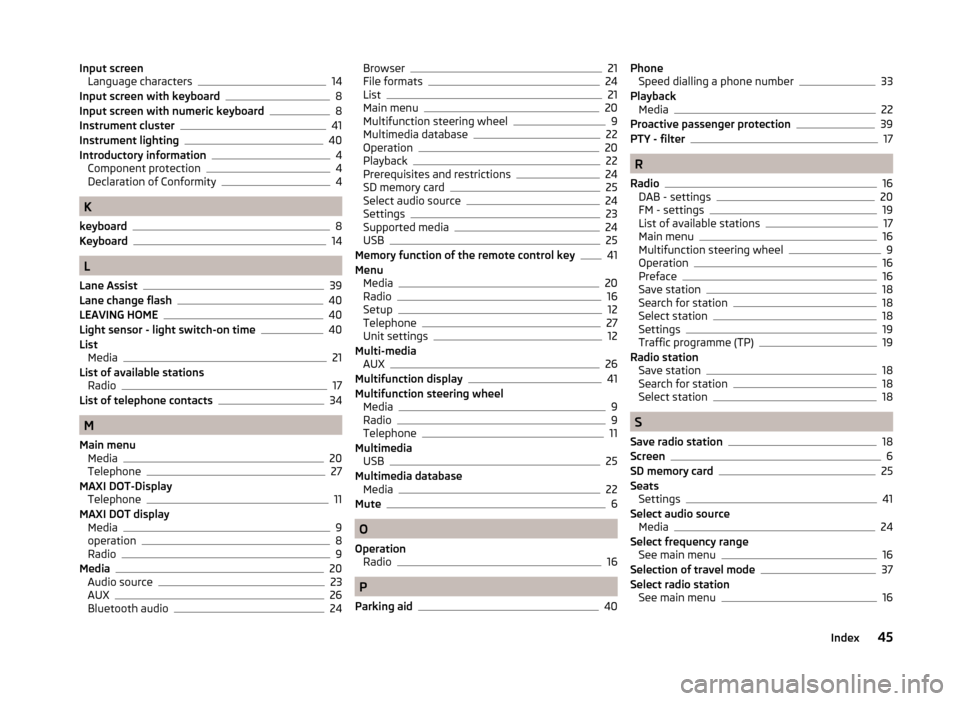
Input screenLanguage characters14
Input screen with keyboard8
Input screen with numeric keyboard8
Instrument cluster41
Instrument lighting40
Introductory information4
Component protection4
Declaration of Conformity4
K
keyboard
8
Keyboard14
L
Lane Assist
39
Lane change flash40
LEAVING HOME40
Light sensor - light switch-on time40
List Media
21
List of available stations Radio
17
List of telephone contacts34
M
Main menu Media
20
Telephone27
MAXI DOT-Display Telephone
11
MAXI DOT display Media
9
operation8
Radio9
Media20
Audio source23
AUX26
Bluetooth audio24
Browser21
File formats24
List21
Main menu20
Multifunction steering wheel9
Multimedia database22
Operation20
Playback22
Prerequisites and restrictions24
SD memory card25
Select audio source24
Settings23
Supported media24
USB25
Memory function of the remote control key41
Menu Media
20
Radio16
Setup12
Telephone27
Unit settings12
Multi-media AUX
26
Multifunction display41
Multifunction steering wheel Media
9
Radio9
Telephone11
Multimedia USB
25
Multimedia database Media
22
Mute6
O
Operation Radio
16
P
Parking aid
40
Phone Speed dialling a phone number33
Playback Media
22
Proactive passenger protection39
PTY - filter17
R
Radio
16
DAB - settings20
FM - settings19
List of available stations17
Main menu16
Multifunction steering wheel9
Operation16
Preface16
Save station18
Search for station18
Select station18
Settings19
Traffic programme (TP)19
Radio station Save station
18
Search for station18
Select station18
S
Save radio station
18
Screen6
SD memory card25
Seats Settings
41
Select audio source Media
24
Select frequency range See main menu
16
Selection of travel mode37
Select radio station See main menu
16
45Index
Page 48 of 50

Service42
Settings Additional keyboard languages
14
Bluetooth14
DAB20
Device screen13
Driving mode37
FM19
Keyboard14
Language12
Manage favourites33
Media23
Menus12
Radio19
Restore factory settings14
Sound13
System Information15
Telephone28
Time and date14
Unit12
Units14
User profile33
Volume6
Setting vehicle systems Auxiliary heater and ventilation
39
Parking and manoeuvring40
Restore factory settings42
Setup12
Set vehicle systems Multifunction display
41
Tyre39
Sound13
Speed limit for snow tyres39
START-STOP38
Station See main menu
16
Status line7
Switching off Volume
6
Switching the unit off6
Switching the unit on6
Synchronous adjustment of both mirrors41
System Information15
T
telephone conditions for coupling
29
Telephone27
Bluetooth - profile31
Bluetooth profile29
Call lists35
Connect the device to the telephone29
Connect the telephone with the device30
Connect to the device29
Delete the telephone from the list of paired devices
32
Disconnection32
Enter telephone number33
Functions32
Main menu27
Multifunction steering wheel11
On screen messages28
Quick connection to the telephone31
Select telephone31
Settings28
Telephone book34
Telephone conversation35
Telephone number prefix33
Telephone book34
Telephone conversation35
DTMF35
Telephone functions32
Telephone number33
Telephone number prefix33
Tilting the mirror surface - lowering in reverse41
Time14
Touch screen6
Traffic programme (TP)19
Travel light - travel mode40
Trip data41
Tyre pressure monitor38, 39
U
Unit operation
7
Device screen7
Unit screen7
Unit overview5
Units14
Unit screen Operation
7
USB25
V
Vehicle Equipment Declaration of Conformity
4
Vehicle identification number42
Vehicle settings37
Vehicle systems37
Vehicle system settings Assistance systems
39
vehicle systems settings mirrors and wiper
41
Opening and closing41
Vehicle systems settings Climatronic
42
Light40
Seats41
VIN number42
W
Warning messages
4, 38
Window open41
46Index