key SKODA OCTAVIA 2015 3.G / (5E) Blues Infotinment Syst
[x] Cancel search | Manufacturer: SKODA, Model Year: 2015, Model line: OCTAVIA, Model: SKODA OCTAVIA 2015 3.G / (5E)Pages: 31, PDF Size: 1.51 MB
Page 7 of 31
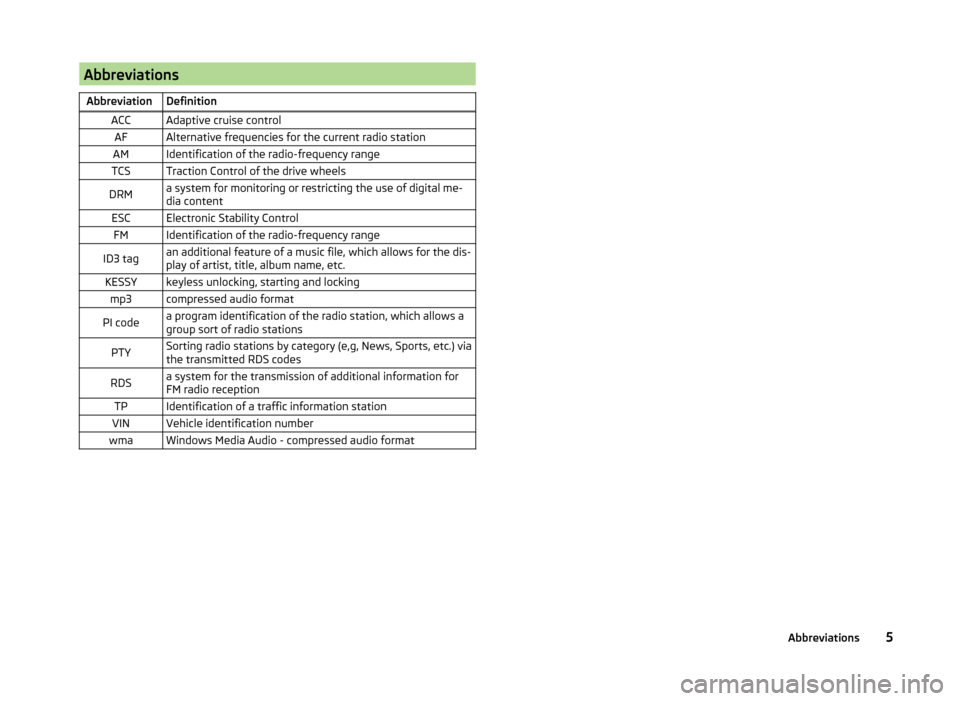
AbbreviationsAbbreviationDefinitionACCAdaptive cruise controlAFAlternative frequencies for the current radio stationAMIdentification of the radio-frequency rangeTCSTraction Control of the drive wheelsDRMa system for monitoring or restricting the use of digital me-
dia contentESCElectronic Stability ControlFMIdentification of the radio-frequency rangeID3 tagan additional feature of a music file, which allows for the dis-
play of artist, title, album name, etc.KESSYkeyless unlocking, starting and lockingmp3compressed audio formatPI codea program identification of the radio station, which allows a
group sort of radio stationsPTYSorting radio stations by category (e,g, News, Sports, etc.) via
the transmitted RDS codesRDSa system for the transmission of additional information for
FM radio receptionTPIdentification of a traffic information stationVINVehicle identification numberwmaWindows Media Audio - compressed audio format5Abbreviations
Page 9 of 31
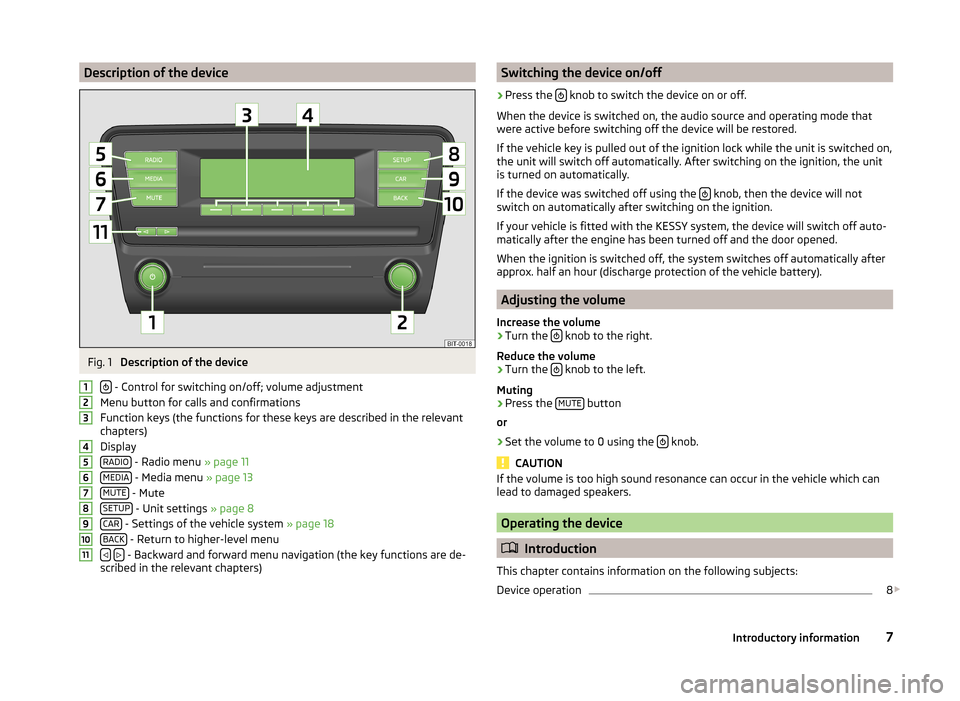
Description of the deviceFig. 1
Description of the device
- Control for switching on/off; volume adjustment
Menu button for calls and confirmations
Function keys (the functions for these keys are described in the relevant
chapters)
Display RADIO
- Radio menu » page 11
MEDIA
- Media menu » page 13
MUTE
- Mute
SETUP
- Unit settings » page 8
CAR
- Settings of the vehicle system » page 18
BACK
- Return to higher-level menu
- Backward and forward menu navigation (the key functions are de-
scribed in the relevant chapters)
1234567891011Switching the device on/off›
Press the knob to switch the device on or off.
When the device is switched on, the audio source and operating mode that
were active before switching off the device will be restored.
If the vehicle key is pulled out of the ignition lock while the unit is switched on,
the unit will switch off automatically. After switching on the ignition, the unit
is turned on automatically.
If the device was switched off using the
knob, then the device will not
switch on automatically after switching on the ignition.
If your vehicle is fitted with the KESSY system, the device will switch off auto-
matically after the engine has been turned off and the door opened.
When the ignition is switched off, the system switches off automatically after
approx. half an hour (discharge protection of the vehicle battery).
Adjusting the volume
Increase the volume
›
Turn the knob to the right.
Reduce the volume
›
Turn the knob to the left.
Muting
›
Press the MUTE button
or
›
Set the volume to 0 using the knob.
CAUTION
If the volume is too high sound resonance can occur in the vehicle which can
lead to damaged speakers.
Operating the device
Introduction
This chapter contains information on the following subjects:
Device operation
8
7Introductory information
Page 11 of 31
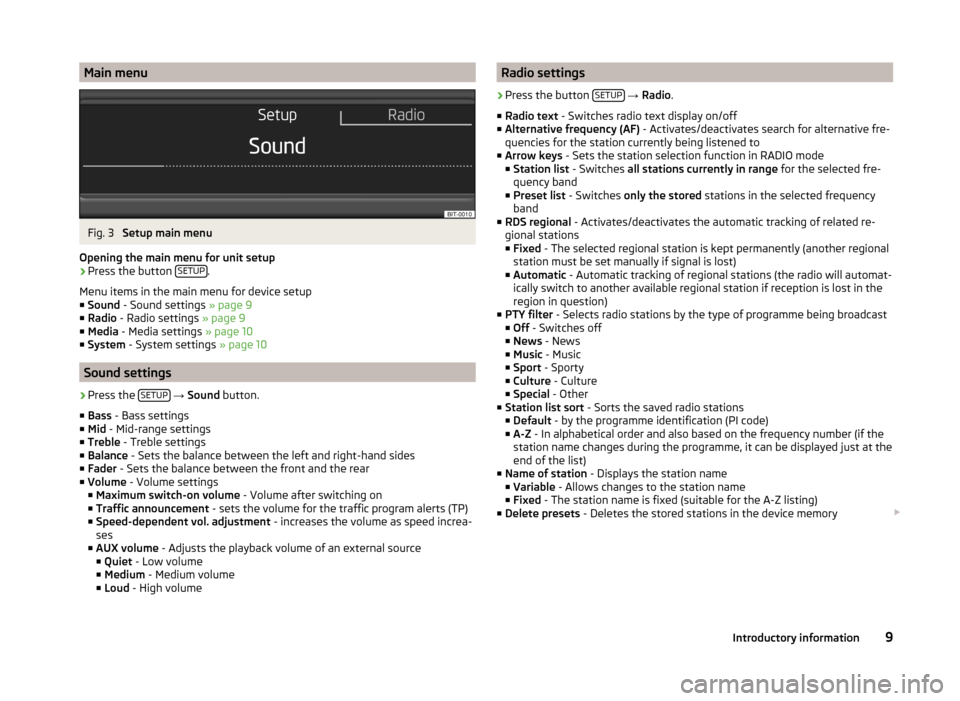
Main menuFig. 3
Setup main menu
Opening the main menu for unit setup
›
Press the button SETUP.
Menu items in the main menu for device setup
■ Sound - Sound settings » page 9
■ Radio - Radio settings » page 9
■ Media - Media settings » page 10
■ System - System settings » page 10
Sound settings
›
Press the SETUP
→ Sound button.
■ Bass - Bass settings
■ Mid - Mid-range settings
■ Treble - Treble settings
■ Balance - Sets the balance between the left and right-hand sides
■ Fader - Sets the balance between the front and the rear
■ Volume - Volume settings
■ Maximum switch-on volume - Volume after switching on
■ Traffic announcement - sets the volume for the traffic program alerts (TP)
■ Speed-dependent vol. adjustment - increases the volume as speed increa-
ses
■ AUX volume - Adjusts the playback volume of an external source
■ Quiet - Low volume
■ Medium - Medium volume
■ Loud - High volume
Radio settings›
Press the button SETUP
→ Radio .
■ Radio text - Switches radio text display on/off
■ Alternative frequency (AF) - Activates/deactivates search for alternative fre-
quencies for the station currently being listened to
■ Arrow keys - Sets the station selection function in RADIO mode
■ Station list - Switches all stations currently in range for the selected fre-
quency band
■ Preset list - Switches only the stored stations in the selected frequency
band
■ RDS regional - Activates/deactivates the automatic tracking of related re-
gional stations
■ Fixed - The selected regional station is kept permanently (another regional
station must be set manually if signal is lost)
■ Automatic - Automatic tracking of regional stations (the radio will automat-
ically switch to another available regional station if reception is lost in the
region in question)
■ PTY filter - Selects radio stations by the type of programme being broadcast
■ Off - Switches off
■ News - News
■ Music - Music
■ Sport - Sporty
■ Culture - Culture
■ Special - Other
■ Station list sort - Sorts the saved radio stations
■ Default - by the programme identification (PI code)
■ A-Z - In alphabetical order and also based on the frequency number (if the
station name changes during the programme, it can be displayed just at the
end of the list)
■ Name of station - Displays the station name
■ Variable - Allows changes to the station name
■ Fixed - The station name is fixed (suitable for the A-Z listing)
■ Delete presets - Deletes the stored stations in the device memory
9Introductory information
Page 14 of 31
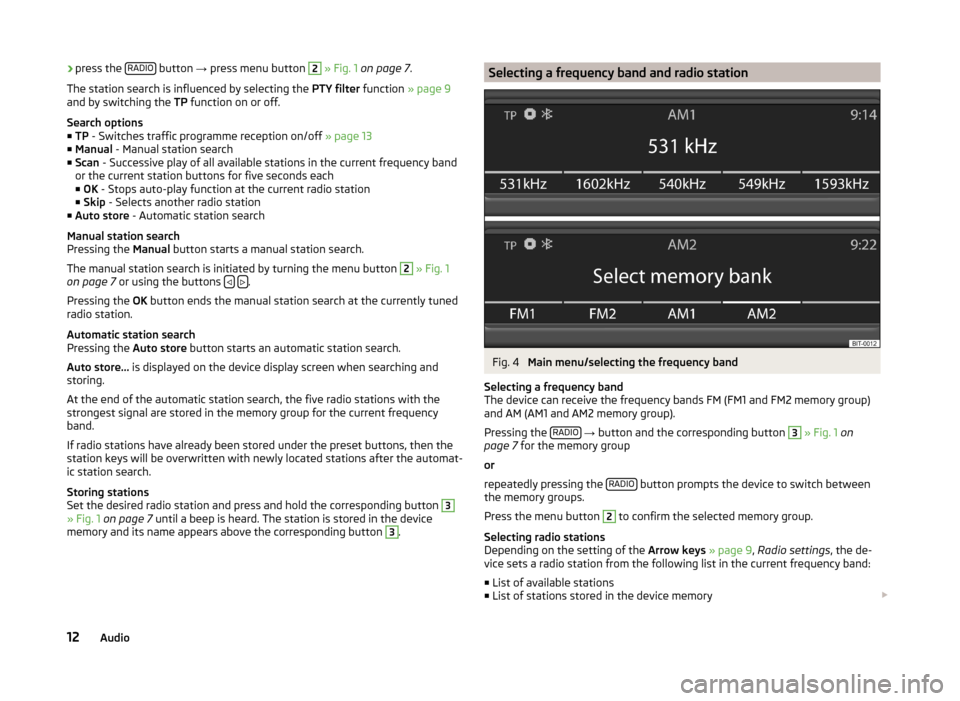
›press the
RADIO button
→ press menu button 2 » Fig. 1 on page 7 .
The station search is influenced by selecting the PTY filter function » page 9
and by switching the TP function on or off.
Search options
■ TP - Switches traffic programme reception on/off » page 13
■ Manual - Manual station search
■ Scan - Successive play of all available stations in the current frequency band
or the current station buttons for five seconds each
■ OK - Stops auto-play function at the current radio station
■ Skip - Selects another radio station
■ Auto store - Automatic station search
Manual station search
Pressing the Manual button starts a manual station search.
The manual station search is initiated by turning the menu button 2
» Fig. 1
on page 7 or using the buttons .
Pressing the OK button ends the manual station search at the currently tuned
radio station.
Automatic station search
Pressing the Auto store button starts an automatic station search.
Auto store... is displayed on the device display screen when searching and
storing.
At the end of the automatic station search, the five radio stations with the
strongest signal are stored in the memory group for the current frequency
band.
If radio stations have already been stored under the preset buttons, then the
station keys will be overwritten with newly located stations after the automat-
ic station search.
Storing stations
Set the desired radio station and press and hold the corresponding button
3
» Fig. 1 on page 7 until a beep is heard. The station is stored in the device
memory and its name appears above the corresponding button
3
.
Selecting a frequency band and radio stationFig. 4
Main menu/selecting the frequency band
Selecting a frequency band
The device can receive the frequency bands FM (FM1 and FM2 memory group)
and AM (AM1 and AM2 memory group).
Pressing the RADIO
→ button and the corresponding button
3
» Fig. 1 on
page 7 for the memory group
or
repeatedly pressing the RADIO
button prompts the device to switch between
the memory groups.
Press the menu button
2
to confirm the selected memory group.
Selecting radio stations
Depending on the setting of the Arrow keys » page 9 , Radio settings , the de-
vice sets a radio station from the following list in the current frequency band:
■ List of available stations
■ List of stations stored in the device memory
12Audio
Page 22 of 31
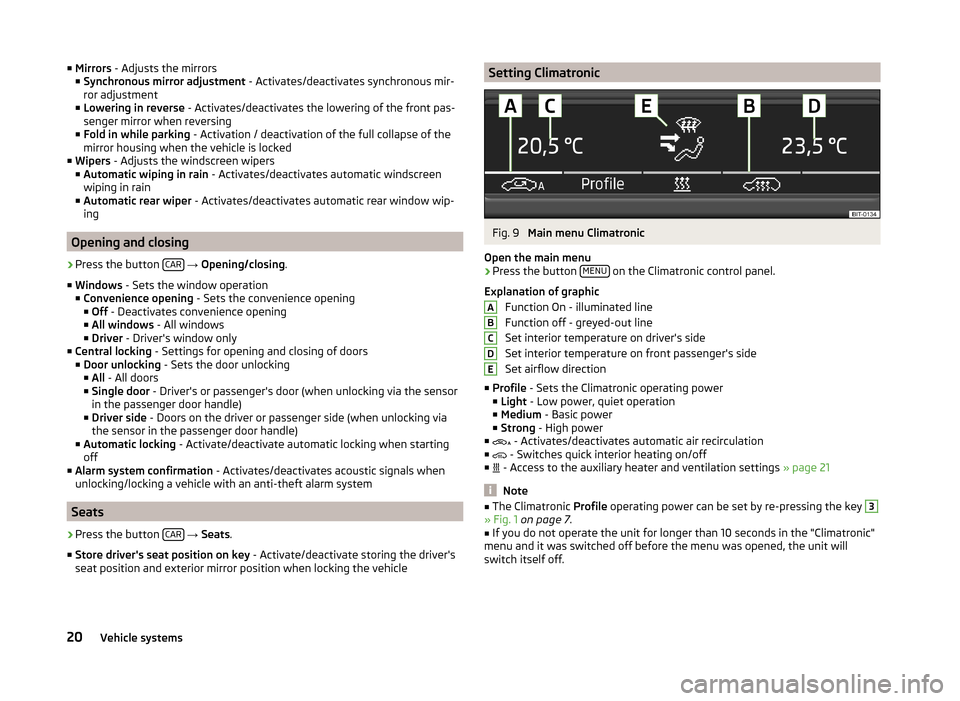
■Mirrors - Adjusts the mirrors
■ Synchronous mirror adjustment - Activates/deactivates synchronous mir-
ror adjustment
■ Lowering in reverse - Activates/deactivates the lowering of the front pas-
senger mirror when reversing
■ Fold in while parking - Activation / deactivation of the full collapse of the
mirror housing when the vehicle is locked
■ Wipers - Adjusts the windscreen wipers
■ Automatic wiping in rain - Activates/deactivates automatic windscreen
wiping in rain
■ Automatic rear wiper - Activates/deactivates automatic rear window wip-
ing
Opening and closing
›
Press the button CAR
→ Opening/closing .
■ Windows - Sets the window operation
■ Convenience opening - Sets the convenience opening
■ Off - Deactivates convenience opening
■ All windows - All windows
■ Driver - Driver's window only
■ Central locking - Settings for opening and closing of doors
■ Door unlocking - Sets the door unlocking
■ All - All doors
■ Single door - Driver's or passenger's door (when unlocking via the sensor
in the passenger door handle)
■ Driver side - Doors on the driver or passenger side (when unlocking via
the sensor in the passenger door handle)
■ Automatic locking - Activate/deactivate automatic locking when starting
off
■ Alarm system confirmation - Activates/deactivates acoustic signals when
unlocking/locking a vehicle with an anti-theft alarm system
Seats
›
Press the button CAR
→ Seats .
■ Store driver's seat position on key - Activate/deactivate storing the driver's
seat position and exterior mirror position when locking the vehicle
Setting ClimatronicFig. 9
Main menu Climatronic
Open the main menu
›
Press the button MENU on the Climatronic control panel.
Explanation of graphic Function On - illuminated line
Function off - greyed-out line
Set interior temperature on driver's side
Set interior temperature on front passenger's side
Set airflow direction
■ Profile - Sets the Climatronic operating power
■ Light - Low power, quiet operation
■ Medium - Basic power
■ Strong - High power
■ - Activates/deactivates automatic air recirculation
■ - Switches quick interior heating on/off
■ - Access to the auxiliary heater and ventilation settings
» page 21
Note
■
The Climatronic Profile operating power can be set by re-pressing the key 3» Fig. 1 on page 7 .■
If you do not operate the unit for longer than 10 seconds in the "Climatronic"
menu and it was switched off before the menu was opened, the unit will
switch itself off.
ABCDE20Vehicle systems
Page 25 of 31
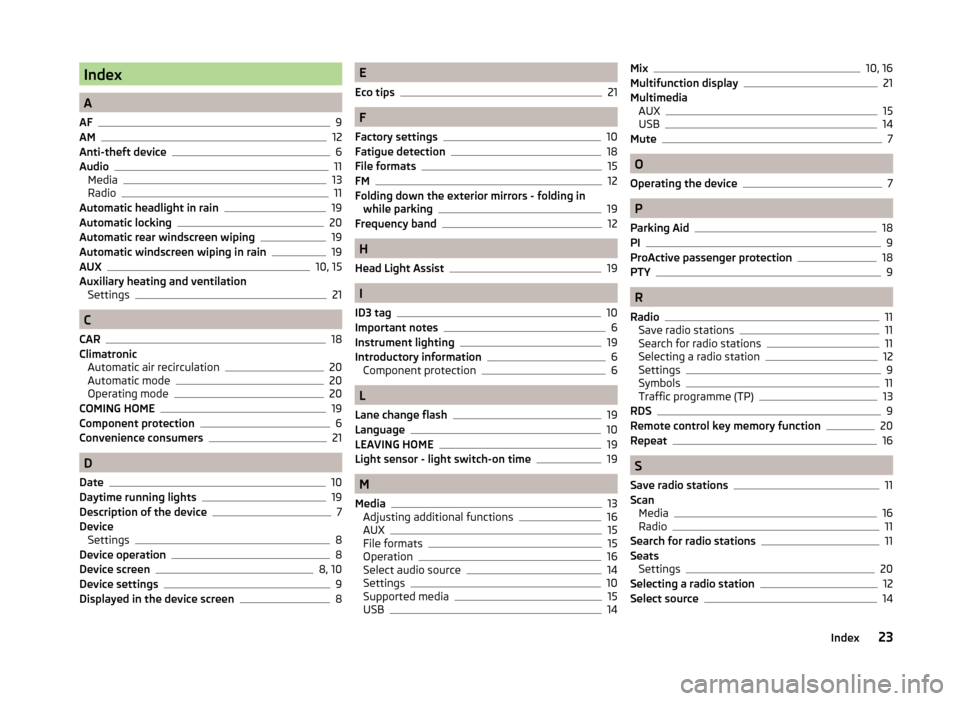
Index
A
AF
9
AM12
Anti-theft device6
Audio11
Media13
Radio11
Automatic headlight in rain19
Automatic locking20
Automatic rear windscreen wiping19
Automatic windscreen wiping in rain19
AUX10, 15
Auxiliary heating and ventilation Settings
21
C
CAR
18
Climatronic Automatic air recirculation
20
Automatic mode20
Operating mode20
COMING HOME19
Component protection6
Convenience consumers21
D
Date
10
Daytime running lights19
Description of the device7
Device Settings
8
Device operation8
Device screen8, 10
Device settings9
Displayed in the device screen8
E
Eco tips
21
F
Factory settings
10
Fatigue detection18
File formats15
FM12
Folding down the exterior mirrors - folding in while parking
19
Frequency band12
H
Head Light Assist
19
I
ID3 tag
10
Important notes6
Instrument lighting19
Introductory information6
Component protection6
L
Lane change flash
19
Language10
LEAVING HOME19
Light sensor - light switch-on time19
M
Media
13
Adjusting additional functions16
AUX15
File formats15
Operation16
Select audio source14
Settings10
Supported media15
USB14
Mix10, 16
Multifunction display21
Multimedia AUX
15
USB14
Mute7
O
Operating the device
7
P
Parking Aid
18
PI9
ProActive passenger protection
18
PTY9
R
Radio
11
Save radio stations11
Search for radio stations11
Selecting a radio station12
Settings9
Symbols11
Traffic programme (TP)13
RDS9
Remote control key memory function20
Repeat
16
S
Save radio stations
11
Scan Media
16
Radio11
Search for radio stations11
Seats Settings
20
Selecting a radio station12
Select source14
23Index