radio SKODA OCTAVIA 2015 3.G / (5E) Blues Infotinment Syst
[x] Cancel search | Manufacturer: SKODA, Model Year: 2015, Model line: OCTAVIA, Model: SKODA OCTAVIA 2015 3.G / (5E)Pages: 31, PDF Size: 1.51 MB
Page 4 of 31
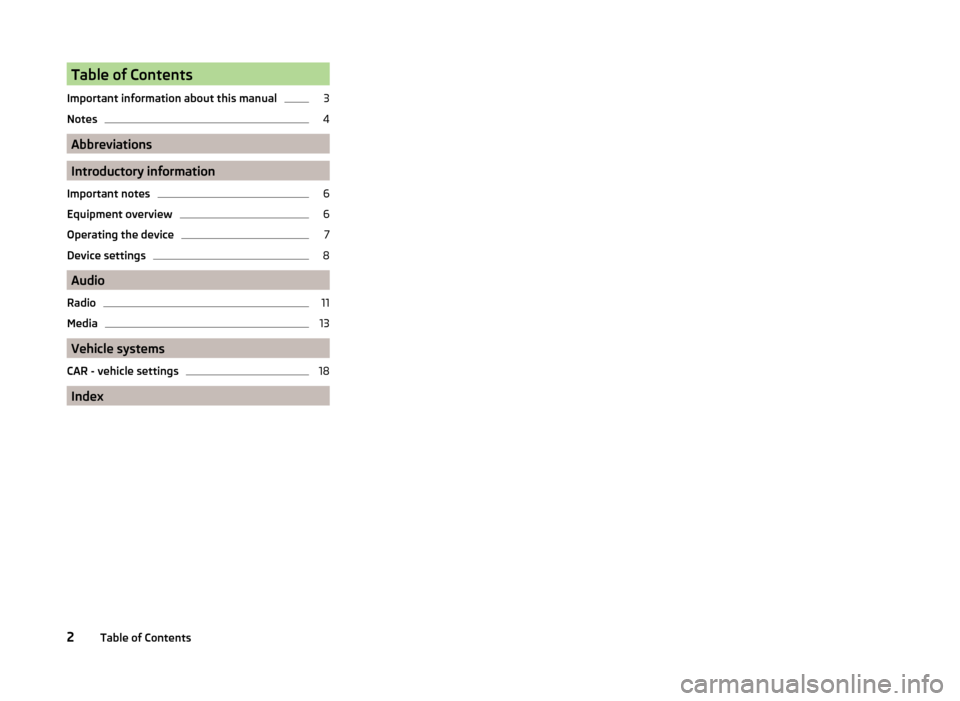
Table of Contents
Important information about this manual3
Notes
4
Abbreviations
Introductory information
Important notes
6
Equipment overview
6
Operating the device
7
Device settings
8
Audio
Radio
11
Media
13
Vehicle systems
CAR - vehicle settings
18
Index
2Table of Contents
Page 7 of 31
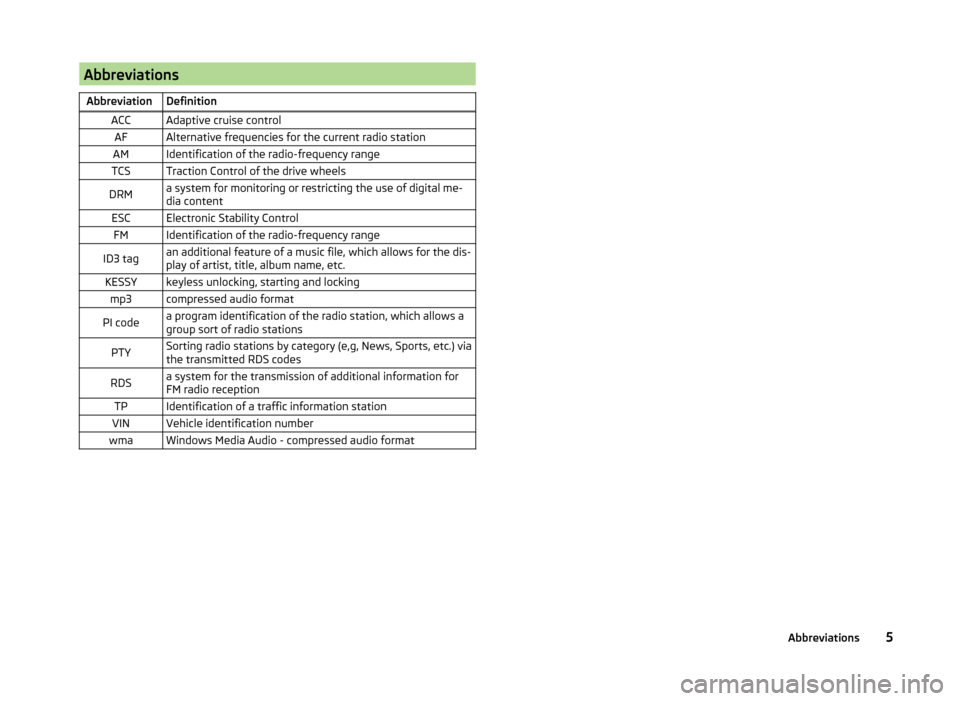
AbbreviationsAbbreviationDefinitionACCAdaptive cruise controlAFAlternative frequencies for the current radio stationAMIdentification of the radio-frequency rangeTCSTraction Control of the drive wheelsDRMa system for monitoring or restricting the use of digital me-
dia contentESCElectronic Stability ControlFMIdentification of the radio-frequency rangeID3 tagan additional feature of a music file, which allows for the dis-
play of artist, title, album name, etc.KESSYkeyless unlocking, starting and lockingmp3compressed audio formatPI codea program identification of the radio station, which allows a
group sort of radio stationsPTYSorting radio stations by category (e,g, News, Sports, etc.) via
the transmitted RDS codesRDSa system for the transmission of additional information for
FM radio receptionTPIdentification of a traffic information stationVINVehicle identification numberwmaWindows Media Audio - compressed audio format5Abbreviations
Page 8 of 31
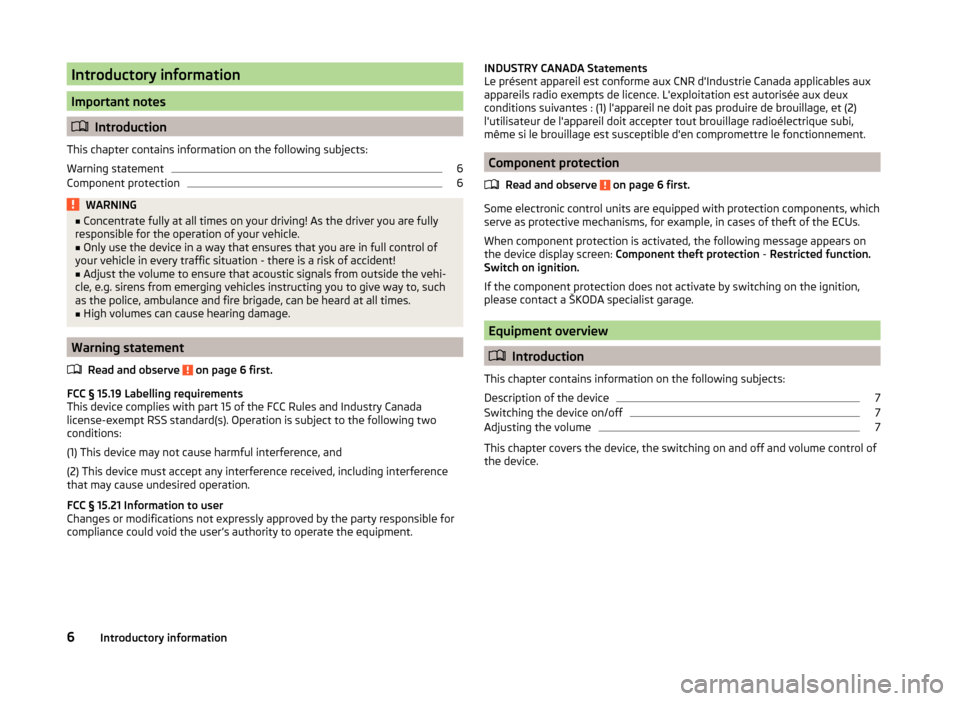
Introductory information
Important notes
Introduction
This chapter contains information on the following subjects:
Warning statement
6
Component protection
6WARNING■ Concentrate fully at all times on your driving! As the driver you are fully
responsible for the operation of your vehicle.■
Only use the device in a way that ensures that you are in full control of
your vehicle in every traffic situation - there is a risk of accident!
■
Adjust the volume to ensure that acoustic signals from outside the vehi-
cle, e.g. sirens from emerging vehicles instructing you to give way to, such
as the police, ambulance and fire brigade, can be heard at all times.
■
High volumes can cause hearing damage.
Warning statement
Read and observe
on page 6 first.
FCC § 15.19 Labelling requirements
This device complies with part 15 of the FCC Rules and Industry Canada
license-exempt RSS standard(s). Operation is subject to the following two
conditions:
(1) This device may not cause harmful interference, and
(2) This device must accept any interference received, including interference that may cause undesired operation.
FCC § 15.21 Information to user
Changes or modifications not expressly approved by the party responsible for
compliance could void the user’s authority to operate the equipment.
INDUSTRY CANADA Statements
Le présent appareil est conforme aux CNR d'Industrie Canada applicables aux
appareils radio exempts de licence. L'exploitation est autorisée aux deux
conditions suivantes : (1) l'appareil ne doit pas produire de brouillage, et (2)
l'utilisateur de l'appareil doit accepter tout brouillage radioélectrique subi,
même si le brouillage est susceptible d'en compromettre le fonctionnement.
Component protection
Read and observe
on page 6 first.
Some electronic control units are equipped with protection components, which
serve as protective mechanisms, for example, in cases of theft of the ECUs.
When component protection is activated, the following message appears on
the device display screen: Component theft protection - Restricted function.
Switch on ignition.
If the component protection does not activate by switching on the ignition,
please contact a ŠKODA specialist garage.
Equipment overview
Introduction
This chapter contains information on the following subjects:
Description of the device
7
Switching the device on/off
7
Adjusting the volume
7
This chapter covers the device, the switching on and off and volume control of
the device.
6Introductory information
Page 9 of 31
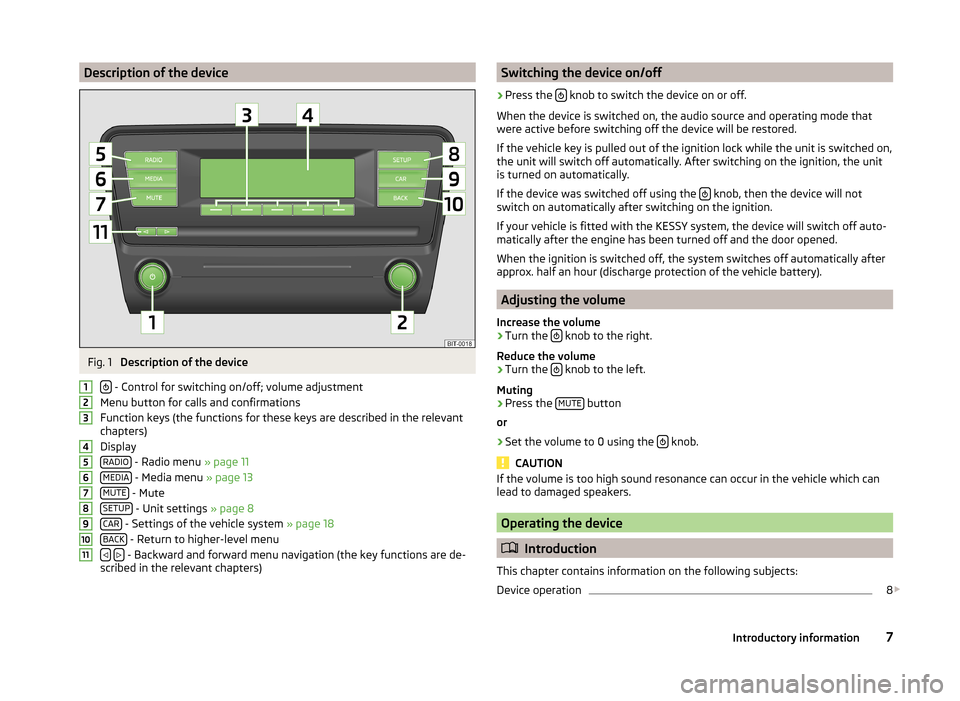
Description of the deviceFig. 1
Description of the device
- Control for switching on/off; volume adjustment
Menu button for calls and confirmations
Function keys (the functions for these keys are described in the relevant
chapters)
Display RADIO
- Radio menu » page 11
MEDIA
- Media menu » page 13
MUTE
- Mute
SETUP
- Unit settings » page 8
CAR
- Settings of the vehicle system » page 18
BACK
- Return to higher-level menu
- Backward and forward menu navigation (the key functions are de-
scribed in the relevant chapters)
1234567891011Switching the device on/off›
Press the knob to switch the device on or off.
When the device is switched on, the audio source and operating mode that
were active before switching off the device will be restored.
If the vehicle key is pulled out of the ignition lock while the unit is switched on,
the unit will switch off automatically. After switching on the ignition, the unit
is turned on automatically.
If the device was switched off using the
knob, then the device will not
switch on automatically after switching on the ignition.
If your vehicle is fitted with the KESSY system, the device will switch off auto-
matically after the engine has been turned off and the door opened.
When the ignition is switched off, the system switches off automatically after
approx. half an hour (discharge protection of the vehicle battery).
Adjusting the volume
Increase the volume
›
Turn the knob to the right.
Reduce the volume
›
Turn the knob to the left.
Muting
›
Press the MUTE button
or
›
Set the volume to 0 using the knob.
CAUTION
If the volume is too high sound resonance can occur in the vehicle which can
lead to damaged speakers.
Operating the device
Introduction
This chapter contains information on the following subjects:
Device operation
8
7Introductory information
Page 10 of 31
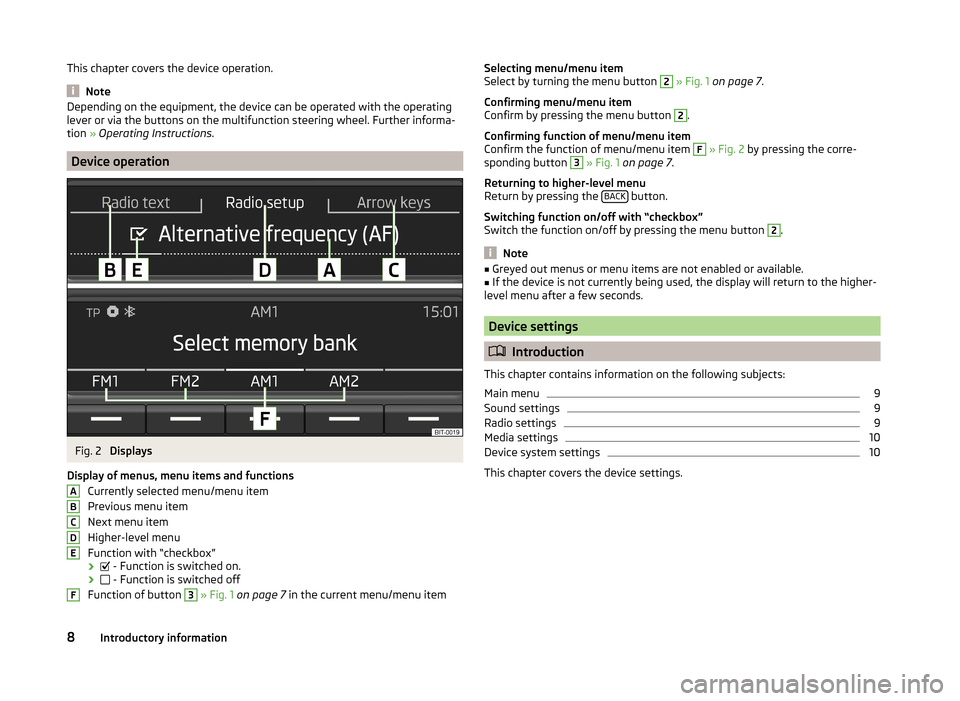
This chapter covers the device operation.
Note
Depending on the equipment, the device can be operated with the operating
lever or via the buttons on the multifunction steering wheel. Further informa-
tion » Operating Instructions .
Device operation
Fig. 2
Displays
Display of menus, menu items and functions Currently selected menu/menu itemPrevious menu item
Next menu item
Higher-level menu
Function with “checkbox”
›
- Function is switched on.
›
- Function is switched off
Function of button
3
» Fig. 1 on page 7 in the current menu/menu item
ABCDEFSelecting menu/menu item
Select by turning the menu button 2 » Fig. 1 on page 7 .
Confirming menu/menu item
Confirm by pressing the menu button 2
.
Confirming function of menu/menu item
Confirm the function of menu/menu item
F
» Fig. 2 by pressing the corre-
sponding button
3
» Fig. 1 on page 7 .
Returning to higher-level menu
Return by pressing the BACK
button.
Switching function on/off with “checkbox”
Switch the function on/off by pressing the menu button
2
.
Note
■ Greyed out menus or menu items are not enabled or available.■If the device is not currently being used, the display will return to the higher-
level menu after a few seconds.
Device settings
Introduction
This chapter contains information on the following subjects:
Main menu
9
Sound settings
9
Radio settings
9
Media settings
10
Device system settings
10
This chapter covers the device settings.
8Introductory information
Page 11 of 31
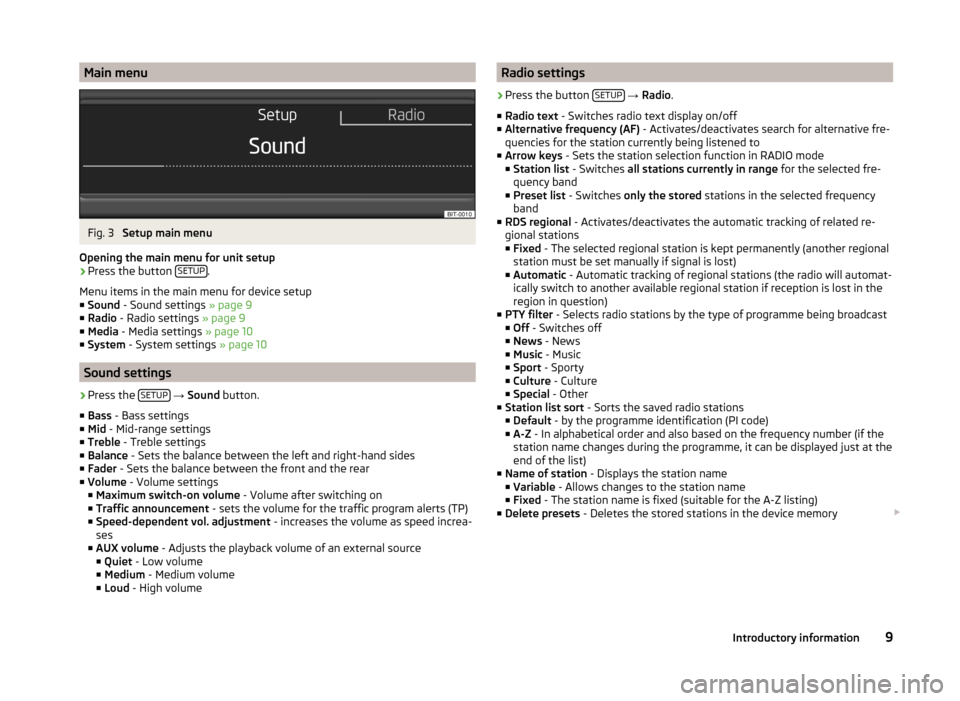
Main menuFig. 3
Setup main menu
Opening the main menu for unit setup
›
Press the button SETUP.
Menu items in the main menu for device setup
■ Sound - Sound settings » page 9
■ Radio - Radio settings » page 9
■ Media - Media settings » page 10
■ System - System settings » page 10
Sound settings
›
Press the SETUP
→ Sound button.
■ Bass - Bass settings
■ Mid - Mid-range settings
■ Treble - Treble settings
■ Balance - Sets the balance between the left and right-hand sides
■ Fader - Sets the balance between the front and the rear
■ Volume - Volume settings
■ Maximum switch-on volume - Volume after switching on
■ Traffic announcement - sets the volume for the traffic program alerts (TP)
■ Speed-dependent vol. adjustment - increases the volume as speed increa-
ses
■ AUX volume - Adjusts the playback volume of an external source
■ Quiet - Low volume
■ Medium - Medium volume
■ Loud - High volume
Radio settings›
Press the button SETUP
→ Radio .
■ Radio text - Switches radio text display on/off
■ Alternative frequency (AF) - Activates/deactivates search for alternative fre-
quencies for the station currently being listened to
■ Arrow keys - Sets the station selection function in RADIO mode
■ Station list - Switches all stations currently in range for the selected fre-
quency band
■ Preset list - Switches only the stored stations in the selected frequency
band
■ RDS regional - Activates/deactivates the automatic tracking of related re-
gional stations
■ Fixed - The selected regional station is kept permanently (another regional
station must be set manually if signal is lost)
■ Automatic - Automatic tracking of regional stations (the radio will automat-
ically switch to another available regional station if reception is lost in the
region in question)
■ PTY filter - Selects radio stations by the type of programme being broadcast
■ Off - Switches off
■ News - News
■ Music - Music
■ Sport - Sporty
■ Culture - Culture
■ Special - Other
■ Station list sort - Sorts the saved radio stations
■ Default - by the programme identification (PI code)
■ A-Z - In alphabetical order and also based on the frequency number (if the
station name changes during the programme, it can be displayed just at the
end of the list)
■ Name of station - Displays the station name
■ Variable - Allows changes to the station name
■ Fixed - The station name is fixed (suitable for the A-Z listing)
■ Delete presets - Deletes the stored stations in the device memory
9Introductory information
Page 12 of 31
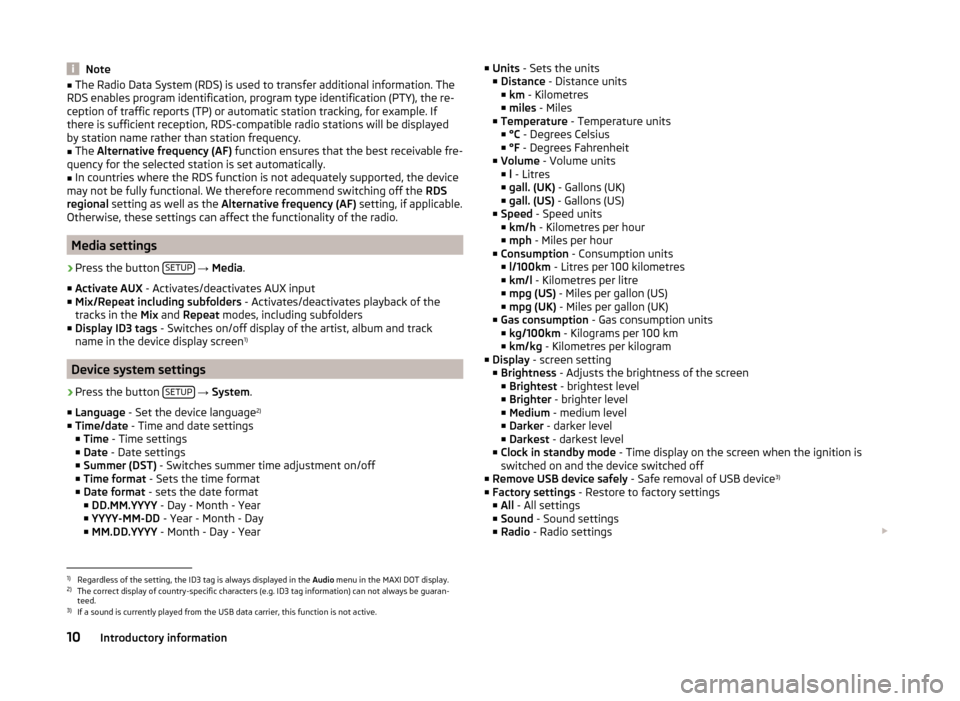
Note■The Radio Data System (RDS) is used to transfer additional information. The
RDS enables program identification, program type identification (PTY), the re-
ception of traffic reports (TP) or automatic station tracking, for example. If
there is sufficient reception, RDS-compatible radio stations will be displayed
by station name rather than station frequency.■
The Alternative frequency (AF) function ensures that the best receivable fre-
quency for the selected station is set automatically.
■
In countries where the RDS function is not adequately supported, the device
may not be fully functional. We therefore recommend switching off the RDS
regional setting as well as the Alternative frequency (AF) setting, if applicable.
Otherwise, these settings can affect the functionality of the radio.
Media settings
›
Press the button SETUP
→ Media .
■ Activate AUX - Activates/deactivates AUX input
■ Mix/Repeat including subfolders - Activates/deactivates playback of the
tracks in the Mix and Repeat modes, including subfolders
■ Display ID3 tags - Switches on/off display of the artist, album and track
name in the device display screen 1)
Device system settings
›
Press the button
SETUP
→ System .
■ Language - Set the device language 2)
■ Time/date - Time and date settings
■ Time - Time settings
■ Date - Date settings
■ Summer (DST) - Switches summer time adjustment on/off
■ Time format - Sets the time format
■ Date format - sets the date format
■ DD.MM.YYYY - Day - Month - Year
■ YYYY-MM-DD - Year - Month - Day
■ MM.DD.YYYY - Month - Day - Year
■
Units - Sets the units
■ Distance - Distance units
■ km - Kilometres
■ miles - Miles
■ Temperature - Temperature units
■ °C - Degrees Celsius
■ °F - Degrees Fahrenheit
■ Volume - Volume units
■ l - Litres
■ gall. (UK) - Gallons (UK)
■ gall. (US) - Gallons (US)
■ Speed - Speed units
■ km/h - Kilometres per hour
■ mph - Miles per hour
■ Consumption - Consumption units
■ l/100km - Litres per 100 kilometres
■ km/l - Kilometres per litre
■ mpg (US) - Miles per gallon (US)
■ mpg (UK) - Miles per gallon (UK)
■ Gas consumption - Gas consumption units
■ kg/100km - Kilograms per 100 km
■ km/kg - Kilometres per kilogram
■ Display - screen setting
■ Brightness - Adjusts the brightness of the screen
■ Brightest - brightest level
■ Brighter - brighter level
■ Medium - medium level
■ Darker - darker level
■ Darkest - darkest level
■ Clock in standby mode - Time display on the screen when the ignition is
switched on and the device switched off
■ Remove USB device safely - Safe removal of USB device 3)
■ Factory settings - Restore to factory settings
■ All - All settings
■ Sound - Sound settings
■ Radio - Radio settings 1)
Regardless of the setting, the ID3 tag is always displayed in the
Audio menu in the MAXI DOT display.
2)
The correct display of country-specific characters (e.g. ID3 tag information) can not always be guaran-
teed.
3)
If a sound is currently played from the USB data carrier, this function is not active.
10Introductory information
Page 13 of 31
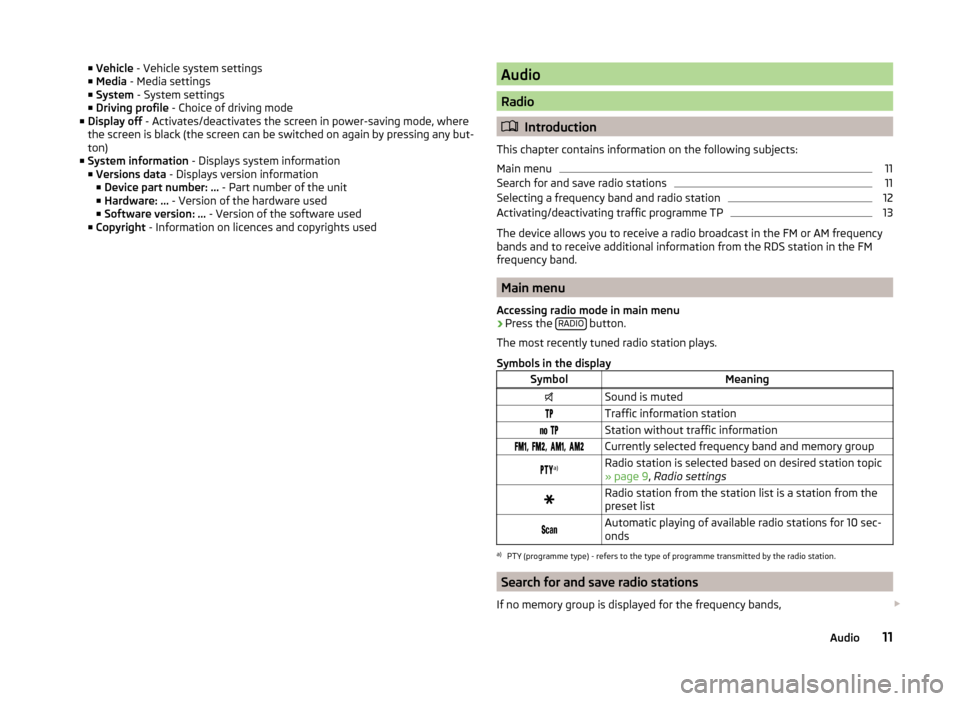
■Vehicle - Vehicle system settings
■ Media - Media settings
■ System - System settings
■ Driving profile - Choice of driving mode
■ Display off - Activates/deactivates the screen in power-saving mode, where
the screen is black (the screen can be switched on again by pressing any but-
ton)
■ System information - Displays system information
■ Versions data - Displays version information
■ Device part number: ... - Part number of the unit
■ Hardware: ... - Version of the hardware used
■ Software version: ... - Version of the software used
■ Copyright - Information on licences and copyrights usedAudio
Radio
Introduction
This chapter contains information on the following subjects:
Main menu
11
Search for and save radio stations
11
Selecting a frequency band and radio station
12
Activating/deactivating traffic programme TP
13
The device allows you to receive a radio broadcast in the FM or AM frequency
bands and to receive additional information from the RDS station in the FM
frequency band.
Main menu
Accessing radio mode in main menu
›
Press the RADIO button.
The most recently tuned radio station plays.
Symbols in the display
SymbolMeaningSound is mutedTraffic information station Station without traffic information , , , Currently selected frequency band and memory group a)Radio station is selected based on desired station topic
» page 9 , Radio settingsRadio station from the station list is a station from the
preset list Automatic playing of available radio stations for 10 sec-
ondsa)
PTY (programme type) - refers to the type of programme transmitted by the radio station.
Search for and save radio stations
If no memory group is displayed for the frequency bands,
11Audio
Page 14 of 31
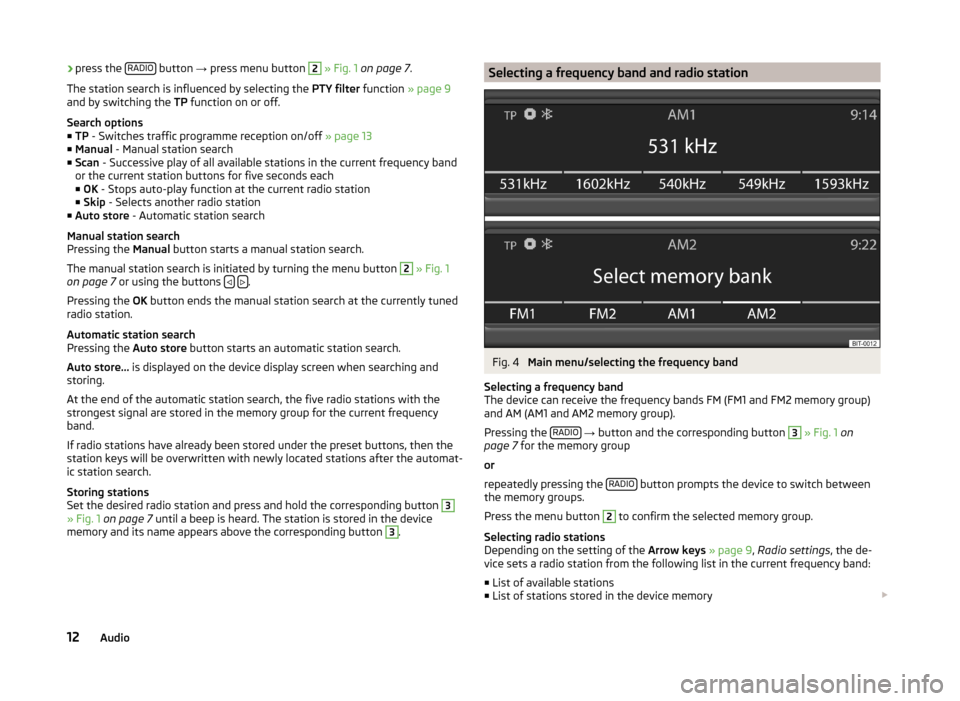
›press the
RADIO button
→ press menu button 2 » Fig. 1 on page 7 .
The station search is influenced by selecting the PTY filter function » page 9
and by switching the TP function on or off.
Search options
■ TP - Switches traffic programme reception on/off » page 13
■ Manual - Manual station search
■ Scan - Successive play of all available stations in the current frequency band
or the current station buttons for five seconds each
■ OK - Stops auto-play function at the current radio station
■ Skip - Selects another radio station
■ Auto store - Automatic station search
Manual station search
Pressing the Manual button starts a manual station search.
The manual station search is initiated by turning the menu button 2
» Fig. 1
on page 7 or using the buttons .
Pressing the OK button ends the manual station search at the currently tuned
radio station.
Automatic station search
Pressing the Auto store button starts an automatic station search.
Auto store... is displayed on the device display screen when searching and
storing.
At the end of the automatic station search, the five radio stations with the
strongest signal are stored in the memory group for the current frequency
band.
If radio stations have already been stored under the preset buttons, then the
station keys will be overwritten with newly located stations after the automat-
ic station search.
Storing stations
Set the desired radio station and press and hold the corresponding button
3
» Fig. 1 on page 7 until a beep is heard. The station is stored in the device
memory and its name appears above the corresponding button
3
.
Selecting a frequency band and radio stationFig. 4
Main menu/selecting the frequency band
Selecting a frequency band
The device can receive the frequency bands FM (FM1 and FM2 memory group)
and AM (AM1 and AM2 memory group).
Pressing the RADIO
→ button and the corresponding button
3
» Fig. 1 on
page 7 for the memory group
or
repeatedly pressing the RADIO
button prompts the device to switch between
the memory groups.
Press the menu button
2
to confirm the selected memory group.
Selecting radio stations
Depending on the setting of the Arrow keys » page 9 , Radio settings , the de-
vice sets a radio station from the following list in the current frequency band:
■ List of available stations
■ List of stations stored in the device memory
12Audio
Page 15 of 31
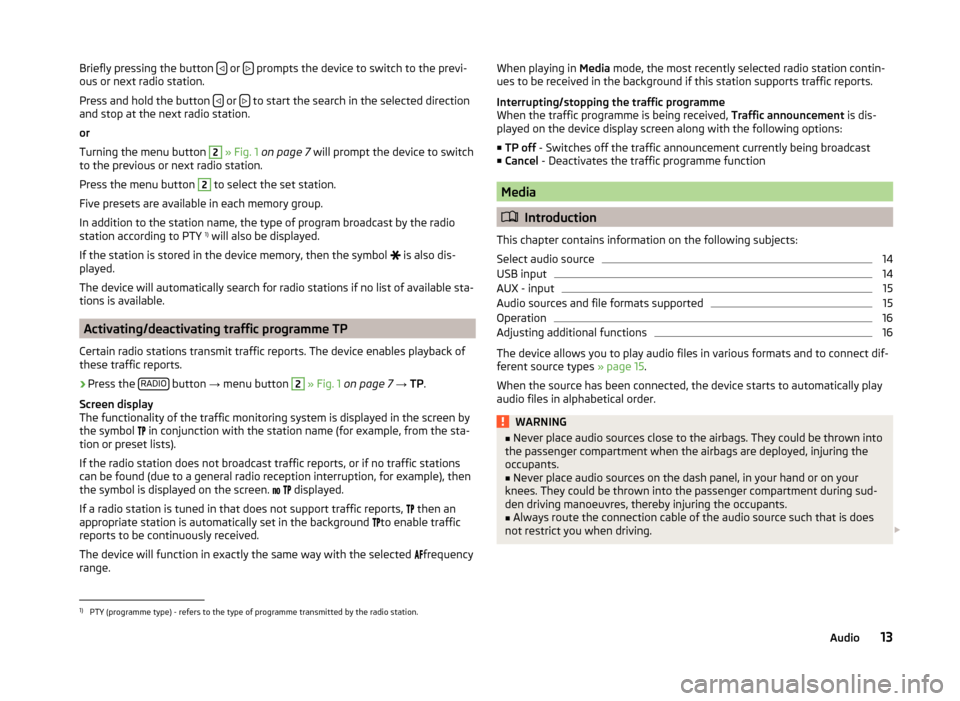
Briefly pressing the button or prompts the device to switch to the previ-
ous or next radio station.
Press and hold the button
or to start the search in the selected direction
and stop at the next radio station.
or
Turning the menu button
2
» Fig. 1 on page 7 will prompt the device to switch
to the previous or next radio station.
Press the menu button
2
to select the set station.
Five presets are available in each memory group.
In addition to the station name, the type of program broadcast by the radio
station according to PTY 1)
will also be displayed.
If the station is stored in the device memory, then the symbol is also dis-
played.
The device will automatically search for radio stations if no list of available sta-
tions is available.
Activating/deactivating traffic programme TP
Certain radio stations transmit traffic reports. The device enables playback of
these traffic reports.
›
Press the RADIO button
→ menu button
2
» Fig. 1 on page 7 → TP.
Screen display
The functionality of the traffic monitoring system is displayed in the screen by
the symbol in conjunction with the station name (for example, from the sta-
tion or preset lists).
If the radio station does not broadcast traffic reports, or if no traffic stations
can be found (due to a general radio reception interruption, for example), then
the symbol is displayed on the screen.
displayed.
If a radio station is tuned in that does not support traffic reports, then an
appropriate station is automatically set in the background to enable traffic
reports to be continuously received.
The device will function in exactly the same way with the selected frequency
range.
When playing in Media mode, the most recently selected radio station contin-
ues to be received in the background if this station supports traffic reports.
Interrupting/stopping the traffic programme
When the traffic programme is being received, Traffic announcement is dis-
played on the device display screen along with the following options:
■ TP off - Switches off the traffic announcement currently being broadcast
■ Cancel - Deactivates the traffic programme function
Media
Introduction
This chapter contains information on the following subjects:
Select audio source
14
USB input
14
AUX - input
15
Audio sources and file formats supported
15
Operation
16
Adjusting additional functions
16
The device allows you to play audio files in various formats and to connect dif-
ferent source types » page 15.
When the source has been connected, the device starts to automatically play
audio files in alphabetical order.
WARNING■ Never place audio sources close to the airbags. They could be thrown into
the passenger compartment when the airbags are deployed, injuring the
occupants.■
Never place audio sources on the dash panel, in your hand or on your
knees. They could be thrown into the passenger compartment during sud-
den driving manoeuvres, thereby injuring the occupants.
■
Always route the connection cable of the audio source such that is does
not restrict you when driving.
1)
PTY (programme type) - refers to the type of programme transmitted by the radio station.
13Audio