SKODA OCTAVIA 2016 3.G / (5E) Owner's Manual
Manufacturer: SKODA, Model Year: 2016, Model line: OCTAVIA, Model: SKODA OCTAVIA 2016 3.G / (5E)Pages: 324, PDF Size: 48.85 MB
Page 181 of 324
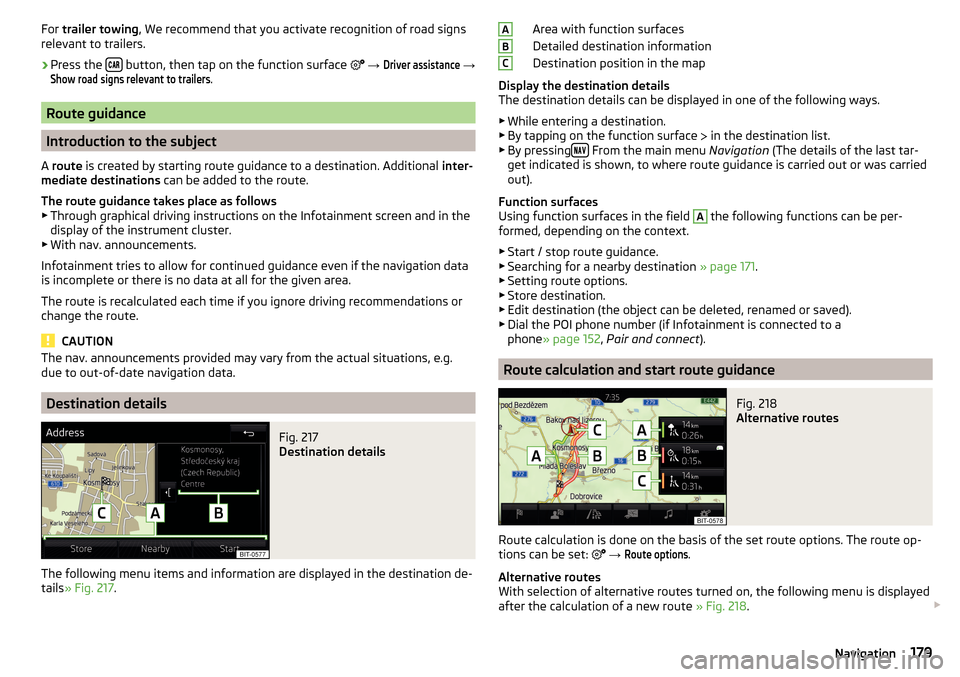
For trailer towing , We recommend that you activate recognition of road signs
relevant to trailers.›
Press the button, then tap on the function surface
→
Driver assistance
→
Show road signs relevant to trailers
.
Route guidance
Introduction to the subject
A route is created by starting route guidance to a destination. Additional inter-
mediate destinations can be added to the route.
The route guidance takes place as follows
▶ Through graphical driving instructions on the Infotainment screen and in the
display of the instrument cluster.
▶ With nav. announcements.
Infotainment tries to allow for continued guidance even if the navigation data
is incomplete or there is no data at all for the given area.
The route is recalculated each time if you ignore driving recommendations or change the route.
CAUTION
The nav. announcements provided may vary from the actual situations, e.g.
due to out-of-date navigation data.
Destination details
Fig. 217
Destination details
The following menu items and information are displayed in the destination de-
tails » Fig. 217 .
Area with function surfaces
Detailed destination information
Destination position in the map
Display the destination details
The destination details can be displayed in one of the following ways.
▶ While entering a destination.
▶ By tapping on the function surface
in the destination list.
▶ By pressing
From the main menu
Navigation (The details of the last tar-
get indicated is shown, to where route guidance is carried out or was carried
out).
Function surfaces
Using function surfaces in the field
A
the following functions can be per-
formed, depending on the context.
▶ Start / stop route guidance.
▶ Searching for a nearby destination » page 171.
▶ Setting route options.
▶ Store destination.
▶ Edit destination (the object can be deleted, renamed or saved).
▶ Dial the POI phone number (if Infotainment is connected to a
phone » page 152 , Pair and connect ).
Route calculation and start route guidance
Fig. 218
Alternative routes
Route calculation is done on the basis of the set route options. The route op-
tions can be set:
→
Route options
.
Alternative routes
With selection of alternative routes turned on, the following menu is displayed
after the calculation of a new route » Fig. 218.
ABC179Navigation
Page 182 of 324
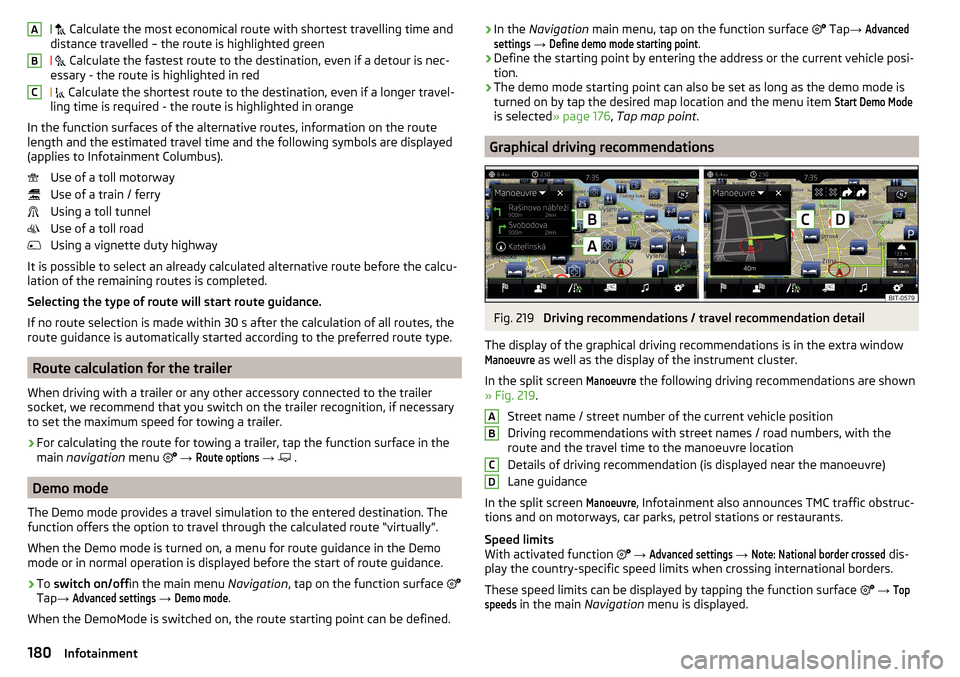
Calculate the most economical route with shortest travelling time and
distance travelled – the route is highlighted green
Calculate the fastest route to the destination, even if a detour is nec-
essary - the route is highlighted in red
Calculate the shortest route to the destination, even if a longer travel-
ling time is required - the route is highlighted in orange
In the function surfaces of the alternative routes, information on the route
length and the estimated travel time and the following symbols are displayed
(applies to Infotainment Columbus).
Use of a toll motorway
Use of a train / ferry
Using a toll tunnel
Use of a toll road
Using a vignette duty highway
It is possible to select an already calculated alternative route before the calcu- lation of the remaining routes is completed.
Selecting the type of route will start route guidance.
If no route selection is made within 30 s after the calculation of all routes, the
route guidance is automatically started according to the preferred route type.
Route calculation for the trailer
When driving with a trailer or any other accessory connected to the trailer
socket, we recommend that you switch on the trailer recognition, if necessary
to set the maximum speed for towing a trailer.
›
For calculating the route for towing a trailer, tap the function surface in the
main navigation menu
→
Route options
→
.
Demo mode
The Demo mode provides a travel simulation to the entered destination. The
function offers the option to travel through the calculated route “virtually”.
When the Demo mode is turned on, a menu for route guidance in the Demo
mode or in normal operation is displayed before the start of route guidance.
›
To switch on/off in the main menu Navigation, tap on the function surface
Tap →
Advanced settings
→
Demo mode
.
When the DemoMode is switched on, the route starting point can be defined.
ABC› In the
Navigation main menu, tap on the function surface Tap → Advancedsettings
→
Define demo mode starting point
.›
Define the starting point by entering the address or the current vehicle posi-
tion.
›
The demo mode starting point can also be set as long as the demo mode is
turned on by tap the desired map location and the menu item
Start Demo Mode
is selected » page 176, Tap map point .
Graphical driving recommendations
Fig. 219
Driving recommendations / travel recommendation detail
The display of the graphical driving recommendations is in the extra window
Manoeuvre
as well as the display of the instrument cluster.
In the split screen
Manoeuvre
the following driving recommendations are shown
» Fig. 219 .
Street name / street number of the current vehicle position
Driving recommendations with street names / road numbers, with the
route and the travel time to the manoeuvre location
Details of driving recommendation (is displayed near the manoeuvre)
Lane guidance
In the split screen
Manoeuvre
, Infotainment also announces TMC traffic obstruc-
tions and on motorways, car parks, petrol stations or restaurants.
Speed limits
With activated function
→
Advanced settings
→
Note: National border crossed
dis-
play the country-specific speed limits when crossing international borders.
These speed limits can be displayed by tapping the function surface
→
Topspeeds
in the main Navigation menu is displayed.
ABCD180Infotainment
Page 183 of 324
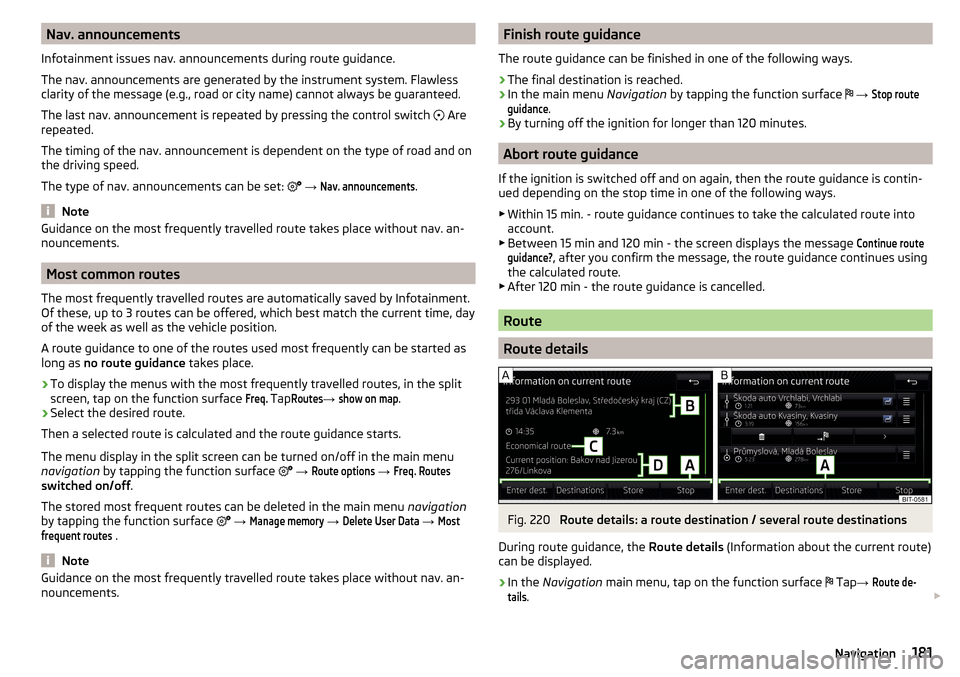
Nav. announcements
Infotainment issues nav. announcements during route guidance.
The nav. announcements are generated by the instrument system. Flawless
clarity of the message (e.g., road or city name) cannot always be guaranteed.
The last nav. announcement is repeated by pressing the control switch
Are
repeated.
The timing of the nav. announcement is dependent on the type of road and on
the driving speed.
The type of nav. announcements can be set:
→ Nav. announcements
.
Note
Guidance on the most frequently travelled route takes place without nav. an-
nouncements.
Most common routes
The most frequently travelled routes are automatically saved by Infotainment.
Of these, up to 3 routes can be offered, which best match the current time, day
of the week as well as the vehicle position.
A route guidance to one of the routes used most frequently can be started as
long as no route guidance takes place.
›
To display the menus with the most frequently travelled routes, in the split
screen, tap on the function surface
Freq.
Tap
Routes
→
show on map
.
›
Select the desired route.
Then a selected route is calculated and the route guidance starts.
The menu display in the split screen can be turned on/off in the main menu
navigation by tapping the function surface
→
Route options
→
Freq. Routes
switched on/off .
The stored most frequent routes can be deleted in the main menu navigation
by tapping the function surface
→
Manage memory
→
Delete User Data
→
Mostfrequent routes
.
Note
Guidance on the most frequently travelled route takes place without nav. an-
nouncements.Finish route guidance
The route guidance can be finished in one of the following ways.›
The final destination is reached.
›
In the main menu Navigation by tapping the function surface
→
Stop routeguidance
.
›
By turning off the ignition for longer than 120 minutes.
Abort route guidance
If the ignition is switched off and on again, then the route guidance is contin-
ued depending on the stop time in one of the following ways.
▶ Within 15 min. - route guidance continues to take the calculated route into
account.
▶ Between 15 min and 120 min - the screen displays the message
Continue routeguidance?
, after you confirm the message, the route guidance continues using
the calculated route.
▶ After 120 min - the route guidance is cancelled.
Route
Route details
Fig. 220
Route details: a route destination / several route destinations
During route guidance, the Route details (Information about the current route)
can be displayed.
›
In the Navigation main menu, tap on the function surface
Tap
→
Route de-tails
.
181Navigation
Page 184 of 324
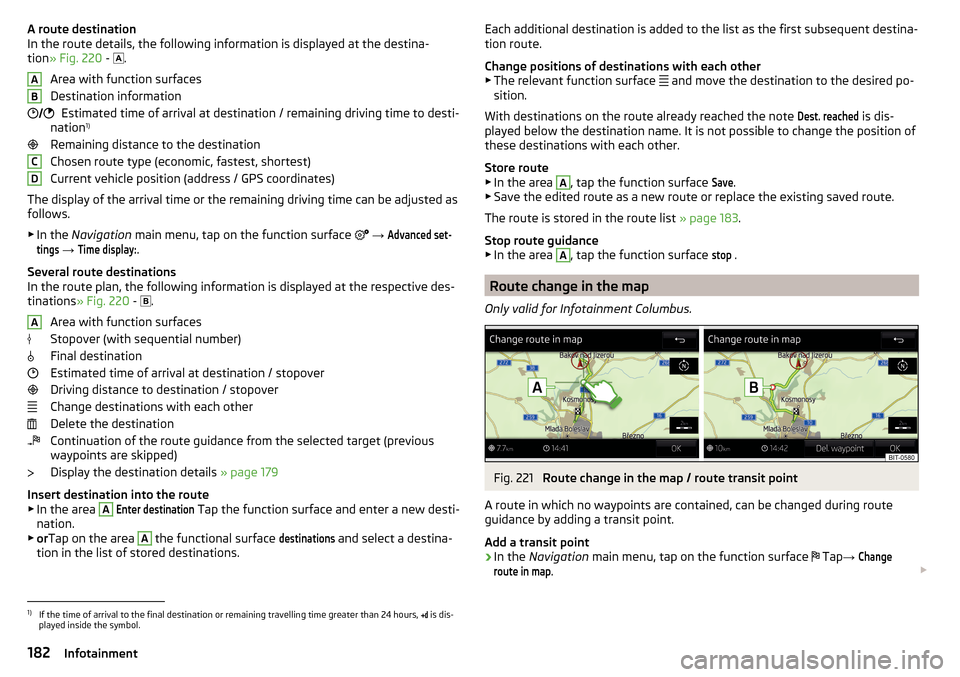
A route destination
In the route details, the following information is displayed at the destina-
tion » Fig. 220 -
.
Area with function surfaces
Destination information Estimated time of arrival at destination / remaining driving time to desti-
nation 1)
Remaining distance to the destination
Chosen route type (economic, fastest, shortest)
Current vehicle position (address / GPS coordinates)
The display of the arrival time or the remaining driving time can be adjusted as
follows.
▶ In the Navigation main menu, tap on the function surface
→ Advanced set-tings
→
Time display:
.
Several route destinations
In the route plan, the following information is displayed at the respective des- tinations » Fig. 220 -
.
Area with function surfaces
Stopover (with sequential number)
Final destination
Estimated time of arrival at destination / stopover
Driving distance to destination / stopover
Change destinations with each other
Delete the destination
Continuation of the route guidance from the selected target (previous
waypoints are skipped)
Display the destination details » page 179
Insert destination into the route ▶ In the area
A
Enter destination
Tap the function surface and enter a new desti-
nation.
▶ or Tap on the area
A
the functional surface
destinations
and select a destina-
tion in the list of stored destinations.
AB CDAEach additional destination is added to the list as the first subsequent destina-
tion route.
Change positions of destinations with each other
▶ The relevant function surface
and move the destination to the desired po-
sition.
With destinations on the route already reached the note Dest. reached
is dis-
played below the destination name. It is not possible to change the position of
these destinations with each other.
Store route ▶ In the area
A
, tap the function surface
Save
.
▶ Save the edited route as a new route or replace the existing saved route.
The route is stored in the route list » page 183.
Stop route guidance
▶ In the area
A
, tap the function surface
stop
.
Route change in the map
Only valid for Infotainment Columbus.
Fig. 221
Route change in the map / route transit point
A route in which no waypoints are contained, can be changed during route
guidance by adding a transit point.
Add a transit point
›
In the Navigation main menu, tap on the function surface
Tap
→
Changeroute in map
.
1)
If the time of arrival to the final destination or remaining travelling time greater than 24 hours,
is dis-
played inside the symbol.
182Infotainment
Page 185 of 324
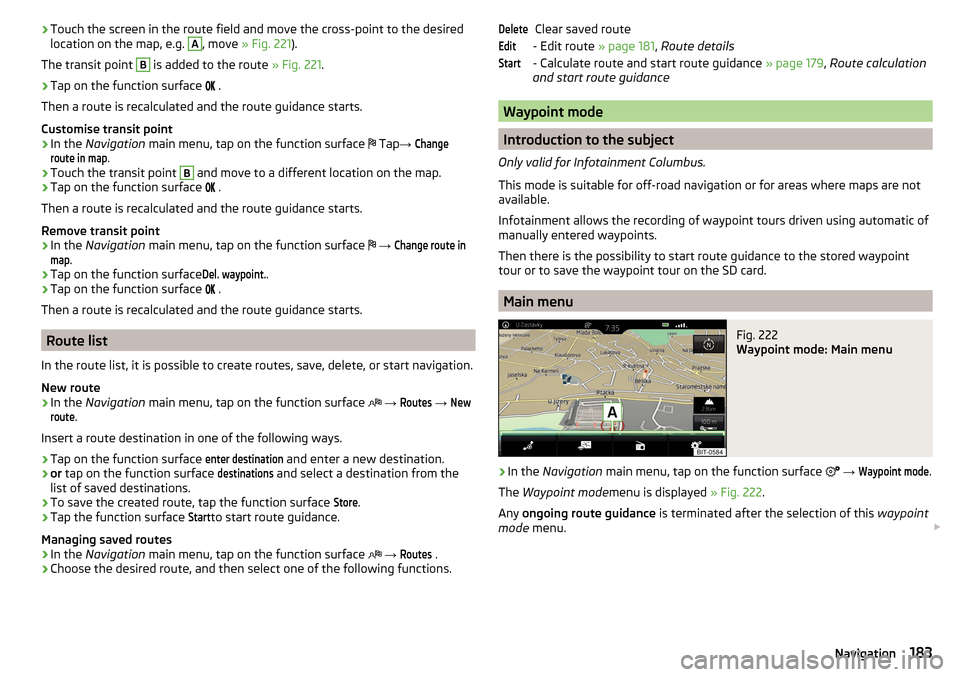
›Touch the screen in the route field and move the cross-point to the desired
location on the map, e.g. A, move » Fig. 221 ).
The transit point B
is added to the route » Fig. 221.
›
Tap on the function surface
.
Then a route is recalculated and the route guidance starts.
Customise transit point
›
In the Navigation main menu, tap on the function surface
Tap
→
Changeroute in map
.
›
Touch the transit point
B
and move to a different location on the map.
›
Tap on the function surface
.
Then a route is recalculated and the route guidance starts.
Remove transit point
›
In the Navigation main menu, tap on the function surface
→
Change route inmap
.
›
Tap on the function surface
Del. waypoint.
.
›
Tap on the function surface
.
Then a route is recalculated and the route guidance starts.
Route list
In the route list, it is possible to create routes, save, delete, or start navigation.
New route
›
In the Navigation main menu, tap on the function surface
→
Routes
→
Newroute
.
Insert a route destination in one of the following ways.
›
Tap on the function surface
enter destination
and enter a new destination.
›
or tap on the function surface
destinations
and select a destination from the
list of saved destinations.
›
To save the created route, tap the function surface
Store
.
›
Tap the function surface
Start
to start route guidance.
Managing saved routes
›
In the Navigation main menu, tap on the function surface
→
Routes
.
›
Choose the desired route, and then select one of the following functions.
Clear saved route
- Edit route » page 181, Route details
- Calculate route and start route guidance » page 179, Route calculation
and start route guidance
Waypoint mode
Introduction to the subject
Only valid for Infotainment Columbus.
This mode is suitable for off-road navigation or for areas where maps are not
available.
Infotainment allows the recording of waypoint tours driven using automatic of
manually entered waypoints.
Then there is the possibility to start route guidance to the stored waypoint
tour or to save the waypoint tour on the SD card.
Main menu
Fig. 222
Waypoint mode: Main menu
›
In the Navigation main menu, tap on the function surface
→
Waypoint mode
.
The Waypoint mode menu is displayed » Fig. 222.
Any ongoing route guidance is terminated after the selection of this waypoint
mode menu.
DeleteEditStart183Navigation
Page 186 of 324
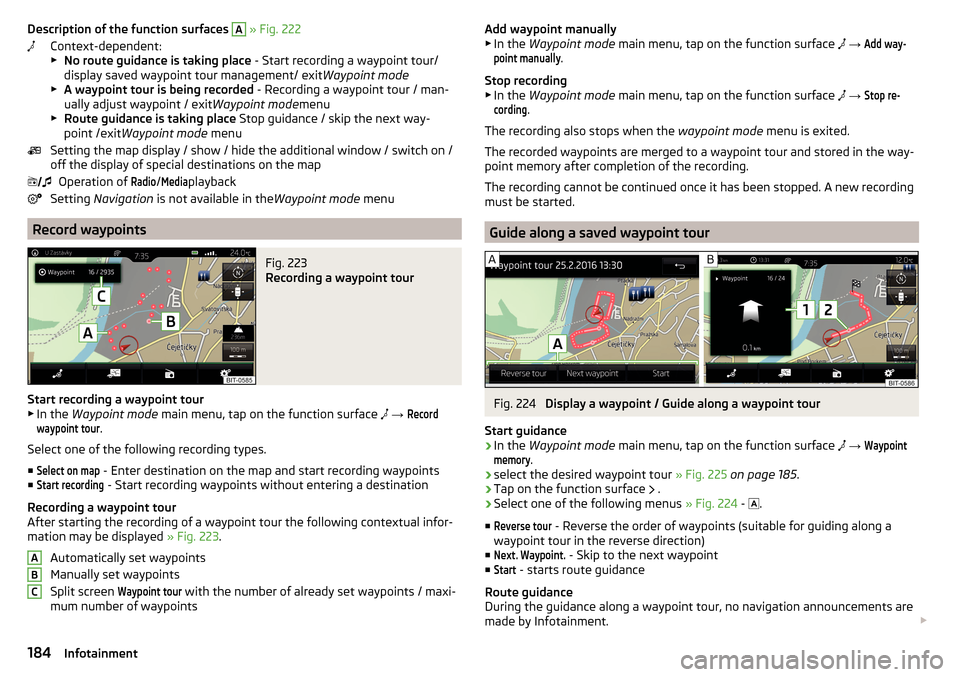
Description of the function surfaces A » Fig. 222
Context-dependent:
▶ No route guidance is taking place - Start recording a waypoint tour/
display saved waypoint tour management/ exit Waypoint mode
▶ A waypoint tour is being recorded - Recording a waypoint tour / man-
ually adjust waypoint / exit Waypoint modemenu
▶ Route guidance is taking place Stop guidance / skip the next way-
point /exit Waypoint mode menu
Setting the map display / show / hide the additional window / switch on / off the display of special destinations on the map
Operation of Radio
/
Media
playback
Setting Navigation is not available in the Waypoint mode menu
Record waypoints
Fig. 223
Recording a waypoint tour
Start recording a waypoint tour
▶ In the Waypoint mode main menu, tap on the function surface
→
Recordwaypoint tour
.
Select one of the following recording types. ■
Select on map
- Enter destination on the map and start recording waypoints
■
Start recording
- Start recording waypoints without entering a destination
Recording a waypoint tour
After starting the recording of a waypoint tour the following contextual infor-
mation may be displayed » Fig. 223.
Automatically set waypoints
Manually set waypoints
Split screen
Waypoint tour
with the number of already set waypoints / maxi-
mum number of waypoints
ABCAdd waypoint manually
▶ In the Waypoint mode main menu, tap on the function surface → Add way-point manually
.
Stop recording
▶ In the Waypoint mode main menu, tap on the function surface
→
Stop re-cording
.
The recording also stops when the waypoint mode menu is exited.
The recorded waypoints are merged to a waypoint tour and stored in the way-
point memory after completion of the recording.
The recording cannot be continued once it has been stopped. A new recording must be started.
Guide along a saved waypoint tour
Fig. 224
Display a waypoint / Guide along a waypoint tour
Start guidance
›
In the Waypoint mode main menu, tap on the function surface
→
Waypointmemory
.
›
select the desired waypoint tour » Fig. 225 on page 185 .
›
Tap on the function surface
.
›
Select one of the following menus
» Fig. 224 -
.
■
Reverse tour
- Reverse the order of waypoints (suitable for guiding along a
waypoint tour in the reverse direction)
■
Next. Waypoint.
- Skip to the next waypoint
■
Start
- starts route guidance
Route guidance
During the guidance along a waypoint tour, no navigation announcements are
made by Infotainment.
184Infotainment
Page 187 of 324
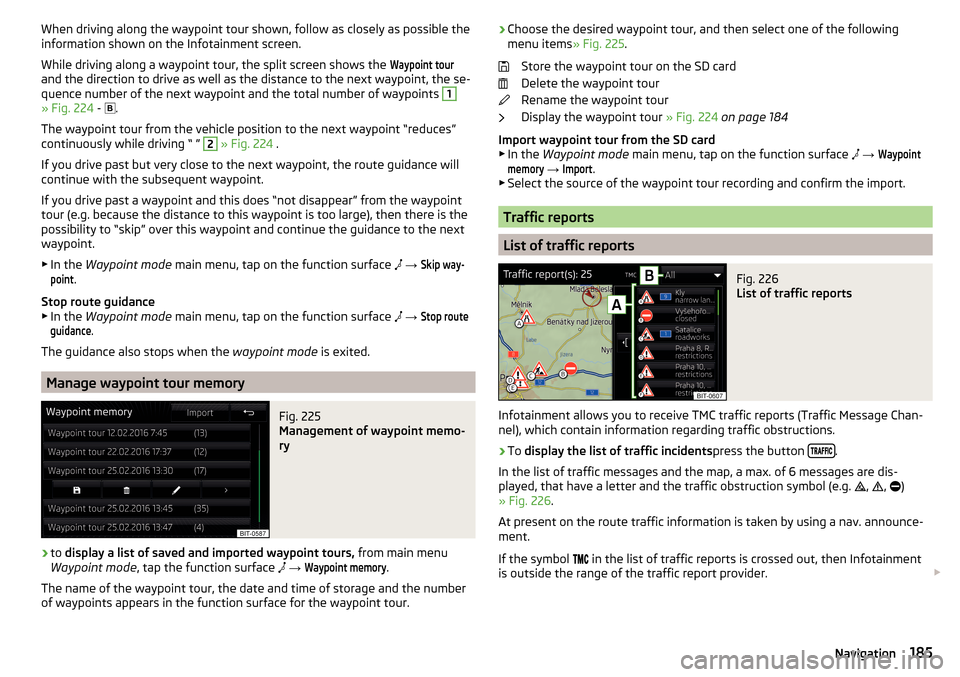
When driving along the waypoint tour shown, follow as closely as possible the
information shown on the Infotainment screen.
While driving along a waypoint tour, the split screen shows the Waypoint tour
and the direction to drive as well as the distance to the next waypoint, the se-
quence number of the next waypoint and the total number of waypoints
1
» Fig. 224 -
.
The waypoint tour from the vehicle position to the next waypoint “reduces” continuously while driving “ ”
2
» Fig. 224 .
If you drive past but very close to the next waypoint, the route guidance will
continue with the subsequent waypoint.
If you drive past a waypoint and this does “not disappear” from the waypoint tour (e.g. because the distance to this waypoint is too large), then there is the
possibility to “skip” over this waypoint and continue the guidance to the next
waypoint.
▶ In the Waypoint mode main menu, tap on the function surface
→
Skip way-point
.
Stop route guidance
▶ In the Waypoint mode main menu, tap on the function surface
→
Stop routeguidance
.
The guidance also stops when the waypoint mode is exited.
Manage waypoint tour memory
Fig. 225
Management of waypoint memo-
ry
›
to display a list of saved and imported waypoint tours, from main menu
Waypoint mode , tap the function surface
→
Waypoint memory
.
The name of the waypoint tour, the date and time of storage and the number
of waypoints appears in the function surface for the waypoint tour.
› Choose the desired waypoint tour, and then select one of the following
menu items » Fig. 225.
Store the waypoint tour on the SD card
Delete the waypoint tour
Rename the waypoint tour
Display the waypoint tour » Fig. 224 on page 184
Import waypoint tour from the SD card ▶ In the Waypoint mode main menu, tap on the function surface
→ Waypointmemory
→
Import
.
▶ Select the source of the waypoint tour recording and confirm the import.
Traffic reports
List of traffic reports
Fig. 226
List of traffic reports
Infotainment allows you to receive TMC traffic reports (Traffic Message Chan-
nel), which contain information regarding traffic obstructions.
›
To display the list of traffic incidents press the button .
In the list of traffic messages and the map, a max. of 6 messages are dis-
played, that have a letter and the traffic obstruction symbol (e.g. ,
,
)
» Fig. 226 .
At present on the route traffic information is taken by using a nav. announce-
ment.
If the symbol in the list of traffic reports is crossed out, then Infotainment
is outside the range of the traffic report provider.
185Navigation
Page 188 of 324
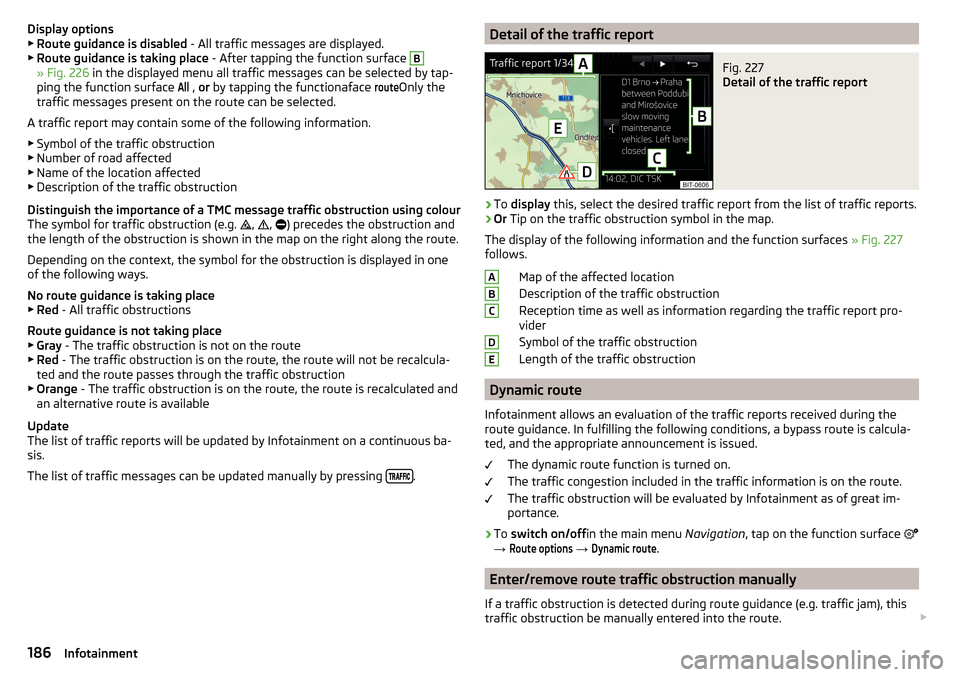
Display options▶ Route guidance is disabled - All traffic messages are displayed.
▶ Route guidance is taking place - After tapping the function surface B
» Fig. 226 in the displayed menu all traffic messages can be selected by tap-
ping the function surface
All
, or by tapping the functionaface
route
Only the
traffic messages present on the route can be selected.
A traffic report may contain some of the following information. ▶ Symbol of the traffic obstruction
▶ Number of road affected
▶ Name of the location affected
▶ Description of the traffic obstruction
Distinguish the importance of a TMC message traffic obstruction using colour
The symbol for traffic obstruction (e.g. ,
,
) precedes the obstruction and
the length of the obstruction is shown in the map on the right along the route.
Depending on the context, the symbol for the obstruction is displayed in one
of the following ways.
No route guidance is taking place ▶ Red - All traffic obstructions
Route guidance is not taking place ▶ Gray - The traffic obstruction is not on the route
▶ Red - The traffic obstruction is on the route, the route will not be recalcula-
ted and the route passes through the traffic obstruction
▶ Orange - The traffic obstruction is on the route, the route is recalculated and
an alternative route is available
Update
The list of traffic reports will be updated by Infotainment on a continuous ba-
sis.
The list of traffic messages can be updated manually by pressing
.
Detail of the traffic reportFig. 227
Detail of the traffic report
›
To
display this, select the desired traffic report from the list of traffic reports.
›
Or Tip on the traffic obstruction symbol in the map.
The display of the following information and the function surfaces » Fig. 227
follows.
Map of the affected location
Description of the traffic obstruction
Reception time as well as information regarding the traffic report pro-
vider
Symbol of the traffic obstruction
Length of the traffic obstruction
Dynamic route
Infotainment allows an evaluation of the traffic reports received during the
route guidance. In fulfilling the following conditions, a bypass route is calcula-
ted, and the appropriate announcement is issued.
The dynamic route function is turned on.The traffic congestion included in the traffic information is on the route.
The traffic obstruction will be evaluated by Infotainment as of great im-
portance.
›
To switch on/off in the main menu Navigation, tap on the function surface
→
Route options
→
Dynamic route
.
Enter/remove route traffic obstruction manually
If a traffic obstruction is detected during route guidance (e.g. traffic jam), this
traffic obstruction be manually entered into the route.
ABCDE186Infotainment
Page 189 of 324
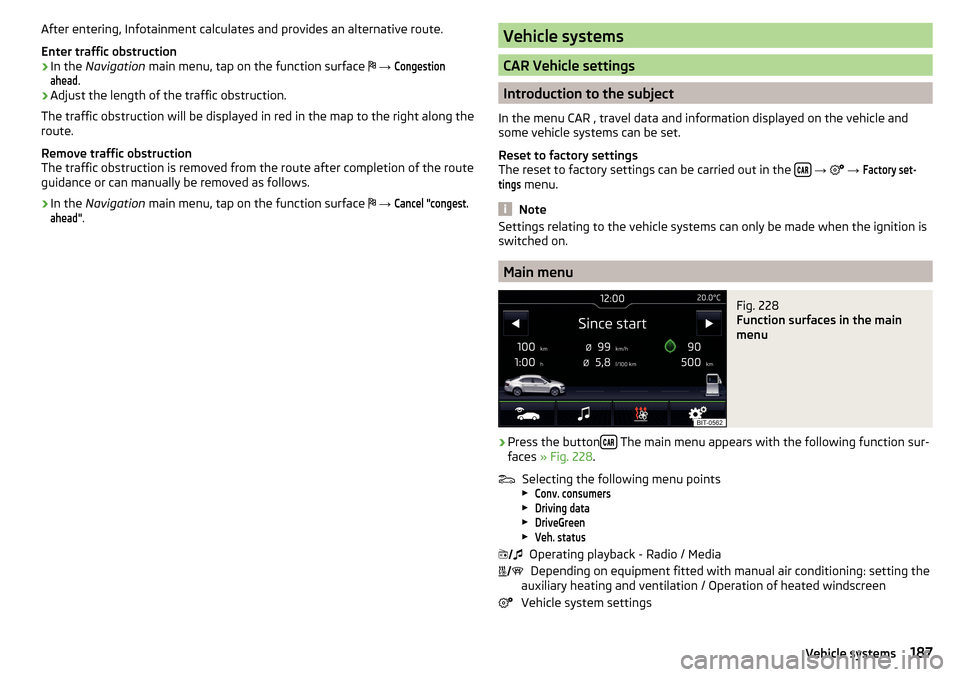
After entering, Infotainment calculates and provides an alternative route.
Enter traffic obstruction›
In the Navigation main menu, tap on the function surface
→
Congestionahead
.
›
Adjust the length of the traffic obstruction.
The traffic obstruction will be displayed in red in the map to the right along the
route.
Remove traffic obstruction
The traffic obstruction is removed from the route after completion of the route
guidance or can manually be removed as follows.
›
In the Navigation main menu, tap on the function surface
→
Cancel "congest.ahead"
.
Vehicle systems
CAR Vehicle settings
Introduction to the subject
In the menu CAR , travel data and information displayed on the vehicle and
some vehicle systems can be set.
Reset to factory settings
The reset to factory settings can be carried out in the
→
→
Factory set-tings
menu.
Note
Settings relating to the vehicle systems can only be made when the ignition is
switched on.
Main menu
Fig. 228
Function surfaces in the main
menu
›
Press the button The main menu appears with the following function sur-
faces » Fig. 228 .
Selecting the following menu points
▶
Conv. consumers
▶
Driving data
▶
DriveGreen
▶
Veh. status
Operating playback - Radio / Media
Depending on equipment fitted with manual air conditioning: setting the
auxiliary heating and ventilation / Operation of heated windscreen
Vehicle system settings
187Vehicle systems
Page 190 of 324
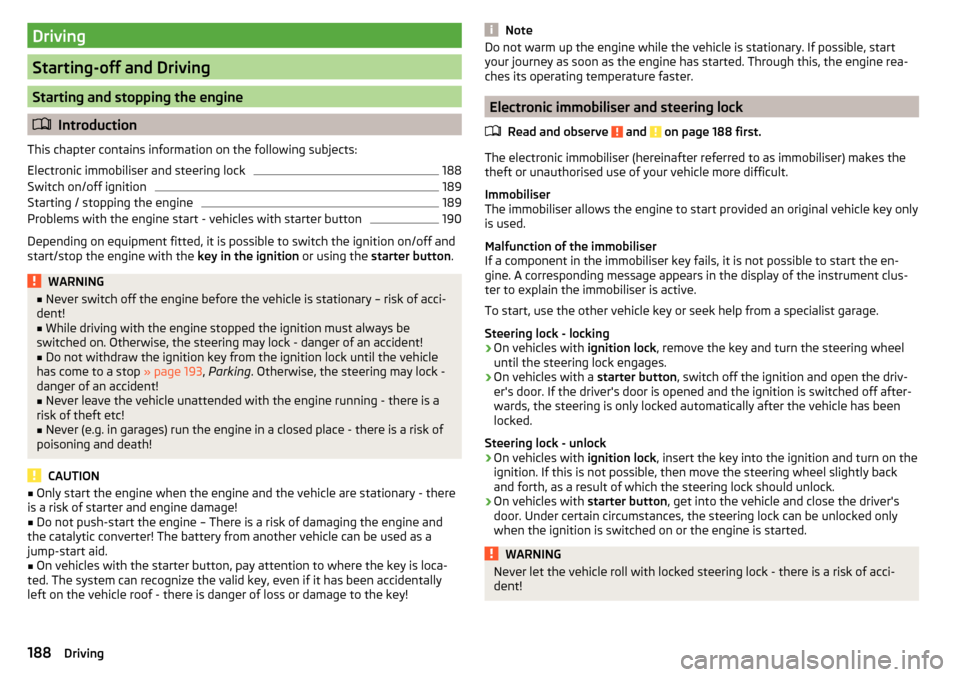
Driving
Starting-off and Driving
Starting and stopping the engine
Introduction
This chapter contains information on the following subjects:
Electronic immobiliser and steering lock
188
Switch on/off ignition
189
Starting / stopping the engine
189
Problems with the engine start - vehicles with starter button
190
Depending on equipment fitted, it is possible to switch the ignition on/off and
start/stop the engine with the key in the ignition or using the starter button .
WARNING■
Never switch off the engine before the vehicle is stationary – risk of acci-
dent!■
While driving with the engine stopped the ignition must always be
switched on. Otherwise, the steering may lock - danger of an accident!
■
Do not withdraw the ignition key from the ignition lock until the vehicle
has come to a stop » page 193, Parking . Otherwise, the steering may lock -
danger of an accident!
■
Never leave the vehicle unattended with the engine running - there is a
risk of theft etc!
■
Never (e.g. in garages) run the engine in a closed place - there is a risk of
poisoning and death!
CAUTION
■ Only start the engine when the engine and the vehicle are stationary - there
is a risk of starter and engine damage!■
Do not push-start the engine – There is a risk of damaging the engine and
the catalytic converter! The battery from another vehicle can be used as a
jump-start aid.
■
On vehicles with the starter button, pay attention to where the key is loca-
ted. The system can recognize the valid key, even if it has been accidentally
left on the vehicle roof - there is danger of loss or damage to the key!
NoteDo not warm up the engine while the vehicle is stationary. If possible, start
your journey as soon as the engine has started. Through this, the engine rea-
ches its operating temperature faster.
Electronic immobiliser and steering lock
Read and observe
and on page 188 first.
The electronic immobiliser (hereinafter referred to as immobiliser) makes the
theft or unauthorised use of your vehicle more difficult.
Immobiliser
The immobiliser allows the engine to start provided an original vehicle key only
is used.
Malfunction of the immobiliser
If a component in the immobiliser key fails, it is not possible to start the en-
gine. A corresponding message appears in the display of the instrument clus-
ter to explain the immobiliser is active.
To start, use the other vehicle key or seek help from a specialist garage.
Steering lock - locking
›
On vehicles with ignition lock, remove the key and turn the steering wheel
until the steering lock engages.
›
On vehicles with a starter button, switch off the ignition and open the driv-
er's door. If the driver's door is opened and the ignition is switched off after-
wards, the steering is only locked automatically after the vehicle has been
locked.
Steering lock - unlock
›
On vehicles with ignition lock, insert the key into the ignition and turn on the
ignition. If this is not possible, then move the steering wheel slightly back
and forth, as a result of which the steering lock should unlock.
›
On vehicles with starter button, get into the vehicle and close the driver's
door. Under certain circumstances, the steering lock can be unlocked only
when the ignition is switched on or the engine is started.
WARNINGNever let the vehicle roll with locked steering lock - there is a risk of acci-
dent!188Driving