SKODA OCTAVIA 2016 3.G / (5E) Owner's Manual
Manufacturer: SKODA, Model Year: 2016, Model line: OCTAVIA, Model: SKODA OCTAVIA 2016 3.G / (5E)Pages: 324, PDF Size: 48.85 MB
Page 161 of 324
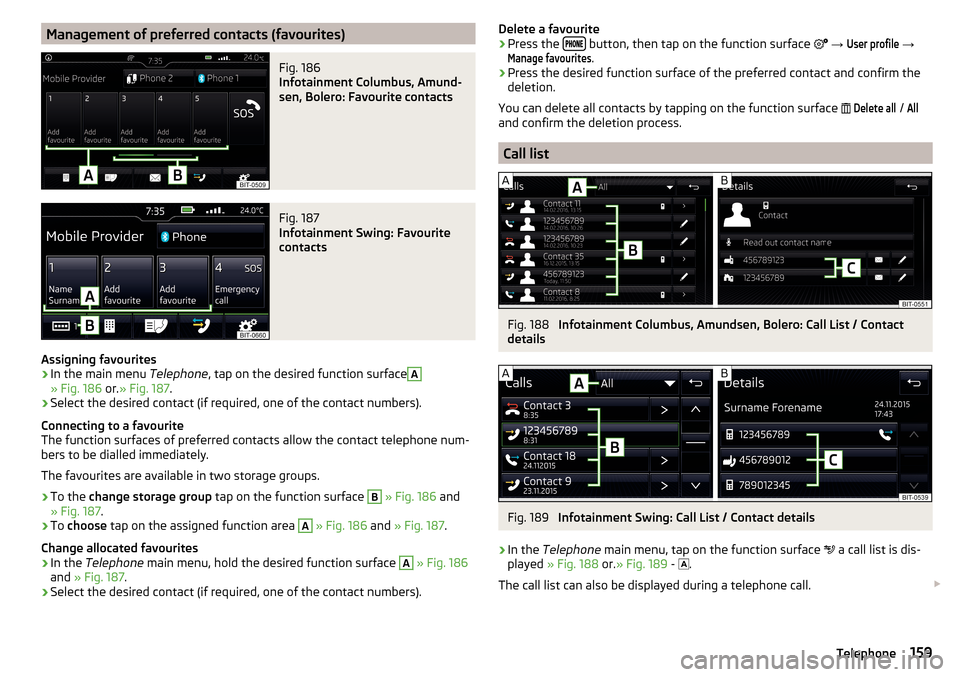
Management of preferred contacts (favourites)Fig. 186
Infotainment Columbus, Amund-
sen, Bolero: Favourite contacts
Fig. 187
Infotainment Swing: Favourite
contacts
Assigning favourites
›
In the main menu Telephone, tap on the desired function surface
A
» Fig. 186 or.» Fig. 187 .
›
Select the desired contact (if required, one of the contact numbers).
Connecting to a favourite
The function surfaces of preferred contacts allow the contact telephone num-
bers to be dialled immediately.
The favourites are available in two storage groups.
›
To the change storage group tap on the function surface
B
» Fig. 186 and
» Fig. 187 .
›
To choose tap on the assigned function area
A
» Fig. 186 and » Fig. 187 .
Change allocated favourites
›
In the Telephone main menu, hold the desired function surface
A
» Fig. 186
and » Fig. 187 .
›
Select the desired contact (if required, one of the contact numbers).
Delete a favourite›Press the button, then tap on the function surface
→
User profile
→
Manage favourites
.
›
Press the desired function surface of the preferred contact and confirm the
deletion.
You can delete all contacts by tapping on the function surface
Delete all
/
All
and confirm the deletion process.
Call list
Fig. 188
Infotainment Columbus, Amundsen, Bolero: Call List / Contact
details
Fig. 189
Infotainment Swing: Call List / Contact details
›
In the Telephone main menu, tap on the function surface
a call list is dis-
played » Fig. 188 or.» Fig. 189 -
.
The call list can also be displayed during a telephone call.
159Telephone
Page 162 of 324
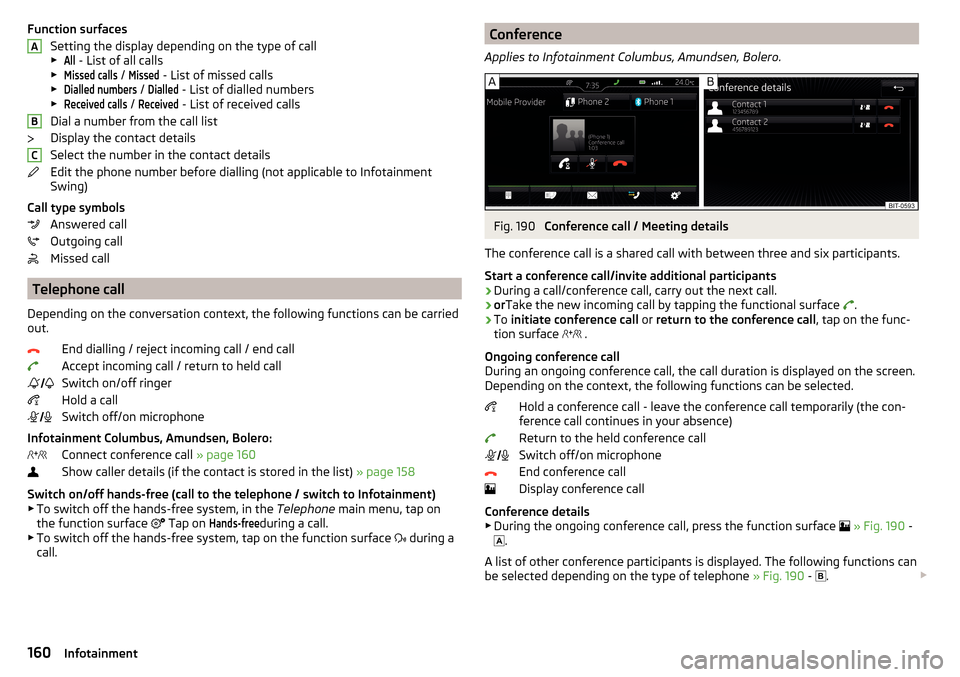
Function surfacesSetting the display depending on the type of call▶All
- List of all calls
▶
Missed calls
/
Missed
- List of missed calls
▶
Dialled numbers
/
Dialled
- List of dialled numbers
▶
Received calls
/
Received
- List of received calls
Dial a number from the call list
Display the contact details
Select the number in the contact details
Edit the phone number before dialling (not applicable to Infotainment
Swing)
Call type symbols Answered call
Outgoing call
Missed call
Telephone call
Depending on the conversation context, the following functions can be carried
out.
End dialling / reject incoming call / end callAccept incoming call / return to held call
Switch on/off ringer
Hold a call
Switch off/on microphone
Infotainment Columbus, Amundsen, Bolero: Connect conference call » page 160
Show caller details (if the contact is stored in the list) » page 158
Switch on/off hands-free (call to the telephone / switch to Infotainment) ▶ To switch off the hands-free system, in the Telephone main menu, tap on
the function surface Tap on
Hands-free
during a call.
▶ To switch off the hands-free system, tap on the function surface during a
call.
ABC Conference
Applies to Infotainment Columbus, Amundsen, Bolero.Fig. 190
Conference call / Meeting details
The conference call is a shared call with between three and six participants.
Start a conference call/invite additional participants
›
During a call/conference call, carry out the next call.
›
or Take the new incoming call by tapping the functional surface
.
›
To
initiate conference call or return to the conference call , tap on the func-
tion surface .
Ongoing conference call
During an ongoing conference call, the call duration is displayed on the screen.
Depending on the context, the following functions can be selected.
Hold a conference call - leave the conference call temporarily (the con-
ference call continues in your absence)
Return to the held conference call
Switch off/on microphone
End conference call
Display conference call
Conference details ▶ During the ongoing conference call, press the function surface
» Fig. 190 -
.
A list of other conference participants is displayed. The following functions can
be selected depending on the type of telephone » Fig. 190 -
.
160Infotainment
Page 163 of 324
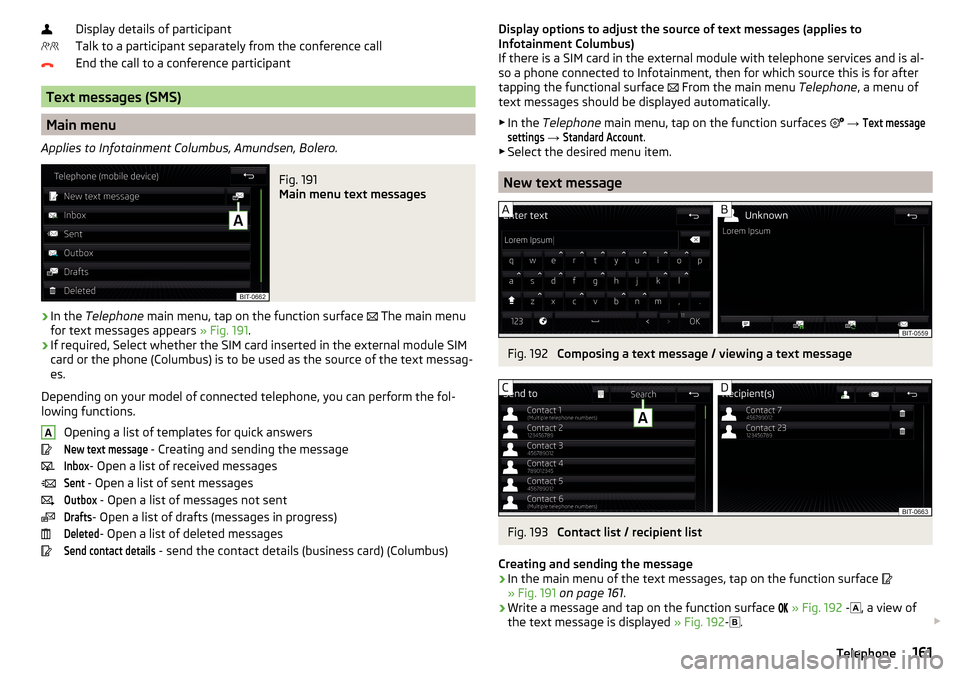
Display details of participant
Talk to a participant separately from the conference call
End the call to a conference participant
Text messages (SMS)
Main menu
Applies to Infotainment Columbus, Amundsen, Bolero.
Fig. 191
Main menu text messages
›
In the Telephone main menu, tap on the function surface
The main menu
for text messages appears » Fig. 191.
›
If required, Select whether the SIM card inserted in the external module SIM
card or the phone (Columbus) is to be used as the source of the text messag-
es.
Depending on your model of connected telephone, you can perform the fol-
lowing functions.
Opening a list of templates for quick answers
New text message
- Creating and sending the message
Inbox
- Open a list of received messages
Sent
- Open a list of sent messages
Outbox
- Open a list of messages not sent
Drafts
- Open a list of drafts (messages in progress)
Deleted
- Open a list of deleted messages
Send contact details
- send the contact details (business card) (Columbus)
ADisplay options to adjust the source of text messages (applies to
Infotainment Columbus)
If there is a SIM card in the external module with telephone services and is al-
so a phone connected to Infotainment, then for which source this is for after
tapping the functional surface
From the main menu Telephone, a menu of
text messages should be displayed automatically.
▶ In the Telephone main menu, tap on the function surfaces
→ Text messagesettings
→
Standard Account
.
▶ Select the desired menu item.
New text message
Fig. 192
Composing a text message / viewing a text message
Fig. 193
Contact list / recipient list
Creating and sending the message
›
In the main menu of the text messages, tap on the function surface
» Fig. 191 on page 161 .
›
Write a message and tap on the function surface
» Fig. 192 -
, a view of
the text message is displayed » Fig. 192-
.
161Telephone
Page 164 of 324
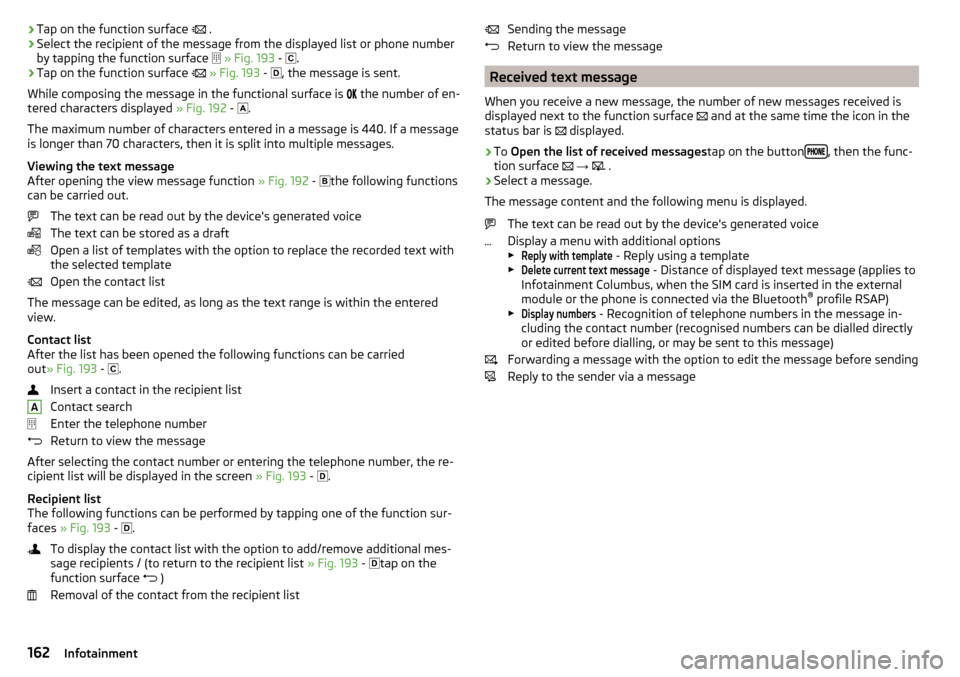
›Tap on the function surface
.›Select the recipient of the message from the displayed list or phone number
by tapping the function surface
» Fig. 193 -
.›
Tap on the function surface
» Fig. 193 -
, the message is sent.
While composing the message in the functional surface is
the number of en-
tered characters displayed » Fig. 192 -
.
The maximum number of characters entered in a message is 440. If a message
is longer than 70 characters, then it is split into multiple messages.
Viewing the text message
After opening the view message function » Fig. 192 -
the following functions
can be carried out.
The text can be read out by the device's generated voice
The text can be stored as a draft
Open a list of templates with the option to replace the recorded text with
the selected template
Open the contact list
The message can be edited, as long as the text range is within the entered
view.
Contact list
After the list has been opened the following functions can be carried
out » Fig. 193 -
.
Insert a contact in the recipient list
Contact search
Enter the telephone number
Return to view the message
After selecting the contact number or entering the telephone number, the re-
cipient list will be displayed in the screen » Fig. 193 -
.
Recipient list
The following functions can be performed by tapping one of the function sur-
faces » Fig. 193 -
.
To display the contact list with the option to add/remove additional mes-
sage recipients / (to return to the recipient list » Fig. 193 -
tap on the
function surface )
Removal of the contact from the recipient list
ASending the message
Return to view the message
Received text message
When you receive a new message, the number of new messages received is
displayed next to the function surface
and at the same time the icon in the
status bar is
displayed.
›
To Open the list of received messages tap on the button, then the func-
tion surface
→
.
›
Select a message.
The message content and the following menu is displayed.
The text can be read out by the device's generated voice
Display a menu with additional options
▶
Reply with template
- Reply using a template
▶
Delete current text message
- Distance of displayed text message (applies to
Infotainment Columbus, when the SIM card is inserted in the external
module or the phone is connected via the Bluetooth ®
profile RSAP)
▶
Display numbers
- Recognition of telephone numbers in the message in-
cluding the contact number (recognised numbers can be dialled directly
or edited before dialling, or may be sent to this message)
Forwarding a message with the option to edit the message before sending
Reply to the sender via a message
162Infotainment
Page 165 of 324
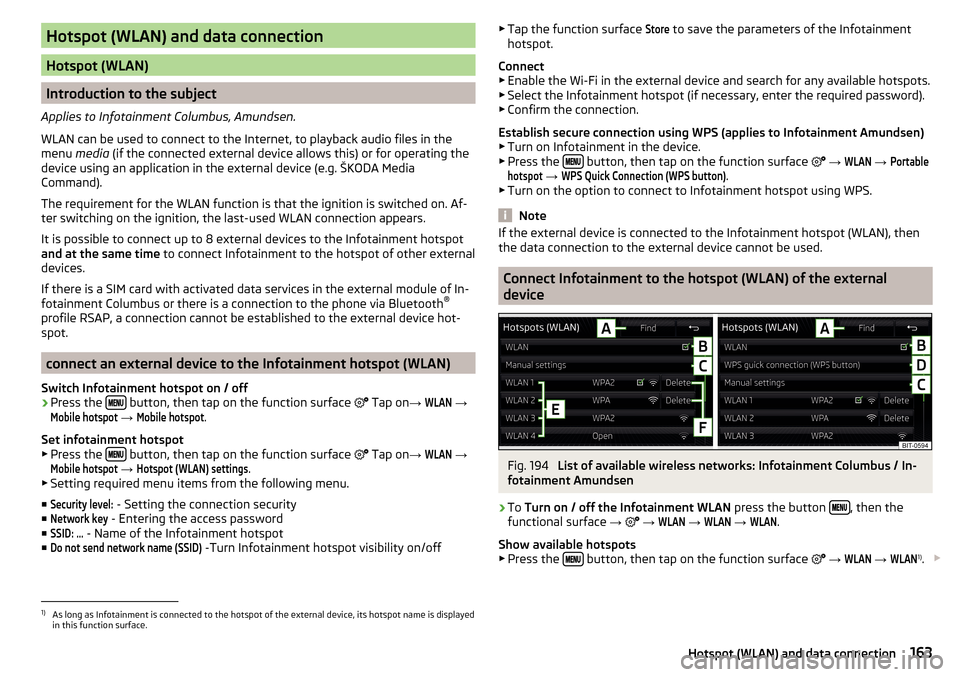
Hotspot (WLAN) and data connection
Hotspot (WLAN)
Introduction to the subject
Applies to Infotainment Columbus, Amundsen.
WLAN can be used to connect to the Internet, to playback audio files in the menu media (if the connected external device allows this) or for operating the
device using an application in the external device (e.g. ŠKODA Media Command).
The requirement for the WLAN function is that the ignition is switched on. Af-
ter switching on the ignition, the last-used WLAN connection appears.
It is possible to connect up to 8 external devices to the Infotainment hotspot
and at the same time to connect Infotainment to the hotspot of other external
devices.
If there is a SIM card with activated data services in the external module of In-
fotainment Columbus or there is a connection to the phone via Bluetooth ®
profile RSAP, a connection cannot be established to the external device hot-
spot.
connect an external device to the Infotainment hotspot (WLAN)
Switch Infotainment hotspot on / off
›
Press the button, then tap on the function surface
Tap on
→
WLAN
→
Mobile hotspot
→
Mobile hotspot
.
Set infotainment hotspot
▶ Press the
button, then tap on the function surface
Tap on
→
WLAN
→
Mobile hotspot
→
Hotspot (WLAN) settings
.
▶ Setting required menu items from the following menu.
■
Security level:
- Setting the connection security
■
Network key
- Entering the access password
■
SSID: ...
- Name of the Infotainment hotspot
■
Do not send network name (SSID)
-Turn Infotainment hotspot visibility on/off
▶ Tap the function surface Store to save the parameters of the Infotainment
hotspot.
Connect ▶ Enable the Wi-Fi in the external device and search for any available hotspots.
▶ Select the Infotainment hotspot (if necessary, enter the required password).
▶ Confirm the connection.
Establish secure connection using WPS (applies to Infotainment Amundsen) ▶ Turn on Infotainment in the device.
▶ Press the
button, then tap on the function surface
→
WLAN
→
Portablehotspot
→
WPS Quick Connection (WPS button)
.
▶ Turn on the option to connect to Infotainment hotspot using WPS.
Note
If the external device is connected to the Infotainment hotspot (WLAN), then
the data connection to the external device cannot be used.
Connect Infotainment to the hotspot (WLAN) of the external
device
Fig. 194
List of available wireless networks: Infotainment Columbus / In-
fotainment Amundsen
›
To Turn on / off the Infotainment WLAN press the button , then the
functional surface →
→
WLAN
→
WLAN
→
WLAN
.
Show available hotspots
▶ Press the
button, then tap on the function surface
→
WLAN
→
WLAN
1)
.
1)
As long as Infotainment is connected to the hotspot of the external device, its hotspot name is displayed
in this function surface.
163Hotspot (WLAN) and data connection
Page 166 of 324
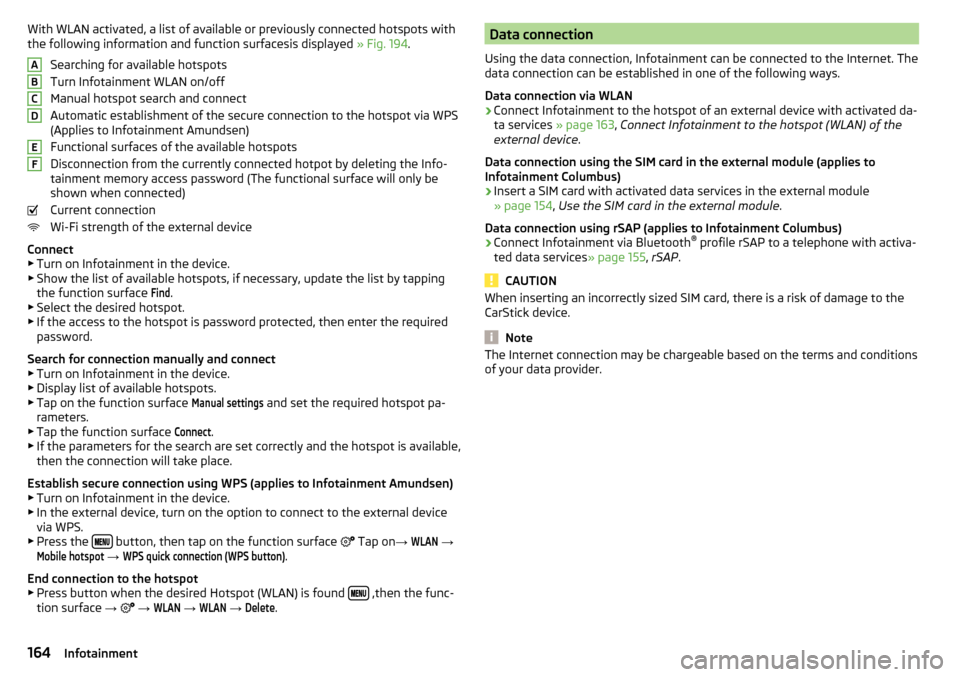
With WLAN activated, a list of available or previously connected hotspots with
the following information and function surfacesis displayed » Fig. 194.
Searching for available hotspots
Turn Infotainment WLAN on/off
Manual hotspot search and connect
Automatic establishment of the secure connection to the hotspot via WPS
(Applies to Infotainment Amundsen)
Functional surfaces of the available hotspots
Disconnection from the currently connected hotpot by deleting the Info-
tainment memory access password (The functional surface will only be
shown when connected)
Current connection
Wi-Fi strength of the external device
Connect ▶ Turn on Infotainment in the device.
▶ Show the list of available hotspots, if necessary, update the list by tapping
the function surface Find
.
▶ Select the desired hotspot.
▶ If the access to the hotspot is password protected, then enter the required
password.
Search for connection manually and connect ▶ Turn on Infotainment in the device.
▶ Display list of available hotspots.
▶ Tap on the function surface
Manual settings
and set the required hotspot pa-
rameters.
▶ Tap the function surface
Connect
.
▶ If the parameters for the search are set correctly and the hotspot is available,
then the connection will take place.
Establish secure connection using WPS (applies to Infotainment Amundsen)
▶ Turn on Infotainment in the device.
▶ In the external device, turn on the option to connect to the external device
via WPS.
▶ Press the
button, then tap on the function surface
Tap on
→
WLAN
→
Mobile hotspot
→
WPS quick connection (WPS button)
.
End connection to the hotspot ▶ Press button when the desired Hotspot (WLAN) is found
,then the func-
tion surface →
→
WLAN
→
WLAN
→
Delete
.
ABCDEFData connection
Using the data connection, Infotainment can be connected to the Internet. The
data connection can be established in one of the following ways.
Data connection via WLAN›
Connect Infotainment to the hotspot of an external device with activated da-
ta services » page 163, Connect Infotainment to the hotspot (WLAN) of the
external device .
Data connection using the SIM card in the external module (applies to
Infotainment Columbus)
›
Insert a SIM card with activated data services in the external module
» page 154 , Use the SIM card in the external module .
Data connection using rSAP (applies to Infotainment Columbus)
›
Connect Infotainment via Bluetooth ®
profile rSAP to a telephone with activa-
ted data services » page 155, rSAP .
CAUTION
When inserting an incorrectly sized SIM card, there is a risk of damage to the
CarStick device.
Note
The Internet connection may be chargeable based on the terms and conditions
of your data provider.164Infotainment
Page 167 of 324
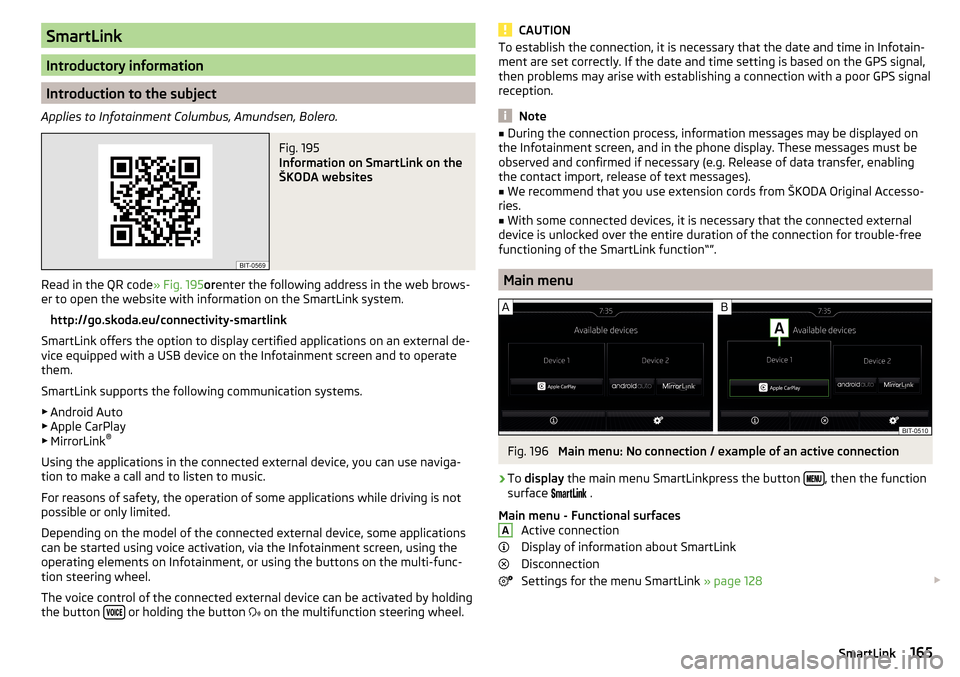
SmartLink
Introductory information
Introduction to the subject
Applies to Infotainment Columbus, Amundsen, Bolero.
Fig. 195
Information on SmartLink on the
ŠKODA websites
Read in the QR code » Fig. 195orenter the following address in the web brows-
er to open the website with information on the SmartLink system.
http://go.skoda.eu/connectivity-smartlink
SmartLink offers the option to display certified applications on an external de-
vice equipped with a USB device on the Infotainment screen and to operate
them.
SmartLink supports the following communication systems. ▶ Android Auto
▶ Apple CarPlay
▶ MirrorLink ®
Using the applications in the connected external device, you can use naviga-
tion to make a call and to listen to music.
For reasons of safety, the operation of some applications while driving is not
possible or only limited.
Depending on the model of the connected external device, some applications
can be started using voice activation, via the Infotainment screen, using the
operating elements on Infotainment, or using the buttons on the multi-func-
tion steering wheel.
The voice control of the connected external device can be activated by holding
the button
or holding the button
on the multifunction steering wheel.
CAUTIONTo establish the connection, it is necessary that the date and time in Infotain-
ment are set correctly. If the date and time setting is based on the GPS signal,
then problems may arise with establishing a connection with a poor GPS signal
reception.
Note
■ During the connection process, information messages may be displayed on
the Infotainment screen, and in the phone display. These messages must be
observed and confirmed if necessary (e.g. Release of data transfer, enabling
the contact import, release of text messages).■
We recommend that you use extension cords from ŠKODA Original Accesso-
ries.
■
With some connected devices, it is necessary that the connected external
device is unlocked over the entire duration of the connection for trouble-free
functioning of the SmartLink function“”.
Main menu
Fig. 196
Main menu: No connection / example of an active connection
›
To display the main menu SmartLinkpress the button , then the function
surface
.
Main menu - Functional surfaces Active connection
Display of information about SmartLink
Disconnection
Settings for the menu SmartLink » page 128
A165SmartLink
Page 168 of 324
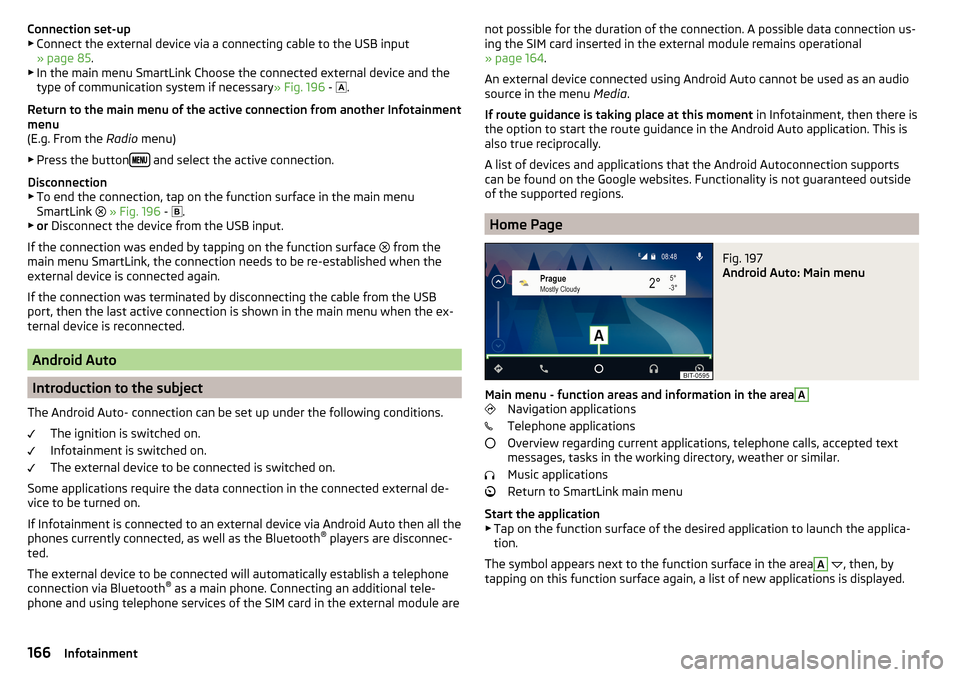
Connection set-up▶ Connect the external device via a connecting cable to the USB input
» page 85 .
▶ In the main menu SmartLink Choose the connected external device and the
type of communication system if necessary » Fig. 196 -
.
Return to the main menu of the active connection from another Infotainment
menu
(E.g. From the Radio menu)
▶ Press the button
and select the active connection.
Disconnection
▶ To end the connection, tap on the function surface in the main menu
SmartLink
» Fig. 196 -
.
▶ or Disconnect the device from the USB input.
If the connection was ended by tapping on the function surface from the
main menu SmartLink, the connection needs to be re-established when the
external device is connected again.
If the connection was terminated by disconnecting the cable from the USB
port, then the last active connection is shown in the main menu when the ex-
ternal device is reconnected.
Android Auto
Introduction to the subject
The Android Auto- connection can be set up under the following conditions. The ignition is switched on.
Infotainment is switched on.
The external device to be connected is switched on.
Some applications require the data connection in the connected external de-
vice to be turned on.
If Infotainment is connected to an external device via Android Auto then all the
phones currently connected, as well as the Bluetooth ®
players are disconnec-
ted.
The external device to be connected will automatically establish a telephone
connection via Bluetooth ®
as a main phone. Connecting an additional tele-
phone and using telephone services of the SIM card in the external module are
not possible for the duration of the connection. A possible data connection us-
ing the SIM card inserted in the external module remains operational
» page 164 .
An external device connected using Android Auto cannot be used as an audio source in the menu Media.
If route guidance is taking place at this moment in Infotainment, then there is
the option to start the route guidance in the Android Auto application. This is
also true reciprocally.
A list of devices and applications that the Android Autoconnection supports
can be found on the Google websites. Functionality is not guaranteed outside
of the supported regions.
Home Page
Fig. 197
Android Auto: Main menu
Main menu - function areas and information in the area
A
Navigation applications
Telephone applications
Overview regarding current applications, telephone calls, accepted text
messages, tasks in the working directory, weather or similar.
Music applications
Return to SmartLink main menu
Start the application ▶ Tap on the function surface of the desired application to launch the applica-
tion.
The symbol appears next to the function surface in the area
A
, then, by
tapping on this function surface again, a list of new applications is displayed.
166Infotainment
Page 169 of 324
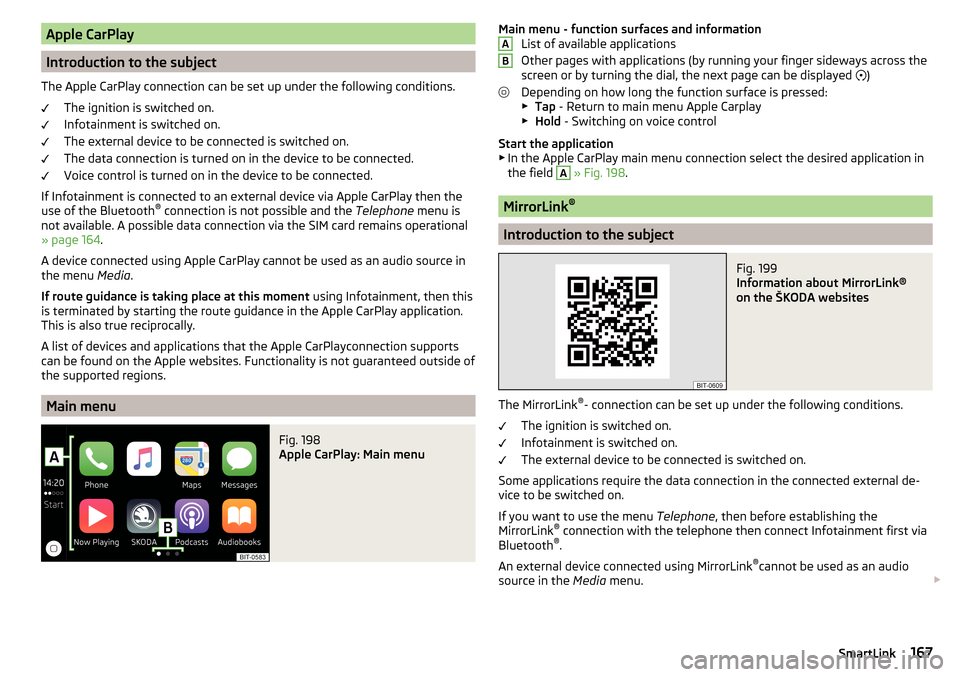
Apple CarPlay
Introduction to the subject
The Apple CarPlay connection can be set up under the following conditions. The ignition is switched on.
Infotainment is switched on.
The external device to be connected is switched on.
The data connection is turned on in the device to be connected.
Voice control is turned on in the device to be connected.
If Infotainment is connected to an external device via Apple CarPlay then the use of the Bluetooth ®
connection is not possible and the Telephone menu is
not available. A possible data connection via the SIM card remains operational
» page 164 .
A device connected using Apple CarPlay cannot be used as an audio source in
the menu Media.
If route guidance is taking place at this moment using Infotainment, then this
is terminated by starting the route guidance in the Apple CarPlay application.
This is also true reciprocally.
A list of devices and applications that the Apple CarPlayconnection supports
can be found on the Apple websites. Functionality is not guaranteed outside of
the supported regions.
Main menu
Fig. 198
Apple CarPlay: Main menu
Main menu - function surfaces and information List of available applications
Other pages with applications (by running your finger sideways across the
screen or by turning the dial, the next page can be displayed
)
Depending on how long the function surface is pressed: ▶ Tap - Return to main menu Apple Carplay
▶ Hold - Switching on voice control
Start the application ▶ In the Apple CarPlay main menu connection select the desired application in
the field A
» Fig. 198 .
MirrorLink ®
Introduction to the subject
Fig. 199
Information about MirrorLink®
on the ŠKODA websites
The MirrorLink ®
- connection can be set up under the following conditions.
The ignition is switched on.
Infotainment is switched on.
The external device to be connected is switched on.
Some applications require the data connection in the connected external de-
vice to be switched on.
If you want to use the menu Telephone, then before establishing the
MirrorLink ®
connection with the telephone then connect Infotainment first via
Bluetooth ®
.
An external device connected using MirrorLink ®
cannot be used as an audio
source in the Media menu.
AB167SmartLink
Page 170 of 324
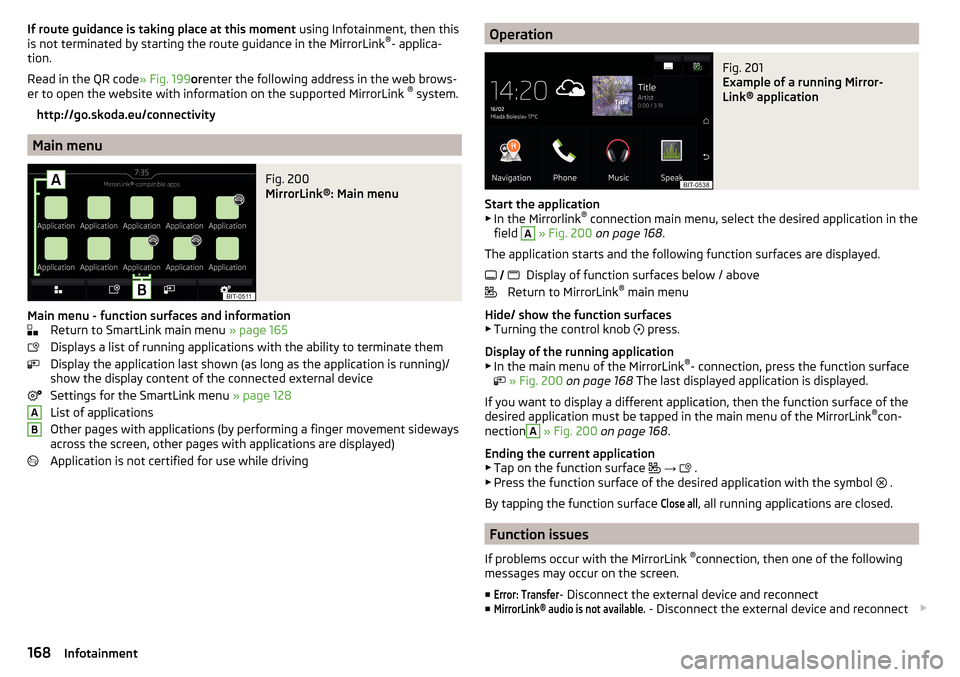
If route guidance is taking place at this moment using Infotainment, then this
is not terminated by starting the route guidance in the MirrorLink ®
- applica-
tion.
Read in the QR code » Fig. 199orenter the following address in the web brows-
er to open the website with information on the supported MirrorLink ®
system.
http://go.skoda.eu/connectivity
Main menu
Fig. 200
MirrorLink®: Main menu
Main menu - function surfaces and information Return to SmartLink main menu » page 165
Displays a list of running applications with the ability to terminate them
Display the application last shown (as long as the application is running)/
show the display content of the connected external device
Settings for the SmartLink menu » page 128
List of applications
Other pages with applications (by performing a finger movement sideways
across the screen, other pages with applications are displayed)
Application is not certified for use while driving
ABOperationFig. 201
Example of a running Mirror-
Link® application
Start the application ▶ In the Mirrorlink ®
connection main menu, select the desired application in the
field
A
» Fig. 200 on page 168 .
The application starts and the following function surfaces are displayed. Display of function surfaces below / above
Return to MirrorLink ®
main menu
Hide/ show the function surfaces ▶ Turning the control knob press.
Display of the running application
▶ In the main menu of the MirrorLink ®
- connection, press the function surface
» Fig. 200 on page 168 The last displayed application is displayed.
If you want to display a different application, then the function surface of the
desired application must be tapped in the main menu of the MirrorLink ®
con-
nection
A
» Fig. 200 on page 168 .
Ending the current application
▶ Tap on the function surface
→
.
▶ Press the function surface of the desired application with the symbol .
By tapping the function surface
Close all
, all running applications are closed.
Function issues
If problems occur with the MirrorLink ®
connection, then one of the following
messages may occur on the screen.
■
Error: Transfer
- Disconnect the external device and reconnect
■
MirrorLink® audio is not available.
- Disconnect the external device and reconnect
168Infotainment