USB port SKODA OCTAVIA 2016 3.G / (5E) Swing Infotainment System Navigation Manual
[x] Cancel search | Manufacturer: SKODA, Model Year: 2016, Model line: OCTAVIA, Model: SKODA OCTAVIA 2016 3.G / (5E)Pages: 40, PDF Size: 4.41 MB
Page 15 of 40
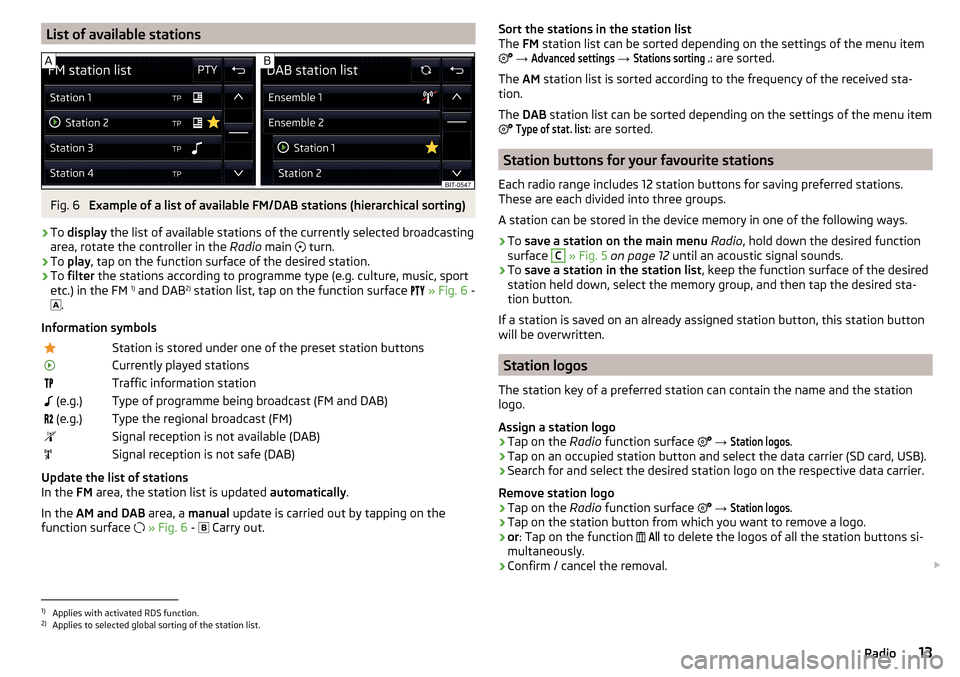
List of available stationsFig. 6
Example of a list of available FM/DAB stations (hierarchical sorting)
›
To display the list of available stations of the currently selected broadcasting
area, rotate the controller in the Radio main
turn.
›
To
play , tap on the function surface of the desired station.
›
To filter the stations according to programme type (e.g. culture, music, sport
etc.) in the FM 1)
and DAB 2)
station list, tap on the function surface
» Fig. 6 -
.
Information symbols
Station is stored under one of the preset station buttonsCurrently played stationsTraffic information station (e.g.)Type of programme being broadcast (FM and DAB) (e.g.)Type the regional broadcast (FM)Signal reception is not available (DAB)Signal reception is not safe (DAB)
Update the list of stations
In the FM area, the station list is updated automatically.
In the AM and DAB area, a manual update is carried out by tapping on the
function surface
» Fig. 6 -
Carry out.
Sort the stations in the station list
The FM station list can be sorted depending on the settings of the menu item
→ Advanced settings
→
Stations sorting .:
are sorted.
The AM station list is sorted according to the frequency of the received sta-
tion.
The DAB station list can be sorted depending on the settings of the menu item
Type of stat. list:
are sorted.
Station buttons for your favourite stations
Each radio range includes 12 station buttons for saving preferred stations.
These are each divided into three groups.
A station can be stored in the device memory in one of the following ways.
›
To save a station on the main menu Radio , hold down the desired function
surface
C
» Fig. 5 on page 12 until an acoustic signal sounds.
›
To save a station in the station list , keep the function surface of the desired
station held down, select the memory group, and then tap the desired sta-
tion button.
If a station is saved on an already assigned station button, this station button will be overwritten.
Station logos
The station key of a preferred station can contain the name and the station
logo.
Assign a station logo
›
Tap on the Radio function surface
→
Station logos
.
›
Tap on an occupied station button and select the data carrier (SD card, USB).
›
Search for and select the desired station logo on the respective data carrier.
Remove station logo
›
Tap on the Radio function surface
→
Station logos
.
›
Tap on the station button from which you want to remove a logo.
›
or : Tap on the function
All
to delete the logos of all the station buttons si-
multaneously.
›
Confirm / cancel the removal.
1)
Applies with activated RDS function.
2)
Applies to selected global sorting of the station list.
13Radio
Page 19 of 40
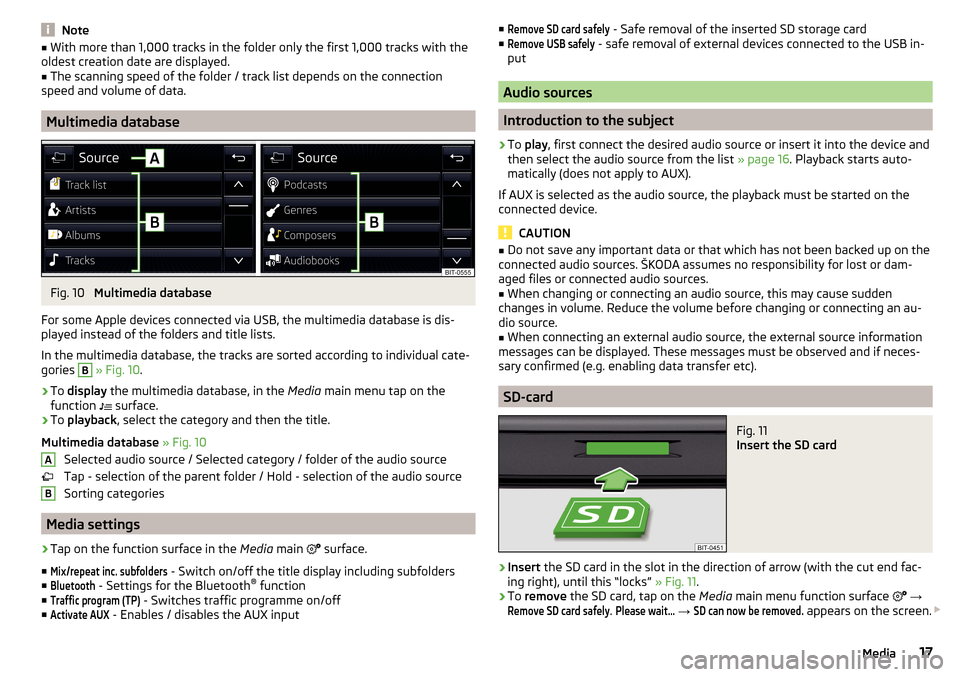
Note■With more than 1,000 tracks in the folder only the first 1,000 tracks with the
oldest creation date are displayed.■
The scanning speed of the folder / track list depends on the connection
speed and volume of data.
Multimedia database
Fig. 10
Multimedia database
For some Apple devices connected via USB, the multimedia database is dis-
played instead of the folders and title lists.
In the multimedia database, the tracks are sorted according to individual cate-
gories
B
» Fig. 10 .
›
To display the multimedia database, in the Media main menu tap on the
function surface.
›
To
playback , select the category and then the title.
Multimedia database » Fig. 10
Selected audio source / Selected category / folder of the audio source
Tap - selection of the parent folder / Hold - selection of the audio source
Sorting categories
Media settings
›
Tap on the function surface in the Media main
surface.
■
Mix/repeat inc. subfolders
- Switch on/off the title display including subfolders
■
Bluetooth
- Settings for the Bluetooth ®
function
■
Traffic program (TP)
- Switches traffic programme on/off
■
Activate AUX
- Enables / disables the AUX input
AB■Remove SD card safely - Safe removal of the inserted SD storage card
■Remove USB safely
- safe removal of external devices connected to the USB in-
put
Audio sources
Introduction to the subject
›
To play , first connect the desired audio source or insert it into the device and
then select the audio source from the list » page 16. Playback starts auto-
matically (does not apply to AUX).
If AUX is selected as the audio source, the playback must be started on the
connected device.
CAUTION
■ Do not save any important data or that which has not been backed up on the
connected audio sources. ŠKODA assumes no responsibility for lost or dam-
aged files or connected audio sources.■
When changing or connecting an audio source, this may cause sudden
changes in volume. Reduce the volume before changing or connecting an au-
dio source.
■
When connecting an external audio source, the external source information
messages can be displayed. These messages must be observed and if neces-
sary confirmed (e.g. enabling data transfer etc).
SD-card
Fig. 11
Insert the SD card
›
Insert the SD card in the slot in the direction of arrow (with the cut end fac-
ing right), until this “locks” » Fig. 11.
›
To remove the SD card, tap on the Media main menu function surface
→
Remove SD card safely
.
Please wait...
→
SD can now be removed.
appears on the screen.
17Media
Page 21 of 40
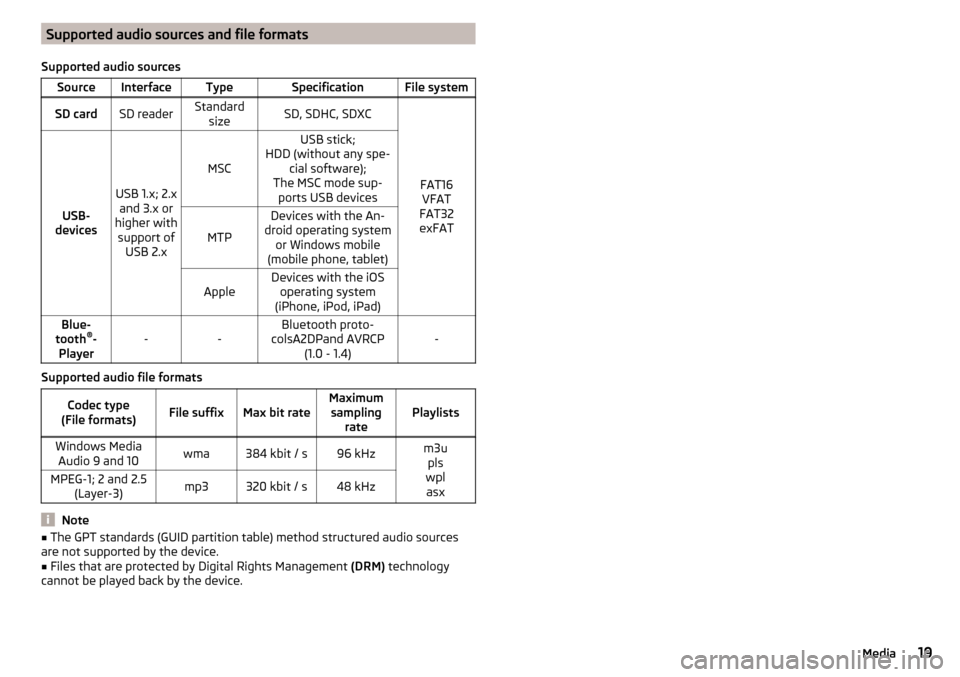
Supported audio sources and file formats
Supported audio sourcesSourceInterfaceTypeSpecificationFile systemSD cardSD readerStandard sizeSD, SDHC, SDXC
FAT16VFAT
FAT32
exFATUSB-
devices
USB 1.x; 2.x and 3.x or
higher with support of USB 2.x
MSC
USB stick;
HDD (without any spe- cial software);
The MSC mode sup- ports USB devices
MTP
Devices with the An-
droid operating system or Windows mobile
(mobile phone, tablet)AppleDevices with the iOS operating system
(iPhone, iPod, iPad)Blue-
tooth ®
-
Player--Bluetooth proto-
colsA2DPand AVRCP (1.0 - 1.4)-
Supported audio file formats
Codec type
(File formats)File suffixMax bit rateMaximum sampling ratePlaylistsWindows MediaAudio 9 and 10wma384 kbit / s96 kHzm3u pls
wpl asxMPEG-1; 2 and 2.5 (Layer-3)mp3320 kbit / s48 kHz
Note
■The GPT standards (GUID partition table) method structured audio sources
are not supported by the device.■
Files that are protected by Digital Rights Management (DRM) technology
cannot be played back by the device.
19Media
Page 33 of 40
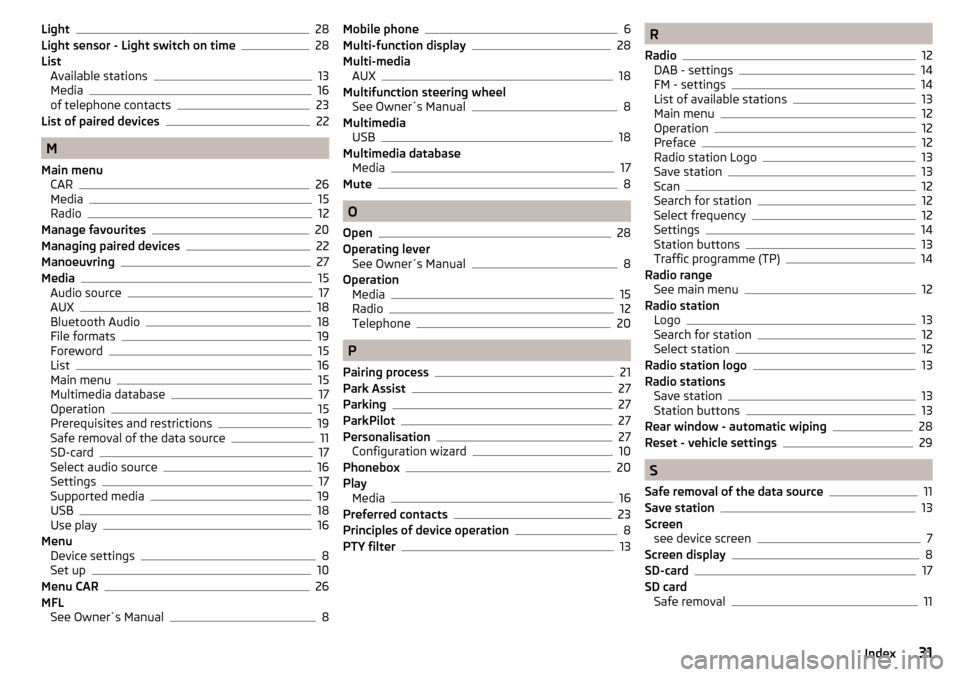
Light28
Light sensor - Light switch on time28
List Available stations
13
Media16
of telephone contacts23
List of paired devices22
M
Main menu CAR
26
Media15
Radio12
Manage favourites20
Managing paired devices22
Manoeuvring27
Media15
Audio source17
AUX18
Bluetooth Audio18
File formats19
Foreword15
List16
Main menu15
Multimedia database17
Operation15
Prerequisites and restrictions19
Safe removal of the data source11
SD-card17
Select audio source16
Settings17
Supported media19
USB18
Use play16
Menu Device settings
8
Set up10
Menu CAR26
MFL See Owner´s Manual
8
Mobile phone6
Multi-function display28
Multi-media AUX
18
Multifunction steering wheel See Owner´s Manual
8
Multimedia USB
18
Multimedia database Media
17
Mute8
O
Open
28
Operating lever See Owner´s Manual
8
Operation Media
15
Radio12
Telephone20
P
Pairing process
21
Park Assist27
Parking27
ParkPilot27
Personalisation27
Configuration wizard10
Phonebox20
Play Media
16
Preferred contacts23
Principles of device operation8
PTY filter13
R
Radio
12
DAB - settings14
FM - settings14
List of available stations13
Main menu12
Operation12
Preface12
Radio station Logo13
Save station13
Scan12
Search for station12
Select frequency12
Settings14
Station buttons13
Traffic programme (TP)14
Radio range See main menu
12
Radio station Logo
13
Search for station12
Select station12
Radio station logo13
Radio stations Save station
13
Station buttons13
Rear window - automatic wiping28
Reset - vehicle settings29
S
Safe removal of the data source
11
Save station13
Screen see device screen
7
Screen display8
SD-card17
SD card Safe removal
11
31Index
Page 34 of 40
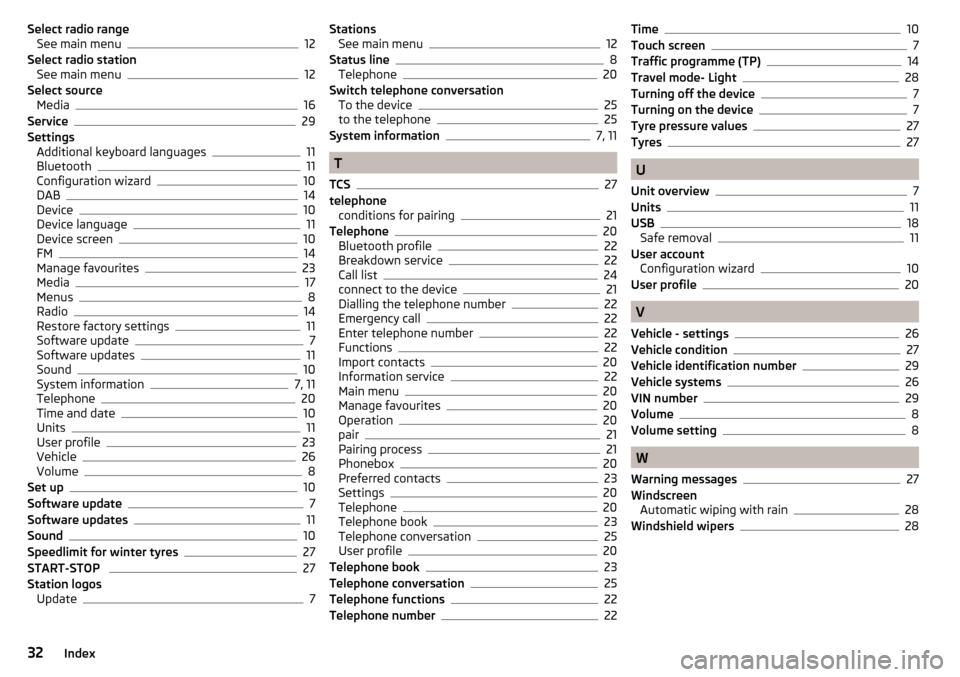
Select radio rangeSee main menu12
Select radio station See main menu
12
Select source Media
16
Service29
Settings Additional keyboard languages
11
Bluetooth11
Configuration wizard10
DAB14
Device10
Device language11
Device screen10
FM14
Manage favourites23
Media17
Menus8
Radio14
Restore factory settings11
Software update7
Software updates11
Sound10
System information7, 11
Telephone20
Time and date10
Units11
User profile23
Vehicle26
Volume8
Set up10
Software update7
Software updates11
Sound10
Speedlimit for winter tyres27
START-STOP 27
Station logos Update
7
StationsSee main menu12
Status line8
Telephone20
Switch telephone conversation To the device
25
to the telephone25
System information7, 11
T
TCS
27
telephone conditions for pairing
21
Telephone20
Bluetooth profile22
Breakdown service22
Call list24
connect to the device21
Dialling the telephone number22
Emergency call22
Enter telephone number22
Functions22
Import contacts20
Information service22
Main menu20
Manage favourites20
Operation20
pair21
Pairing process21
Phonebox20
Preferred contacts23
Settings20
Telephone20
Telephone book23
Telephone conversation25
User profile20
Telephone book23
Telephone conversation25
Telephone functions22
Telephone number22
Time10
Touch screen7
Traffic programme (TP)14
Travel mode- Light28
Turning off the device7
Turning on the device7
Tyre pressure values27
Tyres27
U
Unit overview
7
Units11
USB18
Safe removal11
User account Configuration wizard
10
User profile20
V
Vehicle - settings
26
Vehicle condition27
Vehicle identification number29
Vehicle systems26
VIN number29
Volume8
Volume setting8
W
Warning messages
27
Windscreen Automatic wiping with rain
28
Windshield wipers28
32Index