service SKODA OCTAVIA 2016 3.G / (5E) Swing Infotainment System Navigation Manual
[x] Cancel search | Manufacturer: SKODA, Model Year: 2016, Model line: OCTAVIA, Model: SKODA OCTAVIA 2016 3.G / (5E)Pages: 40, PDF Size: 4.41 MB
Page 8 of 40
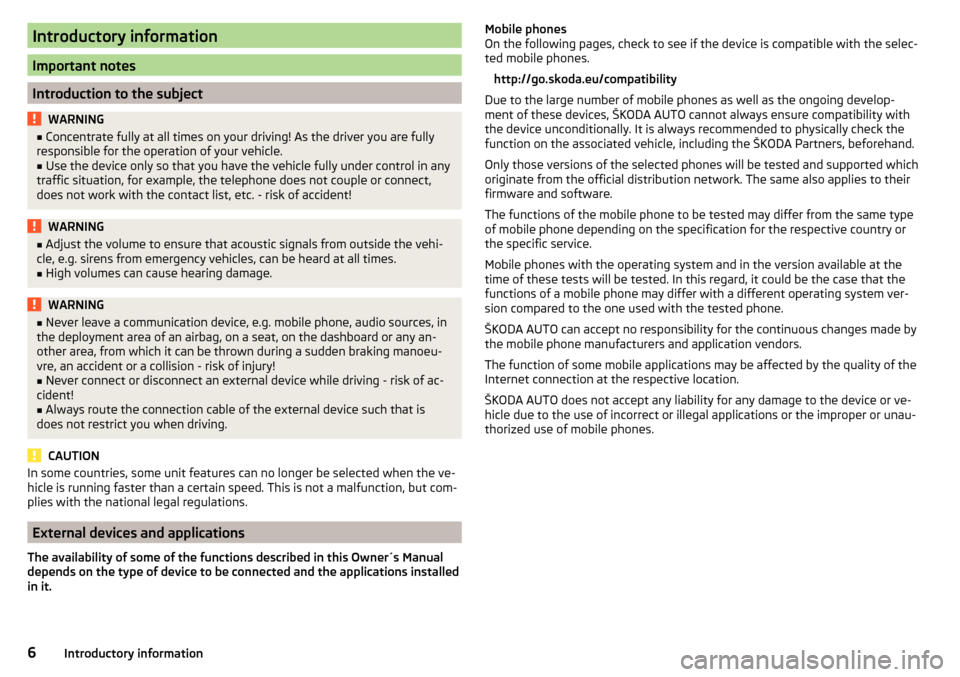
Introductory information
Important notes
Introduction to the subject
WARNING■Concentrate fully at all times on your driving! As the driver you are fully
responsible for the operation of your vehicle.■
Use the device only so that you have the vehicle fully under control in any
traffic situation, for example, the telephone does not couple or connect,
does not work with the contact list, etc. - risk of accident!
WARNING■ Adjust the volume to ensure that acoustic signals from outside the vehi-
cle, e.g. sirens from emergency vehicles, can be heard at all times.■
High volumes can cause hearing damage.
WARNING■ Never leave a communication device, e.g. mobile phone, audio sources, in
the deployment area of an airbag, on a seat, on the dashboard or any an-
other area, from which it can be thrown during a sudden braking manoeu-
vre, an accident or a collision - risk of injury!■
Never connect or disconnect an external device while driving - risk of ac-
cident!
■
Always route the connection cable of the external device such that is
does not restrict you when driving.
CAUTION
In some countries, some unit features can no longer be selected when the ve-
hicle is running faster than a certain speed. This is not a malfunction, but com-
plies with the national legal regulations.
External devices and applications
The availability of some of the functions described in this Owner´s Manual
depends on the type of device to be connected and the applications installed
in it.
Mobile phones
On the following pages, check to see if the device is compatible with the selec-
ted mobile phones.
http://go.skoda.eu/compatibility
Due to the large number of mobile phones as well as the ongoing develop-
ment of these devices, ŠKODA AUTO cannot always ensure compatibility with
the device unconditionally. It is always recommended to physically check the
function on the associated vehicle, including the ŠKODA Partners, beforehand.
Only those versions of the selected phones will be tested and supported which
originate from the official distribution network. The same also applies to their
firmware and software.
The functions of the mobile phone to be tested may differ from the same type
of mobile phone depending on the specification for the respective country or
the specific service.
Mobile phones with the operating system and in the version available at the
time of these tests will be tested. In this regard, it could be the case that the
functions of a mobile phone may differ with a different operating system ver-
sion compared to the one used with the tested phone.
ŠKODA AUTO can accept no responsibility for the continuous changes made by
the mobile phone manufacturers and application vendors.
The function of some mobile applications may be affected by the quality of the
Internet connection at the respective location.
ŠKODA AUTO does not accept any liability for any damage to the device or ve-
hicle due to the use of incorrect or illegal applications or the improper or unau-
thorized use of mobile phones.6Introductory information
Page 22 of 40
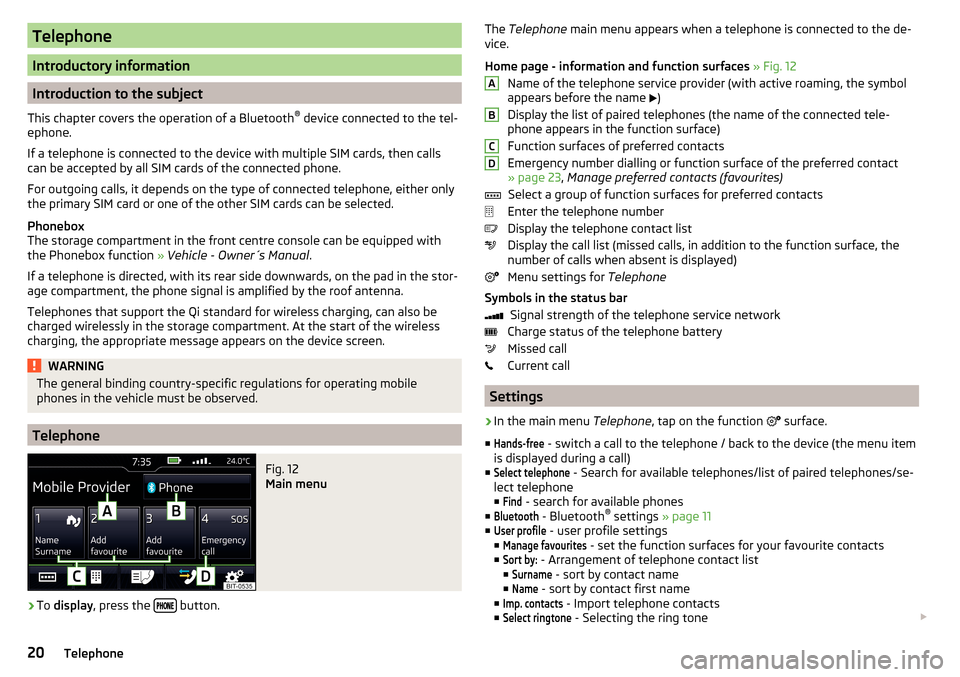
Telephone
Introductory information
Introduction to the subject
This chapter covers the operation of a Bluetooth ®
device connected to the tel-
ephone.
If a telephone is connected to the device with multiple SIM cards, then calls
can be accepted by all SIM cards of the connected phone.
For outgoing calls, it depends on the type of connected telephone, either only
the primary SIM card or one of the other SIM cards can be selected.
Phonebox
The storage compartment in the front centre console can be equipped with
the Phonebox function » Vehicle - Owner´s Manual .
If a telephone is directed, with its rear side downwards, on the pad in the stor-
age compartment, the phone signal is amplified by the roof antenna.
Telephones that support the Qi standard for wireless charging, can also be charged wirelessly in the storage compartment. At the start of the wireless
charging, the appropriate message appears on the device screen.
WARNINGThe general binding country-specific regulations for operating mobile
phones in the vehicle must be observed.
Telephone
Fig. 12
Main menu
›
To display , press the button.
The
Telephone main menu appears when a telephone is connected to the de-
vice.
Home page - information and function surfaces » Fig. 12
Name of the telephone service provider (with active roaming, the symbol
appears before the name
)
Display the list of paired telephones (the name of the connected tele-
phone appears in the function surface)
Function surfaces of preferred contacts
Emergency number dialling or function surface of the preferred contact
» page 23 , Manage preferred contacts (favourites)
Select a group of function surfaces for preferred contacts
Enter the telephone number
Display the telephone contact list
Display the call list (missed calls, in addition to the function surface, the
number of calls when absent is displayed)
Menu settings for Telephone
Symbols in the status bar Signal strength of the telephone service network
Charge status of the telephone battery
Missed call
Current call
Settings
›
In the main menu Telephone, tap on the function
surface.
■
Hands-free
- switch a call to the telephone / back to the device (the menu item
is displayed during a call)
■
Select telephone
- Search for available telephones/list of paired telephones/se-
lect telephone
■
Find
- search for available phones
■
Bluetooth
- Bluetooth ®
settings » page 11
■
User profile
- user profile settings
■
Manage favourites
- set the function surfaces for your favourite contacts
■
Sort by:
- Arrangement of telephone contact list
■
Surname
- sort by contact name
■
Name
- sort by contact first name
■
Imp. contacts
- Import telephone contacts
■
Select ringtone
- Selecting the ring tone
ABCD20Telephone
Page 25 of 40
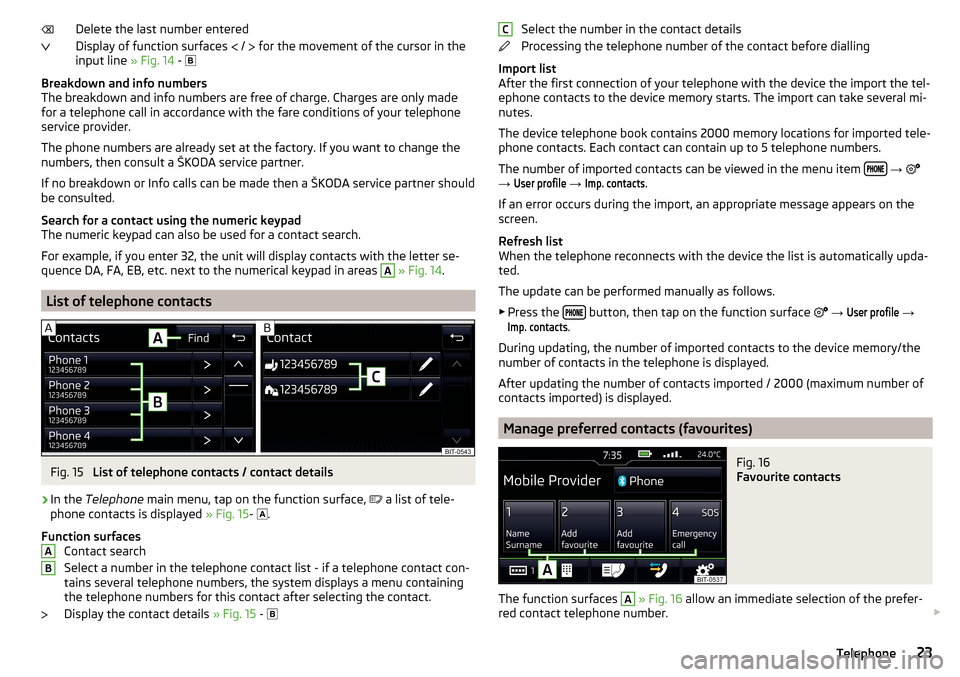
Delete the last number entered
Display of function surfaces
/
for the movement of the cursor in the
input line » Fig. 14 -
Breakdown and info numbers
The breakdown and info numbers are free of charge. Charges are only made
for a telephone call in accordance with the fare conditions of your telephone
service provider.
The phone numbers are already set at the factory. If you want to change the
numbers, then consult a ŠKODA service partner.
If no breakdown or Info calls can be made then a ŠKODA service partner should
be consulted.
Search for a contact using the numeric keypad
The numeric keypad can also be used for a contact search.
For example, if you enter 32, the unit will display contacts with the letter se-
quence DA, FA, EB, etc. next to the numerical keypad in areas A
» Fig. 14 .
List of telephone contacts
Fig. 15
List of telephone contacts / contact details
›
In the Telephone main menu, tap on the function surface,
a list of tele-
phone contacts is displayed » Fig. 15-
.
Function surfaces Contact search
Select a number in the telephone contact list - if a telephone contact con-
tains several telephone numbers, the system displays a menu containing
the telephone numbers for this contact after selecting the contact.
Display the contact details » Fig. 15 -
ABSelect the number in the contact details
Processing the telephone number of the contact before dialling
Import list
After the first connection of your telephone with the device the import the tel-
ephone contacts to the device memory starts. The import can take several mi-
nutes.
The device telephone book contains 2000 memory locations for imported tele-
phone contacts. Each contact can contain up to 5 telephone numbers.
The number of imported contacts can be viewed in the menu item
→
→
User profile
→
Imp. contacts
.
If an error occurs during the import, an appropriate message appears on the
screen.
Refresh list
When the telephone reconnects with the device the list is automatically upda-
ted.
The update can be performed manually as follows. ▶ Press the
button, then tap on the function surface
→
User profile
→
Imp. contacts
.
During updating, the number of imported contacts to the device memory/the
number of contacts in the telephone is displayed.
After updating the number of contacts imported / 2000 (maximum number of
contacts imported) is displayed.
Manage preferred contacts (favourites)
Fig. 16
Favourite contacts
The function surfaces
A
» Fig. 16 allow an immediate selection of the prefer-
red contact telephone number.
C23Telephone
Page 31 of 40
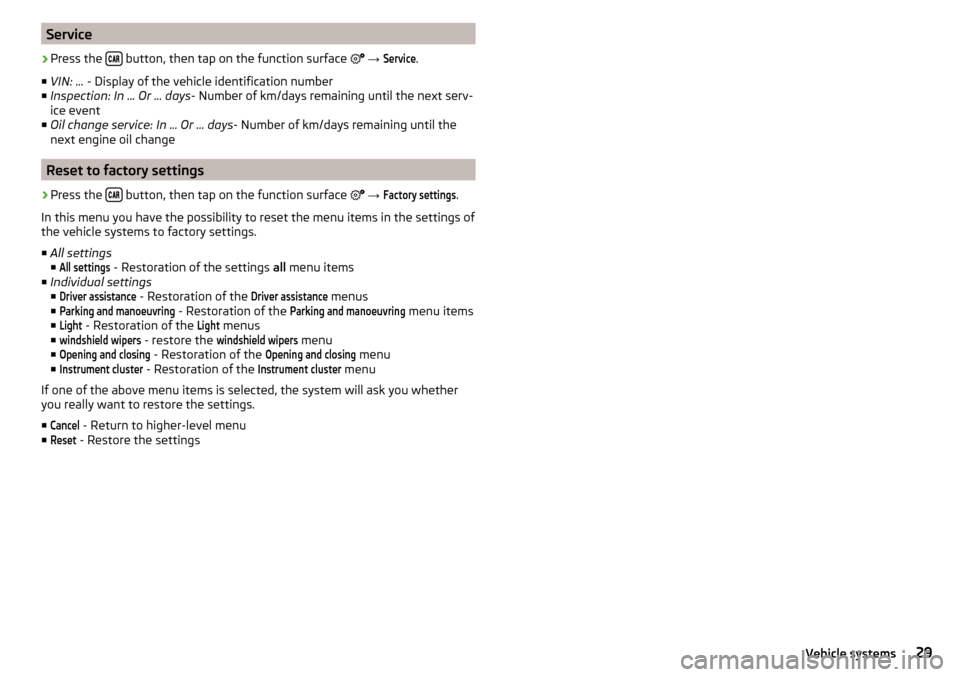
Service›
Press the button, then tap on the function surface
→
Service
.
■ VIN: ... - Display of the vehicle identification number
■ Inspection: In ... Or ... days - Number of km/days remaining until the next serv-
ice event
■ Oil change service: In ... Or ... days - Number of km/days remaining until the
next engine oil change
Reset to factory settings
›
Press the button, then tap on the function surface
→
Factory settings
.
In this menu you have the possibility to reset the menu items in the settings of
the vehicle systems to factory settings.
■ All settings
■
All settings
- Restoration of the settings all menu items
■ Individual settings
■
Driver assistance
- Restoration of the
Driver assistance
menus
■
Parking and manoeuvring
- Restoration of the
Parking and manoeuvring
menu items
■
Light
- Restoration of the
Light
menus
■
windshield wipers
- restore the
windshield wipers
menu
■
Opening and closing
- Restoration of the
Opening and closing
menu
■
Instrument cluster
- Restoration of the
Instrument cluster
menu
If one of the above menu items is selected, the system will ask you whether
you really want to restore the settings.
■
Cancel
- Return to higher-level menu
■
Reset
- Restore the settings
29Vehicle systems
Page 32 of 40
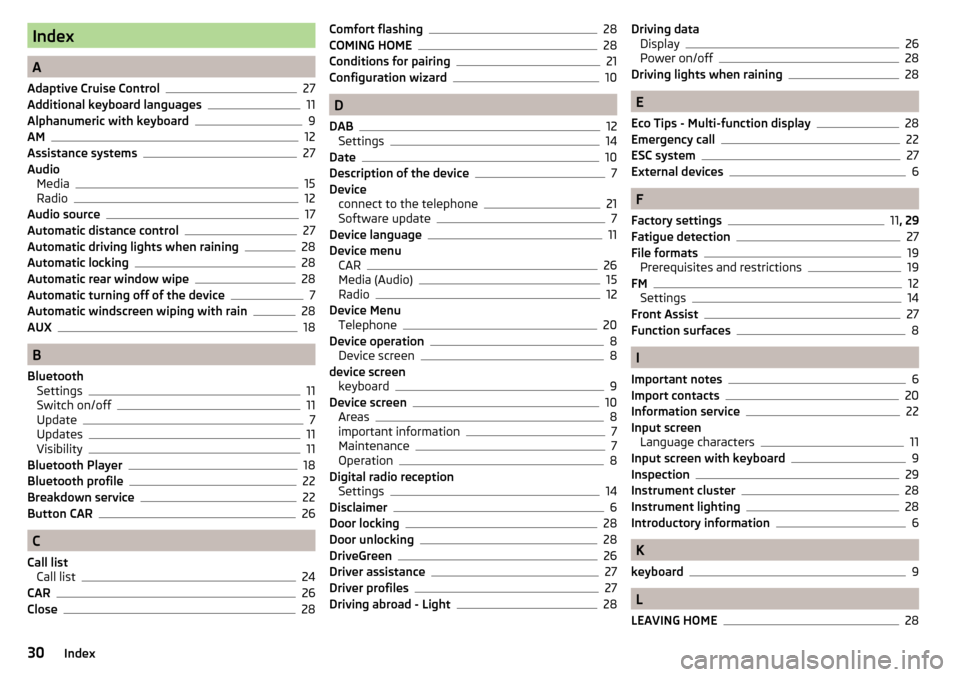
Index
A
Adaptive Cruise Control
27
Additional keyboard languages11
Alphanumeric with keyboard9
AM12
Assistance systems27
Audio Media
15
Radio12
Audio source17
Automatic distance control27
Automatic driving lights when raining28
Automatic locking28
Automatic rear window wipe28
Automatic turning off of the device7
Automatic windscreen wiping with rain28
AUX18
B
Bluetooth Settings
11
Switch on/off11
Update7
Updates11
Visibility11
Bluetooth Player18
Bluetooth profile22
Breakdown service22
Button CAR26
C
Call list Call list
24
CAR26
Close28
Comfort flashing28
COMING HOME28
Conditions for pairing21
Configuration wizard10
D
DAB
12
Settings14
Date10
Description of the device7
Device connect to the telephone
21
Software update7
Device language11
Device menu CAR
26
Media (Audio)15
Radio12
Device Menu Telephone
20
Device operation8
Device screen8
device screen keyboard
9
Device screen10
Areas8
important information7
Maintenance7
Operation8
Digital radio reception Settings
14
Disclaimer6
Door locking28
Door unlocking28
DriveGreen26
Driver assistance27
Driver profiles27
Driving abroad - Light28
Driving data Display26
Power on/off28
Driving lights when raining28
E
Eco Tips - Multi-function display
28
Emergency call22
ESC system27
External devices6
F
Factory settings
11 , 29
Fatigue detection
27
File formats19
Prerequisites and restrictions19
FM12
Settings14
Front Assist27
Function surfaces8
I
Important notes
6
Import contacts20
Information service22
Input screen Language characters
11
Input screen with keyboard9
Inspection29
Instrument cluster28
Instrument lighting28
Introductory information6
K
keyboard
9
L
LEAVING HOME
28
30Index
Page 34 of 40
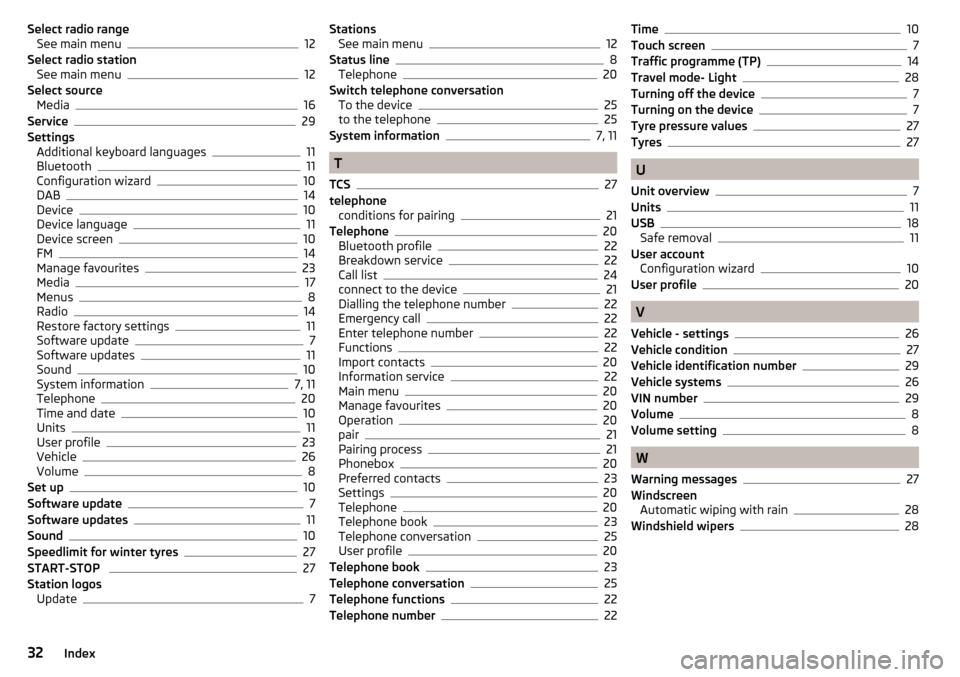
Select radio rangeSee main menu12
Select radio station See main menu
12
Select source Media
16
Service29
Settings Additional keyboard languages
11
Bluetooth11
Configuration wizard10
DAB14
Device10
Device language11
Device screen10
FM14
Manage favourites23
Media17
Menus8
Radio14
Restore factory settings11
Software update7
Software updates11
Sound10
System information7, 11
Telephone20
Time and date10
Units11
User profile23
Vehicle26
Volume8
Set up10
Software update7
Software updates11
Sound10
Speedlimit for winter tyres27
START-STOP 27
Station logos Update
7
StationsSee main menu12
Status line8
Telephone20
Switch telephone conversation To the device
25
to the telephone25
System information7, 11
T
TCS
27
telephone conditions for pairing
21
Telephone20
Bluetooth profile22
Breakdown service22
Call list24
connect to the device21
Dialling the telephone number22
Emergency call22
Enter telephone number22
Functions22
Import contacts20
Information service22
Main menu20
Manage favourites20
Operation20
pair21
Pairing process21
Phonebox20
Preferred contacts23
Settings20
Telephone20
Telephone book23
Telephone conversation25
User profile20
Telephone book23
Telephone conversation25
Telephone functions22
Telephone number22
Time10
Touch screen7
Traffic programme (TP)14
Travel mode- Light28
Turning off the device7
Turning on the device7
Tyre pressure values27
Tyres27
U
Unit overview
7
Units11
USB18
Safe removal11
User account Configuration wizard
10
User profile20
V
Vehicle - settings
26
Vehicle condition27
Vehicle identification number29
Vehicle systems26
VIN number29
Volume8
Volume setting8
W
Warning messages
27
Windscreen Automatic wiping with rain
28
Windshield wipers28
32Index