reset infotainment system SKODA RAPID SPACEBACK 2016 1.G Columbus Amundsen Bolero Infotainment System Navigation Manual
[x] Cancel search | Manufacturer: SKODA, Model Year: 2016, Model line: RAPID SPACEBACK, Model: SKODA RAPID SPACEBACK 2016 1.GPages: 100, PDF Size: 12.8 MB
Page 20 of 100
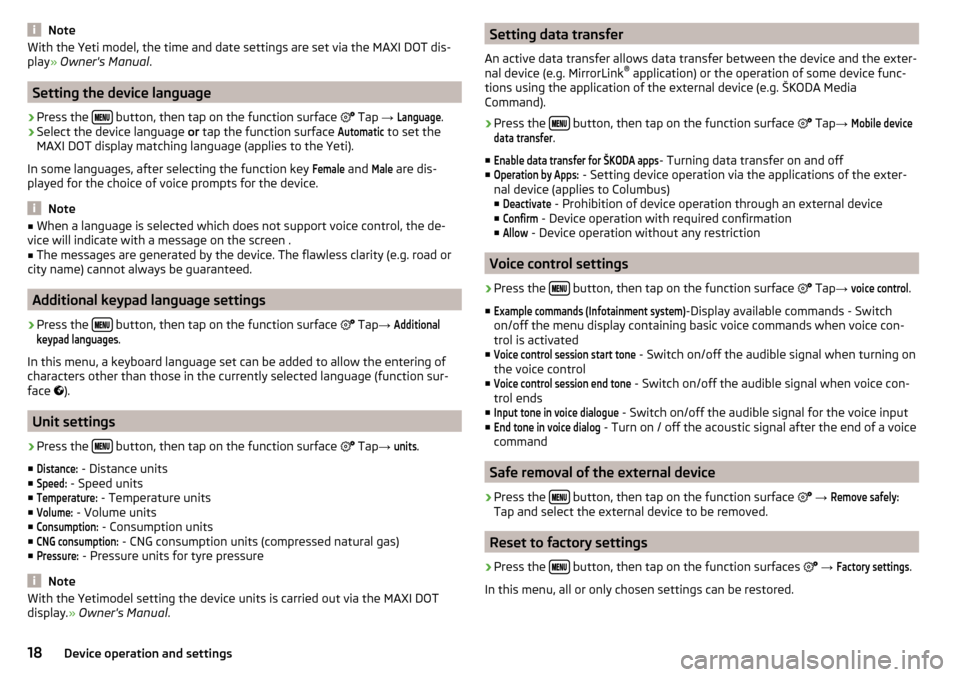
NoteWith the Yeti model, the time and date settings are set via the MAXI DOT dis-
play ┬╗ Owner's Manual .
Setting the device language
ŌĆ║
Press the ’üŹ’üģ’üÄ’üĢ button, then tap on the function surface
’ā│ Tap
ŌåÆ
Language
.
ŌĆ║
Select the device language or tap the function surface
Automatic
to set the
MAXI DOT display matching language (applies to the Yeti).
In some languages, after selecting the function key
Female
and
Male
are dis-
played for the choice of voice prompts for the device.
Note
Ō¢Ā When a language is selected which does not support voice control, the de-
vice will indicate with a message on the screen .Ō¢Ā
The messages are generated by the device. The flawless clarity (e.g. road or
city name) cannot always be guaranteed.
Additional keypad language settings
ŌĆ║
Press the ’üŹ’üģ’üÄ’üĢ button, then tap on the function surface
’ā│
Tap ŌåÆ
Additionalkeypad languages
.
In this menu, a keyboard language set can be added to allow the entering of
characters other than those in the currently selected language (function sur-
face ’āŁ
).
Unit settings
ŌĆ║
Press the ’üŹ’üģ’üÄ’üĢ button, then tap on the function surface
’ā│
Tap ŌåÆ
units
.
Ō¢Ā
Distance:
- Distance units
Ō¢Ā
Speed:
- Speed units
Ō¢Ā
Temperature:
- Temperature units
Ō¢Ā
Volume:
- Volume units
Ō¢Ā
Consumption:
- Consumption units
Ō¢Ā
CNG consumption:
- CNG consumption units (compressed natural gas)
Ō¢Ā
Pressure:
- Pressure units for tyre pressure
Note
With the Yetimodel setting the device units is carried out via the MAXI DOT
display. ┬╗ Owner's Manual .Setting data transfer
An active data transfer allows data transfer between the device and the exter-
nal device (e.g. MirrorLink ®
application) or the operation of some device func-
tions using the application of the external device (e.g. ┼ĀKODA Media
Command).ŌĆ║
Press the ’üŹ’üģ’üÄ’üĢ button, then tap on the function surface
’ā│
Tap ŌåÆ
Mobile devicedata transfer
.
Ō¢Ā
Enable data transfer for ┼ĀKODA apps
- Turning data transfer on and off
Ō¢Ā
Operation by Apps:
- Setting device operation via the applications of the exter-
nal device (applies to Columbus)
Ō¢Ā
Deactivate
- Prohibition of device operation through an external device
Ō¢Ā
Confirm
- Device operation with required confirmation
Ō¢Ā
Allow
- Device operation without any restriction
Voice control settings
ŌĆ║
Press the ’üŹ’üģ’üÄ’üĢ button, then tap on the function surface
’ā│ Tap
ŌåÆ
voice control
.
Ō¢Ā
Example commands (Infotainment system)
-Display available commands - Switch
on/off the menu display containing basic voice commands when voice con-
trol is activated
Ō¢Ā
Voice control session start tone
- Switch on/off the audible signal when turning on
the voice control
Ō¢Ā
Voice control session end tone
- Switch on/off the audible signal when voice con-
trol ends
Ō¢Ā
Input tone in voice dialogue
- Switch on/off the audible signal for the voice input
Ō¢Ā
End tone in voice dialog
- Turn on / off the acoustic signal after the end of a voice
command
Safe removal of the external device
ŌĆ║
Press the ’üŹ’üģ’üÄ’üĢ button, then tap on the function surface
’ā│
ŌåÆ
Remove safely:
Tap and select the external device to be removed.
Reset to factory settings
ŌĆ║
Press the ’üŹ’üģ’üÄ’üĢ button, then tap on the function surfaces
’ā│
ŌåÆ
Factory settings
.
In this menu, all or only chosen settings can be restored.
18Device operation and settings
Page 25 of 100
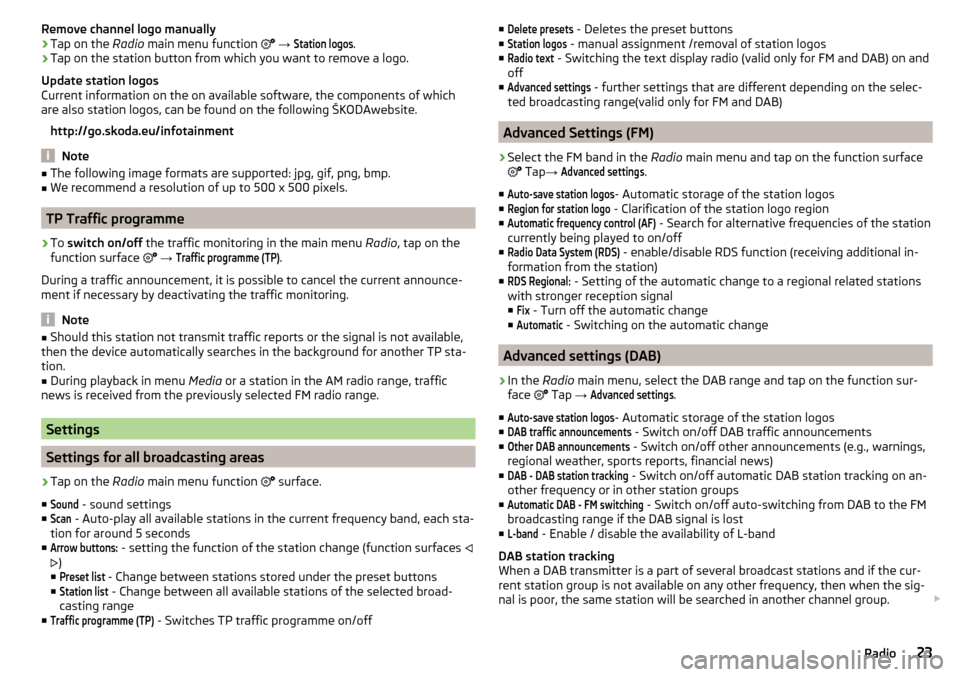
Remove channel logo manuallyŌĆ║Tap on the Radio main menu function ’ā│ ŌåÆ
Station logos
.ŌĆ║
Tap on the station button from which you want to remove a logo.
Update station logos
Current information on the on available software, the components of which
are also station logos, can be found on the following ┼ĀKODAwebsite.
http://go.skoda.eu/infotainment
Note
Ō¢Ā The following image formats are supported: jpg, gif, png, bmp.Ō¢ĀWe recommend a resolution of up to 500 x 500 pixels.
TP Traffic programme
ŌĆ║
To switch on/off the traffic monitoring in the main menu Radio, tap on the
function surface ’ā│
ŌåÆ
Traffic programme (TP)
.
During a traffic announcement, it is possible to cancel the current announce-
ment if necessary by deactivating the traffic monitoring.
Note
Ō¢Ā Should this station not transmit traffic reports or the signal is not available,
then the device automatically searches in the background for another TP sta-
tion.Ō¢Ā
During playback in menu Media or a station in the AM radio range, traffic
news is received from the previously selected FM radio range.
Settings
Settings for all broadcasting areas
ŌĆ║
Tap on the Radio main menu function ’ā│
surface.
Ō¢Ā
Sound
- sound settings
Ō¢Ā
Scan
- Auto-play all available stations in the current frequency band, each sta-
tion for around 5 seconds
Ō¢Ā
Arrow buttons:
- setting the function of the station change (function surfaces ’āī
’āŹ )
Ō¢Ā
Preset list
- Change between stations stored under the preset buttons
Ō¢Ā
Station list
- Change between all available stations of the selected broad-
casting range
Ō¢Ā
Traffic programme (TP)
- Switches TP traffic programme on/off
Ō¢ĀDelete presets - Deletes the preset buttons
Ō¢ĀStation logos
- manual assignment /removal of station logos
Ō¢Ā
Radio text
- Switching the text display radio (valid only for FM and DAB) on and
off
Ō¢Ā
Advanced settings
- further settings that are different depending on the selec-
ted broadcasting range(valid only for FM and DAB)
Advanced Settings (FM)
ŌĆ║
Select the FM band in the Radio main menu and tap on the function surface
’ā│ Tap ŌåÆ
Advanced settings
.
Ō¢Ā
Auto-save station logos
- Automatic storage of the station logos
Ō¢Ā
Region for station logo
- Clarification of the station logo region
Ō¢Ā
Automatic frequency control (AF)
- Search for alternative frequencies of the station
currently being played to on/off
Ō¢Ā
Radio Data System (RDS)
- enable/disable RDS function (receiving additional in-
formation from the station)
Ō¢Ā
RDS Regional:
- Setting of the automatic change to a regional related stations
with stronger reception signal
Ō¢Ā
Fix
- Turn off the automatic change
Ō¢Ā
Automatic
- Switching on the automatic change
Advanced settings (DAB)
ŌĆ║
In the Radio main menu, select the DAB range and tap on the function sur-
face ’ā│ Tap
ŌåÆ
Advanced settings
.
Ō¢Ā
Auto-save station logos
- Automatic storage of the station logos
Ō¢Ā
DAB traffic announcements
- Switch on/off DAB traffic announcements
Ō¢Ā
Other DAB announcements
- Switch on/off other announcements (e.g., warnings,
regional weather, sports reports, financial news)
Ō¢Ā
DAB - DAB station tracking
- Switch on/off automatic DAB station tracking on an-
other frequency or in other station groups
Ō¢Ā
Automatic DAB - FM switching
- Switch on/off auto-switching from DAB to the FM
broadcasting range if the DAB signal is lost
Ō¢Ā
L-band
- Enable / disable the availability of L-band
DAB station tracking
When a DAB transmitter is a part of several broadcast stations and if the cur-
rent station group is not available on any other frequency, then when the sig-
nal is poor, the same station will be searched in another channel group. ’éŻ
23Radio