audio SKODA ROOMSTER 2009 1.G Cruise Navigation System Manual
[x] Cancel search | Manufacturer: SKODA, Model Year: 2009, Model line: ROOMSTER, Model: SKODA ROOMSTER 2009 1.GPages: 20, PDF Size: 1.39 MB
Page 4 of 20
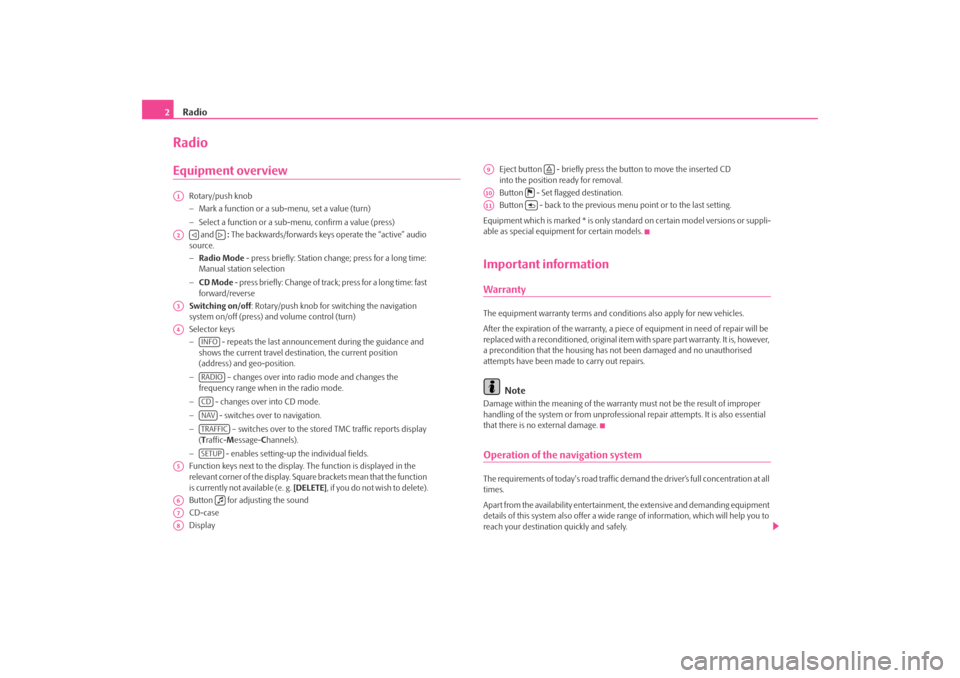
Radio
2RadioEquipment overview
Rotary/push knob − Mark a function or a su
b-menu, set a value (turn)
− Select a function or a sub-menu, confirm a value (press) and
: The backwards/forwards keys operate the “active” audio
source. − Radio Mode
- press briefly: Station change; press for a long time:
Manual station selection − CD Mode
- press briefly: Change of track; press for a long time: fast
forward/reverse Switching on/off
: Rotary/push knob for switching the navigation
system on/off (press) and volume control (turn) Selector keys −
- repeats the last announceme
nt during the guidance and
shows the current travel destination, the current position (address) and geo-position. −
– changes over into radio mode and changes the
frequency range when in the radio mode. −
- changes over into CD mode.
−
- switches over to navigation.
−
– switches over to the stored TMC traffic reports display
( Traffic-
Message-
Channels).
−
- enables setting-up the individual fields.
Function keys next to the display.
The function is displayed in the
relevant corner of the display. Square brackets mean that the function is currently not available (e. g.
[DELETE]
, if you do not wish to delete).
Button for adjusting the soundCD-case Display
Eject button - briefly press the button to move the inserted CD into the position ready for removal. Button - Set flagged destination.Button - back to the previous me
nu point or to the last setting.
Equipment which is marked * is only stan
dard on certain model versions or suppli-
able as special equipment for certain models.Important informationWarrantyThe equipment warranty terms and conditions also apply for new vehicles. After the expiration of the warranty, a piec
e of equipment in need of repair will be
replaced with a reconditioned, original item with spare part warranty. It is, however, a precondition that the housing has
not been damaged and no unauthorised
attempts have been made
to carry out repairs.
Note
Damage within the meaning of the warranty must not be the result of improper handling of the system or from unprofession
al repair attempts. It is also essential
that there is no external damage.Operation of the navigation systemThe requirements of today's road traffic demand the driver’s full concentration at all times. Apart from the availability entertainmen
t, the extensive and demanding equipment
details of this system also offer a wide range of information, which will help you to reach your destination quickly and safely.
A1A2
A3A4
INFORADIOCDNAVTRAFFICSETUP
A5A6
A7A8
A9
A10
A11
s28k.book Page 2 Friday, May 16, 2008 10:17 AM
Page 7 of 20
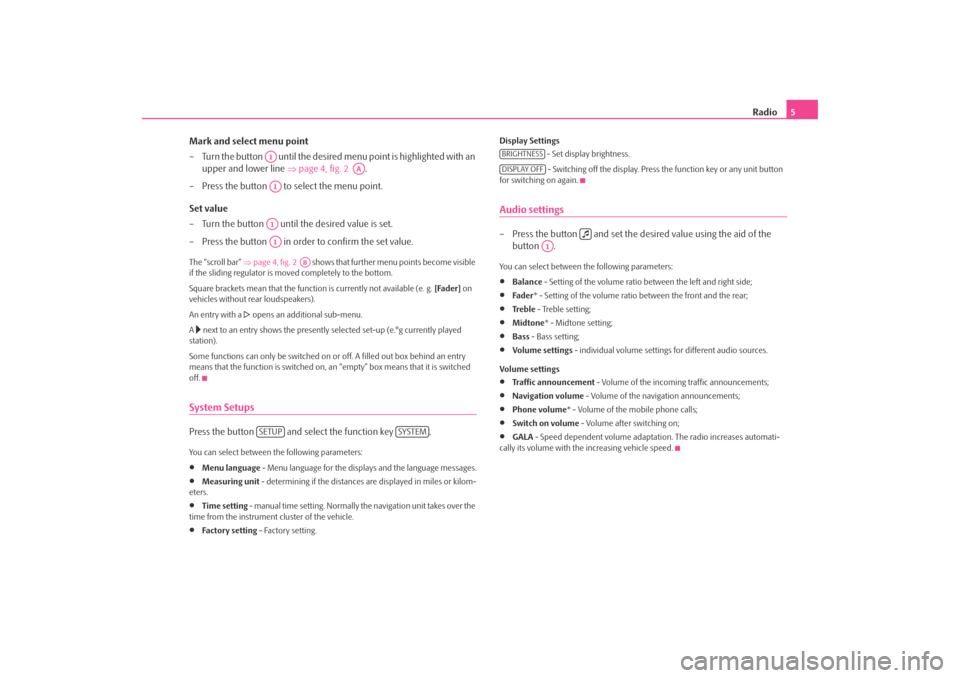
Radio
5
Mark and select menu point – Turn the button until the desired
menu point is highlighted with an
upper and lower line
⇒
page 4, fig. 2
.
– Press the button to select the menu point. Set value – Turn the button until the desired value is set. – Press the button in order to confirm the set value. The “scroll bar”
⇒page 4, fig. 2
shows that further menu points become visible
if the sliding regulator is moved completely to the bottom. Square brackets mean that the functi
on is currently no
t available (e. g.
[Fader]
on
vehicles without rear loudspeakers). An entry with a
opens an additional sub-menu.
A next to an entry shows the presently selected set-up (e.°g currently played
station). Some functions can only be switched on
or off. A filled out box behind an entry
means that the function is
switched on, an “empty” box
means that it is switched
off.System SetupsPress the button and select the function key .You can select between the following parameters:•
Menu language
- Menu language for the displays and the language messages.
•
Measuring unit
- determining if the distances are displayed in miles or kilom-
eters.•
Time setting
- manual time setting. Normally
the navigation unit takes over the
time from the instrument cluster of the vehicle.•
Fa ct or y se t tin g
- Factory setting.
Display Settings
- Set display brightness. - Switching off the display. Press the function key or any unit button
for switching on again.Audio settings– Press the button and set the de
sired value using the aid of the
button .
You can select between the following parameters:•
Balance
- Setting of the volume ratio between the left and right side;
•
Fade r
* - Setting of the volume ratio between the front and the rear;
•
Tre b l e
- Treble setting;
•
Midtone
* - Midtone setting;
•
Bass
- Bass setting;
•
Volume settings
- individual volume settings for different audio sources.
Volume settings•
Traffic announcement
- Volume of the incoming traffic announcements;
•
Navigation volume
- Volume of the navigation announcements;
•
Phone volume
* - Volume of the mobile phone calls;
•
Switch on volume
- Volume after switching on;
•
GALA
- Speed dependent volume adaptation. The radio increases automati-
cally its volume with the increasing vehicle speed.
A1
AA
A1A1A1
AB
SETUP
SYSTEM
BRIGHTNESSDISPLAY OFF
A1
s28k.book Page 5 Friday, May 16, 2008 10:17 AM
Page 10 of 20
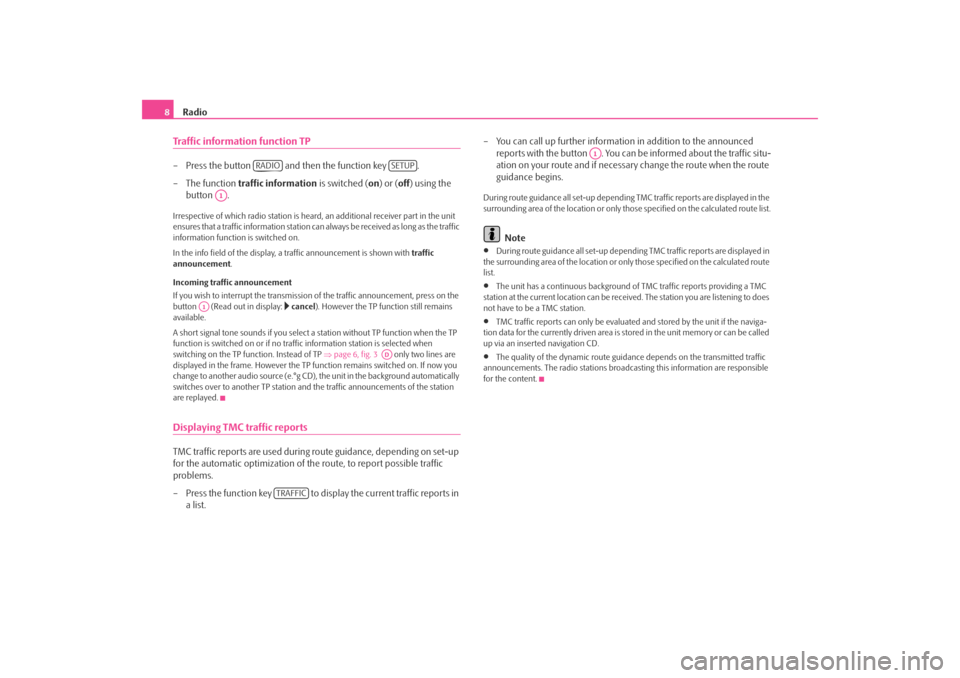
Radio
8Traffic information function TP– Press the button and then the function key . – The function
traffic information
is switched (
on) or (
off
) using the
button .
Irrespective of which radio station is heard,
an additional receiver part in the unit
ensures that a traffic information station can
always be received as long as the traffic
information function is switched on. In the info field of the display, a
traffic announcement is shown with
traffic
announcement
.
Incoming traffic announcement If you wish to interrupt the transmission
of the traffic announcement, press on the
button (Read out in display:
cancel
). However the TP function still remains
available. A short signal tone sounds if you select a
station without TP function when the TP
function is switched on or if no tra
ffic information station is selected when
switching on the TP f
unction. Instead of TP
⇒page 6, fig. 3
only two lines are
displayed in the frame. However the TP function remains switched on. If now you change to another audio source (e.°g CD),
the unit in the background automatically
switches over to another TP station and
the traffic announcemen
ts of the station
are replayed.Displaying TMC traffic reportsTMC traffic reports are used during
route guidance, depending on set-up
for the automatic optimization of the route, to report possible traffic problems. – Press the function key to display the current traffic reports in
a list.
– You can call up further informatio
n in addition to the announced
reports with the button . You can be informed about the traffic situ-ation on your route and if necessary change the route when the route guidance begins.
During route guidance all se
t-up depending TMC traffic reports are displayed in the
surrounding area of the location or only th
ose specified on the calculated route list.
Note
•
During route guidance all set-up depending TMC traffic reports are displayed in
the surrounding area of the location or on
ly those specified on the calculated route
list.•
The unit has a continuous background of
TMC traffic reports providing a TMC
station at the current location can be rece
ived. The station you are listening to does
not have to be a TMC station.•
TMC traffic reports can only be evaluate
d and stored by the unit if the naviga-
tion data for the currently driven area is stored in the unit memory or can be called up via an inserted navigation CD.•
The quality of the dynamic route guidance depends on the transmitted traffic
announcements. The radio stations broadc
asting this information are responsible
for the content.
RADIO
SETUP
A1
A1
AD
TRAFFIC
A1
s28k.book Page 8 Friday, May 16, 2008 10:17 AM
Page 13 of 20
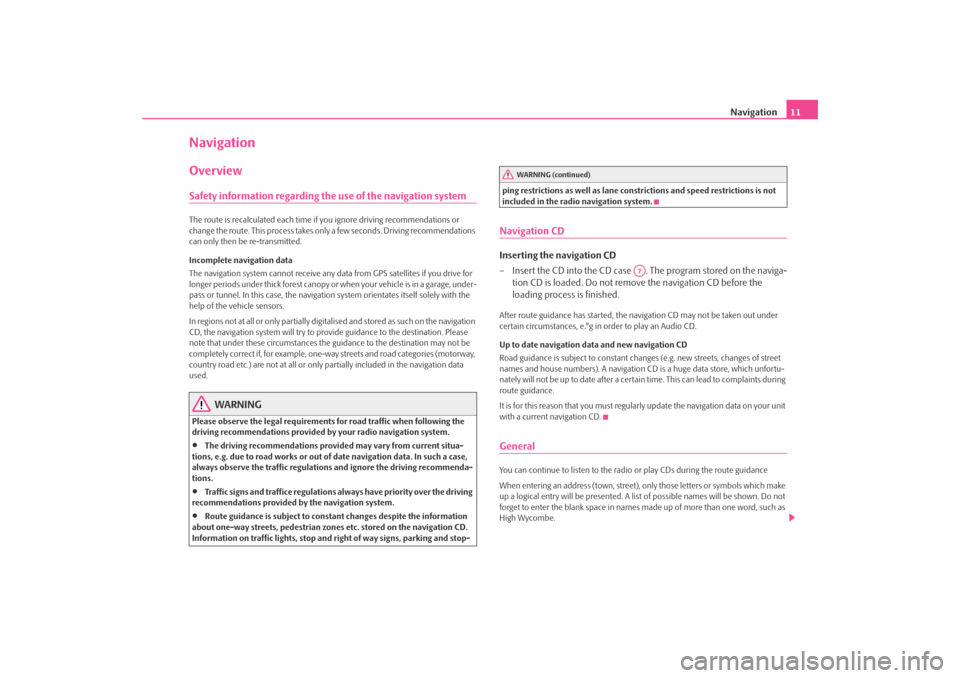
Navigation
11
NavigationOverviewSafety information regarding the use of the navigation systemThe route is recalculated each time if
you ignore driving recommendations or
change the route. This process takes only a few seconds. Driving recommendations can only then be re-transmitted. Incomplete navigation data The navigation system cannot receive any data from GPS satellites if you drive for longer periods under thick forest canopy or
when your vehicle is in a garage, under-
pass or tunnel. In this case, the navigation system orientates itself solely with the help of the vehicle sensors. In regions not at all or only partially digitalised and stored as such on the navigation CD, the navigation system will try to prov
ide guidance to the destination. Please
note that under these circumstances the
guidance to the destination may not be
completely correct if, for example, one-wa
y streets and road categories (motorway,
country road etc.) are not at all or only
partially included in
the navigation data
used.
WARNING
Please observe the legal requirements
for road traffic when following the
driving recommendations provided by your radio navigation system.•
The driving recommendations provided may vary from current situa-
tions, e.g. due to road works or out of
date navigation data. In such a case,
always observe the traffic regulations and ignore the driving recommenda- tions.•
Traffic signs and traffice regulations al
ways have priority over the driving
recommendations provided by the navigation system.•
Route guidance is subject to consta
nt changes despite the information
about one-way streets, pedestrian zone
s etc. stored on the navigation CD.
Information on traffic lights, stop and right of way signs, parking and stop-
ping restrictions as well as lane constrictions and speed restrictions is not included in the radio navigation system.Navigation CDInserting the navigation CD – Insert the CD into the CD case . The program stored on the naviga-
tion CD is loaded. Do not remove the navigation CD before the loading process is finished.
After route guidance has started, the na
vigation CD may not
be taken out under
certain circumstances, e.°g in order to play an Audio CD. Up to date navigation data and new navigation CD Road guidance is subject to
constant changes (e.g. new streets, changes of street
names and house numbers). A navigation CD
is a huge data store, which unfortu-
nately will not be up to date after a certai
n time. This can lead to complaints during
route guidance. It is for this reason that you must regula
rly update the navigation data on your unit
with a current navigation CD.GeneralYou can continue to listen to the radio
or play CDs during the route guidance
When entering an address (town, street),
only those letters or symbols which make
up a logical entry will be presented. A list
of possible names will be shown. Do not
forget to enter the blank space in names made up of more than one word, such as High Wycombe.
WARNING (continued)
A7
s28k.book Page 11 Friday, May 16, 2008 10:17 AM
Page 19 of 20
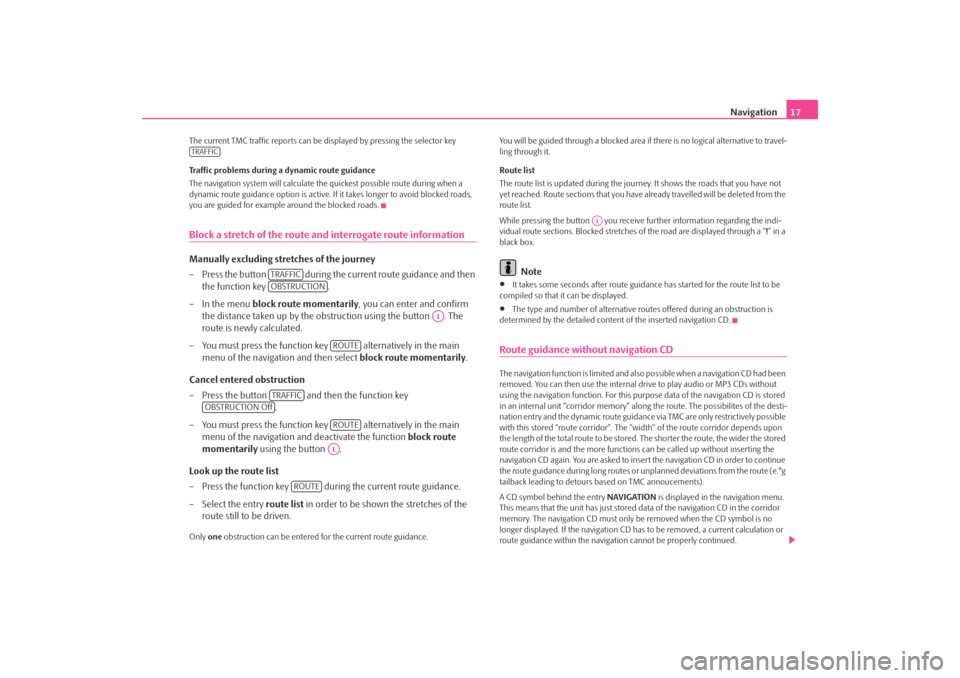
Navigation
17
The current TMC traffic reports can be di
splayed by pressing the selector key
.
Traffic problems during a dynamic route guidance The navigation system will calculate the quickest possible route during when a dynamic route guidance option is active. If
it takes longer to avoid blocked roads,
you are guided for example around the blocked roads.Block a stretch of the route and interrogate route informationManually excluding stretches of the journey – Press the button during the current route guidance and then
the function key .
– In the menu
block route momentarily
, you can enter and confirm
the distance taken up by the obstruction using the button . The route is newly calculated.
– You must press the function key alternatively in the main
menu of the navigation and then select
block route momentarily
.
Cancel entered obstruction – Press the button and then the function key
.
– You must press the function key alternatively in the main
menu of the navigation and deactivate the function
block route
momentarily
using the button .
Look up the route list – Press the function key during the current route guidance. – Select the entry
route list
in order to be shown the stretches of the
route still to be driven.
Only
one
obstruction can be entered for the current route guidance.
You will be guided through a blocked area if there is no logical alternative to travel- ling through it. Route list The route list is updated during the journe
y. It shows the roads that you have not
yet reached. Route sections that you have
already travelled will be deleted from the
route list. While pressing the button you receive further information regarding the indi- vidual route sections. Blocked stretches of the road are displayed through a “
!” in a
black box.
Note
•
It takes some seconds after route guidance has started for the route list to be
compiled so that it can be displayed. •
The type and number of alternative rout
es offered during an obstruction is
determined by the detailed conten
t of the inserted navigation CD.
Route guidance without navigation CDThe navigation function is limited and also
possible when a navigation CD had been
removed. You can then use the internal
drive to play audio or MP3 CDs without
using the navigation function. For this purpos
e data of the navigation CD is stored
in an internal unit “corridor memory” along the route. The possibilites of the desti- nation entry and the dynamic route guidance via TMC are only restrictively possible with this stored “route corridor”. The “w
idth” of the route corridor depends upon
the length of the total route to be stored. The shorter the route, the wider the stored route corridor is and the more functions
can be called up without inserting the
navigation CD again. You are asked to insert
the navigation CD in order to continue
the route guidance during long routes or
unplanned deviations from the route (e.°g
tailback leading to detours
based on TMC annoucements).
A CD symbol behind the entry
NAVIGATION
is displayed in the navigation menu.
This means that the unit has just stored da
ta of the navigation CD in the corridor
memory. The navigation CD must only be
removed when the CD symbol is no
longer displayed. If the navi
gation CD has to be removed, a current calculation or
route guidance within the navigation
cannot be properly continued.
TRAFFIC
TRAFFICOBSTRUCTION
A1
ROUTE
TRAFFIC
OBSTRUCTION Off
ROUTEA1
ROUTE
A1
s28k.book Page 17 Friday, May 16, 2008 10:17 AM