CD changer SKODA SUPERB 2005 1.G / (B5/3U) DX Navigation System Manual
[x] Cancel search | Manufacturer: SKODA, Model Year: 2005, Model line: SUPERB, Model: SKODA SUPERB 2005 1.G / (B5/3U)Pages: 75, PDF Size: 3.09 MB
Page 4 of 75
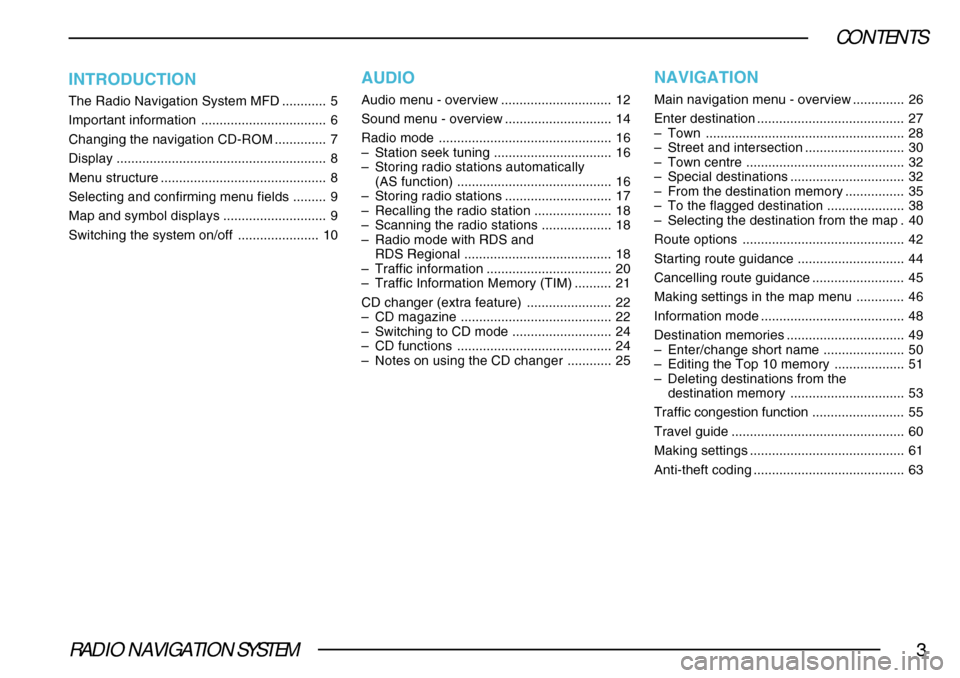
RADIO NAVIGATION SYSTEM3
CONTENTS
INTRODUCTION
The Radio Navigation System MFD............ 5
Important information .................................. 6
Changing the navigation CD-ROM .............. 7
Display ......................................................... 8
Menu structure ............................................. 8
Selecting and confirming menu fields ......... 9
Map and symbol displays ............................ 9
Switching the system on/off ...................... 10
AUDIO
Audio menu - overview.............................. 12
Sound menu - overview ............................. 14
Radio mode ............................................... 16
– Station seek tuning ................................ 16
– Storing radio stations automatically
(AS function) .......................................... 16
– Storing radio stations ............................. 17
– Recalling the radio station ..................... 18
– Scanning the radio stations ................... 18
– Radio mode with RDS and
RDS Regional ........................................ 18
– Traffic information .................................. 20
– Traffic Information Memory (TIM) .......... 21
CD changer (extra feature) ....................... 22
– CD magazine ......................................... 22
– Switching to CD mode ........................... 24
– CD functions .......................................... 24
– Notes on using the CD changer ............ 25
NAVIGATION
Main navigation menu - overview .............. 26
Enter destination ........................................ 27
– Town ...................................................... 28
– Street and intersection ........................... 30
– Town centre ........................................... 32
– Special destinations ............................... 32
– From the destination memory ................ 35
– To the flagged destination ..................... 38
– Selecting the destination from the map . 40
Route options ............................................ 42
Starting route guidance ............................. 44
Cancelling route guidance ......................... 45
Making settings in the map menu ............. 46
Information mode ....................................... 48
Destination memories ................................ 49
– Enter/change short name ...................... 50
– Editing the Top 10 memory ................... 51
– Deleting destinations from the
destination memory ............................... 53
Traffic congestion function ......................... 55
Travel guide ............................................... 60
Making settings .......................................... 61
Anti-theft coding ......................................... 63
Page 7 of 75
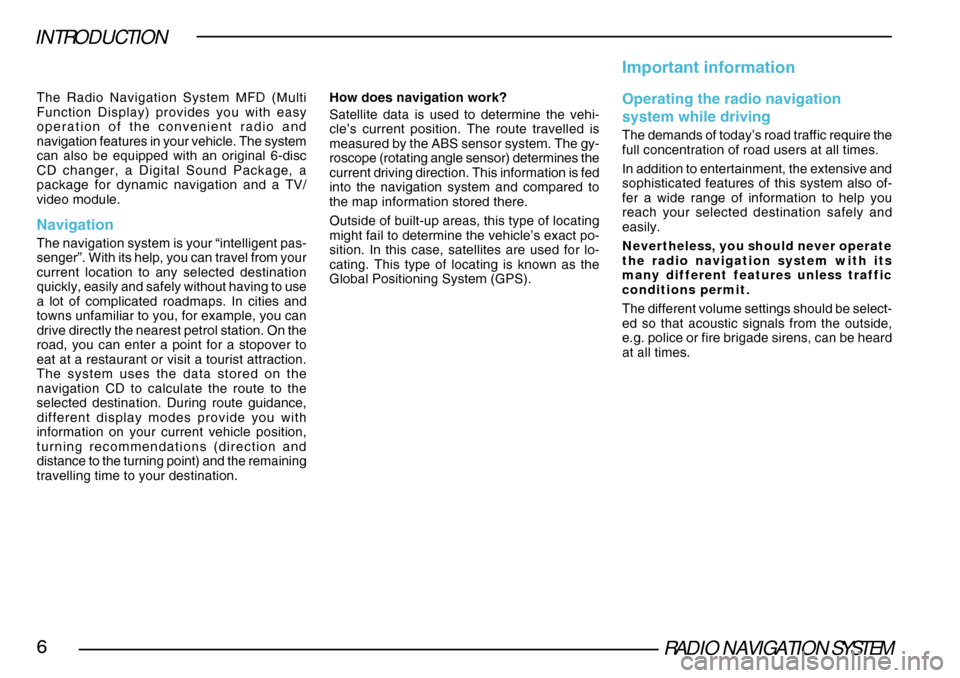
RADIO NAVIGATION SYSTEM6
INTRODUCTION
The Radio Navigation System MFD (Multi
Function Display) provides you with easy
operation of the convenient radio and
navigation features in your vehicle. The system
can also be equipped with an original 6-disc
CD changer, a Digital Sound Package, a
package for dynamic navigation and a TV/
video module.
Navigation
The navigation system is your “intelligent pas-
senger”. With its help, you can travel from your
current location to any selected destination
quickly, easily and safely without having to use
a lot of complicated roadmaps. In cities and
towns unfamiliar to you, for example, you can
drive directly the nearest petrol station. On the
road, you can enter a point for a stopover to
eat at a restaurant or visit a tourist attraction.
The system uses the data stored on the
navigation CD to calculate the route to the
selected destination. During route guidance,
different display modes provide you with
information on your current vehicle position,
turning recommendations (direction and
distance to the turning point) and the remaining
travelling time to your destination.How does navigation work?
Satellite data is used to determine the vehi-
cle’s current position. The route travelled is
measured by the ABS sensor system. The gy-
roscope (rotating angle sensor) determines the
current driving direction. This information is fed
into the navigation system and compared to
the map information stored there.
Outside of built-up areas, this type of locating
might fail to determine the vehicle’s exact po-
sition. In this case, satellites are used for lo-
cating. This type of locating is known as the
Global Positioning System (GPS).
Important information
Operating the radio navigation
system while driving
The demands of today’s road traffic require the
full concentration of road users at all times.
In addition to entertainment, the extensive and
sophisticated features of this system also of-
fer a wide range of information to help you
reach your selected destination safely and
easily.
Nevertheless, you should never operate
the radio navigation system with its
many different features unless traffic
conditions permit.
The different volume settings should be select-
ed so that acoustic signals from the outside,
e.g. police or fire brigade sirens, can be heard
at all times.
Page 14 of 75
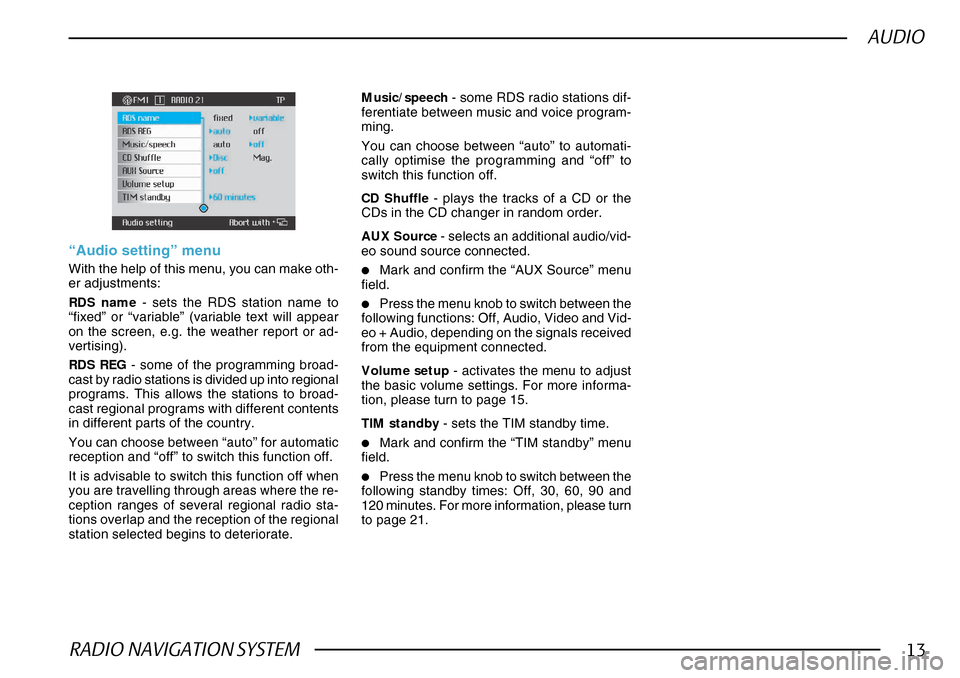
RADIO NAVIGATION SYSTEM13
AUDIO
CD Shuffle - plays the tracks of a CD or the
CDs in the CD changer in random order.
AUX Source - selects an additional audio/vid-
eo sound source connected.
•Mark and confirm the “AUX Source” menu
field.
•Press the menu knob to switch between the
following functions: Off, Audio, Video and Vid-
eo + Audio, depending on the signals received
from the equipment connected.
Volume setup - activates the menu to adjust
the basic volume settings. For more informa-
tion, please turn to page 15.
TIM standby - sets the TIM standby time.
•Mark and confirm the “TIM standby” menu
field.
•Press the menu knob to switch between the
following standby times: Off, 30, 60, 90 and
120 minutes. For more information, please turn
to page 21.
“Audio setting” menu
With the help of this menu, you can make oth-
er adjustments:
RDS name - sets the RDS station name to
“fixed” or “variable” (variable text will appear
on the screen, e.g. the weather report or ad-
vertising).
RDS REG - some of the programming broad-
cast by radio stations is divided up into regional
programs. This allows the stations to broad-
cast regional programs with different contents
in different parts of the country.
You can choose between “auto” for automatic
reception and “off” to switch this function off.
It is advisable to switch this function off when
you are travelling through areas where the re-
ception ranges of several regional radio sta-
tions overlap and the reception of the regional
station selected begins to deteriorate. Music/speech
- some RDS radio stations dif-
ferentiate between music and voice program-
ming.
You can choose between “auto” to automati-
cally optimise the programming and “off” to
switch this function off.
Page 23 of 75
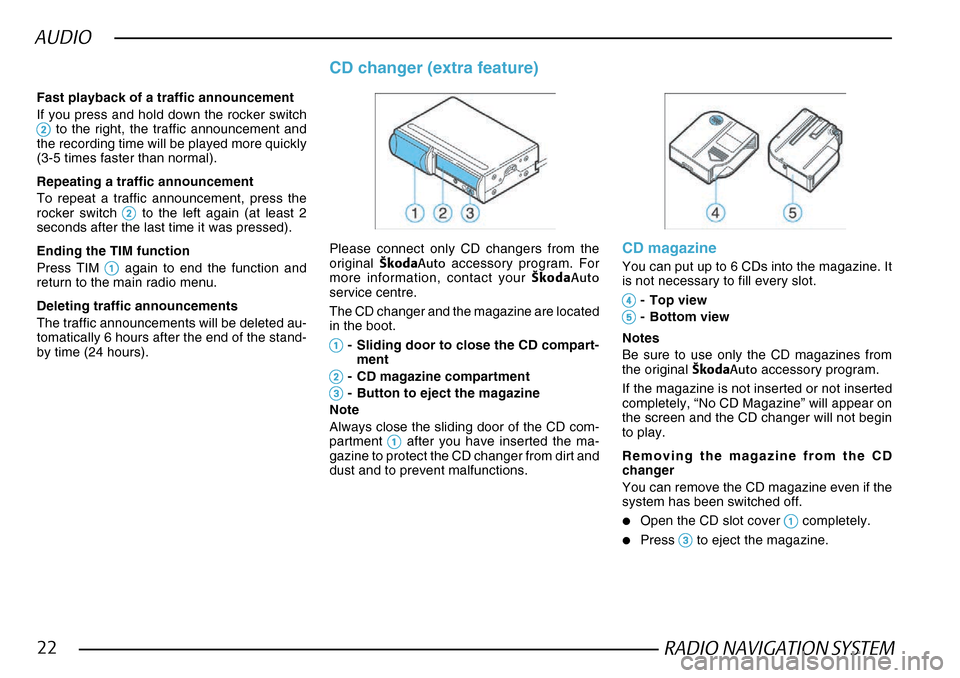
RADIO NAVIGATION SYSTEM22
AUDIO
Fast playback of a traffic announcement
If you press and hold down the rocker switch
22 22
2 to the right, the traffic announcement and
the recording time will be played more quickly
(3-5 times faster than normal).
Repeating a traffic announcement
To repeat a traffic announcement, press the
rocker switch
22 22
2 to the left again (at least 2
seconds after the last time it was pressed).
Ending the TIM function
Press TIM
11 11
1 again to end the function and
return to the main radio menu.
Deleting traffic announcements
The traffic announcements will be deleted au-
tomatically 6 hours after the end of the stand-
by time (24 hours).
CD changer (extra feature)
Please connect only CD changers from the
original ·kodaAuto accessory program. For
more information, contact your ·kodaAuto
service centre.
The CD changer and the magazine are located
in the boot.
11 11
1- Sliding door to close the CD compart-
ment
22 22
2- CD magazine compartment
33
33
3- Button to eject the magazine
Note
Always close the sliding door of the CD com-
partment
11 11
1 after you have inserted the ma-
gazine to protect the CD changer from dirt and
dust and to prevent malfunctions.
CD magazine
You can put up to 6 CDs into the magazine. It
is not necessary to fill every slot.
44 44
4- Top view
55
55
5- Bottom view
Notes
Be sure to use only the CD magazines from
the original ·kodaAuto accessory program.
If the magazine is not inserted or not inserted
completely, “No CD Magazine” will appear on
the screen and the CD changer will not begin
to play.
Removing the magazine from the CD
changer
You can remove the CD magazine even if the
system has been switched off.
•Open the CD slot cover 11 11
1 completely.
•Press 33
33
3 to eject the magazine.
Page 24 of 75
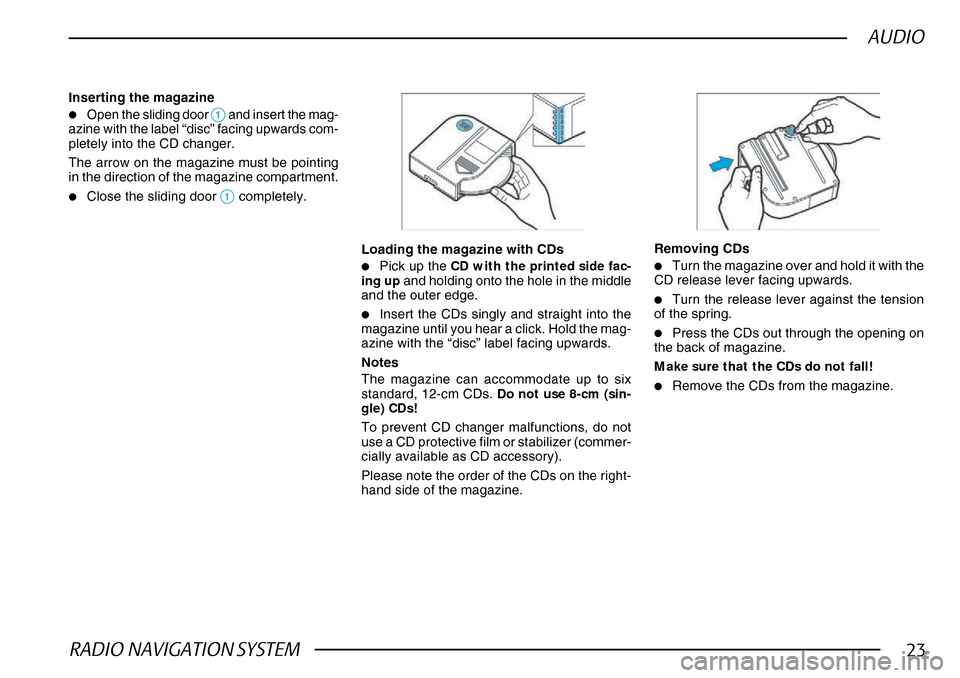
RADIO NAVIGATION SYSTEM23
AUDIO
Inserting the magazine
•Open the sliding door 11 11
1 and insert the mag-
azine with the label “disc” facing upwards com-
pletely into the CD changer.
The arrow on the magazine must be pointing
in the direction of the magazine compartment.
•Close the sliding door 11 11
1 completely.
Loading the magazine with CDs
•Pick up the CD with the printed side fac-
ing up and holding onto the hole in the middle
and the outer edge.
•Insert the CDs singly and straight into the
magazine until you hear a click. Hold the mag-
azine with the “disc” label facing upwards.
Notes
The magazine can accommodate up to six
standard, 12-cm CDs. Do not use 8-cm (sin-
gle) CDs!
To prevent CD changer malfunctions, do not
use a CD protective film or stabilizer (commer-
cially available as CD accessory).
Please note the order of the CDs on the right-
hand side of the magazine.
Removing CDs
•Turn the magazine over and hold it with the
CD release lever facing upwards.
•Turn the release lever against the tension
of the spring.
•Press the CDs out through the opening on
the back of magazine.
Make sure that the CDs do not fall!
•Remove the CDs from the magazine.
Page 25 of 75
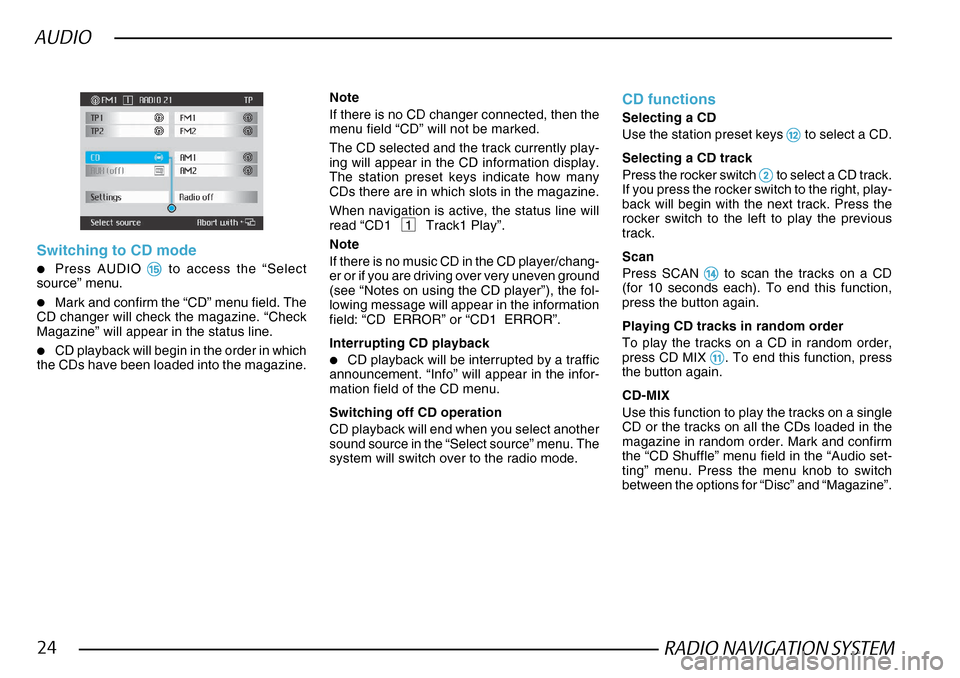
RADIO NAVIGATION SYSTEM24
AUDIO
Switching to CD mode
•Press AUDIO %% %%
% to access the “Select
source” menu.
•Mark and confirm the “CD” menu field. The
CD changer will check the magazine. “Check
Magazine” will appear in the status line.
•CD playback will begin in the order in which
the CDs have been loaded into the magazine.
Note
If there is no CD changer connected, then the
menu field “CD” will not be marked.
The CD selected and the track currently play-
ing will appear in the CD information display.
The station preset keys indicate how many
CDs there are in which slots in the magazine.
When navigation is active, the status line will
read “CD1 1 Track1 Play”.
Note
If there is no music CD in the CD player/chang-
er or if you are driving over very uneven ground
(see “Notes on using the CD player”), the fol-
lowing message will appear in the information
field: “CD ERROR” or “CD1 ERROR”.
Interrupting CD playback
•CD playback will be interrupted by a traffic
announcement. “Info” will appear in the infor-
mation field of the CD menu.
Switching off CD operation
CD playback will end when you select another
sound source in the “Select source” menu. The
system will switch over to the radio mode.
CD functions
Selecting a CD
Use the station preset keys
@@ @@
@ to select a CD.
Selecting a CD track
Press the rocker switch
22 22
2 to select a CD track.
If you press the rocker switch to the right, play-
back will begin with the next track. Press the
rocker switch to the left to play the previous
track.
Scan
Press SCAN
$$ $$
$ to scan the tracks on a CD
(for 10 seconds each). To end this function,
press the button again.
Playing CD tracks in random order
To play the tracks on a CD in random order,
press CD MIX
!! !!
!. To end this function, press
the button again.
CD-MIX
Use this function to play the tracks on a single
CD or the tracks on all the CDs loaded in the
magazine in random order. Mark and confirm
the “CD Shuffle” menu field in the “Audio set-
ting” menu. Press the menu knob to switch
between the options for “Disc” and “Magazine”.
Page 26 of 75
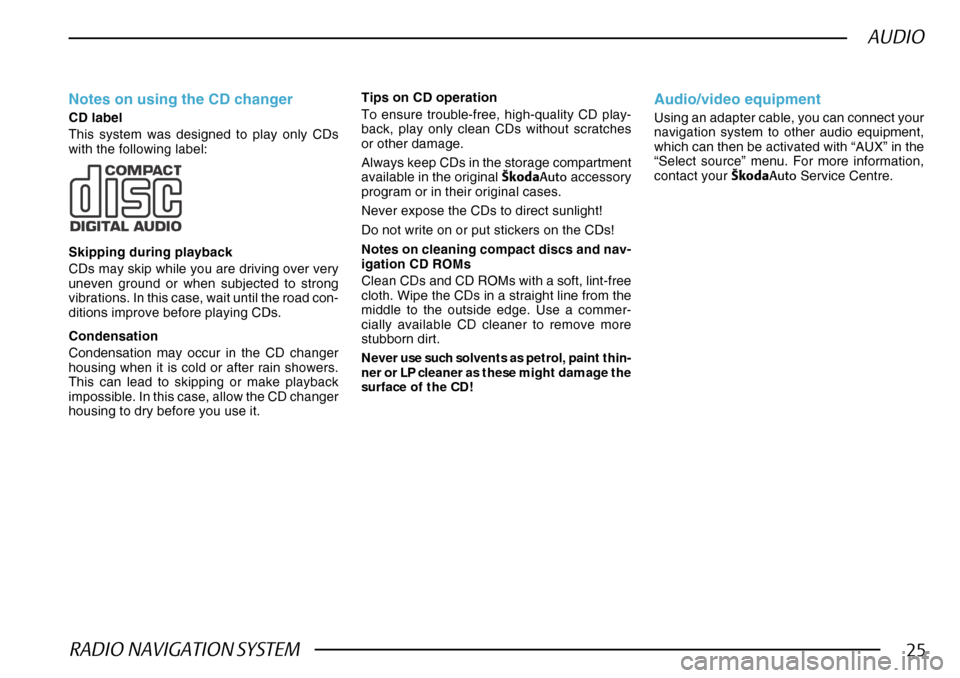
RADIO NAVIGATION SYSTEM25
AUDIO
Notes on using the CD changer
CD label
This system was designed to play only CDs
with the following label:
Skipping during playback
CDs may skip while you are driving over very
uneven ground or when subjected to strong
vibrations. In this case, wait until the road con-
ditions improve before playing CDs.
Condensation
Condensation may occur in the CD changer
housing when it is cold or after rain showers.
This can lead to skipping or make playback
impossible. In this case, allow the CD changer
housing to dry before you use it.Notes on cleaning compact discs and nav-
igation CD ROMs
Clean CDs and CD ROMs with a soft, lint-free
cloth. Wipe the CDs in a straight line from the
middle to the outside edge. Use a commer-
cially available CD cleaner to remove more
stubborn dirt.
Never use such solvents as petrol, paint thin-
ner or LP cleaner as these might damage the
surface of the CD!
Audio/video equipment
Using an adapter cable, you can connect your
navigation system to other audio equipment,
which can then be activated with “AUX” in the
“Select source” menu. For more information,
contact your
·kodaAuto Service Centre.
Tips on CD operation
To ensure trouble-free, high-quality CD play-
back, play only clean CDs without scratches
or other damage.
Always keep CDs in the storage compartment
available in the original
·kodaAuto accessory
program or in their original cases.
Never expose the CDs to direct sunlight!
Do not write on or put stickers on the CDs!