SKODA SUPERB 2005 1.G / (B5/3U) Rhapsody Car Radio Manual
Manufacturer: SKODA, Model Year: 2005, Model line: SUPERB, Model: SKODA SUPERB 2005 1.G / (B5/3U)Pages: 27, PDF Size: 1.37 MB
Page 1 of 27

www.skoda-auto.comAutorádio Rhapsody
Škoda Auto anglicky 08.03 S00.5610.23.20
3U0 012 095 CEŠkodaAuto
CAR RADIO RHAPSODY
Page 2 of 27
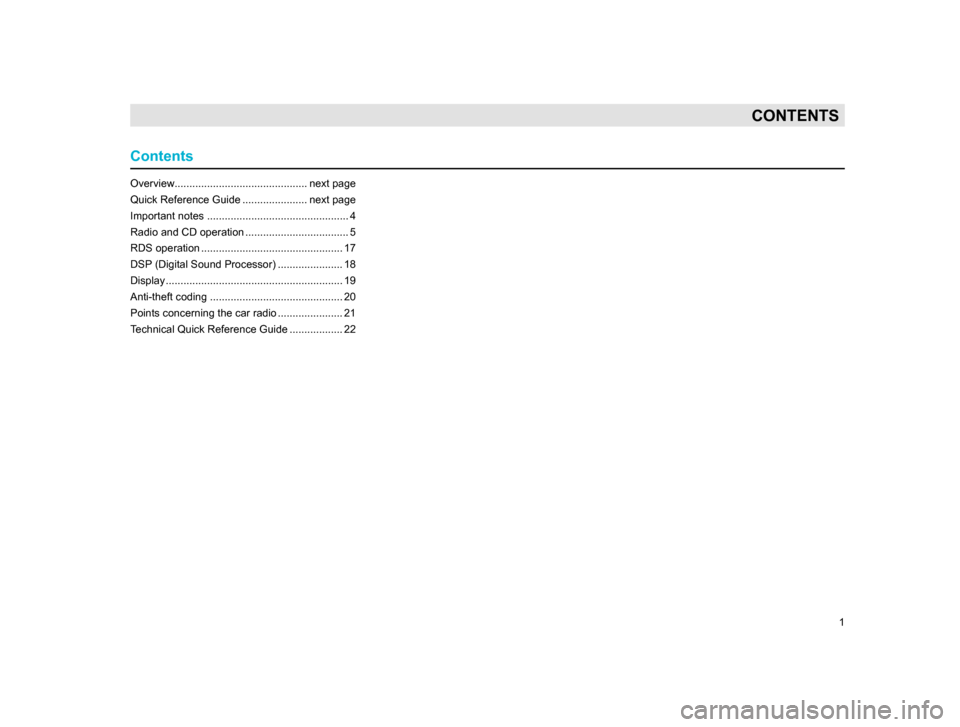
1
CONTENTS
Overview............................................. next page
Quick Reference Guide ...................... next page
Important notes ................................................ 4
Radio and CD operation ................................... 5
RDS operation ................................................ 17
DSP
(Digital Sound Processor) ...................... 18
Display ............................................................ 19
Anti-theft coding ............................................. 20
Points concerning the car radio ...................... 21
T
echnical Quick Reference Guide .................. 22
Contents
20.indd 27.6.2003, 14:32
1
Page 3 of 27
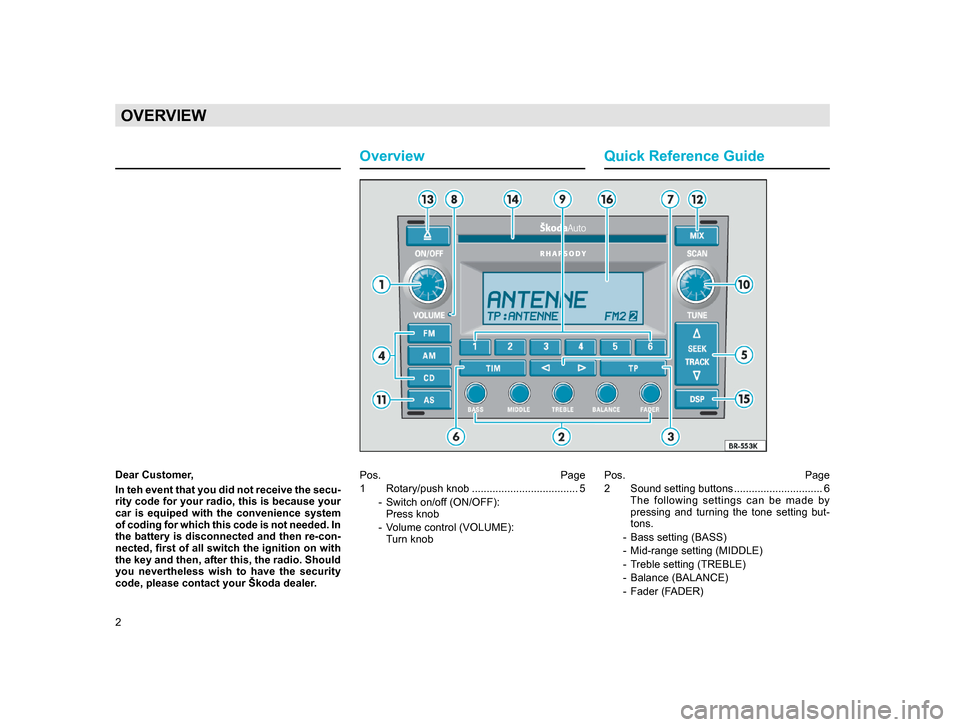
2
OVERVIEW
Quick Reference Guide
Pos. Page
1 Rotary/push knob .................................... 5
- Switch on/of
f (ON/OFF):
Press knob
- V
olume control (VOLUME): Turn knob Pos. Page
2 Sound setting buttons .............................. 6
T
he following settings can be made by
pressing and turning the tone setting but-
tons.
- Bass setting (BASS)
- Mid-range setting (MIDDLE)
- T
reble setting (TREBLE)
- Balance (BALANCE)
- Fader (F
ADER)
Overview
Dear Customer,
In teh event that you did not receive the secu-
rity code for your radio, this is because your
car is equiped with the convenience system
of coding for which this code is not needed. In
the battery is disconnected and then re-con-
nected, first of all switch the ignition on with
the key and then, after this, the radio. Should
you nevertheless wish to have the security
code, please contact your Škoda dealer.
20.indd 27.6.2003, 14:32
2
Page 4 of 27
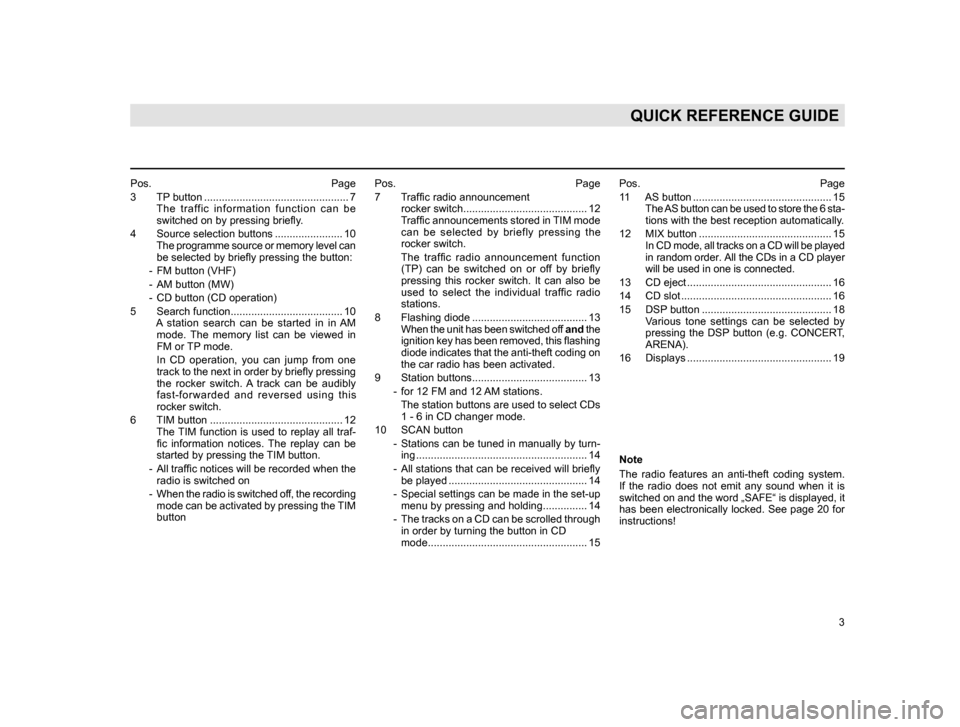
3
QUICK REFERENCE GUIDE
Pos. Page
3 TP
button ................................................. 7
The traffic information function can be switched on by pressing briefly.
4 Source selection buttons ....................... 10
T
he programme source or memory level can be selected by briefly pressing the button:
- FM button (VHF)
- AM button (MW)
- CD button (CD operation)
5 Search function...................................... 10
A
station search can be started in in AM mode. The memory list can be viewed in
FM or TP mode.
I
n CD operation, you can jump from one track to the next in order by briefly pressing
the rocker switch. A track can be audibly
fast-forwarded and reversed using this
rocker switch.
6 TIM button ............................................. 12
The
TIM function is used to replay all traf- fic
information notices. The replay can be
started by pressing the TIM button.
- All
traffic notices will be recorded when the radio is switched on
- W
hen the radio is switched off, the recording mode can be activated by pressing the TIM
button Pos. Page
7 T
raffic radio announcement
rocker switch.......................................... 12
T
raffic announcements stored in TIM mode can be selected by briefly pressing the
rocker switch.
T
he traffic radio announcement function (TP) can be switched on or off by briefly
pressing this rocker switch. It can also be
used to select the individual traffic radio
stations.
8 Flashing diode ....................................... 13
W
hen the unit has been switched off and the
ignition key has been removed, this flashing
diode indicates that the anti-theft coding on
the car radio has been activated.
9 Station buttons....................................... 13
- for 12 FM and 12
AM stations.
The
station buttons are used to select CDs 1 - 6 in CD changer mode.
10 SCAN button
- Stations
can be tuned in manually by turn- ing .......................................................... 14
- All
stations that can be received will briefly be played ............................................... 14
- Special
settings can be made in the set-up menu by pressing and holding............... 14
- The
tracks on a CD can be scrolled through in order by turning the button in CD
mode...................................................... 15 Pos. Page
1
1 AS button ............................................... 15
T
he AS button can be used to store the 6 sta- tions with the best reception automatically
.
12 MIX button ............................................. 15
I
n CD mode, all tracks on a CD will be played in random order. All the CDs in a CD player
will be used in one is connected.
13 CD eject ................................................. 16
14 CD slot ................................................... 16
15 DSP
button ............................................ 18
Various tone settings can be selected by pressing the DSP button (e.g. CONCERT,
ARENA).
16 Displays ................................................. 19
Note
The
radio features an anti-theft coding system.
If the radio does not emit any sound when it is
switched on and the word „SAFE“ is displayed, it
has been electronically locked. See page 20 for
instructions!
20.indd 27.6.2003, 14:32
3
Page 5 of 27
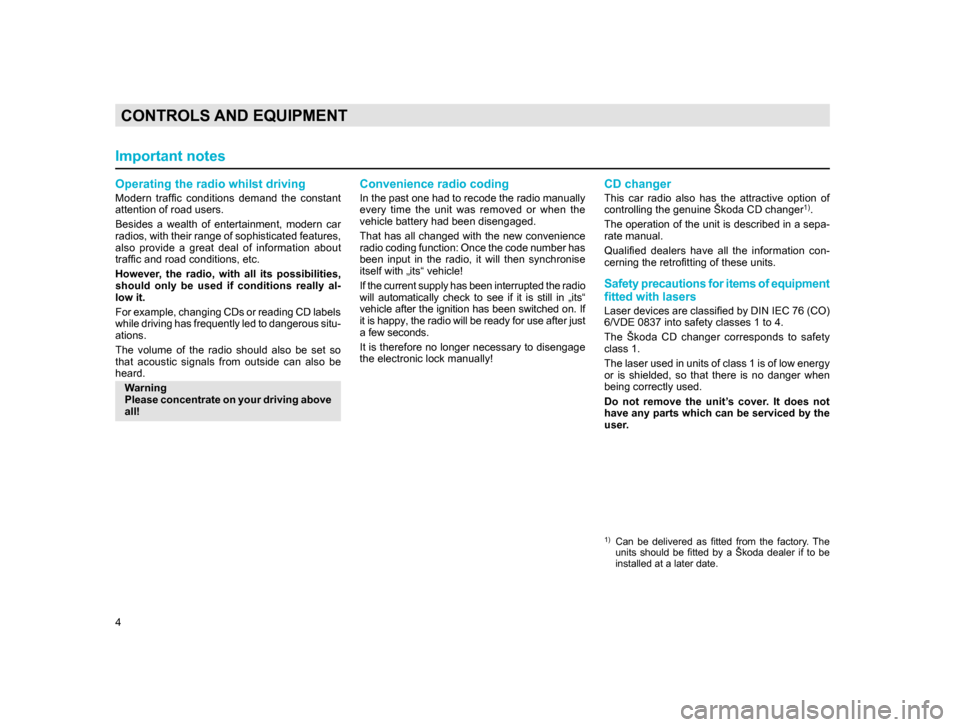
4
CONTROLS AND EQUIPMENT
Operating the radio whilst driving
Modern traffic conditions demand the constant
attention of road users.
Besides a wealth of entertainment, modern car
radios, with their range of sophisticated features,
also provide a great deal of information about
traffic and road conditions, etc.
However, the radio, with all its possibilities,
should only be used if conditions really al-
low it.
For example, changing CDs or reading CD labels
while driving has frequently led to dangerous situ-
ations.
The volume of the radio should also be set so
that acoustic signals from outside can also be
heard.Warning
Please concentrate on your driving above
all!
Convenience radio coding
In the past one had to recode the radio manually
every time the unit was removed or when the
vehicle battery had been disengaged.
That has all changed with the new convenience
radio coding function: Once the code number has
been input in the radio, it will then synchronise
itself with „its“ vehicle!
If the current supply has been interrupted the radio
will automatically check to see if it is still in „its“
vehicle after the ignition has been switched on. If
it is happy, the radio will be ready for use after just
a few seconds.
It is therefore no longer necessary to disengage
the electronic lock manually!
CD changer
This car radio also has the attractive option of
controlling the genuine Škoda CD changer1).
The operation of the unit is described in a sepa-
rate manual.
Qualified dealers have all the information con-
cerning the retrofitting of these units.
Safety precautions for items of equipment
fitted with lasers
Laser devices are classified by DIN IEC 76 (CO)
6/VDE 0837 into safety classes 1 to 4.
The Škoda CD changer corresponds to safety
class 1.
The laser used in units of class 1 is of low energy
or is shielded, so that there is no danger when
being correctly used.
Do not remove the unit’s cover. It does not
have any parts which can be serviced by the
user.
1) Can be delivered as fitted from the factory. The units should be fitted by a Škoda dealer if to be
installed at a later date.
Important notes
20.indd 27.6.2003, 14:32
4
Page 6 of 27
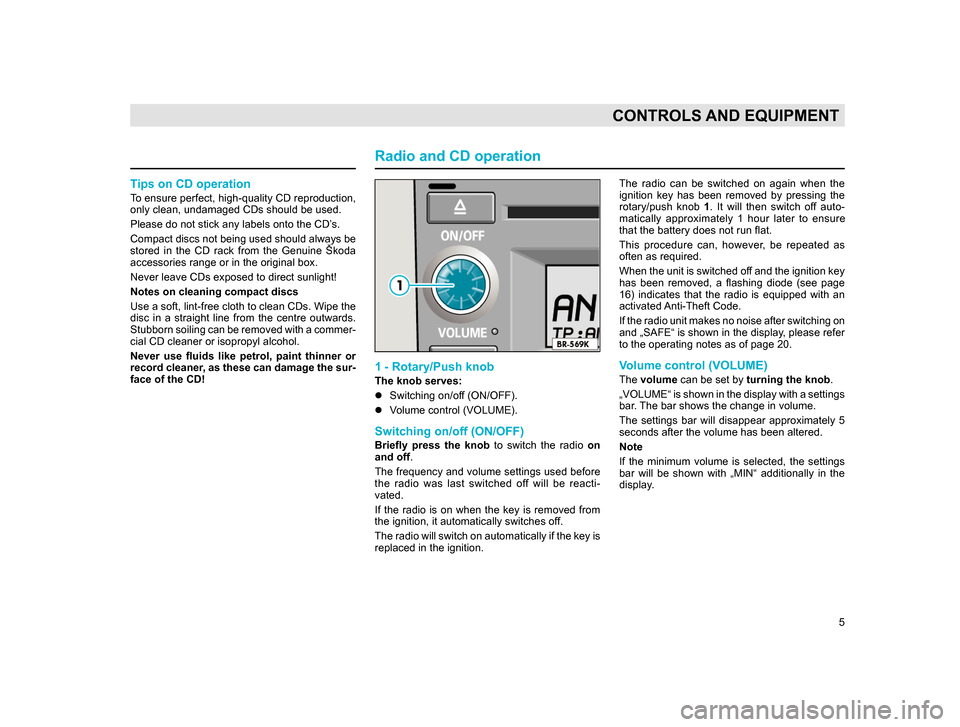
5
CONTROLS AND EQUIPMENT
Tips on CD operation
To ensure perfect, high-quality CD reproduction,
only clean, undamaged CDs should be used.
Please do not stick any labels onto the CD’s.
Compact discs not being used should always be
stored in the CD rack from the Genuine Škoda
accessories range or in the original box.
Never leave CDs exposed to direct sunlight!
Notes on cleaning compact discs
Use a soft, lint-free cloth to clean CDs. Wipe the
disc in a straight line from the centre outwards.
Stubborn soiling can be removed with a commer-
cial CD cleaner or isopropyl alcohol.
Never use fluids like petrol, paint thinner or
record cleaner, as these can damage the sur-
face of the CD!
Radio and CD operation
1 - Rotary/Push knob
The knob serves:
lSwitching on/off (ON/OFF).
l V
olume control (VOLUME).
Switching on/off (ON/OFF)
Briefly press the knob to switch the radio on
and off .
The
frequency and volume settings used before
the radio was last switched off will be reacti-
vated.
If the radio is on when the key is removed from
the ignition, it automatically switches off.
The radio will switch on automatically if the key is
replaced in the ignition. The radio can be switched on again when the
ignition key has been removed by pressing the
rotary/push knob
1. It will then switch off auto-
matically approximately 1 hour later to ensure
that the battery does not run flat.
This procedure can, however, be repeated as
often as required.
When the unit is switched off and the ignition key
has been removed, a flashing diode (see page
16) indicates that the radio is equipped with an
activated Anti-Theft Code.
If the radio unit makes no noise after switching on
and „SAFE“ is shown in the display, please refer
to the operating notes as of page 20.
Volume control (VOLUME)
The volume can be set by turning the knob .
„VOLUME“ is shown in the display with a settings
bar. The bar shows the change in volume.
The settings bar will disappear approximately 5
seconds after the volume has been altered.
Note
If the minimum volume is selected, the settings
bar will be shown with „MIN“ additionally in the
display.
20.indd 27.6.2003, 14:32
5
Page 7 of 27
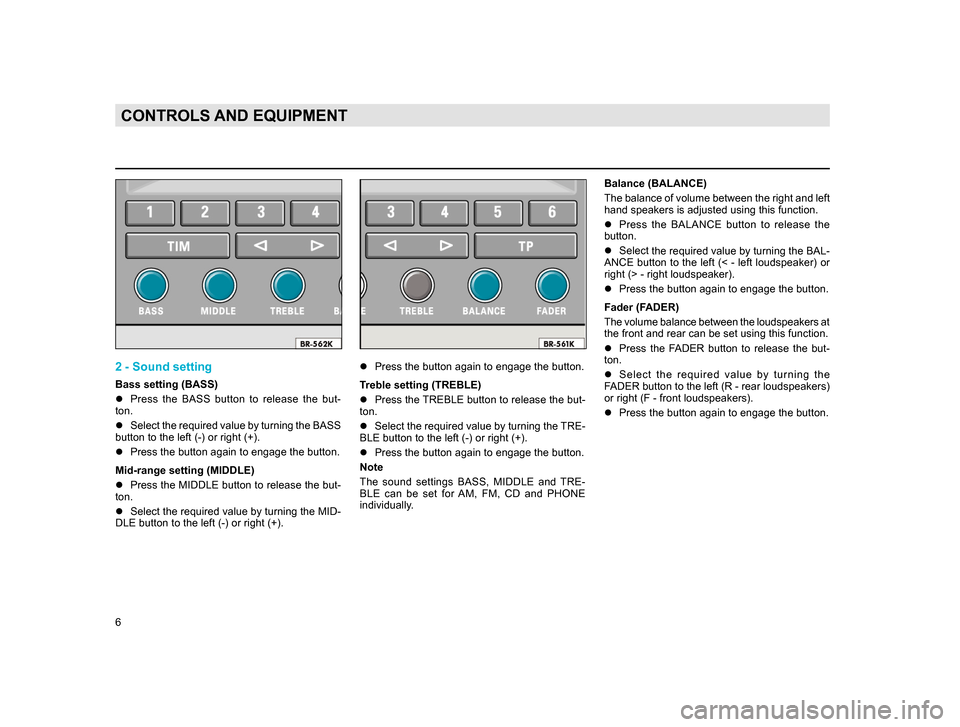
6
CONTROLS AND EQUIPMENT
2 - Sound setting
Bass setting (BASS)
lPress the BASS button to release the but-
ton.
l Select
the required value by turning the BASS
button to the left (-) or right (+).
lPress the button again to engage the but
ton.
Mid-range setting (MIDDLE)
l Press
the MIDDLE button to release the but-
ton.
lSelect the required value by turning the MID-
DLE button to the left (-) or right (+). l
Press the button again to engage the button.
T
reble setting (TREBLE)
l Press
the TREBLE button to release the but-
ton.
lSelect
the required value by turning the TRE-
BLE button to the left (-) or right (+).
lPress the button again to engage the but
ton.
Note
T
he sound settings BASS, MIDDLE and TRE-
BLE can be set for AM, FM, CD and PHONE
individually. Balance (BALANCE)
The balance of volume between the right and left
hand speakers is adjusted using this function.
l
Press the BALANCE button to release the
button.
l Select
the required value by turning the BAL-
ANCE
button to the left (< - left loudspeaker) or
right (> - right loudspeaker).
l Press the button again to engage the but
ton.
Fader (FADER)
The volume balance between the loudspeakers at
the front and rear can be set using this function.
l Press
the FADER button to release the but-
ton.
lS
elect the required value by turning the
FADER button to the left (R - rear loudspeakers)
or right (F - front loudspeakers).
lPress the button again to engage the but
ton.
20.indd 27.6.2003, 14:32
6
Page 8 of 27
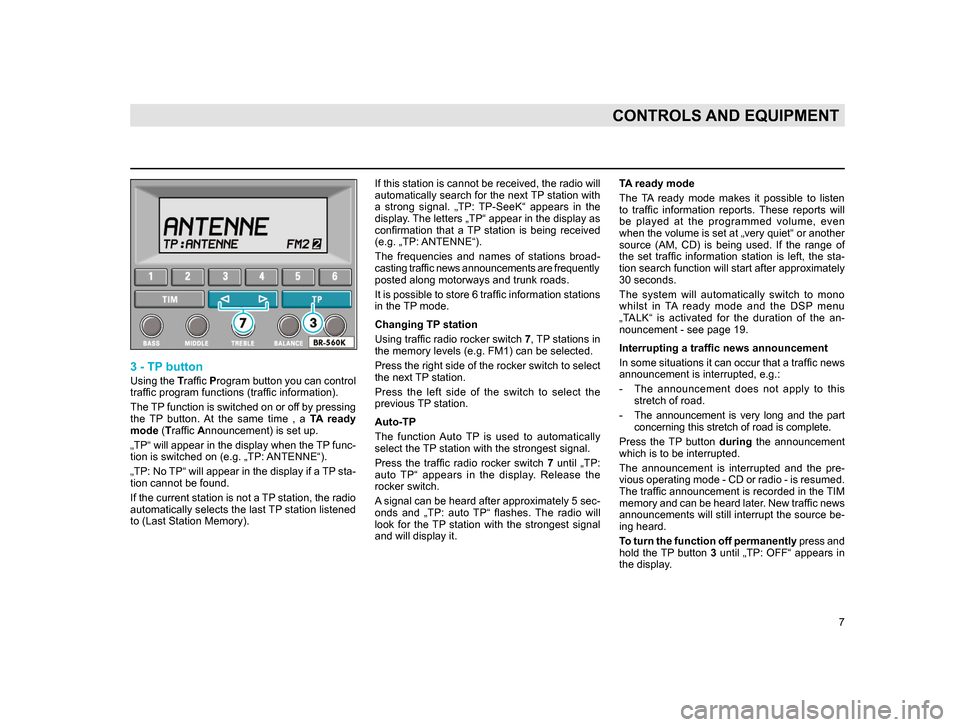
7
CONTROLS AND EQUIPMENT
3 - TP button
Using the Traffic Program button you can control
traffic program functions (traffic information).
The TP function is switched on or off by pressing
the TP button. At the same time , a TA ready
mode (Traffic Announcement) is set up.
„TP“ will appear in the display when the TP func-
tion is switched on (e.g. „TP: ANTENNE“).
„TP: No TP“ will appear in the display if a TP sta-
tion cannot be found.
If the current station is not a TP station, the radio
automatically selects the last TP station listened
to (Last Station Memory). If this station is cannot be received, the radio will
automatically search for the next TP station with
a strong signal. „TP: TP-SeeK“ appears in the
display. The letters „TP“ appear in the display as
confirmation that a TP station is being received
(e.g. „TP: ANTENNE“).
The frequencies and names of stations broad-
casting traffic news announcements are frequently
posted along motorways and trunk roads.
It is possible to store 6 traffic information stations
in the TP mode.
Changing TP station
Using traffic radio rocker switch
7, TP stations in
the memory levels (e.g. FM1) can be selected.
Press the right side of the rocker switch to select
the next TP station.
Press the left side of the switch to select the
previous TP station.
Auto-TP
The function Auto TP is used to automatically
select the TP station with the strongest signal.
Press the traffic radio rocker switch 7 until „TP:
auto TP“ appears in the display. Release the
rocker switch.
A signal can be heard after approximately 5 sec-
onds and „TP: auto TP“ flashes. The radio will
look for the TP station with the strongest signal
and will display it.
TA ready mode
The TA ready mode makes it possible to listen
to traffic information reports. These reports will
be played at the programmed volume, even
when the volume is set at „very quiet“ or another
source (AM, CD) is being used. If the range of
the set traffic information station is left, the sta-
tion search function will start after approximately
30 seconds.
The system will automatically switch to mono
whilst in TA ready mode and the DSP menu
„TALK“ is activated for the duration of the an-
nouncement - see page 19.
Interrupting a traffic news announcement
In some situations it can occur that a traffic news
announcement is interrupted, e.g.:
- T
he announcement does not apply to this stretch of road.
- T
he announcement is very long and the part concerning this stretch of road is complete.
Press the TP button during
the announcement
which is to be interrupted.
T he announcement is interrupted and the pre-
vious operating mode - CD or radio - is resumed.
The traffic announcement is recorded in the TIM
memory and can be heard later. New traffic news
announcements will still interrupt the source be -
ing heard.
T
o turn the function off p
ermanently press and
hold the TP button 3 until „TP: OFF“ appears in
the display
.
20.indd 27.6.2003, 14:32
7
Page 9 of 27
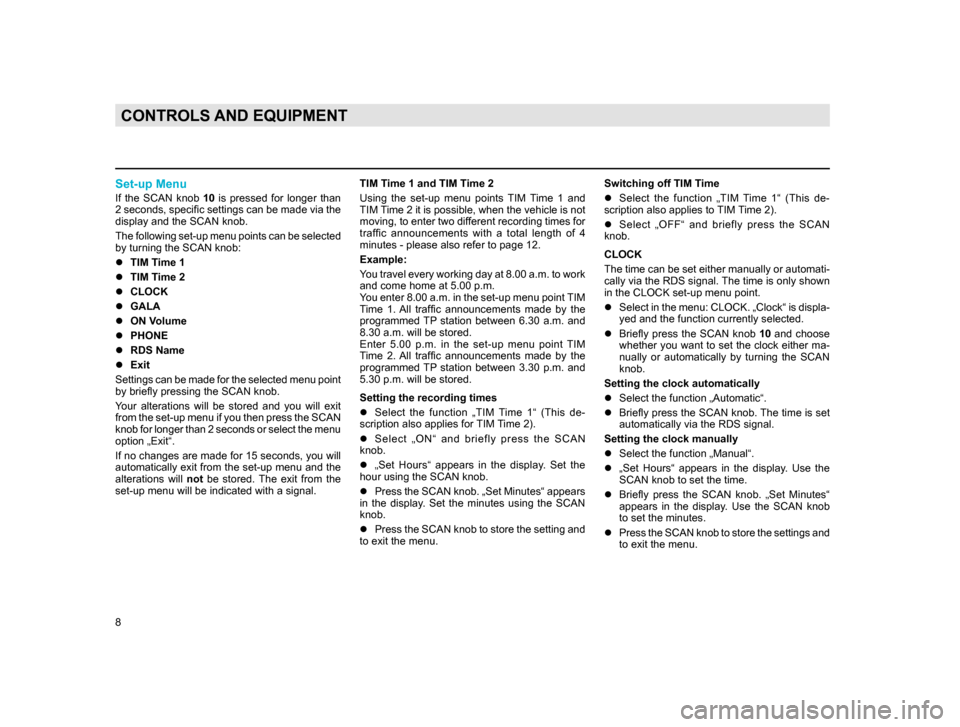
8
CONTROLS AND EQUIPMENT
Set-up Menu
If the SCAN knob 10 is pressed for longer than
2 seconds, specific settings can be made via the
display and the SCAN knob.
The following set-up menu points can be selected
by turning the SCAN knob:
l TIM Time 1
l TIM T
ime 2
lCLOCK
l GALA
l ON V
olume
lPHONE
l RDS Name
l Exit
S
ettings can be made for the selected menu point
by briefly pressing the SCAN knob.
Your alterations will be stored and you will exit
from the set-up menu if you then press the SCAN
knob for longer than 2 seconds or select the menu
option „Exit“.
If
no changes are made for 15 seconds, you will
automatically exit from the set-up menu and the
alterations will not be stored. The exit from the
set-up menu will be indicated with a signal. TIM Time 1 and TIM Time 2
Using the set-up menu points TIM Time 1 and
TIM Time 2 it is possible, when the vehicle is not
moving, to enter two different recording times for
traffic announcements with a total length of 4
minutes - please also refer to page 12.
Example:
You travel every working day at 8.00 a.m. to work
and come home at 5.00 p.m.
You enter 8.00 a.m. in the set-up menu point TIM
Time 1. All traffic announcements made by the
programmed TP station between 6.30 a.m. and
8.30 a.m. will be stored.
Enter 5.00 p.m. in the set-up menu point TIM
Time 2. All traffic announcements made by the
programmed TP station between 3.30 p.m. and
5.30 p.m. will be stored.
Setting the recording times
l
Select the function „TIM Time 1“ (This de-
scription also applies for
TIM Time 2).
l S
elect „ON“ and briefly press the SCAN
knob.
l„
Set Hours“ appears in the display. Set the
hour using the SCAN knob.
lPress
the SCAN knob. „Set Minutes“ appears
in the display. Set the minutes using the SCAN
knob.
lPress
the SCAN knob to store the setting and
to exit the menu. Switching off TIM Time
l
Select the function „TIM Time 1“ (This de-
scription also applies to
TIM Time 2).
l S
elect „OFF“ and briefly press the SCAN
knob.
CLOCK
The
time can be set either manually or automati-
cally
via the RDS signal. The time is only shown
in the CLOCK set-up menu point.
l Select
in the menu: CLOCK. „Clock“ is displa-
yed and the function currently selected.
l Briefly
press the SCAN knob 10 and choose
whether
you want to set the clock either ma-
nually
or automatically by turning the SCAN
knob.
Setting the clock automatically
l Select the function „Automatic“.
l Briefly
press the SCAN knob. The time is set
automatically via the RDS signal.
Setting the clock manually
l Select the function „Manual“.
l „Se
t Hours“ appears in the display. Use the
SCAN knob to set the time.
l Briefly
press the SCAN knob. „Set Minutes“
appears in the display. Use the SCAN knob
to set the minutes.
l P
ress the SCAN knob to store the settings and
to exit the menu.
20.indd 27.6.2003, 14:32
8
Page 10 of 27
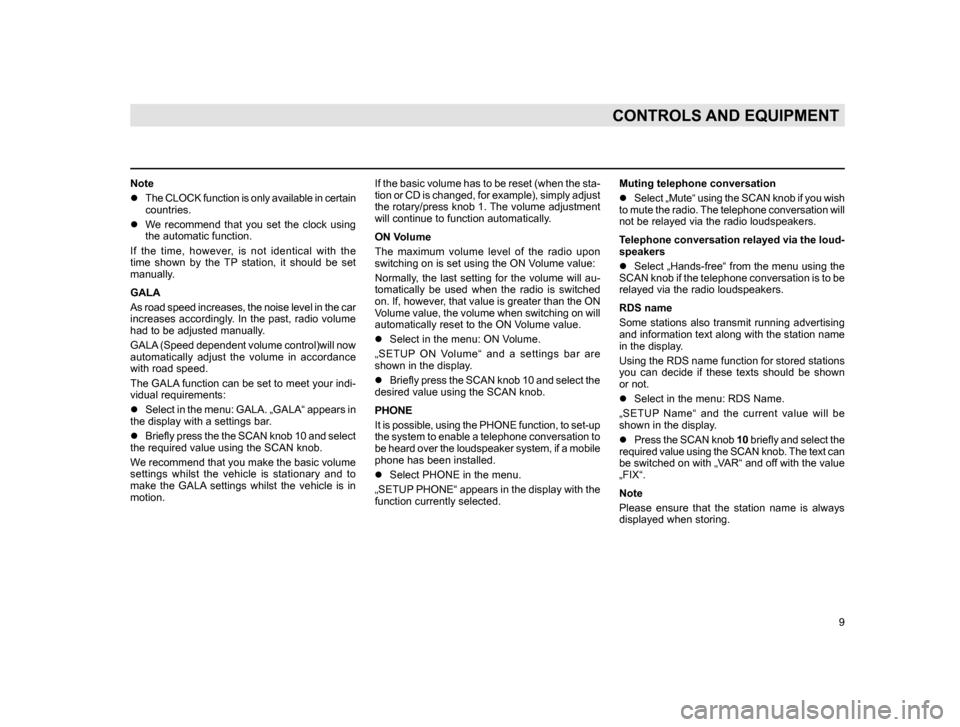
9
CONTROLS AND EQUIPMENT
Note
lThe CLOCK function is only available in certain
countries.
l W
e recommend that you set the clock using
the automatic function.
I
f the time, however, is not identical with the
time shown by the TP station, it should be set
manually.
GALA
A
s road speed increases, the noise level in the car
increases accordingly. In the past, radio volume
had to be adjusted manually.
GALA (Speed dependent volume control)will now
automatically adjust the volume in accordance
with road speed.
The
GALA function can be set to meet your indi-
vidual requirements:
l Select
in the menu: GALA. „GALA“ appears in
the display with a settings bar.
lB
riefly press the the SCAN knob 10 and select
the required value using the SCAN knob.
W
e recommend that you make the basic volume
settings whilst the vehicle is stationary and to
make the GALA settings whilst the vehicle is in
motion. If the basic volume has to be reset (when the sta-
tion or CD is changed, for example), simply adjust
the rotary/press knob 1. The volume adjustment
will continue to function automatically.
ON Volume
The maximum volume level of the radio upon
switching on is set using the ON Volume value:
Normally, the last setting for the volume will au-
tomatically be used when the radio is switched
on. If, however, that value is greater than the ON
Volume value, the volume when switching on will
automatically reset to the ON Volume value.
l
Select in the menu: ON Volume.
„
SETUP ON Volume“ and a settings bar are
shown in the display.
l B
riefly press the SCAN knob 10 and select the
desired value using the SCAN knob.
PHONE
I
t is possible, using the PHONE function, to set-up
the system to enable a telephone conversation to
be heard over the loudspeaker system, if a mobile
phone has been installed.
l Select PHONE in the menu.
„SETUP
PHONE“ appears in the display with the
function currently selected. Muting telephone conversation
l
Select „Mute“ using the SCAN knob if you wish
t
o mute the radio. The telephone conversation will
not be relayed via the radio loudspeakers.
Telephone conversation relayed via the loud-
speakers
l Select
„Hands-free“ from the menu using the
SCAN knob if the telephone conversation is to be
relayed via the radio loudspeakers.
RDS name
Some
stations also transmit running advertising
and information text along with the station name
in the display.
Using the RDS name function for stored stations
you can decide if these texts should be shown
or not.
l Select in the menu: RDS Name.
„
SETUP Name“ and the current value will be
shown in the display.
l P
ress the SCAN knob 10 briefly and select the
required value using the SCAN knob. The text can
be switched on with „VAR“ and off with the value
„FIX“.
Note
P
lease ensure that the station name is always
displayed when storing.
20.indd 27.6.2003, 14:32
9