CD player SKODA SUPERB 2005 1.G / (B5/3U) DX Navigation System Manual
[x] Cancel search | Manufacturer: SKODA, Model Year: 2005, Model line: SUPERB, Model: SKODA SUPERB 2005 1.G / (B5/3U)Pages: 75, PDF Size: 3.09 MB
Page 20 of 75
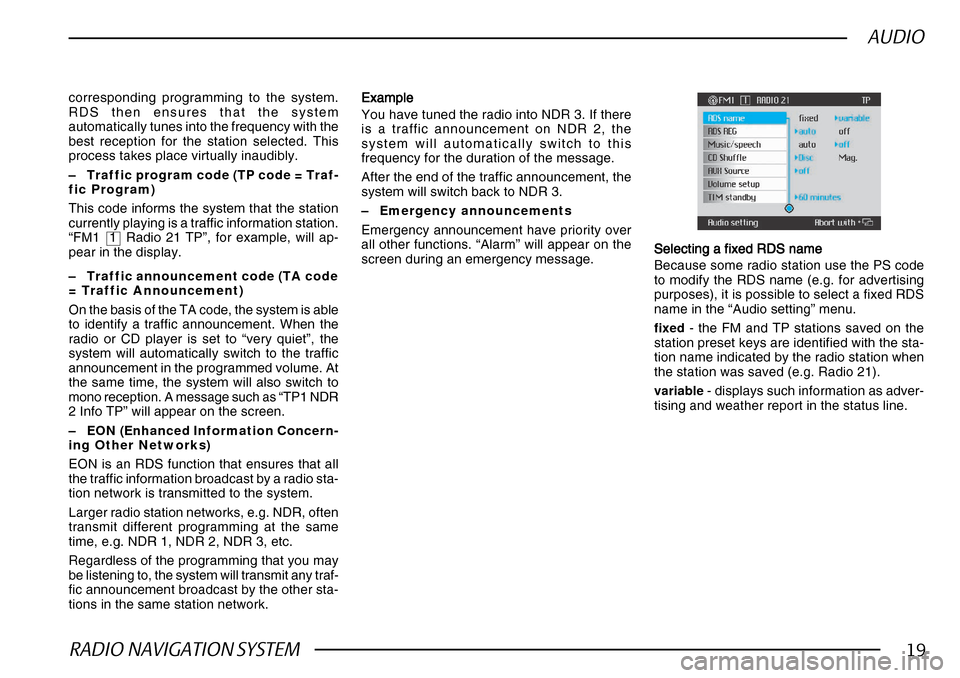
RADIO NAVIGATION SYSTEM19
AUDIO
corresponding programming to the system.
RDS then ensures that the system
automatically tunes into the frequency with the
best reception for the station selected. This
process takes place virtually inaudibly.
–Traffic program code (TP code = Traf-
fic Program)
This code informs the system that the station
currently playing is a traffic information station.
“FM1 1 Radio 21 TP”, for example, will ap-
pear in the display.
– Traffic announcement code (TA code
= Traffic Announcement)
On the basis of the TA code, the system is able
to identify a traffic announcement. When the
radio or CD player is set to “very quiet”, the
system will automatically switch to the traffic
announcement in the programmed volume. At
the same time, the system will also switch to
mono reception. A message such as “TP1 NDR
2 Info TP” will appear on the screen.
– EON (Enhanced Information Concern-
ing Other Networks)
EON is an RDS function that ensures that all
the traffic information broadcast by a radio sta-
tion network is transmitted to the system.
Larger radio station networks, e.g. NDR, often
transmit different programming at the same
time, e.g. NDR 1, NDR 2, NDR 3, etc.
Regardless of the programming that you may
be listening to, the system will transmit any traf-
fic announcement broadcast by the other sta-
tions in the same station network. ExampleExample ExampleExample
Example
You have tuned the radio into NDR 3. If there
is a traffic announcement on NDR 2, the
system will automatically switch to this
frequency for the duration of the message.
After the end of the traffic announcement, the
system will switch back to NDR 3.
– Emergency announcements
Emergency announcement have priority over
all other functions. “Alarm” will appear on the
screen during an emergency message. Selecting a fixed RDS name
Selecting a fixed RDS name Selecting a fixed RDS name
Selecting a fixed RDS name
Selecting a fixed RDS name
Because some radio station use the PS code
to modify the RDS name (e.g. for advertising
purposes), it is possible to select a fixed RDS
name in the “Audio setting” menu.
fixed - the FM and TP stations saved on the
station preset keys are identified with the sta-
tion name indicated by the radio station when
the station was saved (e.g. Radio 21).
variable - displays such information as adver-
tising and weather report in the status line.
Page 21 of 75
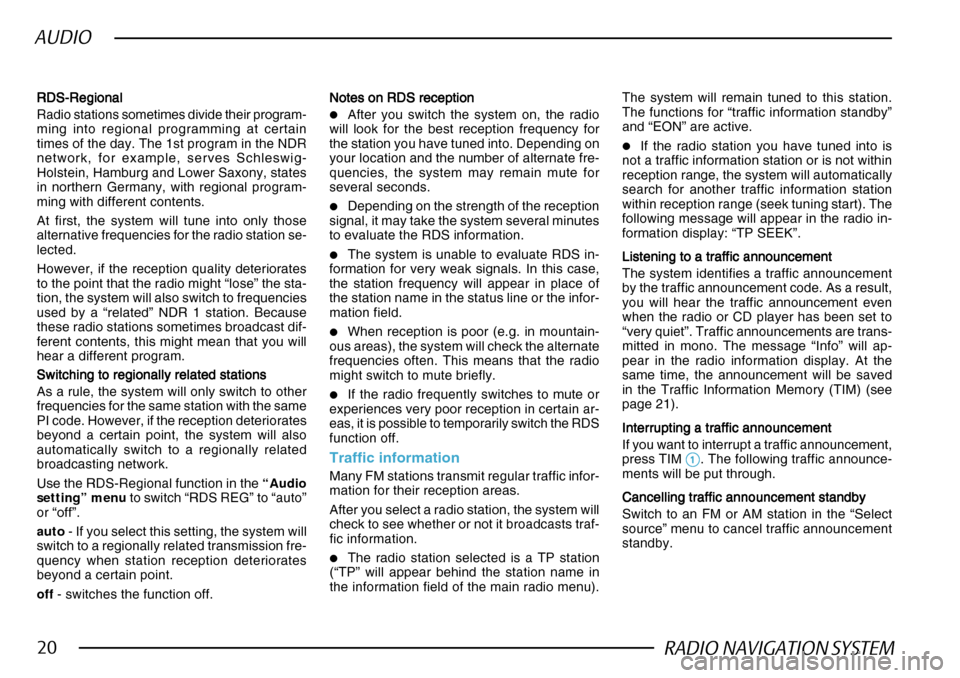
RADIO NAVIGATION SYSTEM20
AUDIO
RDS-Regional
RDS-Regional RDS-Regional
RDS-Regional
RDS-Regional
Radio stations sometimes divide their program-
ming into regional programming at certain
times of the day. The 1st program in the NDR
network, for example, serves Schleswig-
Holstein, Hamburg and Lower Saxony, states
in northern Germany, with regional program-
ming with different contents.
At first, the system will tune into only those
alternative frequencies for the radio station se-
lected.
However, if the reception quality deteriorates
to the point that the radio might “lose” the sta-
tion, the system will also switch to frequencies
used by a “related” NDR 1 station. Because
these radio stations sometimes broadcast dif-
ferent contents, this might mean that you will
hear a different program.
Switching to regionally related stations
Switching to regionally related stations Switching to regionally related stations
Switching to regionally related stations
Switching to regionally related stations
As a rule, the system will only switch to other
frequencies for the same station with the same
PI code. However, if the reception deteriorates
beyond a certain point, the system will also
automatically switch to a regionally related
broadcasting network.
Use the RDS-Regional function in the “Audio
setting” menu to switch “RDS REG” to “auto”
or “off”.
auto - If you select this setting, the system will
switch to a regionally related transmission fre-
quency when station reception deteriorates
beyond a certain point.
off - switches the function off. Notes on RDS reception
Notes on RDS reception Notes on RDS reception
Notes on RDS reception
Notes on RDS reception
•After you switch the system on, the radio
will look for the best reception frequency for
the station you have tuned into. Depending on
your location and the number of alternate fre-
quencies, the system may remain mute for
several seconds.
•Depending on the strength of the reception
signal, it may take the system several minutes
to evaluate the RDS information.
•The system is unable to evaluate RDS in-
formation for very weak signals. In this case,
the station frequency will appear in place of
the station name in the status line or the infor-
mation field.
•When reception is poor (e.g. in mountain-
ous areas), the system will check the alternate
frequencies often. This means that the radio
might switch to mute briefly.
•If the radio frequently switches to mute or
experiences very poor reception in certain ar-
eas, it is possible to temporarily switch the RDS
function off.
Traffic information
Many FM stations transmit regular traffic infor-
mation for their reception areas.
After you select a radio station, the system will
check to see whether or not it broadcasts traf-
fic information.
•The radio station selected is a TP station
(“TP” will appear behind the station name in
the information field of the main radio menu). The system will remain tuned to this station.
The functions for “traffic information standby”
and “EON” are active.
•If the radio station you have tuned into is
not a traffic information station or is not within
reception range, the system will automatically
search for another traffic information station
within reception range (seek tuning start). The
following message will appear in the radio in-
formation display: “TP SEEK”.
Listening to a traffic announcement
Listening to a traffic announcement Listening to a traffic announcement
Listening to a traffic announcement
Listening to a traffic announcement
The system identifies a traffic announcement
by the traffic announcement code. As a result,
you will hear the traffic announcement even
when the radio or CD player has been set to
“very quiet”. Traffic announcements are trans-
mitted in mono. The message “Info” will ap-
pear in the radio information display. At the
same time, the announcement will be saved
in the Traffic Information Memory (TIM) (see
page 21).
Interrupting a traffic announcement
Interrupting a traffic announcement Interrupting a traffic announcement
Interrupting a traffic announcement
Interrupting a traffic announcement
If you want to interrupt a traffic announcement,
press TIM
11 11
1. The following traffic announce-
ments will be put through.
Cancelling traffic announcement standby
Cancelling traffic announcement standby Cancelling traffic announcement standby
Cancelling traffic announcement standby
Cancelling traffic announcement standby
Switch to an FM or AM station in the “Select
source” menu to cancel traffic announcement
standby.
Page 25 of 75
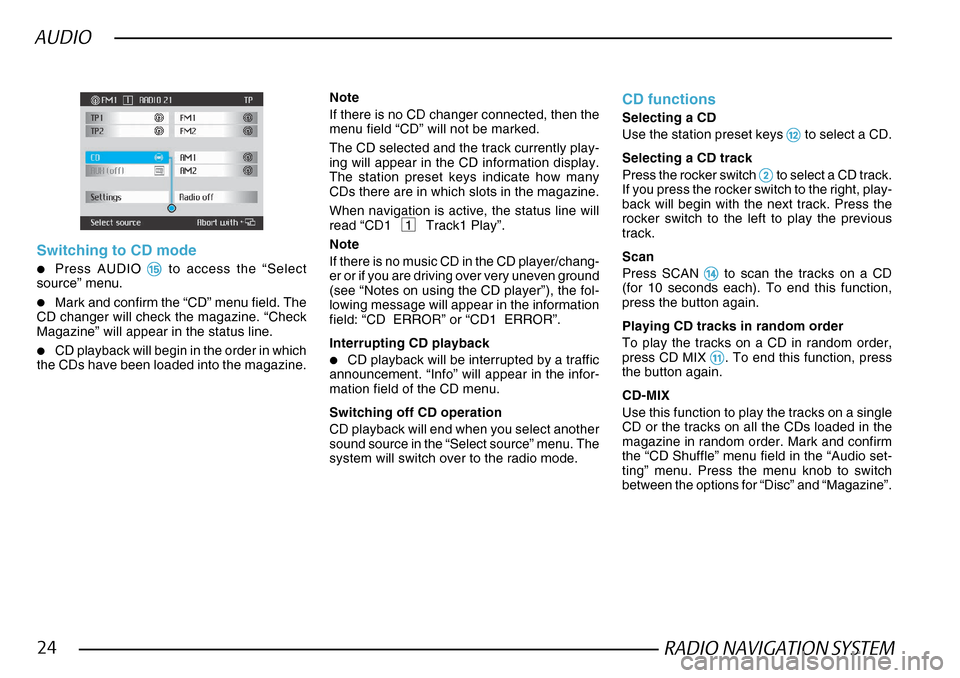
RADIO NAVIGATION SYSTEM24
AUDIO
Switching to CD mode
•Press AUDIO %% %%
% to access the “Select
source” menu.
•Mark and confirm the “CD” menu field. The
CD changer will check the magazine. “Check
Magazine” will appear in the status line.
•CD playback will begin in the order in which
the CDs have been loaded into the magazine.
Note
If there is no CD changer connected, then the
menu field “CD” will not be marked.
The CD selected and the track currently play-
ing will appear in the CD information display.
The station preset keys indicate how many
CDs there are in which slots in the magazine.
When navigation is active, the status line will
read “CD1 1 Track1 Play”.
Note
If there is no music CD in the CD player/chang-
er or if you are driving over very uneven ground
(see “Notes on using the CD player”), the fol-
lowing message will appear in the information
field: “CD ERROR” or “CD1 ERROR”.
Interrupting CD playback
•CD playback will be interrupted by a traffic
announcement. “Info” will appear in the infor-
mation field of the CD menu.
Switching off CD operation
CD playback will end when you select another
sound source in the “Select source” menu. The
system will switch over to the radio mode.
CD functions
Selecting a CD
Use the station preset keys
@@ @@
@ to select a CD.
Selecting a CD track
Press the rocker switch
22 22
2 to select a CD track.
If you press the rocker switch to the right, play-
back will begin with the next track. Press the
rocker switch to the left to play the previous
track.
Scan
Press SCAN
$$ $$
$ to scan the tracks on a CD
(for 10 seconds each). To end this function,
press the button again.
Playing CD tracks in random order
To play the tracks on a CD in random order,
press CD MIX
!! !!
!. To end this function, press
the button again.
CD-MIX
Use this function to play the tracks on a single
CD or the tracks on all the CDs loaded in the
magazine in random order. Mark and confirm
the “CD Shuffle” menu field in the “Audio set-
ting” menu. Press the menu knob to switch
between the options for “Disc” and “Magazine”.