change time SKODA SUPERB 2005 1.G / (B5/3U) DX Navigation System Manual
[x] Cancel search | Manufacturer: SKODA, Model Year: 2005, Model line: SUPERB, Model: SKODA SUPERB 2005 1.G / (B5/3U)Pages: 75, PDF Size: 3.09 MB
Page 7 of 75
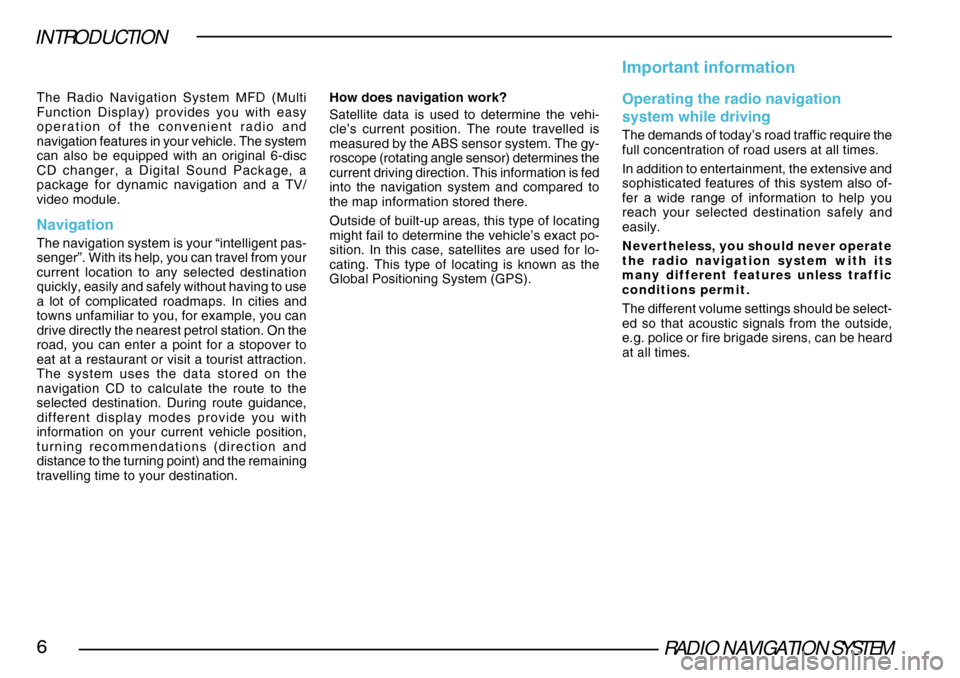
RADIO NAVIGATION SYSTEM6
INTRODUCTION
The Radio Navigation System MFD (Multi
Function Display) provides you with easy
operation of the convenient radio and
navigation features in your vehicle. The system
can also be equipped with an original 6-disc
CD changer, a Digital Sound Package, a
package for dynamic navigation and a TV/
video module.
Navigation
The navigation system is your “intelligent pas-
senger”. With its help, you can travel from your
current location to any selected destination
quickly, easily and safely without having to use
a lot of complicated roadmaps. In cities and
towns unfamiliar to you, for example, you can
drive directly the nearest petrol station. On the
road, you can enter a point for a stopover to
eat at a restaurant or visit a tourist attraction.
The system uses the data stored on the
navigation CD to calculate the route to the
selected destination. During route guidance,
different display modes provide you with
information on your current vehicle position,
turning recommendations (direction and
distance to the turning point) and the remaining
travelling time to your destination.How does navigation work?
Satellite data is used to determine the vehi-
cle’s current position. The route travelled is
measured by the ABS sensor system. The gy-
roscope (rotating angle sensor) determines the
current driving direction. This information is fed
into the navigation system and compared to
the map information stored there.
Outside of built-up areas, this type of locating
might fail to determine the vehicle’s exact po-
sition. In this case, satellites are used for lo-
cating. This type of locating is known as the
Global Positioning System (GPS).
Important information
Operating the radio navigation
system while driving
The demands of today’s road traffic require the
full concentration of road users at all times.
In addition to entertainment, the extensive and
sophisticated features of this system also of-
fer a wide range of information to help you
reach your selected destination safely and
easily.
Nevertheless, you should never operate
the radio navigation system with its
many different features unless traffic
conditions permit.
The different volume settings should be select-
ed so that acoustic signals from the outside,
e.g. police or fire brigade sirens, can be heard
at all times.
Page 14 of 75
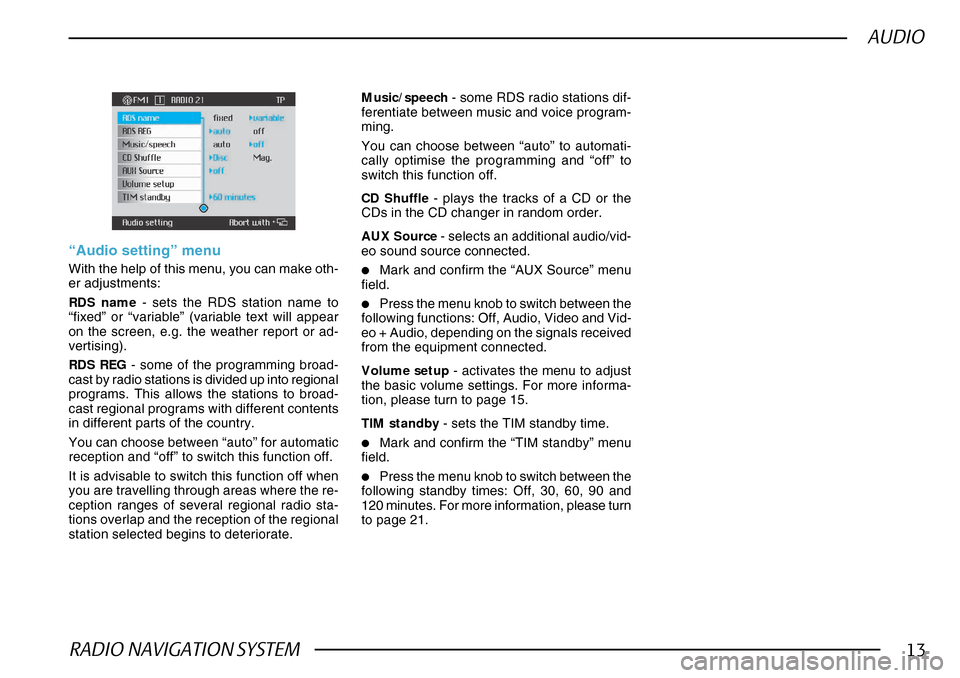
RADIO NAVIGATION SYSTEM13
AUDIO
CD Shuffle - plays the tracks of a CD or the
CDs in the CD changer in random order.
AUX Source - selects an additional audio/vid-
eo sound source connected.
•Mark and confirm the “AUX Source” menu
field.
•Press the menu knob to switch between the
following functions: Off, Audio, Video and Vid-
eo + Audio, depending on the signals received
from the equipment connected.
Volume setup - activates the menu to adjust
the basic volume settings. For more informa-
tion, please turn to page 15.
TIM standby - sets the TIM standby time.
•Mark and confirm the “TIM standby” menu
field.
•Press the menu knob to switch between the
following standby times: Off, 30, 60, 90 and
120 minutes. For more information, please turn
to page 21.
“Audio setting” menu
With the help of this menu, you can make oth-
er adjustments:
RDS name - sets the RDS station name to
“fixed” or “variable” (variable text will appear
on the screen, e.g. the weather report or ad-
vertising).
RDS REG - some of the programming broad-
cast by radio stations is divided up into regional
programs. This allows the stations to broad-
cast regional programs with different contents
in different parts of the country.
You can choose between “auto” for automatic
reception and “off” to switch this function off.
It is advisable to switch this function off when
you are travelling through areas where the re-
ception ranges of several regional radio sta-
tions overlap and the reception of the regional
station selected begins to deteriorate. Music/speech
- some RDS radio stations dif-
ferentiate between music and voice program-
ming.
You can choose between “auto” to automati-
cally optimise the programming and “off” to
switch this function off.
Page 23 of 75
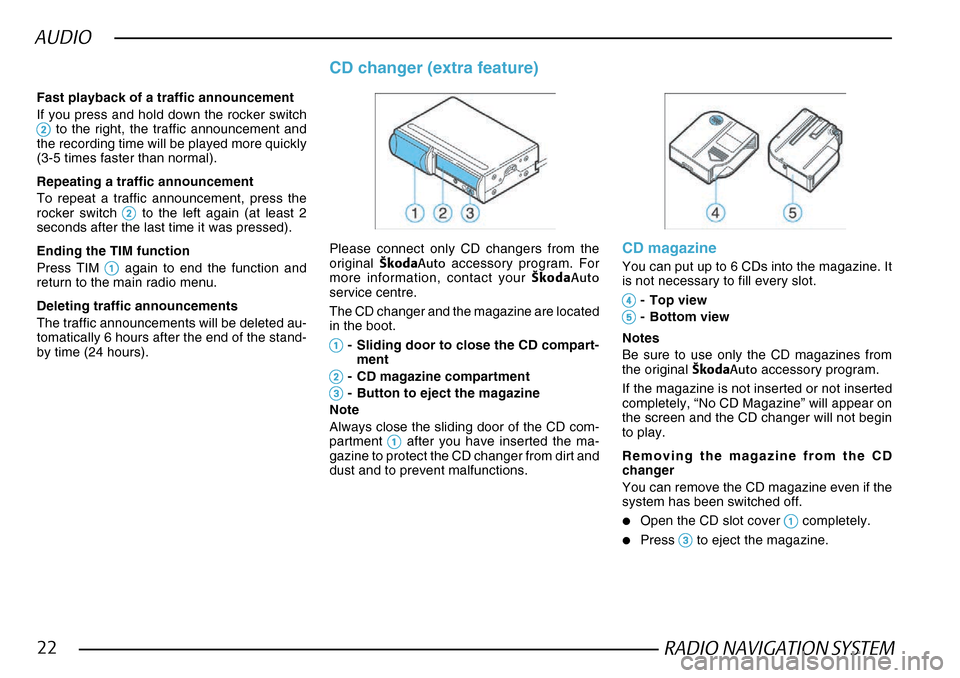
RADIO NAVIGATION SYSTEM22
AUDIO
Fast playback of a traffic announcement
If you press and hold down the rocker switch
22 22
2 to the right, the traffic announcement and
the recording time will be played more quickly
(3-5 times faster than normal).
Repeating a traffic announcement
To repeat a traffic announcement, press the
rocker switch
22 22
2 to the left again (at least 2
seconds after the last time it was pressed).
Ending the TIM function
Press TIM
11 11
1 again to end the function and
return to the main radio menu.
Deleting traffic announcements
The traffic announcements will be deleted au-
tomatically 6 hours after the end of the stand-
by time (24 hours).
CD changer (extra feature)
Please connect only CD changers from the
original ·kodaAuto accessory program. For
more information, contact your ·kodaAuto
service centre.
The CD changer and the magazine are located
in the boot.
11 11
1- Sliding door to close the CD compart-
ment
22 22
2- CD magazine compartment
33
33
3- Button to eject the magazine
Note
Always close the sliding door of the CD com-
partment
11 11
1 after you have inserted the ma-
gazine to protect the CD changer from dirt and
dust and to prevent malfunctions.
CD magazine
You can put up to 6 CDs into the magazine. It
is not necessary to fill every slot.
44 44
4- Top view
55
55
5- Bottom view
Notes
Be sure to use only the CD magazines from
the original ·kodaAuto accessory program.
If the magazine is not inserted or not inserted
completely, “No CD Magazine” will appear on
the screen and the CD changer will not begin
to play.
Removing the magazine from the CD
changer
You can remove the CD magazine even if the
system has been switched off.
•Open the CD slot cover 11 11
1 completely.
•Press 33
33
3 to eject the magazine.
Page 44 of 75
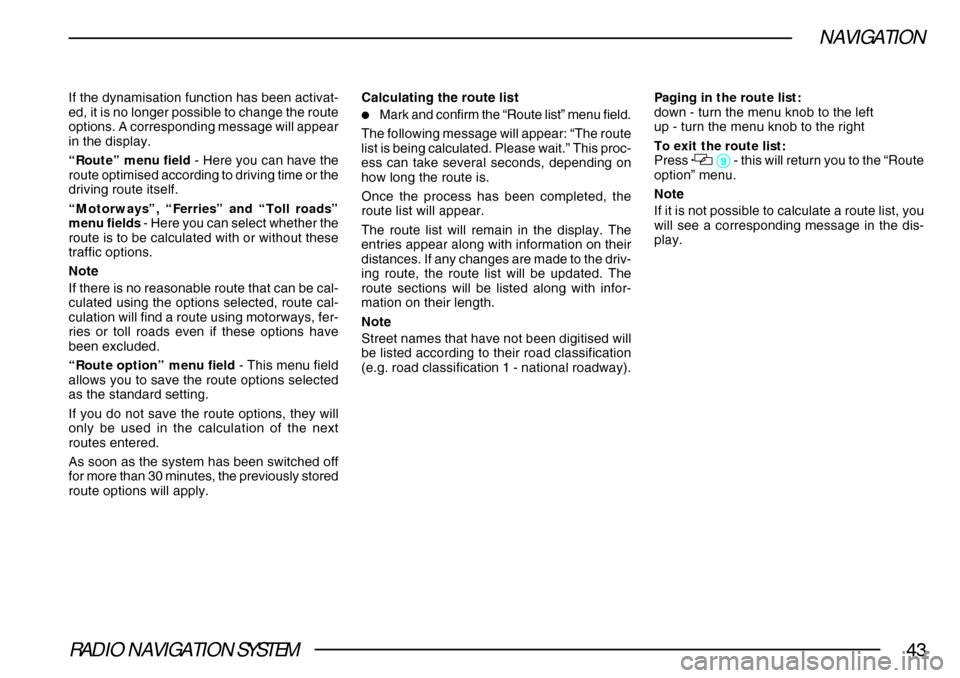
RADIO NAVIGATION SYSTEM43
NAVIGATION
If the dynamisation function has been activat-
ed, it is no longer possible to change the route
options. A corresponding message will appear
in the display.
“Route” menu field - Here you can have the
route optimised according to driving time or the
driving route itself.
“Motorways”, “Ferries” and “Toll roads”
menu fields - Here you can select whether the
route is to be calculated with or without these
traffic options.
Note
If there is no reasonable route that can be cal-
culated using the options selected, route cal-
culation will find a route using motorways, fer-
ries or toll roads even if these options have
been excluded.
“Route option” menu field - This menu field
allows you to save the route options selected
as the standard setting.
If you do not save the route options, they will
only be used in the calculation of the next
routes entered.
As soon as the system has been switched off
for more than 30 minutes, the previously stored
route options will apply. Calculating the route list
•Mark and confirm the “Route list” menu field.
The following message will appear: “The route
list is being calculated. Please wait.” This proc-
ess can take several seconds, depending on
how long the route is.
Once the process has been completed, the
route list will appear.
The route list will remain in the display. The
entries appear along with information on their
distances. If any changes are made to the driv-
ing route, the route list will be updated. The
route sections will be listed along with infor-
mation on their length.
Note
Street names that have not been digitised will
be listed according to their road classification
(e.g. road classification 1 - national roadway). Paging in the route list:
down - turn the menu knob to the left
up - turn the menu knob to the right
To exit the route list:
Press
99 99
9 - this will return you to the “Route
option” menu.
Note
If it is not possible to calculate a route list, you
will see a corresponding message in the dis-
play.