clock setting SKODA SUPERB 2005 1.G / (B5/3U) DX Navigation System Manual
[x] Cancel search | Manufacturer: SKODA, Model Year: 2005, Model line: SUPERB, Model: SKODA SUPERB 2005 1.G / (B5/3U)Pages: 75, PDF Size: 3.09 MB
Page 62 of 75
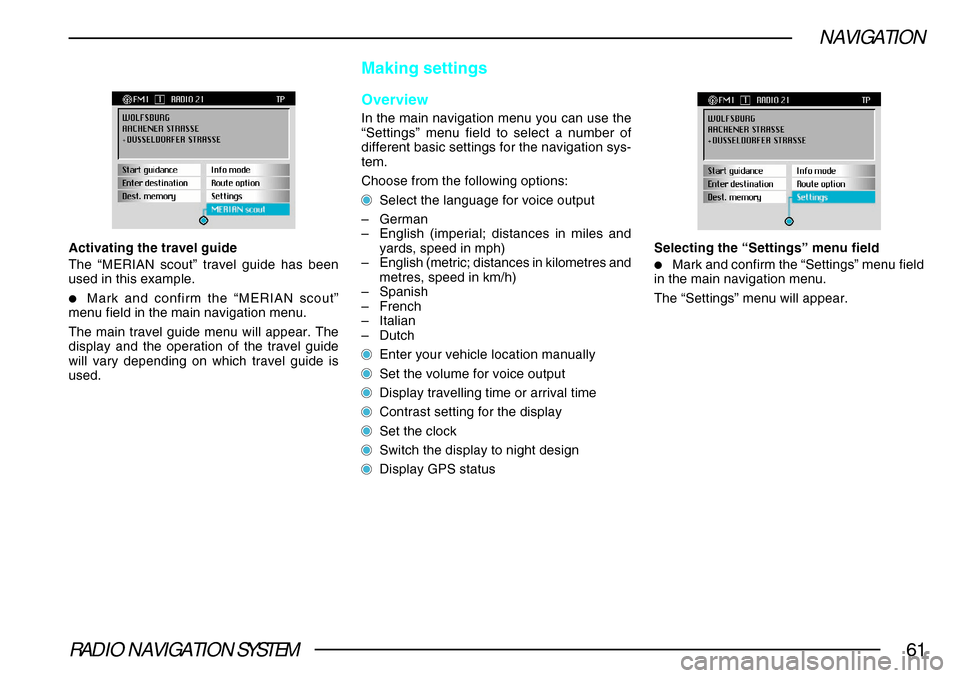
RADIO NAVIGATION SYSTEM61
NAVIGATION
Activating the travel guide
The “MERIAN scout” travel guide has been
used in this example.
•Mark and confirm the “MERIAN scout”
menu field in the main navigation menu.
The main travel guide menu will appear. The
display and the operation of the travel guide
will vary depending on which travel guide is
used.
Making settings
Overview
In the main navigation menu you can use the
“Settings” menu field to select a number of
different basic settings for the navigation sys-
tem.
Choose from the following options:
Select the language for voice output
– German
– English (imperial; distances in miles and
yards, speed in mph)
– English (metric; distances in kilometres and
metres, speed in km/h)
– Spanish
– French
– Italian
– Dutch
Enter your vehicle location manually
Set the volume for voice output
Display travelling time or arrival time
Contrast setting for the display
Set the clock
Switch the display to night design
Display GPS status Selecting the “Settings” menu field
•Mark and confirm the “Settings” menu field
in the main navigation menu.
The “Settings” menu will appear.
Page 63 of 75
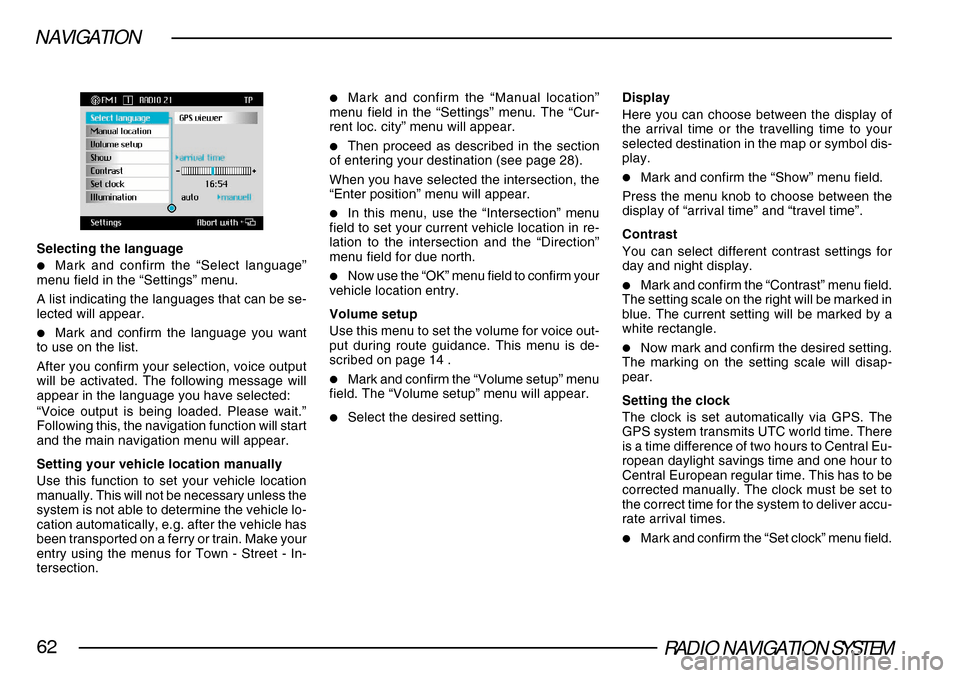
RADIO NAVIGATION SYSTEM62
NAVIGATION
Selecting the language
•Mark and confirm the “Select language”
menu field in the “Settings” menu.
A list indicating the languages that can be se-
lected will appear.
•Mark and confirm the language you want
to use on the list.
After you confirm your selection, voice output
will be activated. The following message will
appear in the language you have selected:
“Voice output is being loaded. Please wait.”
Following this, the navigation function will start
and the main navigation menu will appear.
Setting your vehicle location manually
Use this function to set your vehicle location
manually. This will not be necessary unless the
system is not able to determine the vehicle lo-
cation automatically, e.g. after the vehicle has
been transported on a ferry or train. Make your
entry using the menus for Town - Street - In-
tersection.
•Mark and confirm the “Manual location”
menu field in the “Settings” menu. The “Cur-
rent loc. city” menu will appear.
•Then proceed as described in the section
of entering your destination (see page 28).
When you have selected the intersection, the
“Enter position” menu will appear.
•In this menu, use the “Intersection” menu
field to set your current vehicle location in re-
lation to the intersection and the “Direction”
menu field for due north.
•Now use the “OK” menu field to confirm your
vehicle location entry.
Volume setup
Use this menu to set the volume for voice out-
put during route guidance. This menu is de-
scribed on page 14 .
•Mark and confirm the “Volume setup” menu
field. The “Volume setup” menu will appear.
•Select the desired setting. Display
Here you can choose between the display of
the arrival time or the travelling time to your
selected destination in the map or symbol dis-
play.
•Mark and confirm the “Show” menu field.
Press the menu knob to choose between the
display of “arrival time” and “travel time”.
Contrast
You can select different contrast settings for
day and night display.
•Mark and confirm the “Contrast” menu field.
The setting scale on the right will be marked in
blue. The current setting will be marked by a
white rectangle.
•Now mark and confirm the desired setting.
The marking on the setting scale will disap-
pear.
Setting the clock
The clock is set automatically via GPS. The
GPS system transmits UTC world time. There
is a time difference of two hours to Central Eu-
ropean daylight savings time and one hour to
Central European regular time. This has to be
corrected manually. The clock must be set to
the correct time for the system to deliver accu-
rate arrival times.
•Mark and confirm the “Set clock” menu field.