ECO mode SKODA SUPERB 2005 1.G / (B5/3U) Rhapsody Car Radio Manual
[x] Cancel search | Manufacturer: SKODA, Model Year: 2005, Model line: SUPERB, Model: SKODA SUPERB 2005 1.G / (B5/3U)Pages: 27, PDF Size: 1.37 MB
Page 4 of 27
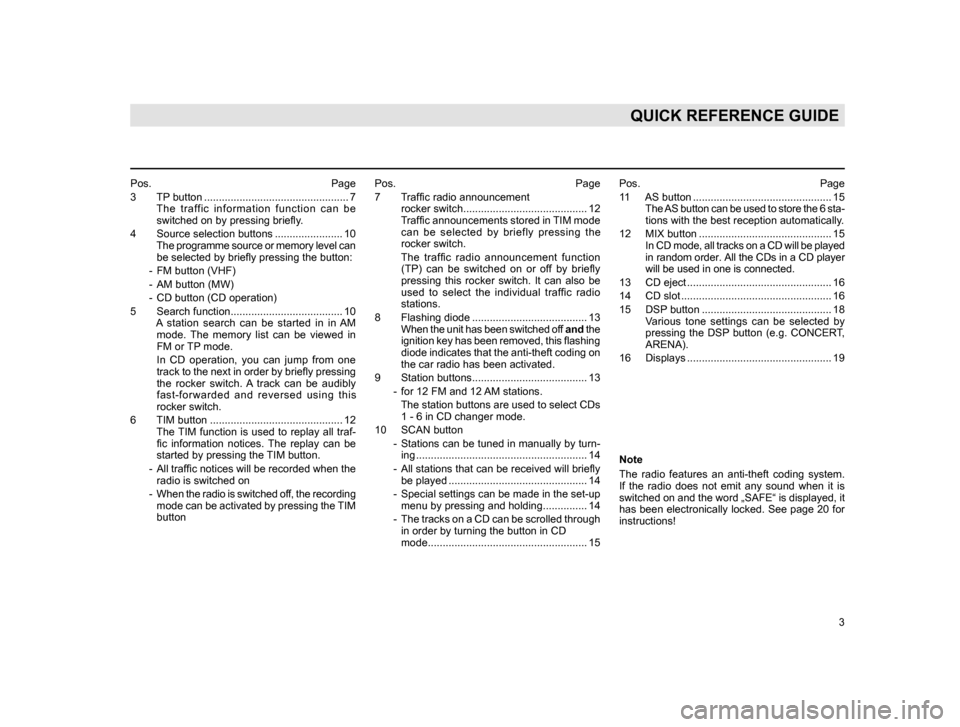
3
QUICK REFERENCE GUIDE
Pos. Page
3 TP
button ................................................. 7
The traffic information function can be switched on by pressing briefly.
4 Source selection buttons ....................... 10
T
he programme source or memory level can be selected by briefly pressing the button:
- FM button (VHF)
- AM button (MW)
- CD button (CD operation)
5 Search function...................................... 10
A
station search can be started in in AM mode. The memory list can be viewed in
FM or TP mode.
I
n CD operation, you can jump from one track to the next in order by briefly pressing
the rocker switch. A track can be audibly
fast-forwarded and reversed using this
rocker switch.
6 TIM button ............................................. 12
The
TIM function is used to replay all traf- fic
information notices. The replay can be
started by pressing the TIM button.
- All
traffic notices will be recorded when the radio is switched on
- W
hen the radio is switched off, the recording mode can be activated by pressing the TIM
button Pos. Page
7 T
raffic radio announcement
rocker switch.......................................... 12
T
raffic announcements stored in TIM mode can be selected by briefly pressing the
rocker switch.
T
he traffic radio announcement function (TP) can be switched on or off by briefly
pressing this rocker switch. It can also be
used to select the individual traffic radio
stations.
8 Flashing diode ....................................... 13
W
hen the unit has been switched off and the
ignition key has been removed, this flashing
diode indicates that the anti-theft coding on
the car radio has been activated.
9 Station buttons....................................... 13
- for 12 FM and 12
AM stations.
The
station buttons are used to select CDs 1 - 6 in CD changer mode.
10 SCAN button
- Stations
can be tuned in manually by turn- ing .......................................................... 14
- All
stations that can be received will briefly be played ............................................... 14
- Special
settings can be made in the set-up menu by pressing and holding............... 14
- The
tracks on a CD can be scrolled through in order by turning the button in CD
mode...................................................... 15 Pos. Page
1
1 AS button ............................................... 15
T
he AS button can be used to store the 6 sta- tions with the best reception automatically
.
12 MIX button ............................................. 15
I
n CD mode, all tracks on a CD will be played in random order. All the CDs in a CD player
will be used in one is connected.
13 CD eject ................................................. 16
14 CD slot ................................................... 16
15 DSP
button ............................................ 18
Various tone settings can be selected by pressing the DSP button (e.g. CONCERT,
ARENA).
16 Displays ................................................. 19
Note
The
radio features an anti-theft coding system.
If the radio does not emit any sound when it is
switched on and the word „SAFE“ is displayed, it
has been electronically locked. See page 20 for
instructions!
20.indd 27.6.2003, 14:32
3
Page 5 of 27
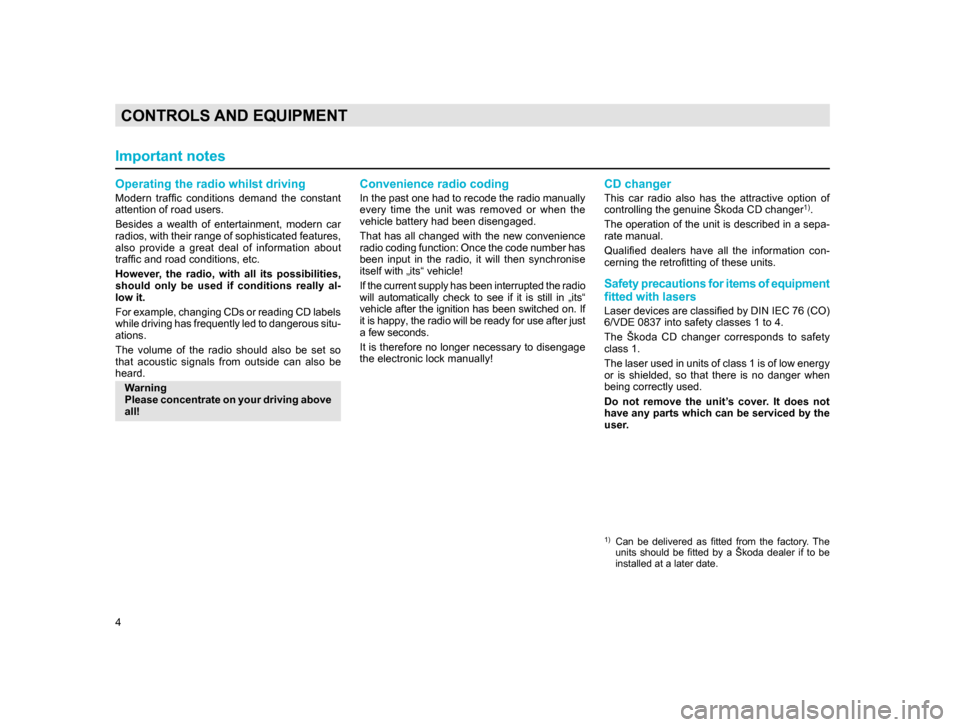
4
CONTROLS AND EQUIPMENT
Operating the radio whilst driving
Modern traffic conditions demand the constant
attention of road users.
Besides a wealth of entertainment, modern car
radios, with their range of sophisticated features,
also provide a great deal of information about
traffic and road conditions, etc.
However, the radio, with all its possibilities,
should only be used if conditions really al-
low it.
For example, changing CDs or reading CD labels
while driving has frequently led to dangerous situ-
ations.
The volume of the radio should also be set so
that acoustic signals from outside can also be
heard.Warning
Please concentrate on your driving above
all!
Convenience radio coding
In the past one had to recode the radio manually
every time the unit was removed or when the
vehicle battery had been disengaged.
That has all changed with the new convenience
radio coding function: Once the code number has
been input in the radio, it will then synchronise
itself with „its“ vehicle!
If the current supply has been interrupted the radio
will automatically check to see if it is still in „its“
vehicle after the ignition has been switched on. If
it is happy, the radio will be ready for use after just
a few seconds.
It is therefore no longer necessary to disengage
the electronic lock manually!
CD changer
This car radio also has the attractive option of
controlling the genuine Škoda CD changer1).
The operation of the unit is described in a sepa-
rate manual.
Qualified dealers have all the information con-
cerning the retrofitting of these units.
Safety precautions for items of equipment
fitted with lasers
Laser devices are classified by DIN IEC 76 (CO)
6/VDE 0837 into safety classes 1 to 4.
The Škoda CD changer corresponds to safety
class 1.
The laser used in units of class 1 is of low energy
or is shielded, so that there is no danger when
being correctly used.
Do not remove the unit’s cover. It does not
have any parts which can be serviced by the
user.
1) Can be delivered as fitted from the factory. The units should be fitted by a Škoda dealer if to be
installed at a later date.
Important notes
20.indd 27.6.2003, 14:32
4
Page 8 of 27
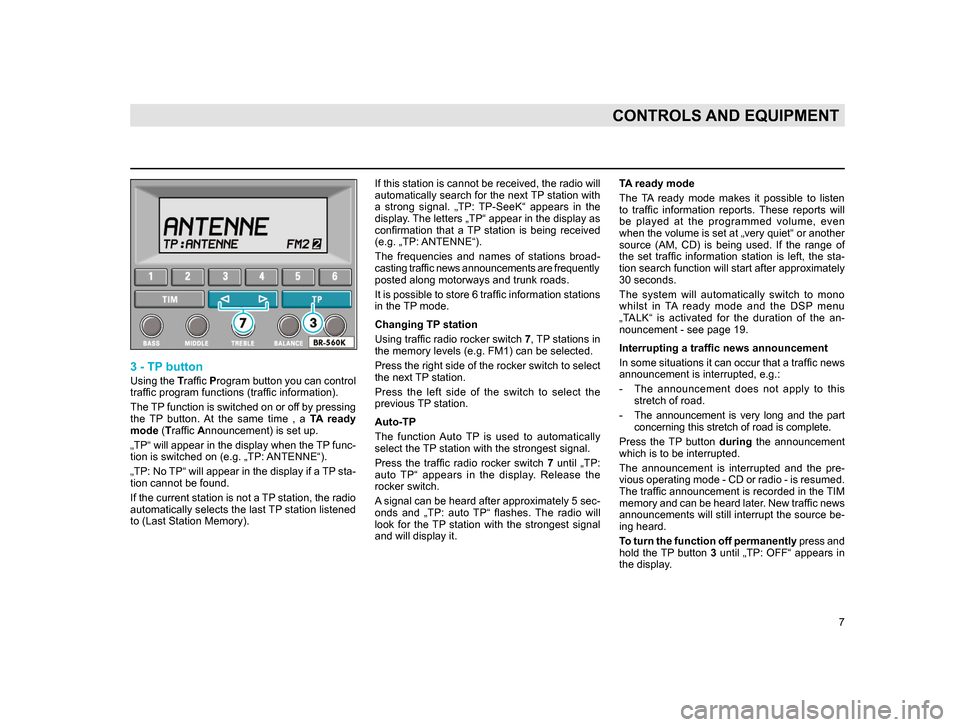
7
CONTROLS AND EQUIPMENT
3 - TP button
Using the Traffic Program button you can control
traffic program functions (traffic information).
The TP function is switched on or off by pressing
the TP button. At the same time , a TA ready
mode (Traffic Announcement) is set up.
„TP“ will appear in the display when the TP func-
tion is switched on (e.g. „TP: ANTENNE“).
„TP: No TP“ will appear in the display if a TP sta-
tion cannot be found.
If the current station is not a TP station, the radio
automatically selects the last TP station listened
to (Last Station Memory). If this station is cannot be received, the radio will
automatically search for the next TP station with
a strong signal. „TP: TP-SeeK“ appears in the
display. The letters „TP“ appear in the display as
confirmation that a TP station is being received
(e.g. „TP: ANTENNE“).
The frequencies and names of stations broad-
casting traffic news announcements are frequently
posted along motorways and trunk roads.
It is possible to store 6 traffic information stations
in the TP mode.
Changing TP station
Using traffic radio rocker switch
7, TP stations in
the memory levels (e.g. FM1) can be selected.
Press the right side of the rocker switch to select
the next TP station.
Press the left side of the switch to select the
previous TP station.
Auto-TP
The function Auto TP is used to automatically
select the TP station with the strongest signal.
Press the traffic radio rocker switch 7 until „TP:
auto TP“ appears in the display. Release the
rocker switch.
A signal can be heard after approximately 5 sec-
onds and „TP: auto TP“ flashes. The radio will
look for the TP station with the strongest signal
and will display it.
TA ready mode
The TA ready mode makes it possible to listen
to traffic information reports. These reports will
be played at the programmed volume, even
when the volume is set at „very quiet“ or another
source (AM, CD) is being used. If the range of
the set traffic information station is left, the sta-
tion search function will start after approximately
30 seconds.
The system will automatically switch to mono
whilst in TA ready mode and the DSP menu
„TALK“ is activated for the duration of the an-
nouncement - see page 19.
Interrupting a traffic news announcement
In some situations it can occur that a traffic news
announcement is interrupted, e.g.:
- T
he announcement does not apply to this stretch of road.
- T
he announcement is very long and the part concerning this stretch of road is complete.
Press the TP button during
the announcement
which is to be interrupted.
T he announcement is interrupted and the pre-
vious operating mode - CD or radio - is resumed.
The traffic announcement is recorded in the TIM
memory and can be heard later. New traffic news
announcements will still interrupt the source be -
ing heard.
T
o turn the function off p
ermanently press and
hold the TP button 3 until „TP: OFF“ appears in
the display
.
20.indd 27.6.2003, 14:32
7
Page 11 of 27
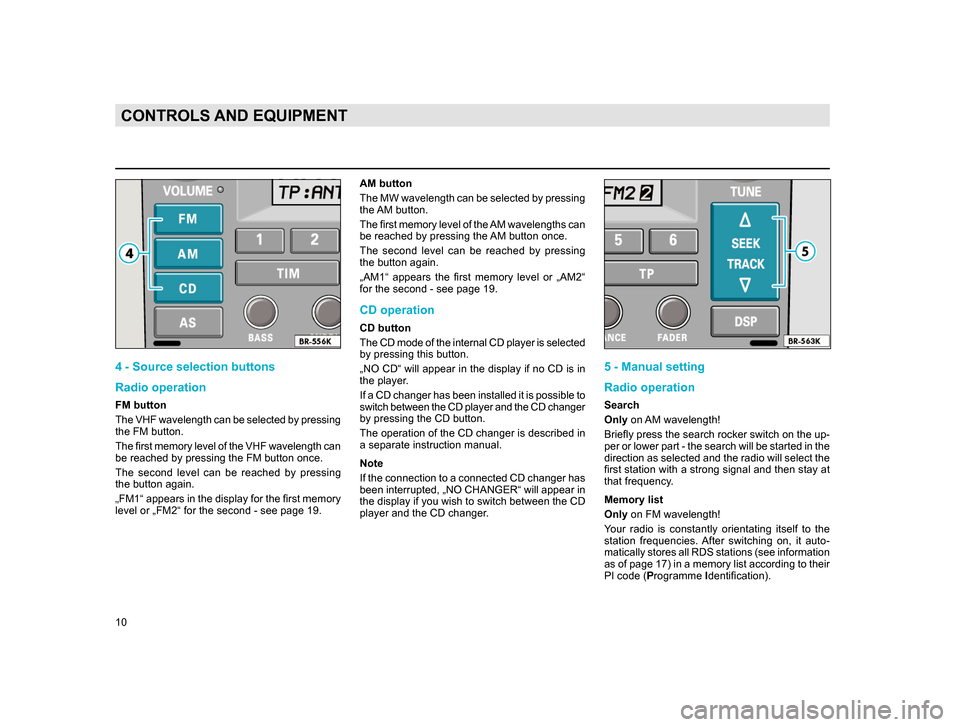
10
CONTROLS AND EQUIPMENT
4 - Source selection buttons
Radio operation
FM button
The VHF wavelength can be selected by pressing
the FM button.
The first memory level of the VHF wavelength can
be reached by pressing the FM button once.
The second level can be reached by pressing
the button again.
„FM1“ appears in the display for the first memory
level or „FM2“ for the second - see page 19.AM button
The MW wavelength can be selected by pressing
the AM button.
The first memory level of the AM wavelengths can
be reached by pressing the AM button once.
The second level can be reached by pressing
the button again.
„AM1“ appears the first memory level or „AM2“
for the second - see page 19.
CD operation
CD button
The CD mode of the internal CD player is selected
by pressing this button.
„NO CD“ will appear in the display if no CD is in
the player.
If a CD changer has been installed it is possible to
switch between the CD player and the CD changer
by pressing the CD button.
The operation of the CD changer is described in
a separate instruction manual.
Note
If the connection to a connected CD changer has
been interrupted, „NO CHANGER“ will appear in
the display if you wish to switch between the CD
player and the CD changer.
5 - Manual setting
Radio operation
Search
Only
on AM wavelength!
Briefly press the search rocker switch on the up-
per or lower part - the search will be started in the
direction as selected and the radio will select the
first station with a strong signal and then stay at
that frequency.
Memory list
Only on FM wavelength!
Your radio is constantly orientating itself to the
station frequencies. After switching on, it auto-
matically stores all RDS stations (see information
as of page 17) in a memory list according to their
PI code (Programme Identification).
20.indd 27.6.2003, 14:32
10
Page 13 of 27
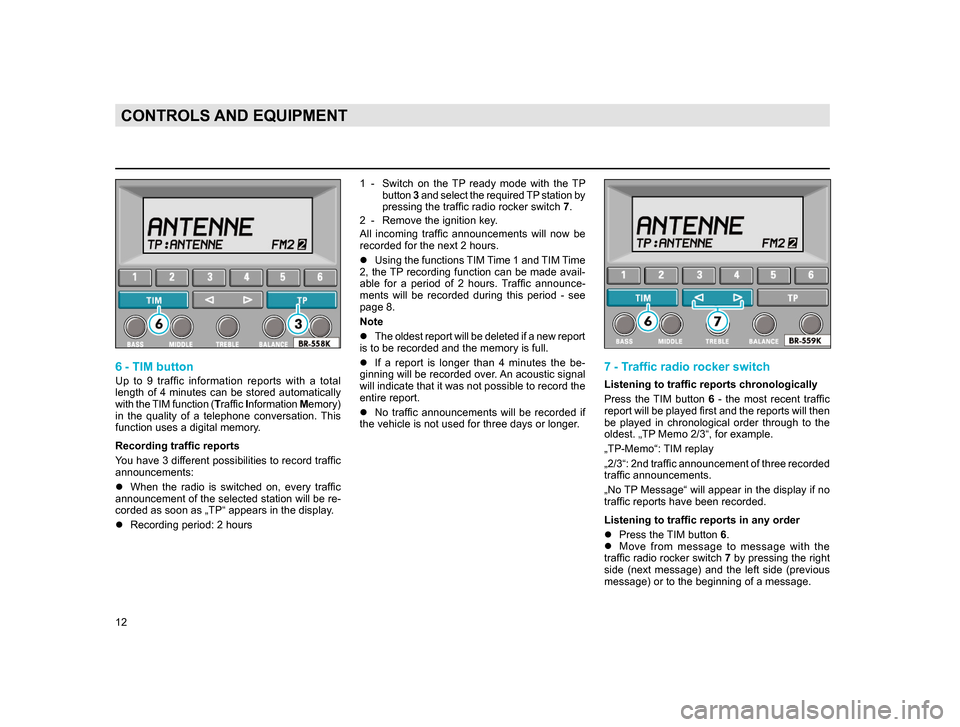
12
CONTROLS AND EQUIPMENT
6 - TIM button
Up to 9 traffic information reports with a total
length of 4 minutes can be stored automatically
with the TIM function (Traffic Information Memory)
in the quality of a telephone conversation. This
function uses a digital memory.
Recording traffic reports
You have 3 different possibilities to record traffic
announcements:
l When the radio is switched on, every traffic
announcement
of the selected station will be re-
corded as soon as „TP“ appears in the dis
play.
l Recording period: 2 hours 1 - Switch
on the TP ready mode with the TP
button 3 and select the required TP station by
pressing the traffic radio rocker switch 7.
2 - Remove the ignition key
.
All incoming traffic announcements will now be
recorded for the next 2 hours.
l Using
the functions TIM Time 1 and TIM Time
2, the TP recording function can be made avail-
a
ble for a period of 2 hours. Traffic announce-
ments
will be recorded during this period - see
page 8.
Note
l T
he oldest report will be deleted if a new report
is to be recorded and the memory is full.
lI
f a report is longer than 4 minutes the be-
ginning will be recorded over. An acoustic signal
will indicate that it was not possible to record the
entire report.
lNo
traffic announcements will be recorded if
the vehicle is not used for three days or longer.
7 - Traffic radio rocker switch
Listening to traffic reports chronologically
Press the TIM button 6 - the most recent traffic
report will be played first and the reports will then
be played in chronological order through to the
oldest. „TP Memo 2/3“, for example.
„TP-Memo“: TIM replay
„2/3“: 2nd traffic announcement of three recorded
traffic announcements.
„No TP Message“ will appear in the display if no
traffic reports have been recorded.
Listening to traffic reports in any order
l Press the TIM button 6.
l M
ove from message to message with the
traffic radio rocker switch 7 by pressing the right
side
(next message) and the left side (previous
message) or to the beginning of a message.
20.indd 27.6.2003, 14:32
12
Page 16 of 27
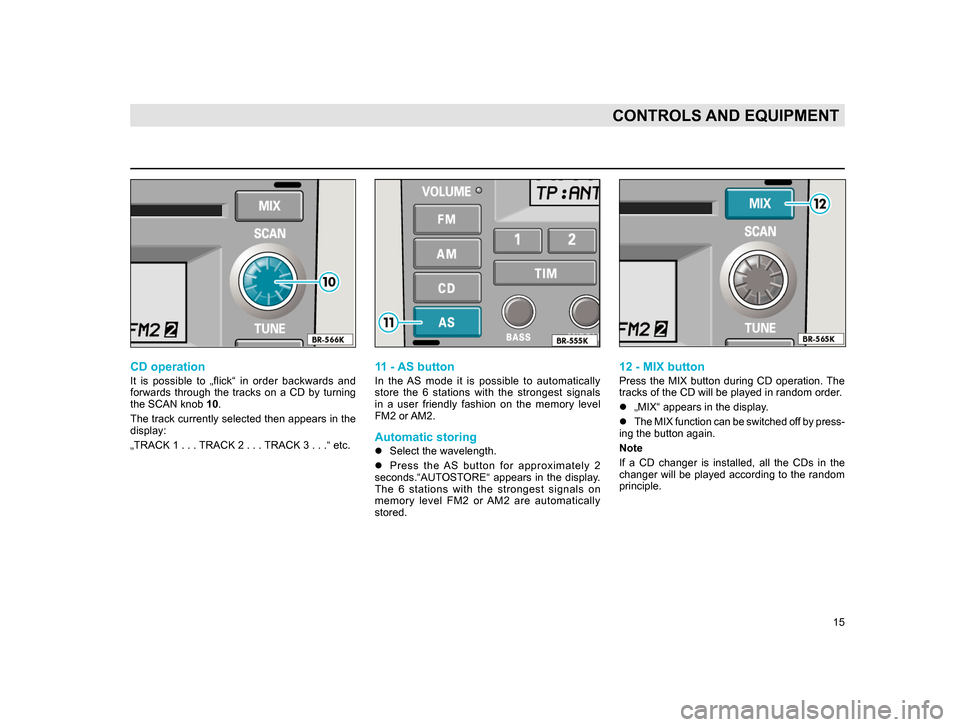
15
CONTROLS AND EQUIPMENT
CD operation
It is possible to „flick“ in order backwards and
forwards through the tracks on a CD by turning
the SCAN knob 10.
The track currently selected then appears in the
display:
„TRACK 1 . . . TRACK 2 . . . TRACK 3 . . .“ etc.
11 - AS button
In the AS mode it is possible to automatically
store the 6 stations with the strongest signals
in a user friendly fashion on the memory level
FM2 or AM2.
Automatic storing
lSelect the wavelength.
l P
ress the AS button for approximately 2
seconds.“AUTOSTORE“ appears in the display.
The 6 stations with the strongest signals on
memory level FM2 or AM2 are automatically
stored.
12 - MIX button
Press the MIX button during CD operation. The
tracks of the CD will be played in random order.
l„MIX“ appears in the display.
l T
he MIX function can be switched off by press-
ing the button again.
Note
If
a CD changer is installed, all the CDs in the
changer will be played according to the random
principle.
20.indd 27.6.2003, 14:32
15
Page 17 of 27
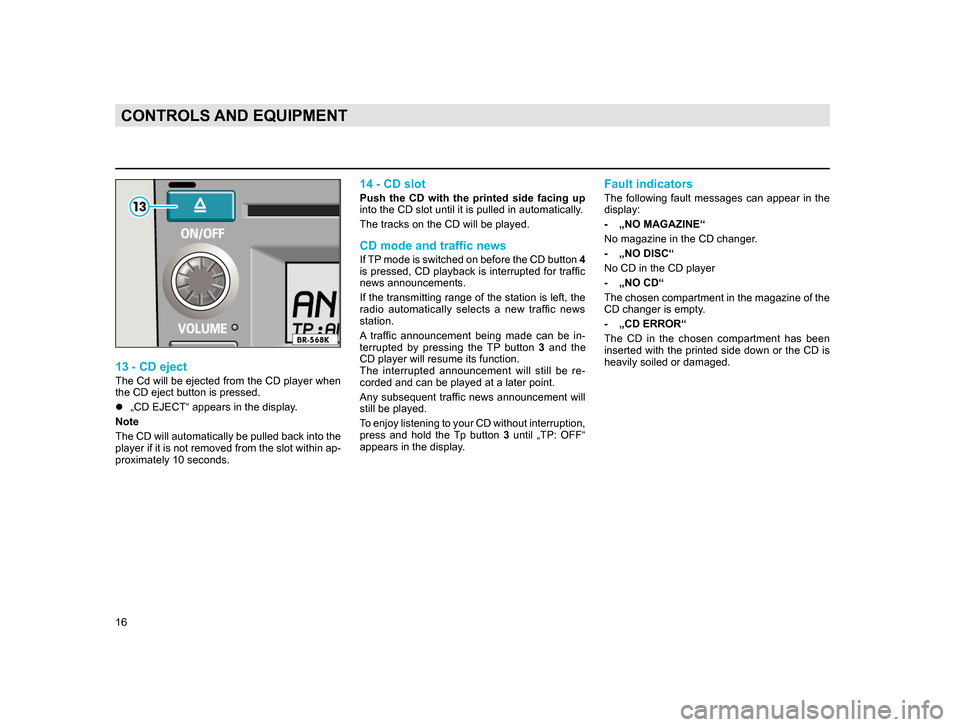
16
CONTROLS AND EQUIPMENT
13 - CD eject
The Cd will be ejected from the CD player when
the CD eject button is pressed.
l„CD EJECT“ appears in the display.
Note
The
CD will automatically be pulled back into the
player if it is not removed from the slot within ap-
proximately 10 seconds.
14 - CD slot
Push the CD with the printed side facing up
into the CD slot until it is pulled in automatically.
The tracks on the CD will be played.
CD mode and traffic news
If TP mode is switched on before the CD button 4
is pressed, CD playback is interrupted for traffic
news announcements.
If the transmitting range of the station is left, the
radio automatically selects a new traffic news
station.
A traffic announcement being made can be in-
terrupted by pressing the TP button 3 and the
CD player will resume its function.
The interrupted announcement will still be re-
corded and can be played at a later point.
Any subsequent traffic news announcement will
still be played.
To enjoy listening to your CD without interruption,
press and hold the Tp button 3 until „TP: OFF“
appears in the display.
Fault indicators
The following fault messages can appear in the
display:
- „NO MAGAZINE“
No magazine in the CD changer
.
- „NO DISC“
No CD in the CD player
- „NO CD“
The
chosen compartment in the magazine of the
CD changer is empty.
- „CD ERROR“
T
he CD in the chosen compartment has been
inserted with the printed side down or the CD is
heavily soiled or damaged.
20.indd 27.6.2003, 14:32
16
Page 18 of 27
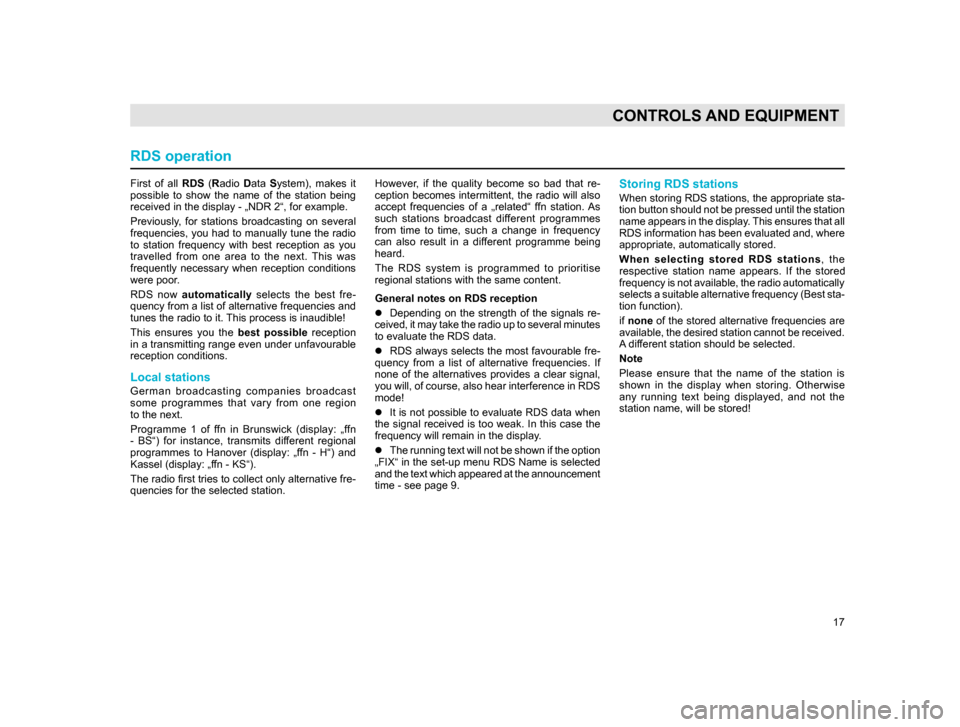
17
CONTROLS AND EQUIPMENT
First of all RDS (Radio Data System), makes it
possible to show the name of the station being
received in the display - „NDR 2“, for example.
Previously, for stations broadcasting on several
frequencies, you had to manually tune the radio
to station frequency with best reception as you
travelled from one area to the next. This was
frequently necessary when reception conditions
were poor.
RDS now automatically selects the best fre-
quency from a list of alternative frequencies and
tunes the radio to it. This process is inaudible!
This ensures you the best possible reception
in a transmitting range even under unfavourable
reception conditions.
Local stations
German broadcasting companies broadcast
some programmes that vary from one region
to the next.
Programme 1 of ffn in Brunswick (display: „ffn
- BS“) for instance, transmits different regional
programmes to Hanover (display: „ffn - H“) and
Kassel (display: „ffn - KS“).
The radio first tries to collect only alternative fre-
quencies for the selected station. However, if the quality become so bad that re-
ception becomes intermittent, the radio will also
accept frequencies of a „related“ ffn station. As
such stations broadcast different programmes
from time to time, such a change in frequency
can also result in a different programme being
heard.
The RDS system is programmed to prioritise
regional stations with the same content.
General notes on RDS reception
l
Depending on the strength of the signals re-
c
eived, it may take the radio up to several minutes
to evaluate the RDS data.
l RDS
always selects the most favourable fre-
quency from a list of alternative frequencies. If
none of the alternatives provides a clear signal,
you will, of course, also hear interference in RDS
mode!
lIt
is not possible to evaluate RDS data when
the signal received is too weak. In this case the
frequency will remain in the display.
lT
he running text will not be shown if the option
„FIX“ in the set-up menu RDS Name is selected
and the text which appeared at the announcement
time - see page 9.
Storing RDS stations
When storing RDS stations, the appropriate sta-
tion button should not be pressed until the station
name appears in the display. This ensures that all
RDS information has been evaluated and, where
appropriate, automatically stored.
When selecting stored RDS stations , the
respective station name appears. If the stored
frequency is not available, the radio automatically
selects a suitable alternative frequency (Best sta-
tion function).
if none of the stored alternative frequencies are
available, the desired station cannot be received.
A different station should be selected.
Note
Please ensure that the name of the station is
shown in the display when storing. Otherwise
any running text being displayed, and not the
station name, will be stored!
RDS operation
20.indd 27.6.2003, 14:32
17
Page 19 of 27
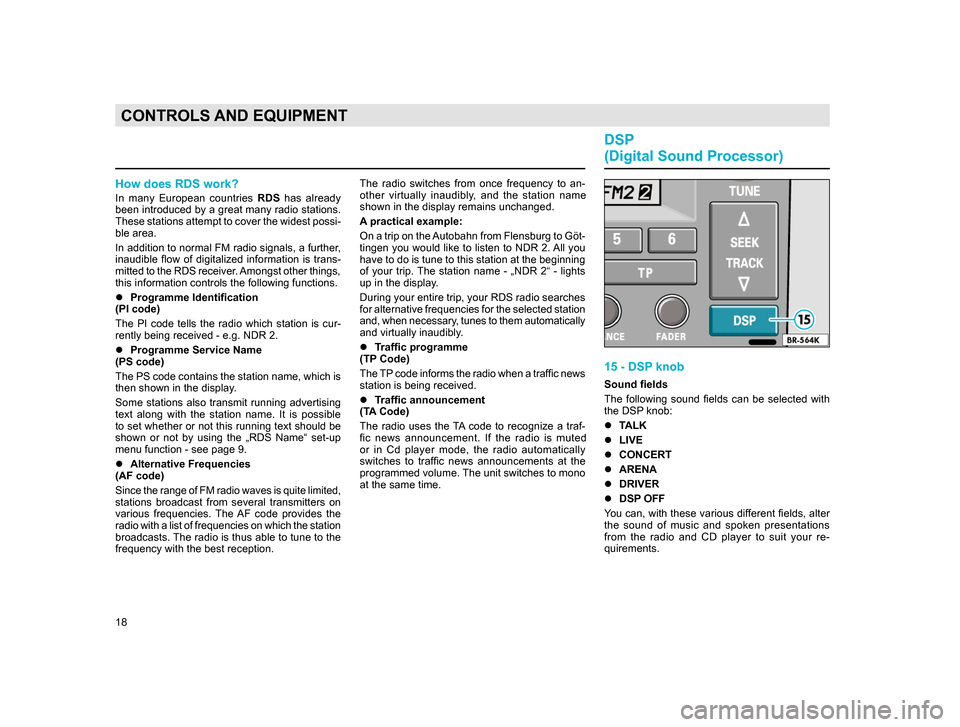
18
CONTROLS AND EQUIPMENT
How does RDS work?
In many European countries RDS has already
been introduced by a great many radio stations.
These stations attempt to cover the widest possi-
ble area.
In addition to normal FM radio signals, a further,
inaudible flow of digitalized information is trans-
mitted to the RDS receiver. Amongst other things,
this information controls the following functions.
l Programme Identification
(PI code)
The
PI code tells the radio which station is cur-
rently being received - e.g. NDR 2.
l Programme Service Name
(PS code)
The
PS code contains the station name, which is
then shown in the display.
Some stations also transmit running advertising
text along with the station name. It is possible
to set whether or not this running text should be
shown or not by using the „RDS Name“ set-up
menu function - see page 9.
l Alternative Frequencies
(AF code)
S
ince the range of FM radio waves is quite limited,
stations broadcast from several transmitters on
various frequencies. The AF code provides the
radio with a list of frequencies on which the station
broadcasts. The radio is thus able to tune to the
frequency with the best reception. The radio switches from once frequency to an-
other virtually inaudibly, and the station name
shown in the display remains unchanged.
A practical example:
On a trip on the Autobahn from Flensburg to Göt-
tingen you would like to listen to NDR 2. All you
have to do is tune to this station at the beginning
of your trip. The station name - „NDR 2“ - lights
up in the display.
During your entire trip, your RDS radio searches
for alternative frequencies for the selected station
and, when necessary, tunes to them automatically
and virtually inaudibly.
l
Traffic programme
(TP
Code)
The TP code informs the radio when a traffic news
station is being received.
l T
raffic announcement
(TA Code)
The radio uses the TA code to recognize a traf-
fi
c news announcement. If the radio is muted
or in Cd player mode, the radio automatically
switches to traffic news announcements at the
programmed volume. The unit switches to mono
at the same time.
15 - DSP knob
Sound fields
The following sound fields can be selected with
the DSP knob:
l TALK
l LIVE
l CONCERT
l ARENA
l DRIVER
l DSP
OFF
You can, with these various different fields, alter
the sound of music and spoken presentations
from the radio and CD player to suit your re-
quirements.
DSP
(Digital Sound Processor)
20.indd 27.6.2003, 14:32
18
Page 20 of 27
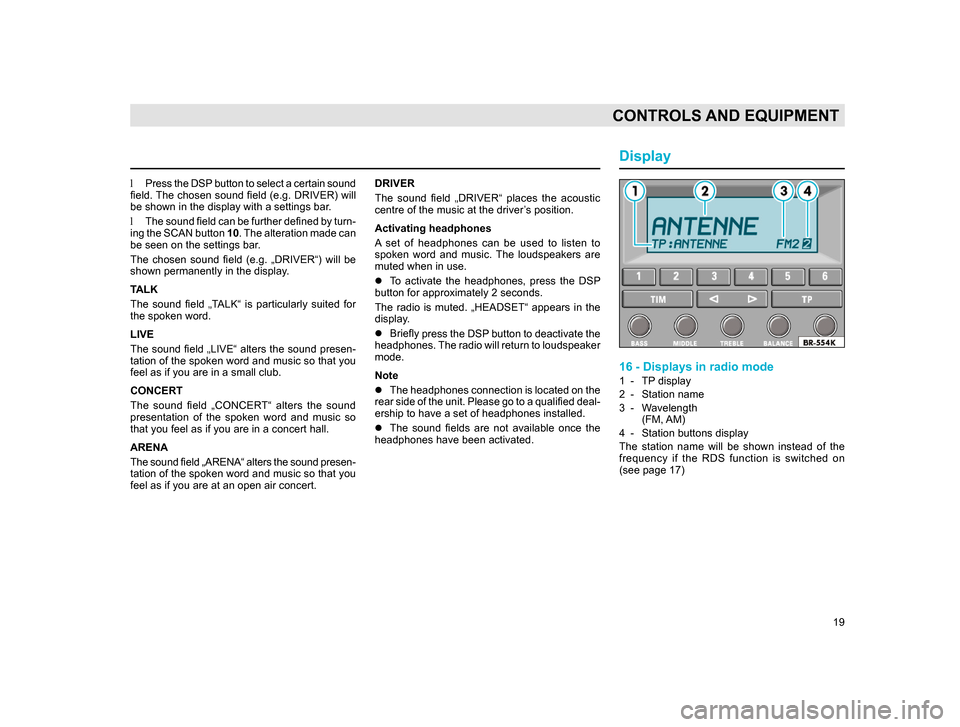
19
CONTROLS AND EQUIPMENT
l Press the DSP button to select a certain sound
field. The chosen sound field (e.g. DRIVER) will
be shown in the display with a settings bar.
l T
he sound field can be further defined by turn-
ing
the SCAN button 10. The alteration made can
be seen on the settings bar.
The chosen sound field (e.g. „DRIVER“) will be
shown permanently in the display.
TALK
The sound field „TALK“ is particularly suited for
the spoken word.
LIVE
The
sound field „LIVE“ alters the sound presen-
tation of the spoken word and music so that you
feel as if you are in a small club.
CONCERT
T
he sound field „CONCERT“ alters the sound
presentation of the spoken word and music so
that you feel as if you are in a concert hall.
ARENA
T
he sound field „ARENA“ alters the sound presen-
tation of the spoken word and music so that you
feel as if you are at an open air concert. DRIVER
The sound field „DRIVER“ places the acoustic
centre of the music at the driver’s position.
Activating headphones
A set of headphones can be used to listen to
spoken word and music. The loudspeakers are
muted when in use.
l
To activate the headphones, press the DSP
button for approximately 2 seconds.
The
radio is muted. „HEADSET“ appears in the
display.
l Briefly
press the DSP button to deactivate the
headphones. The radio will return to loudspeaker
mode.
Note
lThe
headphones connection is located on the
rear side of the unit. Please go to a qualified deal-
ership to have a set of headphones in
stalled.
l The
sound fields are not available once the
headphones have been activated.
Display
16 - Displays in radio mode
1 - TP display
2 - Station name
3 - W
avelength (FM, AM)
4 - Station buttons display
T
he station name will be shown instead of the
frequency if the RDS function is switched on
(see page 17)
20.indd 27.6.2003, 14:32
19