radio controls SKODA SUPERB 2005 1.G / (B5/3U) Rhapsody Car Radio Manual
[x] Cancel search | Manufacturer: SKODA, Model Year: 2005, Model line: SUPERB, Model: SKODA SUPERB 2005 1.G / (B5/3U)Pages: 27, PDF Size: 1.37 MB
Page 5 of 27
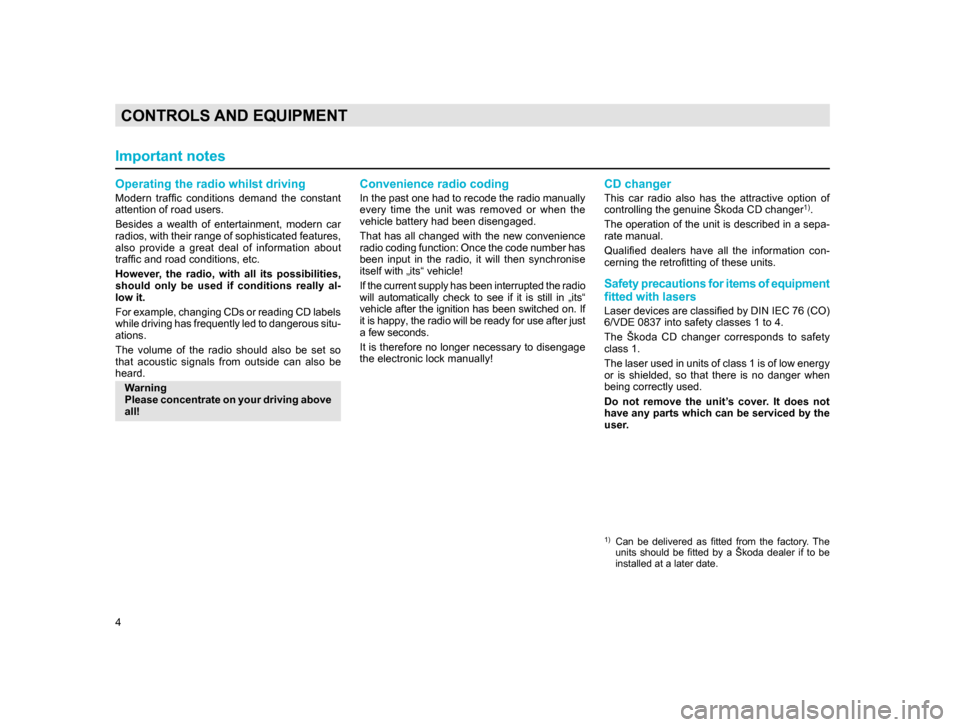
4
CONTROLS AND EQUIPMENT
Operating the radio whilst driving
Modern traffic conditions demand the constant
attention of road users.
Besides a wealth of entertainment, modern car
radios, with their range of sophisticated features,
also provide a great deal of information about
traffic and road conditions, etc.
However, the radio, with all its possibilities,
should only be used if conditions really al-
low it.
For example, changing CDs or reading CD labels
while driving has frequently led to dangerous situ-
ations.
The volume of the radio should also be set so
that acoustic signals from outside can also be
heard.Warning
Please concentrate on your driving above
all!
Convenience radio coding
In the past one had to recode the radio manually
every time the unit was removed or when the
vehicle battery had been disengaged.
That has all changed with the new convenience
radio coding function: Once the code number has
been input in the radio, it will then synchronise
itself with „its“ vehicle!
If the current supply has been interrupted the radio
will automatically check to see if it is still in „its“
vehicle after the ignition has been switched on. If
it is happy, the radio will be ready for use after just
a few seconds.
It is therefore no longer necessary to disengage
the electronic lock manually!
CD changer
This car radio also has the attractive option of
controlling the genuine Škoda CD changer1).
The operation of the unit is described in a sepa-
rate manual.
Qualified dealers have all the information con-
cerning the retrofitting of these units.
Safety precautions for items of equipment
fitted with lasers
Laser devices are classified by DIN IEC 76 (CO)
6/VDE 0837 into safety classes 1 to 4.
The Škoda CD changer corresponds to safety
class 1.
The laser used in units of class 1 is of low energy
or is shielded, so that there is no danger when
being correctly used.
Do not remove the unit’s cover. It does not
have any parts which can be serviced by the
user.
1) Can be delivered as fitted from the factory. The units should be fitted by a Škoda dealer if to be
installed at a later date.
Important notes
20.indd 27.6.2003, 14:32
4
Page 6 of 27
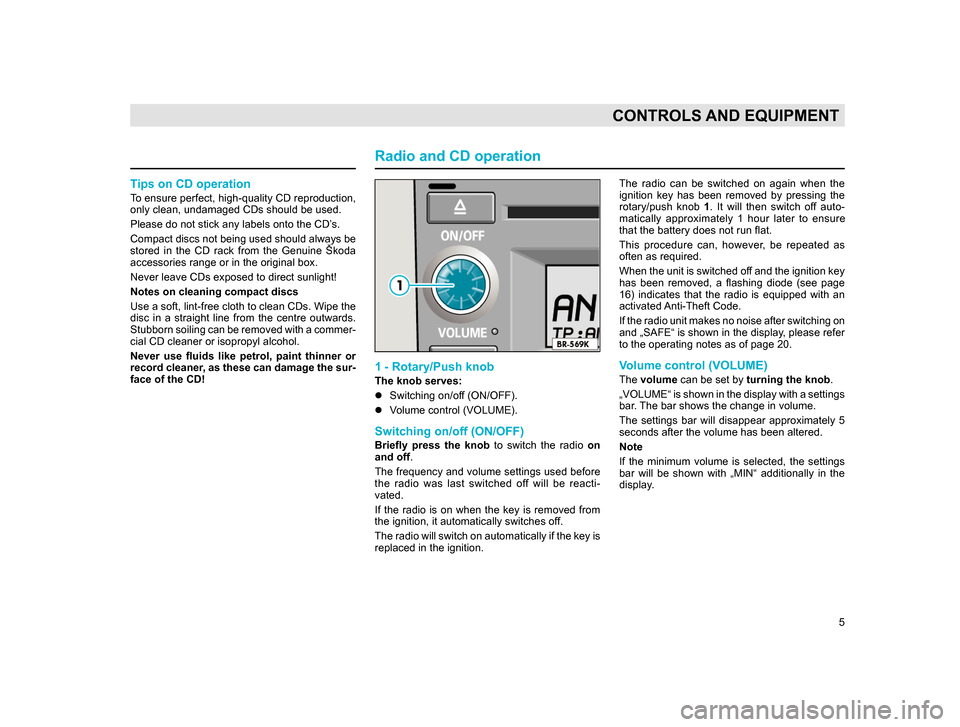
5
CONTROLS AND EQUIPMENT
Tips on CD operation
To ensure perfect, high-quality CD reproduction,
only clean, undamaged CDs should be used.
Please do not stick any labels onto the CD’s.
Compact discs not being used should always be
stored in the CD rack from the Genuine Škoda
accessories range or in the original box.
Never leave CDs exposed to direct sunlight!
Notes on cleaning compact discs
Use a soft, lint-free cloth to clean CDs. Wipe the
disc in a straight line from the centre outwards.
Stubborn soiling can be removed with a commer-
cial CD cleaner or isopropyl alcohol.
Never use fluids like petrol, paint thinner or
record cleaner, as these can damage the sur-
face of the CD!
Radio and CD operation
1 - Rotary/Push knob
The knob serves:
lSwitching on/off (ON/OFF).
l V
olume control (VOLUME).
Switching on/off (ON/OFF)
Briefly press the knob to switch the radio on
and off .
The
frequency and volume settings used before
the radio was last switched off will be reacti-
vated.
If the radio is on when the key is removed from
the ignition, it automatically switches off.
The radio will switch on automatically if the key is
replaced in the ignition. The radio can be switched on again when the
ignition key has been removed by pressing the
rotary/push knob
1. It will then switch off auto-
matically approximately 1 hour later to ensure
that the battery does not run flat.
This procedure can, however, be repeated as
often as required.
When the unit is switched off and the ignition key
has been removed, a flashing diode (see page
16) indicates that the radio is equipped with an
activated Anti-Theft Code.
If the radio unit makes no noise after switching on
and „SAFE“ is shown in the display, please refer
to the operating notes as of page 20.
Volume control (VOLUME)
The volume can be set by turning the knob .
„VOLUME“ is shown in the display with a settings
bar. The bar shows the change in volume.
The settings bar will disappear approximately 5
seconds after the volume has been altered.
Note
If the minimum volume is selected, the settings
bar will be shown with „MIN“ additionally in the
display.
20.indd 27.6.2003, 14:32
5
Page 8 of 27
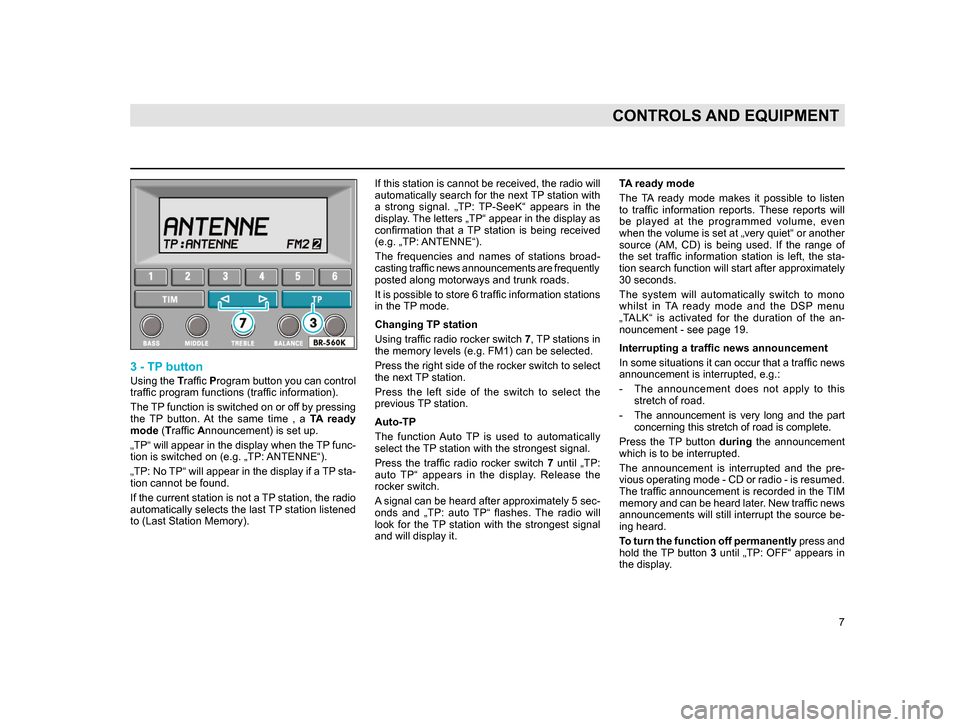
7
CONTROLS AND EQUIPMENT
3 - TP button
Using the Traffic Program button you can control
traffic program functions (traffic information).
The TP function is switched on or off by pressing
the TP button. At the same time , a TA ready
mode (Traffic Announcement) is set up.
„TP“ will appear in the display when the TP func-
tion is switched on (e.g. „TP: ANTENNE“).
„TP: No TP“ will appear in the display if a TP sta-
tion cannot be found.
If the current station is not a TP station, the radio
automatically selects the last TP station listened
to (Last Station Memory). If this station is cannot be received, the radio will
automatically search for the next TP station with
a strong signal. „TP: TP-SeeK“ appears in the
display. The letters „TP“ appear in the display as
confirmation that a TP station is being received
(e.g. „TP: ANTENNE“).
The frequencies and names of stations broad-
casting traffic news announcements are frequently
posted along motorways and trunk roads.
It is possible to store 6 traffic information stations
in the TP mode.
Changing TP station
Using traffic radio rocker switch
7, TP stations in
the memory levels (e.g. FM1) can be selected.
Press the right side of the rocker switch to select
the next TP station.
Press the left side of the switch to select the
previous TP station.
Auto-TP
The function Auto TP is used to automatically
select the TP station with the strongest signal.
Press the traffic radio rocker switch 7 until „TP:
auto TP“ appears in the display. Release the
rocker switch.
A signal can be heard after approximately 5 sec-
onds and „TP: auto TP“ flashes. The radio will
look for the TP station with the strongest signal
and will display it.
TA ready mode
The TA ready mode makes it possible to listen
to traffic information reports. These reports will
be played at the programmed volume, even
when the volume is set at „very quiet“ or another
source (AM, CD) is being used. If the range of
the set traffic information station is left, the sta-
tion search function will start after approximately
30 seconds.
The system will automatically switch to mono
whilst in TA ready mode and the DSP menu
„TALK“ is activated for the duration of the an-
nouncement - see page 19.
Interrupting a traffic news announcement
In some situations it can occur that a traffic news
announcement is interrupted, e.g.:
- T
he announcement does not apply to this stretch of road.
- T
he announcement is very long and the part concerning this stretch of road is complete.
Press the TP button during
the announcement
which is to be interrupted.
T he announcement is interrupted and the pre-
vious operating mode - CD or radio - is resumed.
The traffic announcement is recorded in the TIM
memory and can be heard later. New traffic news
announcements will still interrupt the source be -
ing heard.
T
o turn the function off p
ermanently press and
hold the TP button 3 until „TP: OFF“ appears in
the display
.
20.indd 27.6.2003, 14:32
7
Page 10 of 27
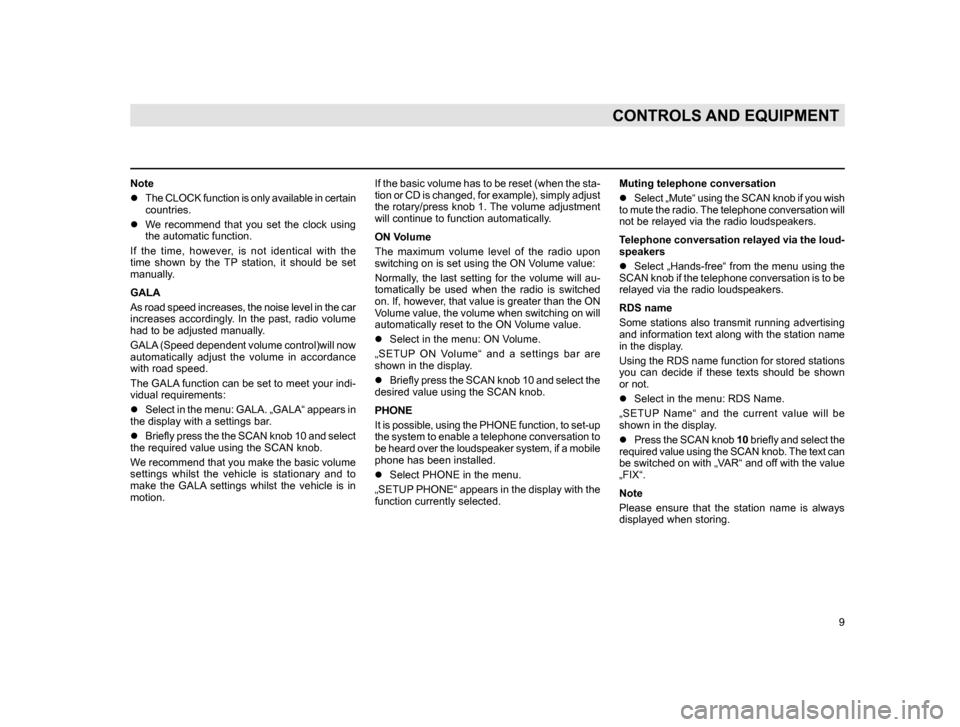
9
CONTROLS AND EQUIPMENT
Note
lThe CLOCK function is only available in certain
countries.
l W
e recommend that you set the clock using
the automatic function.
I
f the time, however, is not identical with the
time shown by the TP station, it should be set
manually.
GALA
A
s road speed increases, the noise level in the car
increases accordingly. In the past, radio volume
had to be adjusted manually.
GALA (Speed dependent volume control)will now
automatically adjust the volume in accordance
with road speed.
The
GALA function can be set to meet your indi-
vidual requirements:
l Select
in the menu: GALA. „GALA“ appears in
the display with a settings bar.
lB
riefly press the the SCAN knob 10 and select
the required value using the SCAN knob.
W
e recommend that you make the basic volume
settings whilst the vehicle is stationary and to
make the GALA settings whilst the vehicle is in
motion. If the basic volume has to be reset (when the sta-
tion or CD is changed, for example), simply adjust
the rotary/press knob 1. The volume adjustment
will continue to function automatically.
ON Volume
The maximum volume level of the radio upon
switching on is set using the ON Volume value:
Normally, the last setting for the volume will au-
tomatically be used when the radio is switched
on. If, however, that value is greater than the ON
Volume value, the volume when switching on will
automatically reset to the ON Volume value.
l
Select in the menu: ON Volume.
„
SETUP ON Volume“ and a settings bar are
shown in the display.
l B
riefly press the SCAN knob 10 and select the
desired value using the SCAN knob.
PHONE
I
t is possible, using the PHONE function, to set-up
the system to enable a telephone conversation to
be heard over the loudspeaker system, if a mobile
phone has been installed.
l Select PHONE in the menu.
„SETUP
PHONE“ appears in the display with the
function currently selected. Muting telephone conversation
l
Select „Mute“ using the SCAN knob if you wish
t
o mute the radio. The telephone conversation will
not be relayed via the radio loudspeakers.
Telephone conversation relayed via the loud-
speakers
l Select
„Hands-free“ from the menu using the
SCAN knob if the telephone conversation is to be
relayed via the radio loudspeakers.
RDS name
Some
stations also transmit running advertising
and information text along with the station name
in the display.
Using the RDS name function for stored stations
you can decide if these texts should be shown
or not.
l Select in the menu: RDS Name.
„
SETUP Name“ and the current value will be
shown in the display.
l P
ress the SCAN knob 10 briefly and select the
required value using the SCAN knob. The text can
be switched on with „VAR“ and off with the value
„FIX“.
Note
P
lease ensure that the station name is always
displayed when storing.
20.indd 27.6.2003, 14:32
9
Page 11 of 27
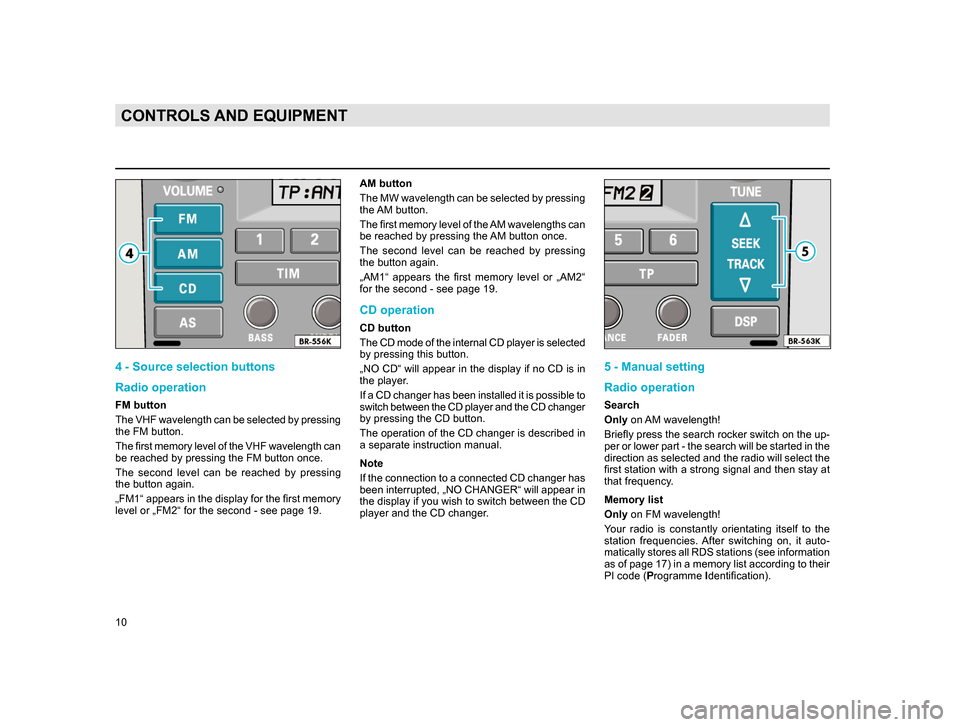
10
CONTROLS AND EQUIPMENT
4 - Source selection buttons
Radio operation
FM button
The VHF wavelength can be selected by pressing
the FM button.
The first memory level of the VHF wavelength can
be reached by pressing the FM button once.
The second level can be reached by pressing
the button again.
„FM1“ appears in the display for the first memory
level or „FM2“ for the second - see page 19.AM button
The MW wavelength can be selected by pressing
the AM button.
The first memory level of the AM wavelengths can
be reached by pressing the AM button once.
The second level can be reached by pressing
the button again.
„AM1“ appears the first memory level or „AM2“
for the second - see page 19.
CD operation
CD button
The CD mode of the internal CD player is selected
by pressing this button.
„NO CD“ will appear in the display if no CD is in
the player.
If a CD changer has been installed it is possible to
switch between the CD player and the CD changer
by pressing the CD button.
The operation of the CD changer is described in
a separate instruction manual.
Note
If the connection to a connected CD changer has
been interrupted, „NO CHANGER“ will appear in
the display if you wish to switch between the CD
player and the CD changer.
5 - Manual setting
Radio operation
Search
Only
on AM wavelength!
Briefly press the search rocker switch on the up-
per or lower part - the search will be started in the
direction as selected and the radio will select the
first station with a strong signal and then stay at
that frequency.
Memory list
Only on FM wavelength!
Your radio is constantly orientating itself to the
station frequencies. After switching on, it auto-
matically stores all RDS stations (see information
as of page 17) in a memory list according to their
PI code (Programme Identification).
20.indd 27.6.2003, 14:32
10
Page 12 of 27
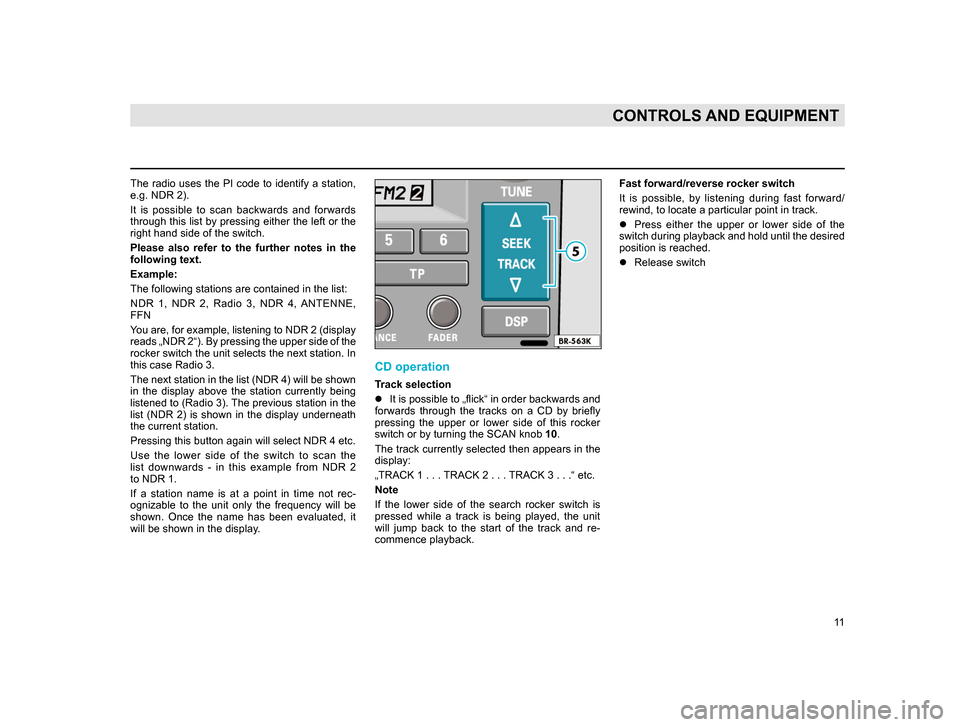
11
CONTROLS AND EQUIPMENT
The radio uses the PI code to identify a station,
e.g. NDR 2).
It is possible to scan backwards and forwards
through this list by pressing either the left or the
right hand side of the switch.
Please also refer to the further notes in the
following text.
Example:
The following stations are contained in the list:
NDR 1, NDR 2, Radio 3, NDR 4, ANTENNE,
FFN
You are, for example, listening to NDR 2 (display
reads „NDR 2“). By pressing the upper side of the
rocker switch the unit selects the next station. In
this case Radio 3.
The next station in the list (NDR 4) will be shown
in the display above the station currently being
listened to (Radio 3). The previous station in the
list (NDR 2) is shown in the display underneath
the current station.
Pressing this button again will select NDR 4 etc.
Use the lower side of the switch to scan the
list downwards - in this example from NDR 2
to NDR 1.
If a station name is at a point in time not rec-
ognizable to the unit only the frequency will be
shown. Once the name has been evaluated, it
will be shown in the display.
CD operation
Track selection
lIt is possible to „flick“ in order backwards and
fo
rwards through the tracks on a CD by briefly
pressing the upper or lower side of this rocker
switch or by turning the SCAN knob 10.
The
track currently selected then appears in the
display:
„TRACK 1 . . .
TRACK 2 . . . TRACK 3 . . .“ etc.
Note
I
f the lower side of the search rocker switch is
pressed while a track is being played, the unit
will jump back to the start of the track and re-
commence playback. Fast forward/reverse rocker switch
It is possible, by listening during fast forward/
rewind, to locate a particular point in track.
l
Press either the upper or lower side of the
switch
during playback and hold until the desired
position is reached.
l Release switch
20.indd 27.6.2003, 14:32
11
Page 13 of 27
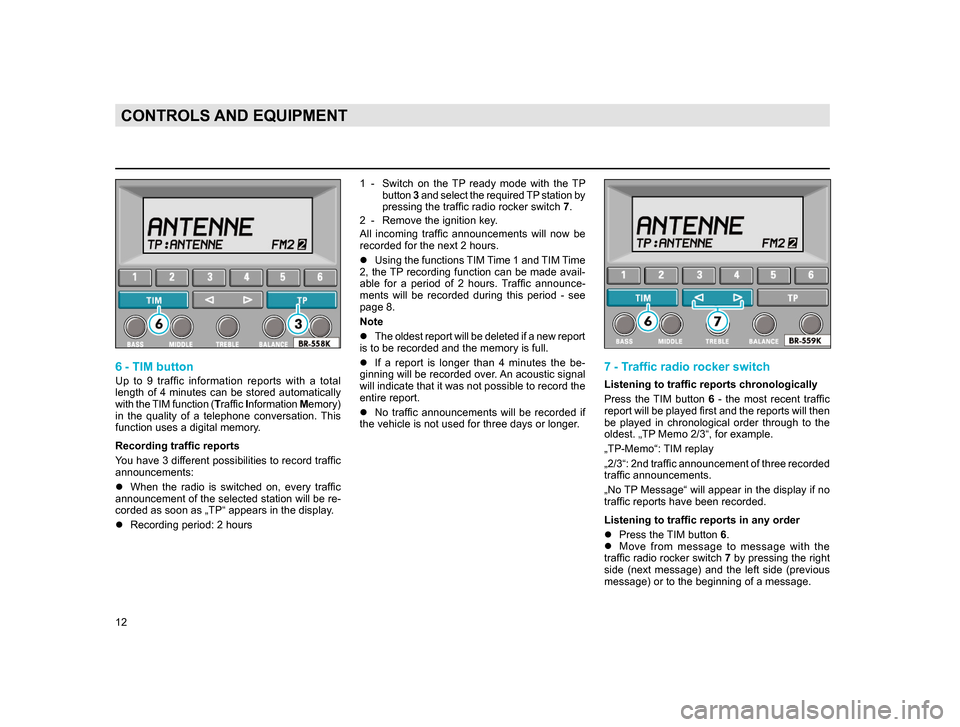
12
CONTROLS AND EQUIPMENT
6 - TIM button
Up to 9 traffic information reports with a total
length of 4 minutes can be stored automatically
with the TIM function (Traffic Information Memory)
in the quality of a telephone conversation. This
function uses a digital memory.
Recording traffic reports
You have 3 different possibilities to record traffic
announcements:
l When the radio is switched on, every traffic
announcement
of the selected station will be re-
corded as soon as „TP“ appears in the dis
play.
l Recording period: 2 hours 1 - Switch
on the TP ready mode with the TP
button 3 and select the required TP station by
pressing the traffic radio rocker switch 7.
2 - Remove the ignition key
.
All incoming traffic announcements will now be
recorded for the next 2 hours.
l Using
the functions TIM Time 1 and TIM Time
2, the TP recording function can be made avail-
a
ble for a period of 2 hours. Traffic announce-
ments
will be recorded during this period - see
page 8.
Note
l T
he oldest report will be deleted if a new report
is to be recorded and the memory is full.
lI
f a report is longer than 4 minutes the be-
ginning will be recorded over. An acoustic signal
will indicate that it was not possible to record the
entire report.
lNo
traffic announcements will be recorded if
the vehicle is not used for three days or longer.
7 - Traffic radio rocker switch
Listening to traffic reports chronologically
Press the TIM button 6 - the most recent traffic
report will be played first and the reports will then
be played in chronological order through to the
oldest. „TP Memo 2/3“, for example.
„TP-Memo“: TIM replay
„2/3“: 2nd traffic announcement of three recorded
traffic announcements.
„No TP Message“ will appear in the display if no
traffic reports have been recorded.
Listening to traffic reports in any order
l Press the TIM button 6.
l M
ove from message to message with the
traffic radio rocker switch 7 by pressing the right
side
(next message) and the left side (previous
message) or to the beginning of a message.
20.indd 27.6.2003, 14:32
12
Page 14 of 27
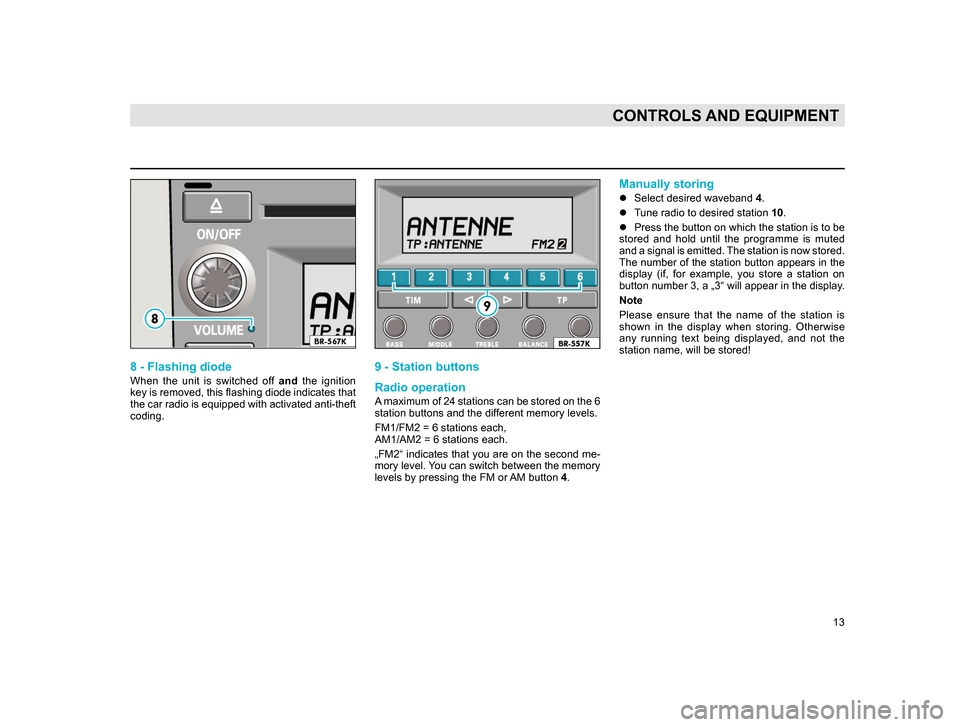
13
CONTROLS AND EQUIPMENT
8 - Flashing diode
When the unit is switched off and the ignition
key is removed, this flashing diode indicates that
the car radio is equipped with activated anti-theft
coding.
9 - Station buttons
Radio operation
A maximum of 24 stations can be stored on the 6
station buttons and the different memory levels.
FM1/FM2 = 6 stations each,
AM1/AM2 = 6 stations each.
„FM2“ indicates that you are on the second me-
mory level. You can switch between the memory
levels by pressing the FM or AM button 4.
Manually storing
l Select desired waveband 4.
l T
une radio to desired station 10.
l Press
the button on which the station is to be
stored and hold until the programme is muted
and a signal is emitted. The station is now stored.
The number of the station button appears in the
display (if, for example, you store a station on
button number 3, a „3“ will appear in the display.
Note
P
lease ensure that the name of the station is
shown in the display when storing. Otherwise
any running text being displayed, and not the
station name, will be stored!
20.indd 27.6.2003, 14:32
13
Page 17 of 27
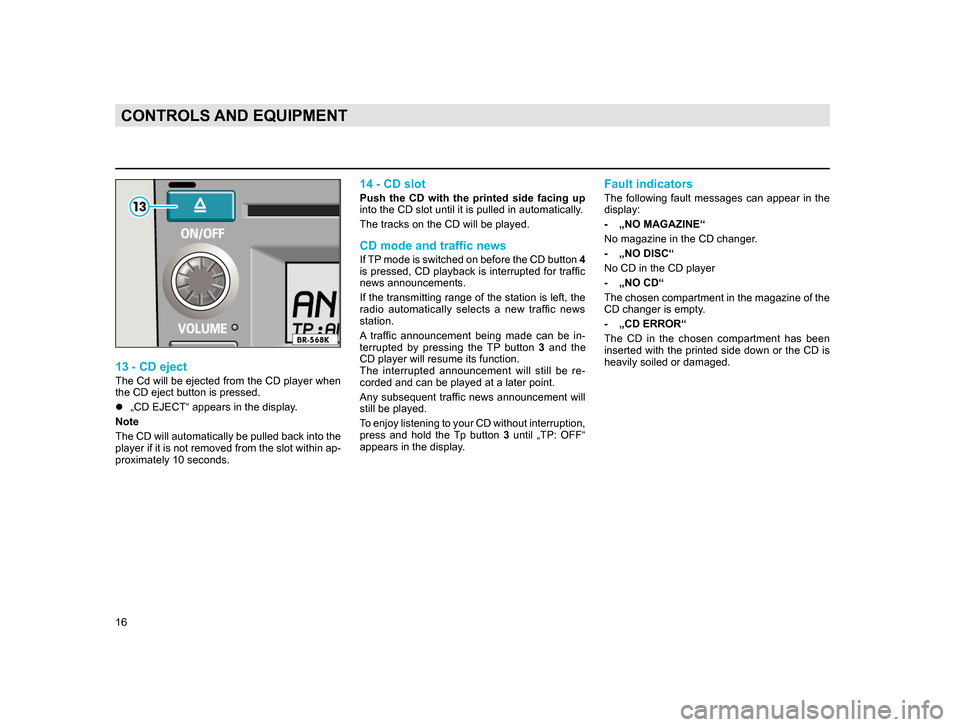
16
CONTROLS AND EQUIPMENT
13 - CD eject
The Cd will be ejected from the CD player when
the CD eject button is pressed.
l„CD EJECT“ appears in the display.
Note
The
CD will automatically be pulled back into the
player if it is not removed from the slot within ap-
proximately 10 seconds.
14 - CD slot
Push the CD with the printed side facing up
into the CD slot until it is pulled in automatically.
The tracks on the CD will be played.
CD mode and traffic news
If TP mode is switched on before the CD button 4
is pressed, CD playback is interrupted for traffic
news announcements.
If the transmitting range of the station is left, the
radio automatically selects a new traffic news
station.
A traffic announcement being made can be in-
terrupted by pressing the TP button 3 and the
CD player will resume its function.
The interrupted announcement will still be re-
corded and can be played at a later point.
Any subsequent traffic news announcement will
still be played.
To enjoy listening to your CD without interruption,
press and hold the Tp button 3 until „TP: OFF“
appears in the display.
Fault indicators
The following fault messages can appear in the
display:
- „NO MAGAZINE“
No magazine in the CD changer
.
- „NO DISC“
No CD in the CD player
- „NO CD“
The
chosen compartment in the magazine of the
CD changer is empty.
- „CD ERROR“
T
he CD in the chosen compartment has been
inserted with the printed side down or the CD is
heavily soiled or damaged.
20.indd 27.6.2003, 14:32
16
Page 18 of 27
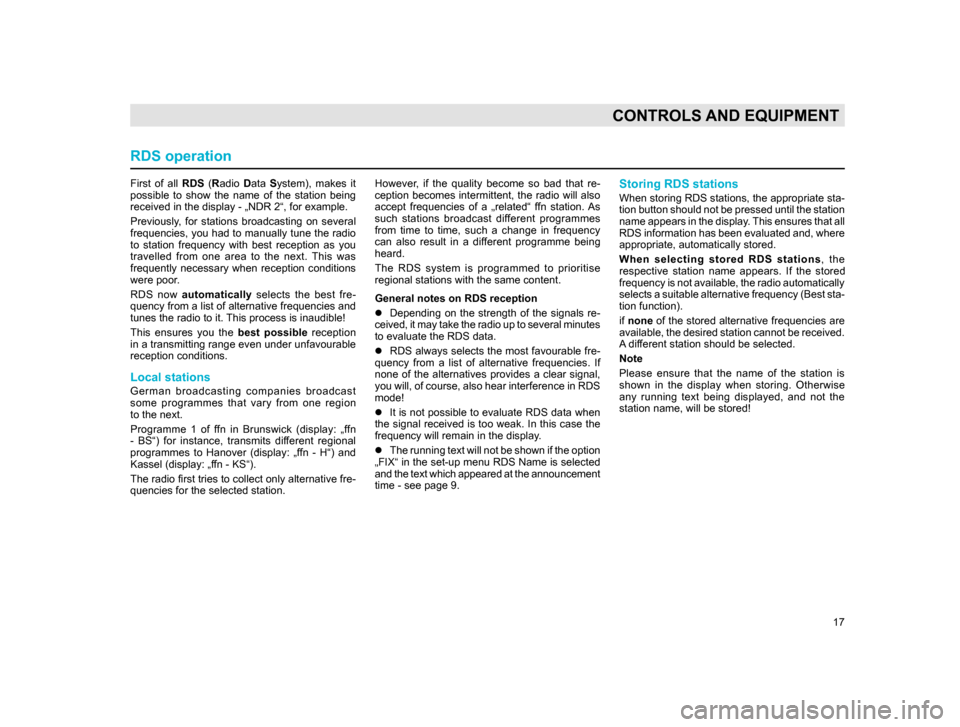
17
CONTROLS AND EQUIPMENT
First of all RDS (Radio Data System), makes it
possible to show the name of the station being
received in the display - „NDR 2“, for example.
Previously, for stations broadcasting on several
frequencies, you had to manually tune the radio
to station frequency with best reception as you
travelled from one area to the next. This was
frequently necessary when reception conditions
were poor.
RDS now automatically selects the best fre-
quency from a list of alternative frequencies and
tunes the radio to it. This process is inaudible!
This ensures you the best possible reception
in a transmitting range even under unfavourable
reception conditions.
Local stations
German broadcasting companies broadcast
some programmes that vary from one region
to the next.
Programme 1 of ffn in Brunswick (display: „ffn
- BS“) for instance, transmits different regional
programmes to Hanover (display: „ffn - H“) and
Kassel (display: „ffn - KS“).
The radio first tries to collect only alternative fre-
quencies for the selected station. However, if the quality become so bad that re-
ception becomes intermittent, the radio will also
accept frequencies of a „related“ ffn station. As
such stations broadcast different programmes
from time to time, such a change in frequency
can also result in a different programme being
heard.
The RDS system is programmed to prioritise
regional stations with the same content.
General notes on RDS reception
l
Depending on the strength of the signals re-
c
eived, it may take the radio up to several minutes
to evaluate the RDS data.
l RDS
always selects the most favourable fre-
quency from a list of alternative frequencies. If
none of the alternatives provides a clear signal,
you will, of course, also hear interference in RDS
mode!
lIt
is not possible to evaluate RDS data when
the signal received is too weak. In this case the
frequency will remain in the display.
lT
he running text will not be shown if the option
„FIX“ in the set-up menu RDS Name is selected
and the text which appeared at the announcement
time - see page 9.
Storing RDS stations
When storing RDS stations, the appropriate sta-
tion button should not be pressed until the station
name appears in the display. This ensures that all
RDS information has been evaluated and, where
appropriate, automatically stored.
When selecting stored RDS stations , the
respective station name appears. If the stored
frequency is not available, the radio automatically
selects a suitable alternative frequency (Best sta-
tion function).
if none of the stored alternative frequencies are
available, the desired station cannot be received.
A different station should be selected.
Note
Please ensure that the name of the station is
shown in the display when storing. Otherwise
any running text being displayed, and not the
station name, will be stored!
RDS operation
20.indd 27.6.2003, 14:32
17