ESP SKODA SUPERB 2005 1.G / (B5/3U) Sat Compass Navigation System Manual
[x] Cancel search | Manufacturer: SKODA, Model Year: 2005, Model line: SUPERB, Model: SKODA SUPERB 2005 1.G / (B5/3U)Pages: 71, PDF Size: 2.81 MB
Page 43 of 71
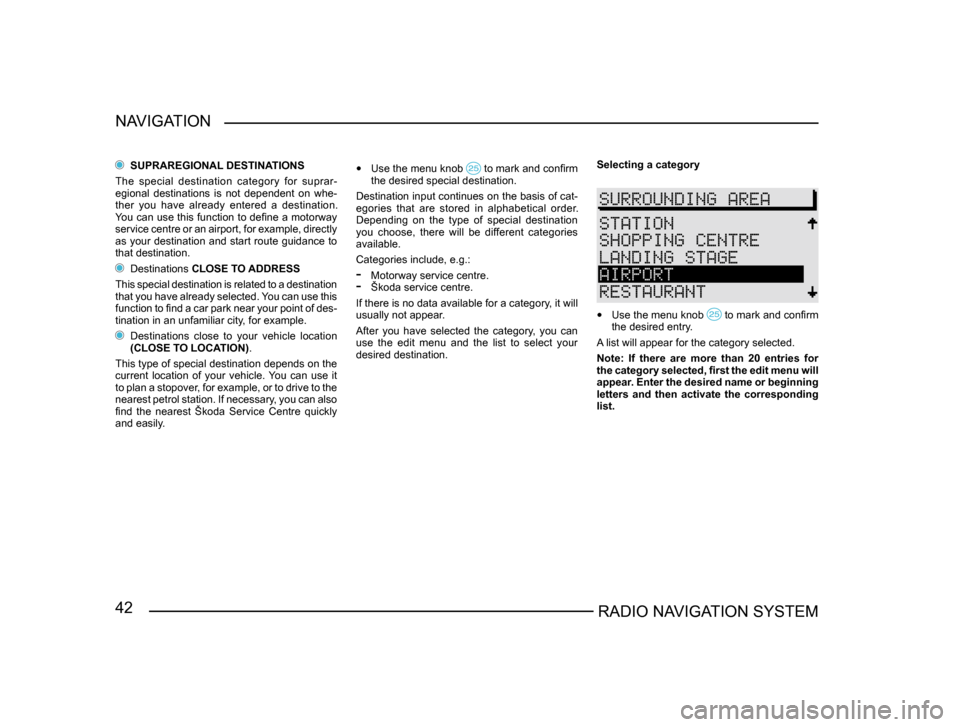
42RADIO NAVIGATION SYSTEM
NAVIGATION
SUPRAREGIONAL DESTINATIONS
The special destination category for suprar-
egional destinations is not dependent on whe-
ther you have already entered a destination.
You can use this function to define a motorway
service centre or an airport, for example, directly
as your destination and start route guidance to
that destination.
Destinations CLOSE TO ADDRESS
This special destination is related to a destination
that you have already selected. You can use this
function to find a car park near your point of des -
tination in an unfamiliar city, for example.
Destinations close to your vehicle location
(CLOSE TO LOCATION) .
This type of special destination depends on the
current location of your vehicle. You can use it
to plan a stopover, for example, or to drive to the
nearest petrol station. If necessary, you can also
find the nearest Škoda Service Centre quickly
and easily.
• Use the menu knob to mark and confirm the desired special destination.
Destination input continues on the basis of cat-
egories that are stored in alphabetical order.
Depending on the type of special destination
you choose, there will be different categories
available.
Categories include, e.g.:
- Motorway service centre.- Škoda service centre.
If there is no data available for a category, it will
usually not appear.
After you have selected the category, you can
use the edit menu and the list to select your
desired destination. Selecting a category
•
Use the menu knob to mark and confirm the desired entry.
A list will appear for the category selected.
Note: If there are more than 20 entries for
the category selected, first the edit menu will
appear. Enter the desired name or beginning
letters and then activate the corresponding
list.
Page 44 of 71
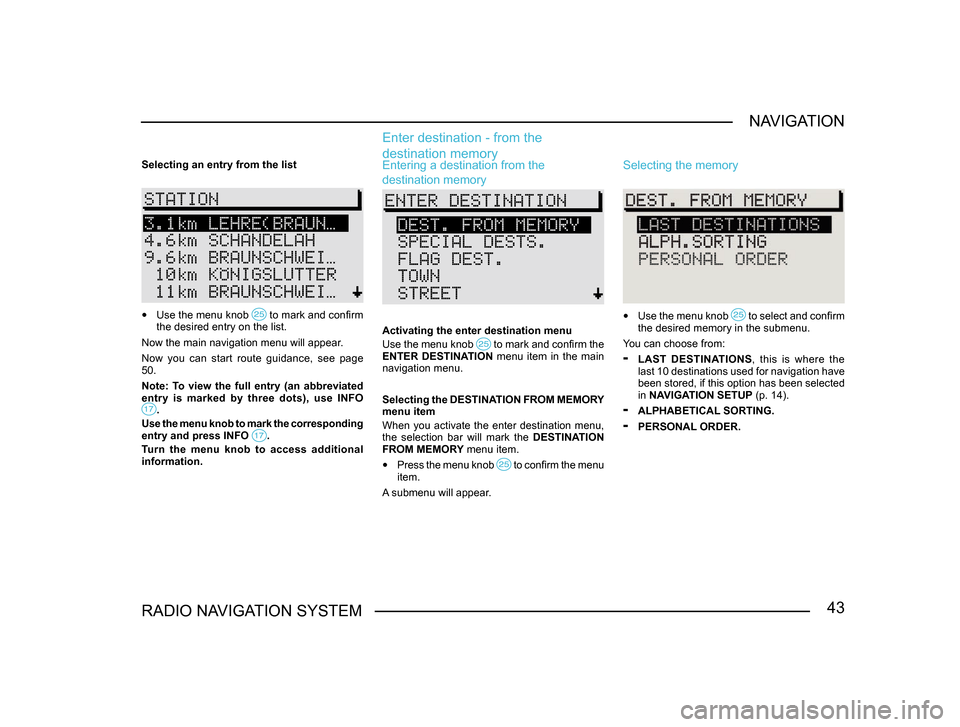
43RADIO NAVIGATION SYSTEMNAVIGATION
Selecting an entry from the list
•
Use the menu knob to mark and confirm the desired entry on the list.
Now the main navigation menu will appear.
Now you can start route guidance, see page
50.
Note: To view the full entry (an abbreviated
entry is marked by three dots), use INFO
.
Use the menu knob to mark the corresponding
entry and press INFO .
Turn the menu knob to access additional
information.
Enter destination - from the
destination memory
Entering a destination from the
destination memory
Activating the enter destination menu
Use the menu knob
to mark and confirm the ENTER DESTINATION menu item in the main
navigation menu.
Selecting the DESTINATION FROM MEMORY
menu item
When you activate the enter destination menu,
the selection bar will mark the DESTINATION
FROM MEMORY menu item.
• Press the menu knob to confirm the menu item.
A submenu will appear.
Selecting the memory
• Use the menu knob to select and confirm the desired memory in the submenu.
You can choose from:
- LAST DESTINATIONS , this is where the
last 10 destinations used for navigation have
been stored, if this option has been selected
in NAVIGATION SETUP (p. 14).
- ALPHABETICAL SORTING.
- PERSONAL ORDER.
Page 51 of 71
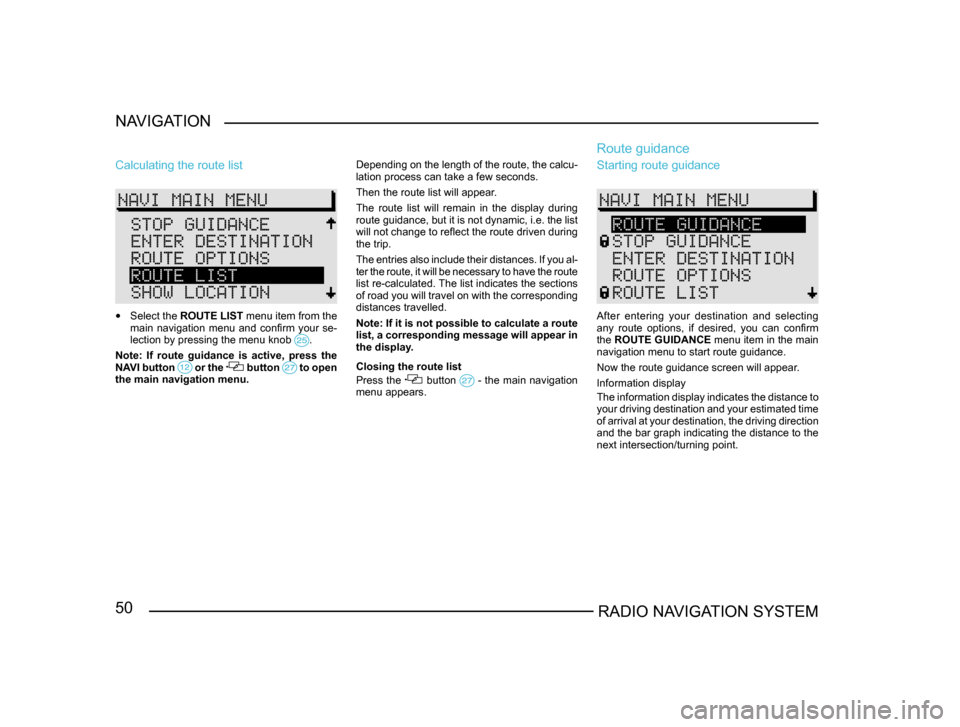
50RADIO NAVIGATION SYSTEM
NAVIGATION
Calculating the route list
•
Select the ROUTE LIST menu item from the
main navigation menu and confirm your se-
lection by pressing the menu knob
.
Note: If route guidance is active, press the
NAVI button or the button to open the main navigation menu. Depending on the length of the route, the calcu-
lation process can take a few seconds.
Then the route list will appear.
The route list will remain in the display during
route guidance, but it is not dynamic, i.e. the list
will not change to reflect the route driven during
the trip.
The entries also include their distances. If you al
-
ter the route, it will be necessary to have the route
list re-calculated. The list indicates the sections
of road you will travel on with the corresponding
distances travelled.
Note: If it is not possible to calculate a route
list, a corresponding message will appear in
the display.
Closing the route list
Press the button - the main navigation menu appears.
Route guidance
Starting route guidance
After entering your destination and selecting
any route options, if desired, you can confirm
the ROUTE GUIDANCE menu item in the main
navigation menu to start route guidance.
Now the route guidance screen will appear.
Information display
The information display indicates the distance to
your driving destination and your estimated time
of arrival at your destination, the driving direction
and the bar graph indicating the distance to the
next intersection/turning point.
Page 57 of 71
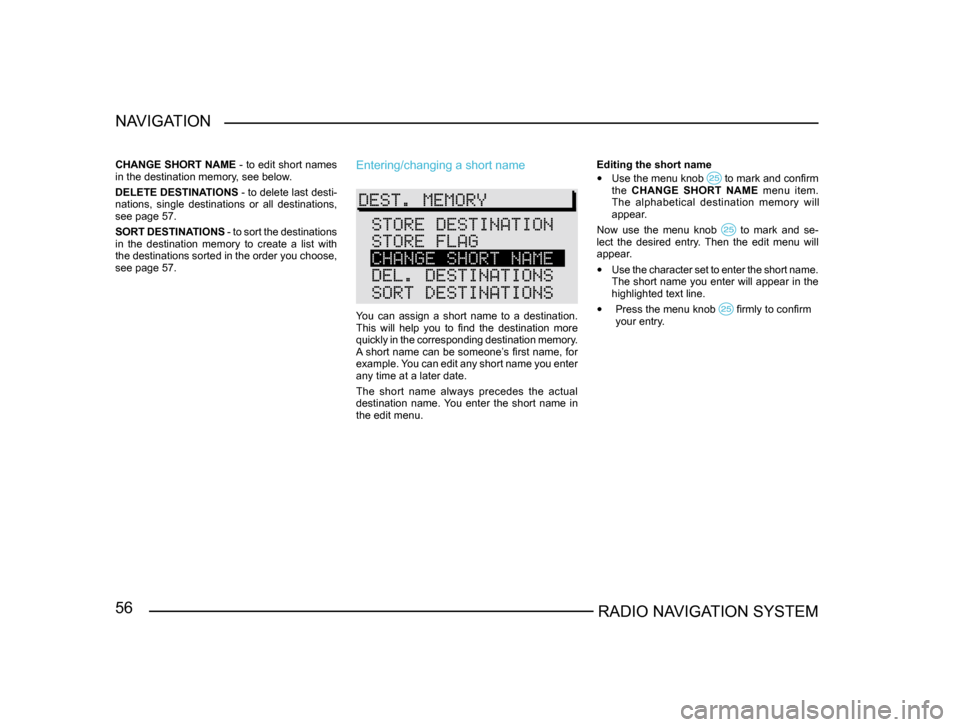
56RADIO NAVIGATION SYSTEM
NAVIGATION
CHANGE SHORT NAME
- to edit short names
in the destination memory, see below.
DELETE DESTINATIONS - to delete last desti-
nations, single destinations or all destinations,
see page 57.
SORT DESTINATIONS - to sort the destinations
in the destination memory to create a list with
the destinations sorted in the order you choose,
see page 57.Entering/changing a short name
You can assign a short name to a destination.
This will help you to find the destination more
quickly in the corresponding destination memory.
A short name can be someone’s first name, for
example. You can edit any short name you enter
any time at a later date.
The short name always precedes the actual
destination name. You enter the short name in
the edit menu. Editing the short name
• Use the menu knob to mark and confirm the CHANGE SHORT NAME menu item.
The alphabetical destination memory will
appear.
Now use the menu knob
to mark and se-lect the desired entry. Then the edit menu will
appear.
• Use the character set to enter the short name.
The short name you enter will appear in the
highlighted text line.
• Press the menu knob firmly to confirm
your entry .
Page 60 of 71
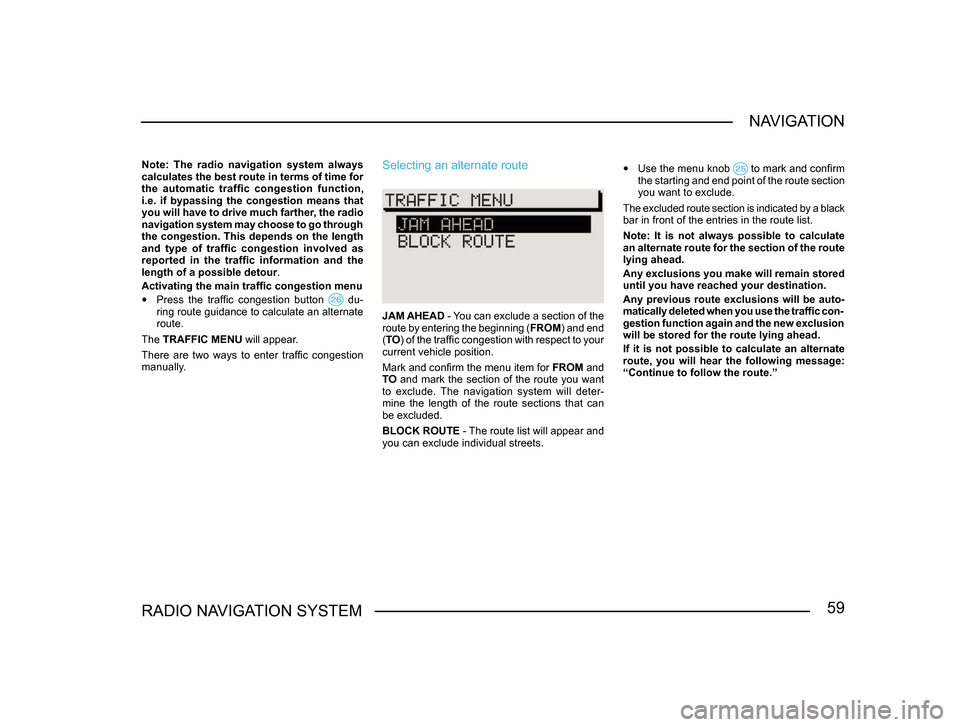
59RADIO NAVIGATION SYSTEMNAVIGATION
Note: The radio navigation system always
calculates the best route in terms of time for
the automatic traffic congestion function,
i.e. if bypassing the congestion means that
you will have to drive much farther, the radio
navigation system may choose to go through
the congestion. This depends on the length
and type of traffic congestion involved as
reported in the traffic information and the
length of a possible detour
.
Activating the main traffic congestion menu
• Press the traffic congestion button du-ring route guidance to calculate an alternate
route.
The TRAFFIC MENU will appear.
There are two ways to enter traffic congestion
manually.
Selecting an alternate route
JAM AHEAD - You can exclude a section of the
route by entering the beginning ( FROM) and end
( TO ) of the traffic congestion with respect to your
current vehicle position.
Mark and confirm the menu item for FROM and
TO and mark the section of the route you want
to exclude. The navigation system will deter-
mine the length of the route sections that can
be excluded.
BLOCK ROUTE - The route list will appear and
you can exclude individual streets.
• Use the menu knob to mark and confirm the starting and end point of the route section
you want to exclude.
The excluded route section is indicated by a black
bar in front of the entries in the route list.
Note: It is not always possible to calculate
an alternate route for the section of the route
lying ahead.
Any exclusions you make will remain stored
until you have reached your destination.
Any previous route exclusions will be auto-
matically deleted when you use the traffic con-
gestion function again and the new exclusion
will be stored for the route lying ahead.
If it is not possible to calculate an alternate
route, you will hear the following message:
“Continue to follow the route.”
Page 70 of 71
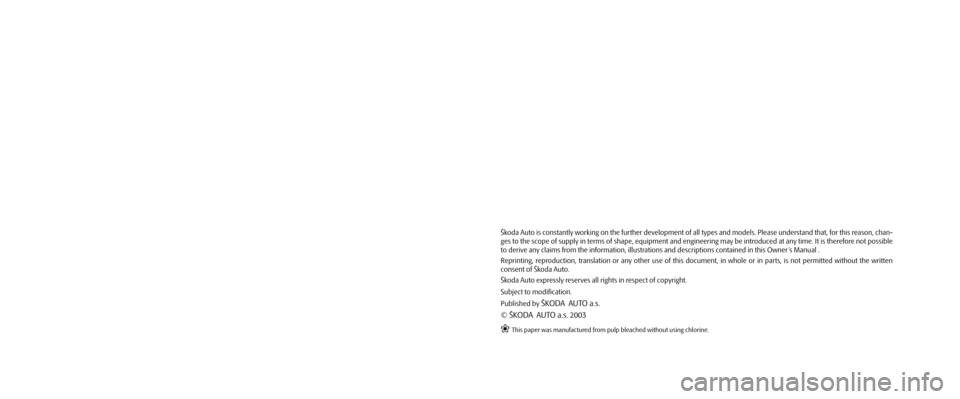
Škoda Auto is constantly working on the further development of all types and models. Please understand that, for this reason, chan-
ges to the scope of supply in terms of shape, equipment and engineering may be introduced at any time. It is therefore not possible
to derive any claims from the information, illustrations and descriptions contained in this Owner ´s Manual .
Reprinting, reproduction, translation or any other use of this document, in whole or in parts, is not permitted without the written
consent of Škoda Auto.
Škoda Auto expressly reserves all rights in respect of copyright.
Subject to modification.
Published by
ŠKODA AUTO a.s.
© ŠKODA AUTO a.s. 2003
` This paper was manufactured from pulp bleached without using chlorine.
Mala_navigace_anglicky.indd 30.6.2003, 13:46
2