manual radio set SKODA SUPERB 2005 1.G / (B5/3U) Sat Compass Navigation System Manual
[x] Cancel search | Manufacturer: SKODA, Model Year: 2005, Model line: SUPERB, Model: SKODA SUPERB 2005 1.G / (B5/3U)Pages: 71, PDF Size: 2.81 MB
Page 3 of 71
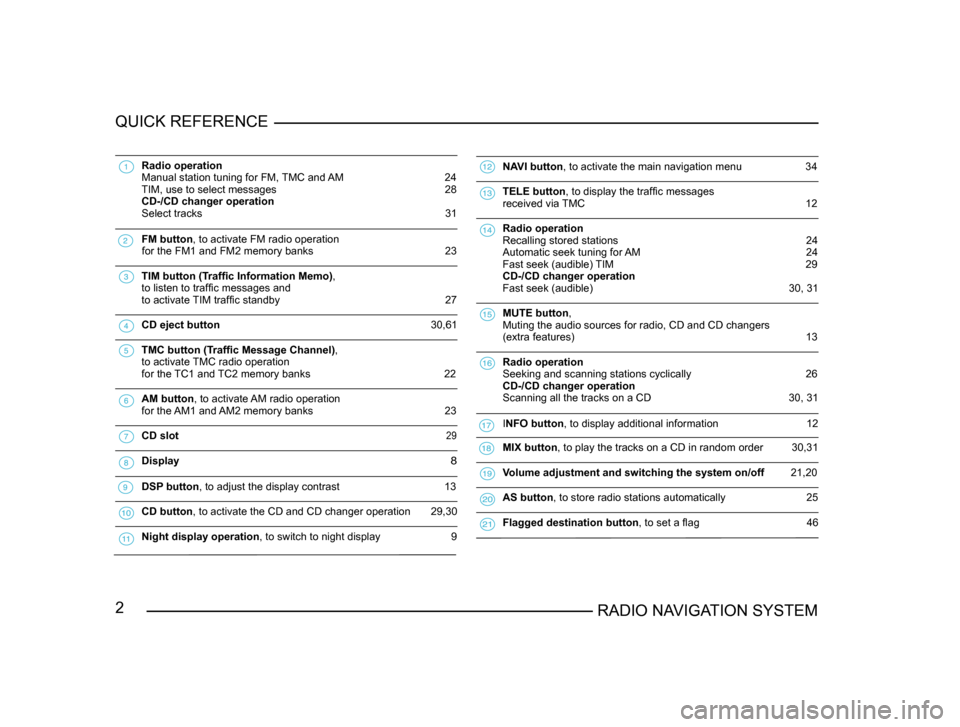
2RADIO NAVIGATION SYSTEM
QUICK REFERENCE
Radio operation
Manual station tuning for FM, TMC and AM 24
TIM, use to select messages 28
CD-/CD changer operation
Select tracks
31
FM button , to activate FM radio operation
for the FM1 and FM2 memory banks 23
TIM button (Traffic Information Memo),
to listen to traffic messages and
to activate
TIM traffic standby 27
CD eject button 30,61
TMC button (Traffic Message Channel),
to activate
TMC radio operation
for the TC1 and TC2 memory banks
22
AM button , to activate AM radio operation
for the AM1 and AM2 memory banks 23
CD slot 29
Display 8
DSP button , to adjust the display contrast 13
CD button, to activate the CD and CD changer operation 29,30
Night display operation , to switch to night display 9
NAVI button , to activate the main navigation menu 34
TELE button , to display the traffic messages
received via TMC 12
Radio operation
Recalling stored stations 24
Automatic seek tuning for AM 24
Fast seek (audible) TIM 29
CD-/CD changer operation
Fast seek (audible)
30, 31
MUTE button ,
Muting the audio sources for radio, CD and CD changers
(extra features)
13
Radio operation
Seeking and scanning stations cyclically
26
CD-/CD changer operation
Scanning all the tracks on a CD
30, 31
INFO button , to display additional information 12
MIX button , to play the tracks on a CD in random order 30,31
Volume adjustment and switching the system on/off 21,20
AS button , to store radio stations automatically 25
Flagged destination button , to set a flag 46
Page 5 of 71
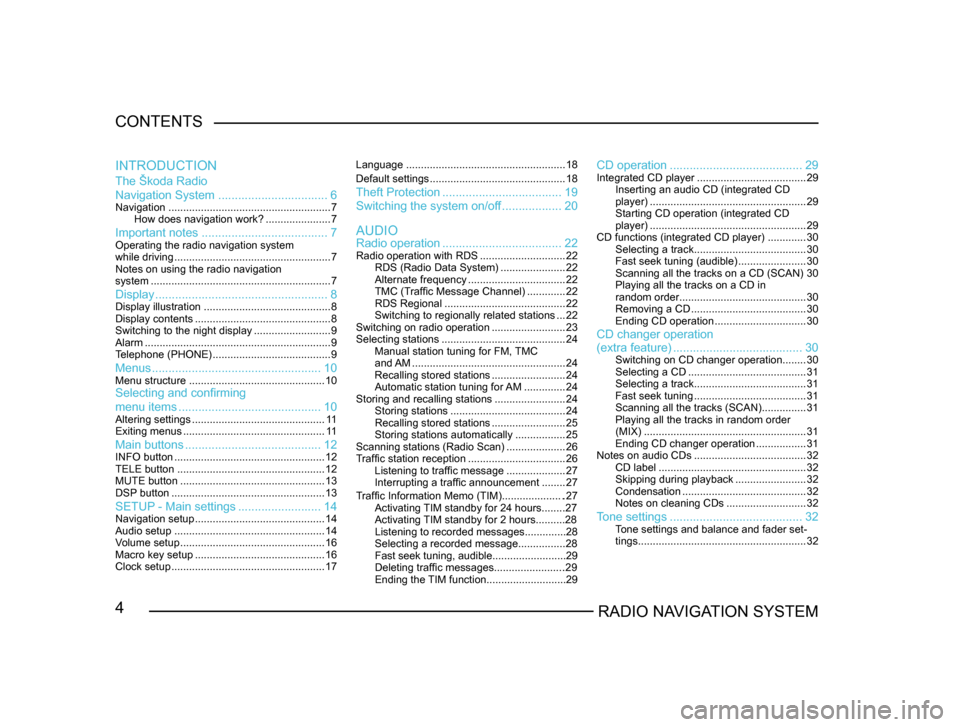
4RADIO NAVIGATION SYSTEM
CONTENTS
The Škoda Radio
Navigation System
................................. 6
Navigation....................................................... 7
How does navigation work? ......................7
Important notes ...................................... 7Operating the radio navigation system
while driving..................................................... 7
Notes on using the radio navigation
system ............................................................. 7
Display.................................................... 8Display illustration........................................... 8
Display contents .............................................. 8
Switching to the night display ..........................9
Alarm ............................................................... 9
T
elephone (PHONE) ........................................ 9
Menus................................................... 10Menu structure.............................................. 10Selecting and confirming
menu items........................................... 10
Altering settings............................................. 1 1
Exiting menus ................................................ 1 1
Main buttons......................................... 12INFO button................................................... 12
TELE button .................................................. 12
MUTE button ................................................. 13
DSP
button .................................................... 13
SETUP - Main settings.........................14Navigation setup ............................................ 14
Audio setup ................................................... 14
V
olume setup ................................................. 16
Macro key setup ............................................ 16
Clock setup .................................................... 17Language
...................................................... 18
Default settings .............................................. 18
Theft Protection.................................... 19
Switching the system on/of
f .................. 20
Radio operation .................................... 22
Radio operation with RDS .............................22
RDS (Radio Data System) ......................22
Alternate frequency ................................. 22
TMC (T
raffic Message Channel) .............22
RDS Regional ......................................... 22
Switching to regionally related sta
tions ...22
Switching on radio operation .........................23
Selecting stations .......................................... 24
Manual station tuning for FM,
TMC
and AM .................................................... 24
Recalling stored stations .........................24
Automatic station tuning for
AM .............. 24
Storing and recalling stations ........................24
Storing stations ....................................... 24
Recalling stored stations .........................25
Storing stations automatically .................25
Scanning stations (Radio Scan) ....................26
T
raffic station reception .................................26
Listening to traffic message ....................27
Interrupting a traffic announcement ........27
AUDIO
INTRODUCTION
CD operation
........................................ 29Integrated CD player.....................................29
Inserting an audio CD (integrated CD
player) ..................................................... 29
Starting CD operation (integrated CD
player) ..................................................... 29
CD functions (integrated CD player) .............30
Selecting a track ...................................... 30
Fast seek tuning (audible) .......................30
Scanning all the tracks on a CD (SCAN) 30
Playing all the tracks on a CD in
random order ........................................... 30
Removing a CD ....................................... 30
Ending CD operation ...............................30
CD changer operation
Traffic Information Memo (TIM).....................27
Activating TIM standby for 24 hours........27
Activating TIM standby for 2 hours..........28
Listening to recorded messages..............28
Selecting a recorded message...............
.28
Fast seek tuning, audible.........................29
Deleting traffic messages.......................
.29
Ending the TIM function...........................29
(extra feature) ....................................... 30Switching on CD changer operation ........30
Selecting a CD ........................................ 31
Selecting a track ...................................... 31
Fast seek tuning ...................................... 31
Scanning all the tracks (SCAN) ...............31
Playing all the tracks in random order
(MIX) ....................................................... 31
Ending CD changer operation .................31
Notes on audio CDs ...................................... 32
CD label .................................................. 32
Skipping during playback ........................32
Condensation .......................................... 32
Notes on cleaning CDs ...........................32
Tone settings........................................ 32Tone settings and balance and fader set -
tings ......................................................... 32
Page 15 of 71
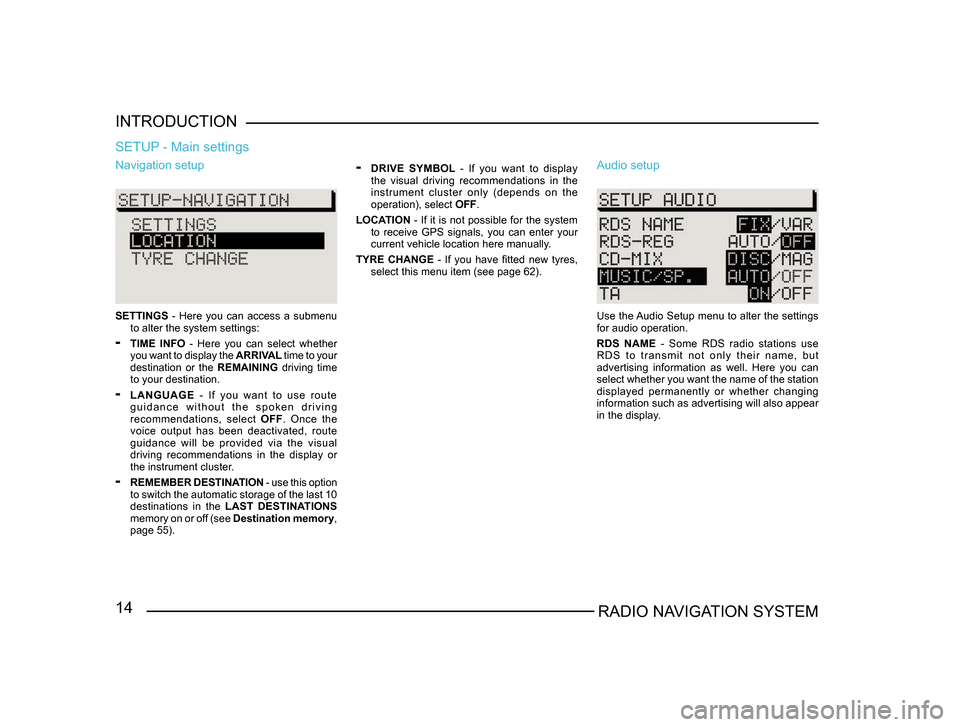
14RADIO NAVIGATION SYSTEM
INTRODUCTION
Navigation setup
SETTINGS
- Here you can access a submenu
to alter the system settings:
- TIME INFO - Here you can select whether
you want to display the ARRIVAL time to your
destination or the REMAINING driving time
to your destination.
- LANGUAGE - If you want to use route
g u i d a n c e w i t h o u t t h e s p o k e n d r i v i n g
recommendations, select OFF. Once the
voice output has been deactivated, route
guidance will be provided via the visual
driving recommendations in the display or
the instrument cluster.
- REMEMBER DESTINATION - use this option
to switch the automatic storage of the last 10
destinations in the LAST DESTINATIONS
memory on or off (see Destination memory,
page 55).
SETUP - Main settings
- DRIVE SYMBOL - If you want to display
the visual driving recommendations in the
instrument cluster only (depends on the
operation), select OFF.
LOCATION - If it is not possible for the system
to receive GPS signals, you can enter your
current vehicle location here manually.
TYRE CHANGE - If you have fitted new tyres, select this menu item (see page 62). Audio setup
Use the Audio Setup menu to alter the settings
for audio operation.
RDS NAME - Some RDS radio stations use
R D S t o t r a n s m i t n o t o n l y t h e i r n a m e , b u t
advertising information as well. Here you can
select whether you want the name of the station
displayed permanently or whether changing
information such as advertising will also appear
in the display.
Page 16 of 71
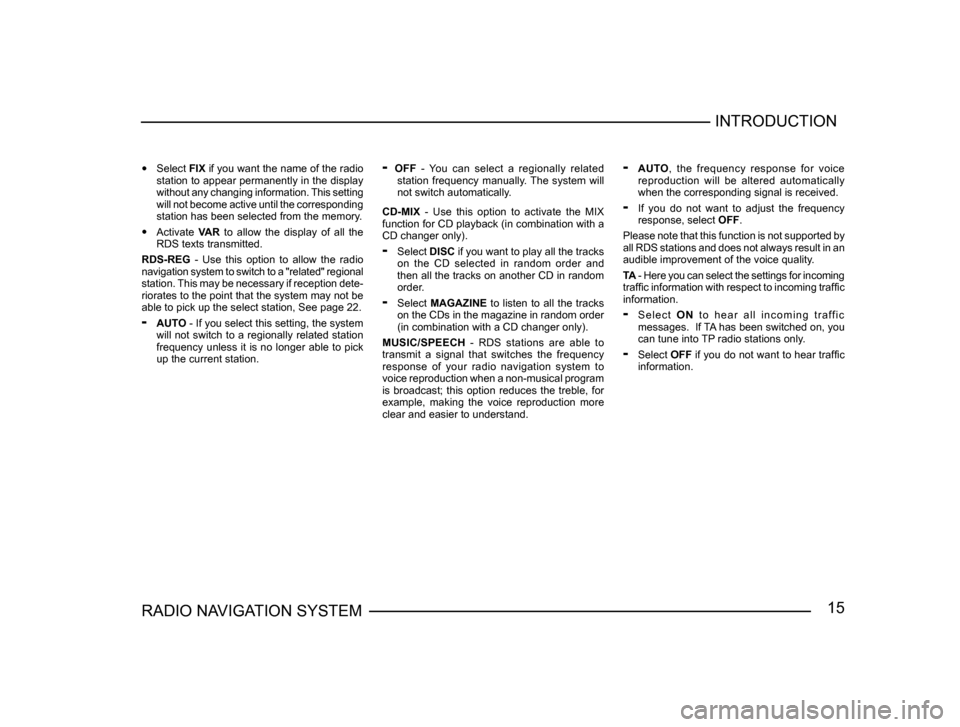
15RADIO NAVIGATION SYSTEMINTRODUCTION
•
Select FIX if you want the name of the radio
station to appear permanently in the display
without any changing information. This setting
will not become active until the corresponding
station has been selected from the memory.
• Activate VAR to allow the display of all the
RDS texts transmitted.
RDS-REG - Use this option to allow the radio
navigation system to switch to a "related" regional
station. This may be necessary if reception dete -
riorates to the point that the system may not be
able to pick up the select station, See page 22.
- AUTO - If you select this setting, the system
will not switch to a regionally related station
frequency unless it is no longer able to pick
up the current station.
- OFF - You can select a regionally related
station frequency manually. The system will
not switch automatically.
CD-MIX - Use this option to activate the MIX
function for CD playback (in combination with a
CD changer only).
- Select DISC if you want to play all the tracks
on the CD selected in random order and
then all the tracks on another CD in random
order.
- Select MAGAZINE to listen to all the tracks
on the CDs in the magazine in random order
(in combination with a CD changer only).
MUSIC/SPEECH - RDS stations are able to
transmit a signal that switches the frequency
response of your radio navigation system to
voice reproduction when a non-musical program
is broadcast; this option reduces the treble, for
example, making the voice reproduction more
clear and easier to understand.
- AUTO , the frequency response for voice
reproduction will be altered automatically
when the corresponding signal is received.
- If you do not want to adjust the frequency
response, select OFF.
Please note that this function is not supported by
all RDS stations and does not always result in an
audible improvement of the voice quality.
TA - Here you can select the settings for incoming
traffic information with respect to incoming traffic
information.
- S e l e c t O N t o h e a r a l l i n c o m i n g t r a ff i c
messages. If TA has been switched on, you
can tune into TP radio stations only.
- Select OFF if you do not want to hear traffic
information.
Page 18 of 71
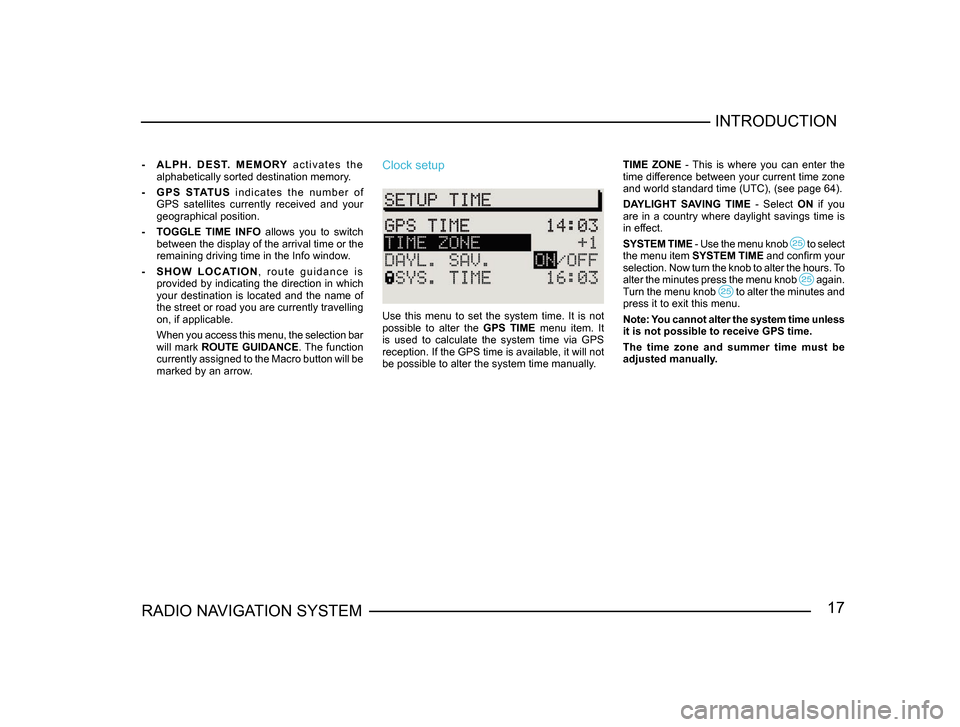
17RADIO NAVIGATION SYSTEMINTRODUCTION
-
A L P H . D E S T. M E M O RY a c t i v a t e s t h e
alphabetically sorted destination memory.
- G P S S TAT U S i n d i c a t e s t h e n u m b e r o f
GPS satellites currently received and your
geographical position.
- TOGGLE TIME INFO allows you to switch
between the display of the arrival time or the
remaining driving time in the Info window.
- S H O W L O C AT I O N , r o u t e g u i d a n c e i s
provided by indicating the direction in which
your destination is located and the name of
the street or road you are currently travelling
on, if applicable.
When you access this menu, the selection bar
will mark ROUTE GUIDANCE. The function
currently assigned to the Macro button will be
marked by an arrow.Clock setup
Use this menu to set the system time. It is not
possible to alter the GPS TIME menu item. It
is used to calculate the system time via GPS
reception. If the GPS time is available, it will not
be possible to alter the system time manually. TIME ZONE - This is where you can enter the
time difference between your current time zone
and world standard time (UTC), (see page 64).
DAYLIGHT SAVING TIME
- Select ON if you
are in a country where daylight savings time is
in effect.
SYSTEM TIME - Use the menu knob
to select the menu item SYSTEM TIME and confirm your
selection. Now turn the knob to alter the hours. To
alter the minutes press the menu knob
again. Turn the menu knob to alter the minutes and press it to exit this menu.
Note: You cannot alter the system time unless
it is not possible to receive GPS time.
The time zone and summer time must be
adjusted manually.
Page 20 of 71
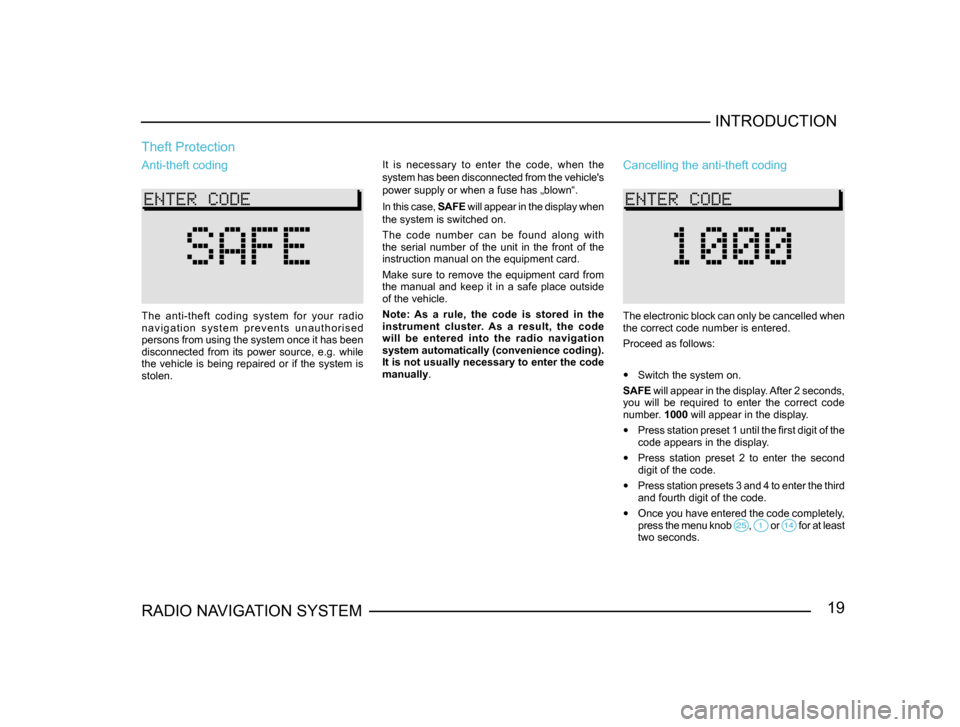
19RADIO NAVIGATION SYSTEMINTRODUCTION
Theft Protection
It is necessary to enter the code, when the
system has been disconnected from the vehicle's
power supply or when a fuse has „blown“.
In this case,
SAFE will appear in the display when
the system is switched on.
The code number can be found along with
the serial number of the unit in the front of the
instruction manual on the equipment card.
Make sure to remove the equipment card from
the manual and keep it in a safe place outside
of the vehicle.
Note: As a rule, the code is stored in the
instrument cluster. As a result, the code
will be entered into the radio navigation
system automatically (convenience coding).
It is not usually necessary to enter the code
manually.Anti-theft coding
The anti-theft coding system for your radio
n a v i g a t i o n s y s t e m p r e v e n t s u n a u t h o r i s e d
persons from using the system once it has been
disconnected from its power source, e.g. while
the vehicle is being repaired or if the system is
stolen.
Cancelling the anti-theft coding
The electronic block can only be cancelled when
the correct code number is entered.
Proceed as follows:
• Switch the system on.
SAFE will appear in the display. After 2 seconds,
you will be required to enter the correct code
number. 1000 will appear in the display.
• Press station preset 1 until the first digit of the
code appears in the display.
• Press station preset 2 to enter the second
digit of the code.
• Press station presets 3 and 4 to enter the third
and fourth digit of the code.
• Once you have entered the code completely,
press the menu knob , or for at least two seconds.
Page 24 of 71
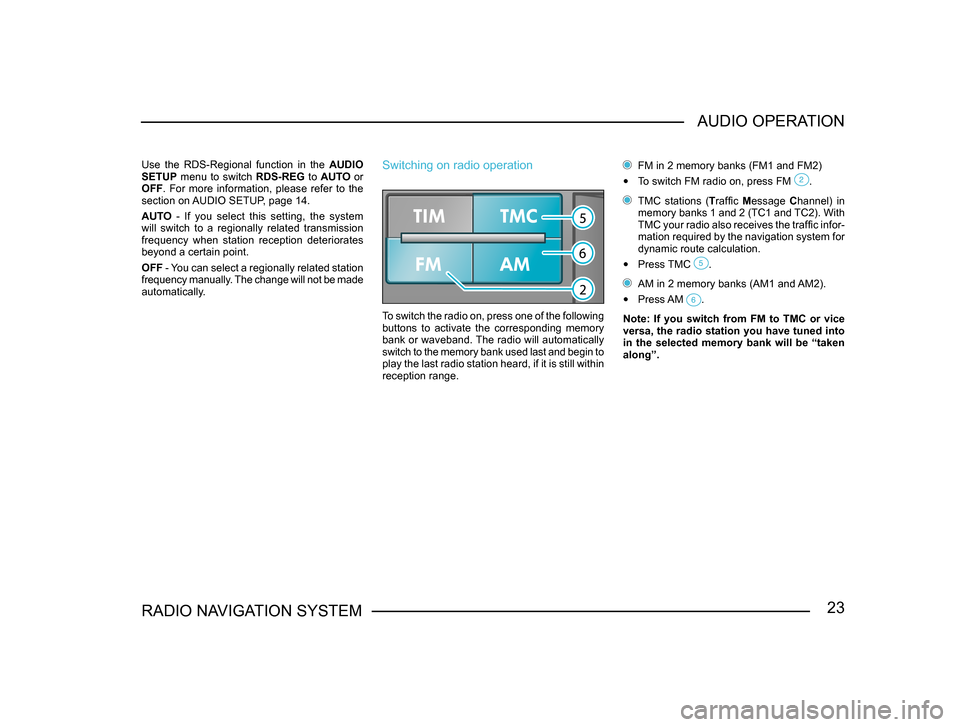
23RADIO NAVIGATION SYSTEMAUDIO OPERATION
Use the RDS-Regional function in the
AUDIO
SETUP menu to switch RDS-REG to AUTO or
OFF . For more information, please refer to the
section on AUDIO SETUP, page 14.
AUTO - If you select this setting, the system
will switch to a regionally related transmission
frequency when station reception deteriorates
beyond a certain point.
OFF - You can select a regionally related station
frequency manually. The change will not be made
automatically.Switching on radio operation
To switch the radio on, press one of the following
buttons to activate the corresponding memory
bank or waveband. The radio will automatically
switch to the memory bank used last and begin to
play the last radio station heard, if it is still within
reception range.
FM in 2 memory banks (FM1 and FM2)
• To switch FM radio on, press FM .
TMC stations (Traffic Message Channel) in
memory banks 1 and 2 (TC1 and TC2). With
TMC your radio also receives the traffic infor-
mation required by the navigation system for
dynamic route calculation.
• Press TMC .
AM in 2 memory banks (AM1 and AM2).
• Press AM .
Note: If you switch from FM to TMC or vice
versa, the radio station you have tuned into
in the selected memory bank will be “taken
along”.
Page 25 of 71
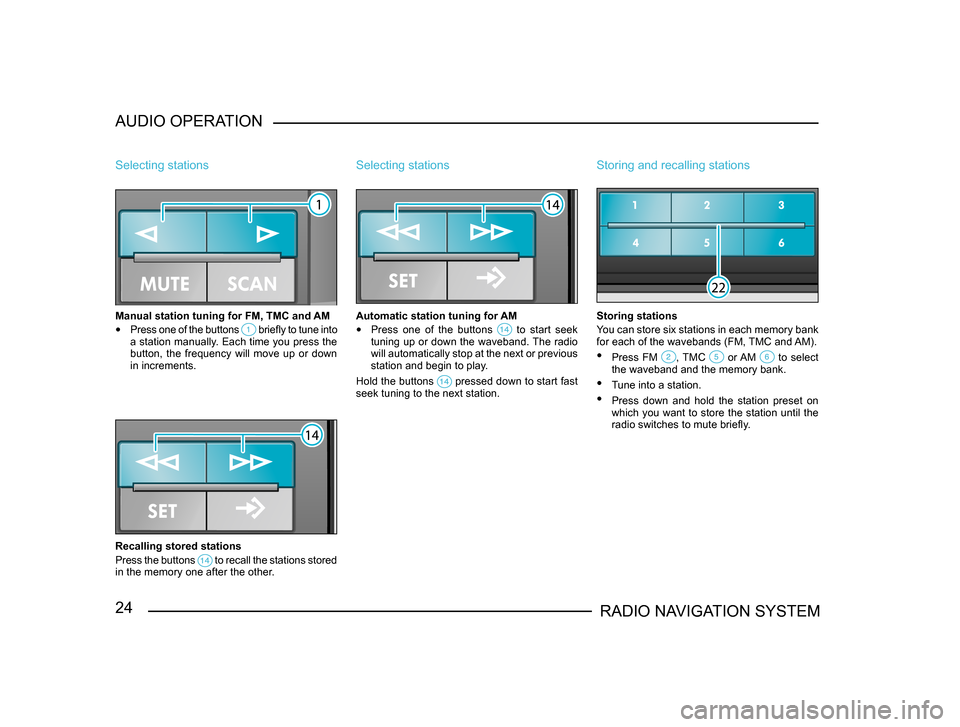
24RADIO NAVIGATION SYSTEM
AUDIO OPERATION
Selecting stations
Manual station tuning for FM, TMC and AM
•
Press one of the buttons briefly to tune into a station manually. Each time you press the
button, the frequency will move up or down
in increments.
Recalling stored stations
Press the buttons
to recall the stations stored in the memory one after the other.
Selecting stations
Automatic station tuning for AM
• Press one of the buttons to start seek tuning up or down the waveband. The radio
will automatically stop at the next or previous
station and begin to play.
Hold the buttons
pressed down to start fast seek tuning to the next station.
Storing and recalling stations
Storing stations
You can store six stations in each memory bank
for each of the wavebands (FM, TMC and AM).
• Press FM , TMC or AM to select the waveband and the memory bank.
• Tune into a station.
• Press down and hold the station preset on
which you want to store the station until the
radio switches to mute briefly.