SKODA SUPERB 2007 1.G / (B5/3U) Sat Compass Navigation System Manual
Manufacturer: SKODA, Model Year: 2007, Model line: SUPERB, Model: SKODA SUPERB 2007 1.G / (B5/3U)Pages: 43, PDF Size: 2.92 MB
Page 31 of 43

Navigation
30
• fast route,
• short route.
To exit the route options
– Press the button , in order to exit the route option menu again.
Now you have the possibility to st ore the selected route options as
standard value ⇒fig. 26 .
– Select and confirm the menu point “ YES”.
Note
•The selected route options apply to each route guidance.
•If you have selected the menu point “ NO”, only the current route calculation
with the selected route options is calculated.
•The stored route options are applicable after the route guidance or expiration
of the readiness.
Calculate route list
– Select and confirm the menu point “ ROUTE LIST” in the navigation
basic menu.
The calculation process can last several seconds depending on the length of the
route. Then the route list is displayed.
The route list is displayed permanently on the display, but it is not dynamic (i.e. it
does not adapt itself to the distance travelled while driving).
The entries are shown with distance information. The route list must be re-calcu-
lated when changing route. In the list the stretches of the journey to be driven are
shown with the correspond ing length indication.
Note
•If the route guidance is active, press the button or the button
in order to reach the navigation basic menu.
•If no route list can be calculated, then a corresponding message is shown.
•Press the button , the naviga tion basic menu is shown.
Fig. 26 To exit the route
options
A27
Fig. 27 Route list
NAVIA12A27
A27
s2ck.7.book Page 30 Friday, April 20, 2007 12:38 PM
Page 32 of 43
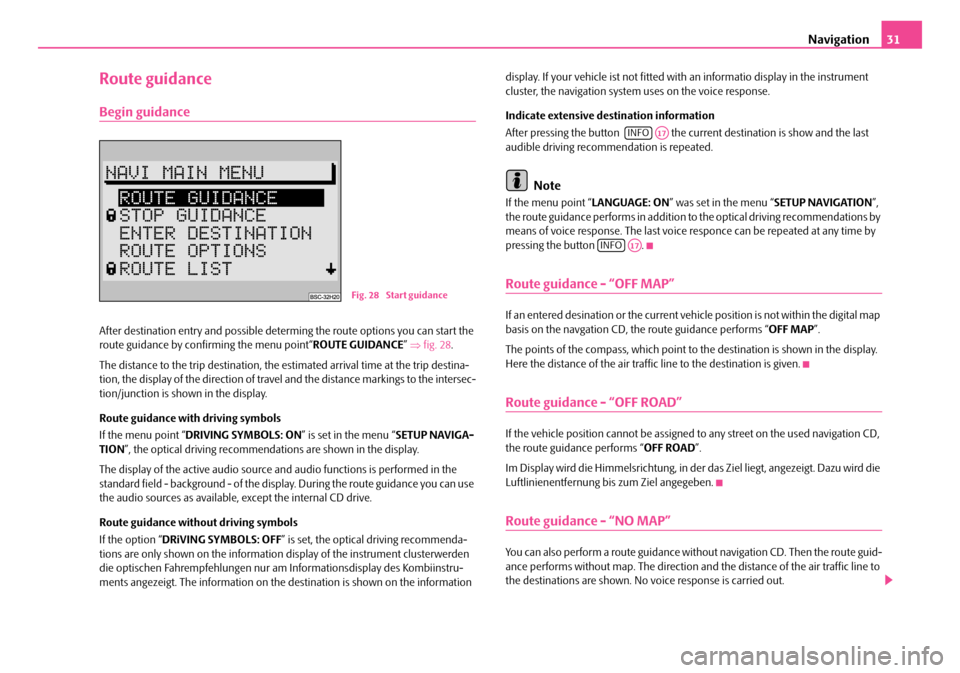
Navigation31
Route guidance
Begin guidance
After destination entry and possible determing the route options you can start the
route guidance by confirming the menu point“ ROUTE GUIDANCE” ⇒ fig. 28 .
The distance to the trip destination, the estimated arrival time at the trip destina-
tion, the display of the direction of travel and the distance markings to the intersec-
tion/junction is shown in the display.
Route guidance with driving symbols
If the menu point “ DRIVING SYMBOLS: ON ” is set in the menu “SETUP NAVIGA-
TION ”, the optical driving recommendations are shown in the display.
The display of the active audio source and audio functions is performed in the
standard field - background - of the displa y. During the route guidance you can use
the audio sources as available, except the internal CD drive.
Route guidance without driving symbols
If the option “ DRiVING SYMBOLS: OFF” is set, the optical driving recommenda-
tions are only shown on the information display of the instrument clusterwerden
die optischen Fahrempfehl ungen nur am Informations display des Kombiinstru-
ments angezeigt. The information on the destination is shown on the information display. If your vehicle ist not fitted with an informatio display in the instrument
cluster, the navigation system uses on the voice response.
Indicate extensive destination information
After pressing the button the curr
ent destination is show and the last
audible driving recommendation is repeated.
Note
If the menu point “ LANGUAGE: ON” was set in the menu “ SETUP NAVIGATION”,
the route guidance performs in addition to the optical driving recommendations by
means of voice response. The last voice responce can be repeated at any time by
pressing the button .
Route guidance - “OFF MAP”
If an entered desination or the current vehicle position is not within the digital map
basis on the navgation CD, th e route guidance performs “OFF MAP”.
The points of the compass, which point to the destination is shown in the display.
Here the distance of the air traffi c line to the destination is given.
Route guidance - “OFF ROAD”
If the vehicle position cannot be assigned to any street on the used navigation CD,
the route guidance performs “ OFF ROAD”.
Im Display wird die Himmelsrichtung, in der das Ziel liegt, angezeigt. Dazu wird die
Luftlinienentfernung bis zum Ziel angegeben.
Route guidance - “NO MAP”
You can also perform a route guidance with out navigation CD. Then the route guid-
ance performs without map. The direction an d the distance of the air traffic line to
the destinations are shown. No voice response is carried out.
Fig. 28 Start guidance
INFOA17
INFOA17
s2ck.7.book Page 31 Friday, April 20, 2007 12:38 PM
Page 33 of 43
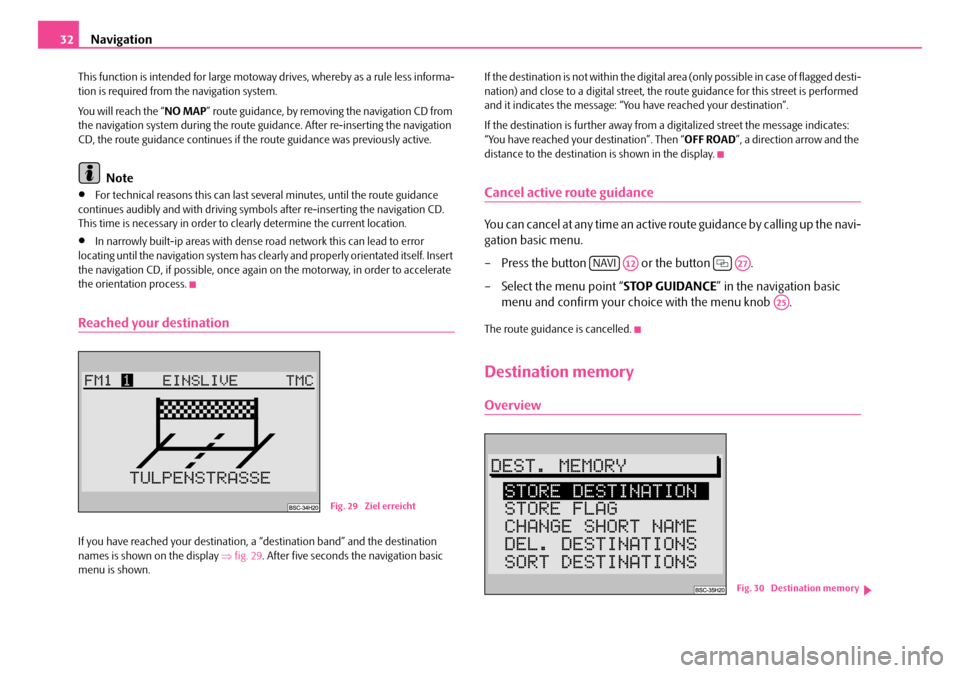
Navigation
32
This function is intended for large motoway drives, whereby as a rule less informa-
tion is required from the navigation system.
You will reach the “ NO MAP” route guidance, by removing the navigation CD from
the navigation system during the route guidance. After re-inserting the navigation
CD, the route guidance continues if the route guidance was previously active.
Note
•For technical reasons this can last several minutes, until the route guidance
continues audibly and with driving symbols after re-inserting the navigation CD.
This time is necessary in order to cl early determine the current location.
•In narrowly built-ip areas with dense road network this can lead to error
locating until the navigation system has clea rly and properly orientated itself. Insert
the navigation CD, if possib le, once again on the motorway, in order to accelerate
the orientation process.
Reached your destination
If you have reached your destination, a “destination band” and the destination
names is shown on the display ⇒fig. 29 . After five seconds the navigation basic
menu is shown. If the destination is not within the digital area (only possible in case of flagged desti-
nation) and close to a digital street, the ro
ute guidance for this street is performed
and it indicates the message: “You have reached your destination”.
If the destination is further away from a digitalized street the message indicates:
“You have reached your destination”. Then “ OFF ROAD”, a direction arrow and the
distance to the destination is shown in the display.
Cancel active route guidance
You can cancel at any time an active route guidance by calling up the navi-
gation basic menu.
– Press the button or the button .
– Select the menu point “ STOP GUIDANCE” in the navigation basic
menu and confirm your choice with the menu knob .
The route guidance is cancelled.
Destination memory
Overview
Fig. 29 Ziel erreicht
NAVIA12A27
A25
Fig. 30 Destination memory
s2ck.7.book Page 32 Friday, April 20, 2007 12:38 PM
Page 34 of 43
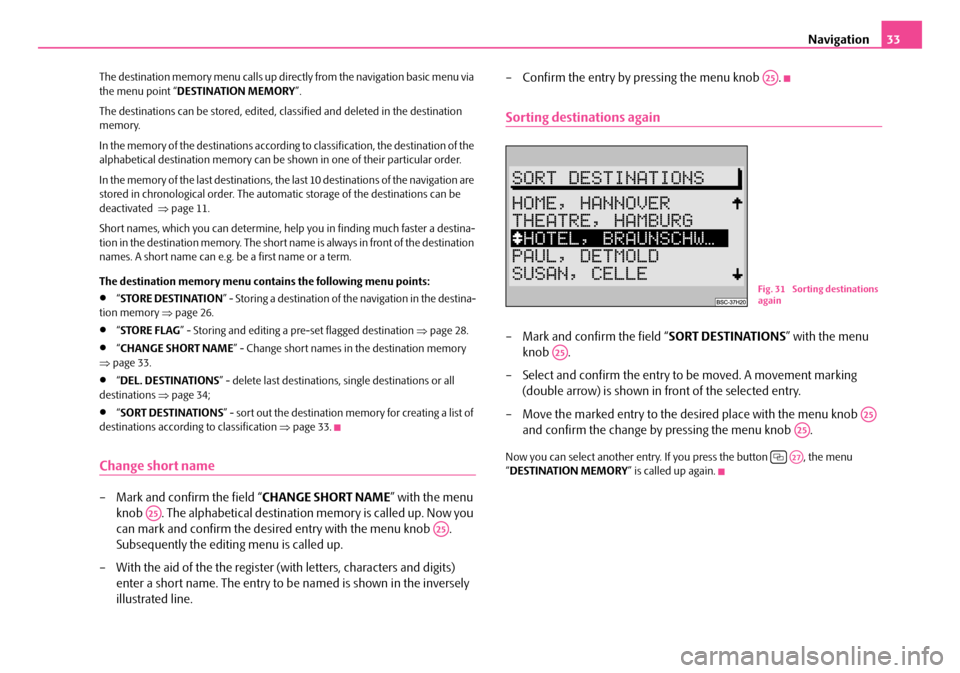
Navigation33
The destination memory menu calls up direct ly from the navigation basic menu via
the menu point “ DESTINATION MEMORY ”.
The destinations can be stored, edited, classified and deleted in the destination
memory.
In the memory of the destinations according to classification, the destination of the
alphabetical destination memory can be shown in one of their particular order.
In the memory of the last destinations, the last 10 destinations of the navigation are
stored in chronological order. The automa tic storage of the destinations can be
deactivated ⇒page 11.
Short names, which you can de termine, help you in finding much faster a destina-
tion in the destination memory. The short na me is always in front of the destination
names. A short name can e.g. be a first name or a term.
The destination memory menu contains the following menu points:
•“ STORE DESTINATION ” - Storing a destination of the navigation in the destina-
tion memory ⇒page 26.
•“STORE FLAG ” - Storing and editing a pre-set flagged destination ⇒page 28.
•“CHANGE SHORT NAME ” - Change short names in the destination memory
⇒ page 33.
•“DEL. DESTINATIONS ” - delete last destinations, single destinations or all
destinations ⇒page 34;
•“SORT DESTINATIONS ” - sort out the destination memory for creating a list of
destinations according to classification ⇒page 33.
Change short name
– Mark and confirm the field “ CHANGE SHORT NAME” with the menu
knob . The alphabetical destination memory is called up. Now you
can mark and confirm the desire d entry with the menu knob .
Subsequently the editing menu is called up.
– With the aid of the the register (with letters, characters and digits) enter a short name. The entry to be named is shown in the inversely
illustrated line. – Confirm the entry by pressing the menu knob .
Sorting destinations again
– Mark and confirm the field “
SORT DESTINATIONS” with the menu
knob .
– Select and confirm the entry to be moved. A movement marking
(double arrow) is shown in front of the selected entry.
– Move the marked entry to the desired place with the menu knob and confirm the change by pressing the menu knob .
Now you can select another entry. If you press the button , the menu
“ DESTINATION MEMORY ” is called up again.
A25
A25
A25
Fig. 31 Sorting destinations
again
A25
A25
A25
A27
s2ck.7.book Page 33 Friday, April 20, 2007 12:38 PM
Page 35 of 43
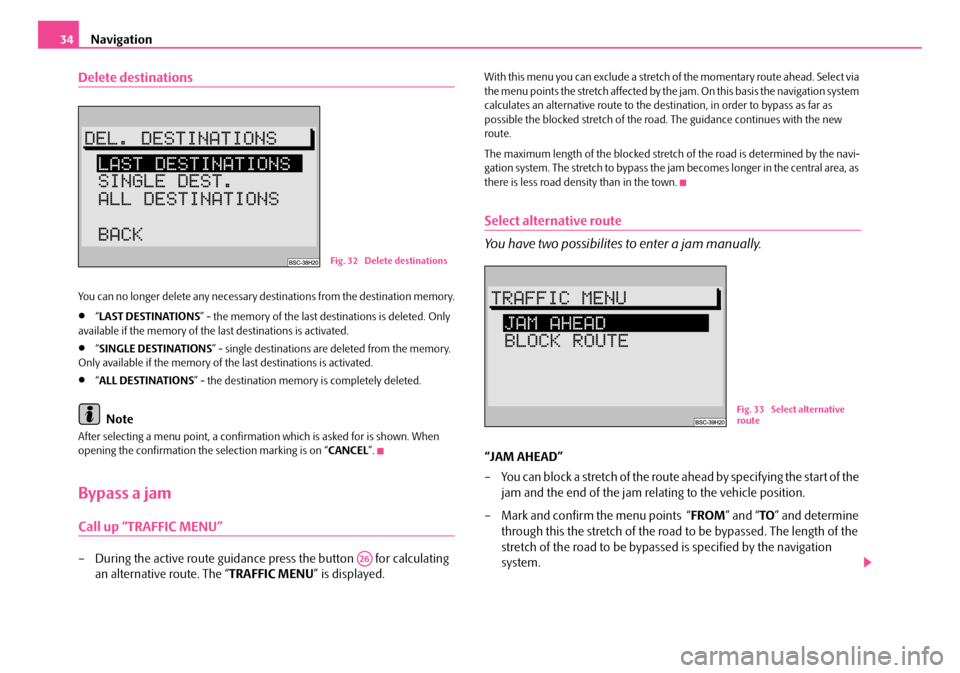
Navigation
34
Delete destinations
You can no longer delete any necessary destinations from the destination memory.
•“ LAST DESTINATIONS ” - the memory of the last destinations is deleted. Only
available if the memory of the last destinations is activated.
•“ SINGLE DESTINATIONS ” - single destinations are deleted from the memory.
Only available if the memory of the last destinations is activated.
•“ ALL DESTINATIONS ” - the destination memory is completely deleted.
Note
After selecting a menu point, a confirmati on which is asked for is shown. When
opening the confirmation the selection marking is on “ CANCEL”.
Bypass a jam
Call up “TRAFFIC MENU”
– During the active route guidance press the button for calculating
an alternative route. The “ TRAFFIC MENU” is displayed.
With this menu you can exclude a stretch of the momentary route ahead. Select via
the menu points the stretch affected by the jam. On this basis the navigation system
calculates an alternative route to the dest ination, in order to bypass as far as
possible the blocked stretch of the road . The guidance continues with the new
route.
The maximum length of the blocked stretch of the road is determined by the navi-
gation system. The stretch to bypass the jam becomes longer in the central area, as
there is less road density than in the town.
Select alternative route
You have two possibilites to enter a jam manually.
“JAM AHEAD”
– You can block a stretch of the route ahead by specifying the start of the jam and the end of the jam rela ting to the vehicle position.
– Mark and confirm the menu points “ FROM” and “TO” and determine
through this the stretch of the road to be bypassed. The length of the
stretch of the road to be bypassed is specified by the navigation
system.
Fig. 32 Delete destinations
A26
Fig. 33 Select alternative
route
s2ck.7.book Page 34 Friday, April 20, 2007 12:38 PM
Page 36 of 43
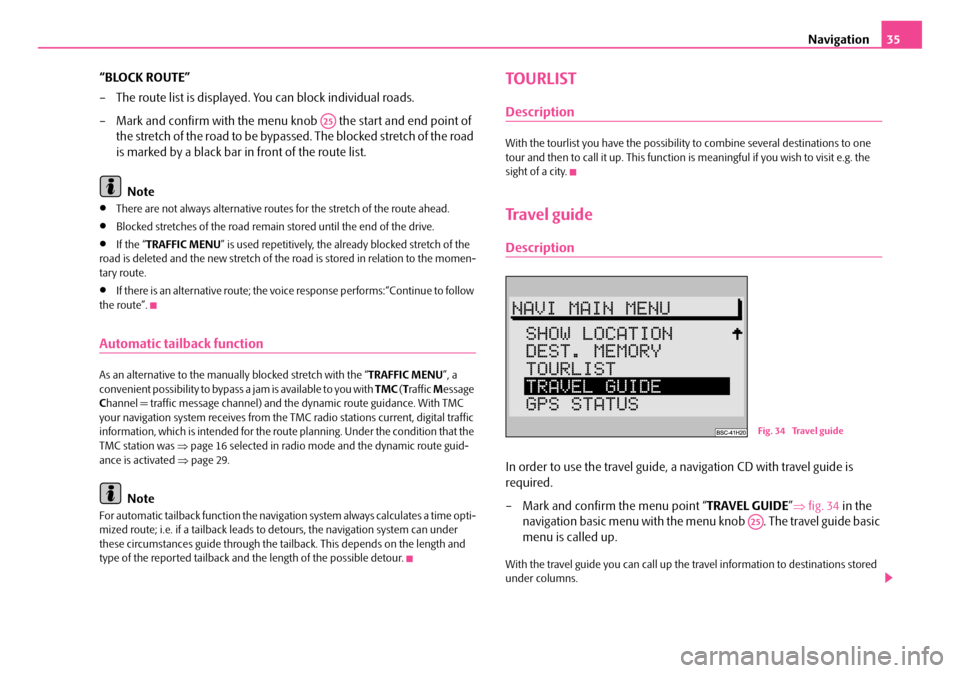
Navigation35
“BLOCK ROUTE”
– The route list is displayed. You can block individual roads.
– Mark and confirm with the menu kn ob the start and end point of
the stretch of the road to be bypassed. The blocked stretch of the road
is marked by a black bar in front of the route list.
Note
•There are not always alternative routes for the stretch of the route ahead.
•Blocked stretches of the road remain stored until the end of the drive.
•If the “ TRAFFIC MENU ” is used repetitively, the already blocked stretch of the
road is deleted and the new stretch of the road is stored in relation to the momen-
tary route.
•If there is an alternative route; the vo ice response performs:“Continue to follow
the route”.
Automatic tailback function
As an alternative to the manually blocked stretch with the “ TRAFFIC MENU”, a
convenient possibility to bypass a jam is available to you with TMC (T raffic Message
C hannel = traffic mess age channel) and the dynami c route guidance. With TMC
your navigation system receives from the TMC radio stations current, digital traffic
information, which is intended for the ro ute planning. Under the condition that the
TMC station was ⇒page 16 selected in radio mode and the dynamic route guid-
ance is activated ⇒page 29.
Note
For automatic tailback function the navigati on system always calculates a time opti-
mized route; i.e. if a tailback leads to detours, the navigation system can under
these circumstances guide through the tail back. This depends on the length and
type of the reported tailback and the length of the possible detour.
TOURLIST
Description
With the tourlist you have the possibility to combine several destinations to one
tour and then to call it up. This function is meaningful if you wish to visit e.g. the
sight of a city.
Travel guide
Description
In order to use the travel guide, a navigation CD with travel guide is
required.
– Mark and confirm the menu point “ TRAVEL GUIDE”⇒ fig. 34 in the
navigation basic menu with the me nu knob . The travel guide basic
menu is called up.
With the travel guide you can call up the travel information to destinations stored
under columns.
A25
Fig. 34 Travel guide
A25
s2ck.7.book Page 35 Friday, April 20, 2007 12:38 PM
Page 37 of 43
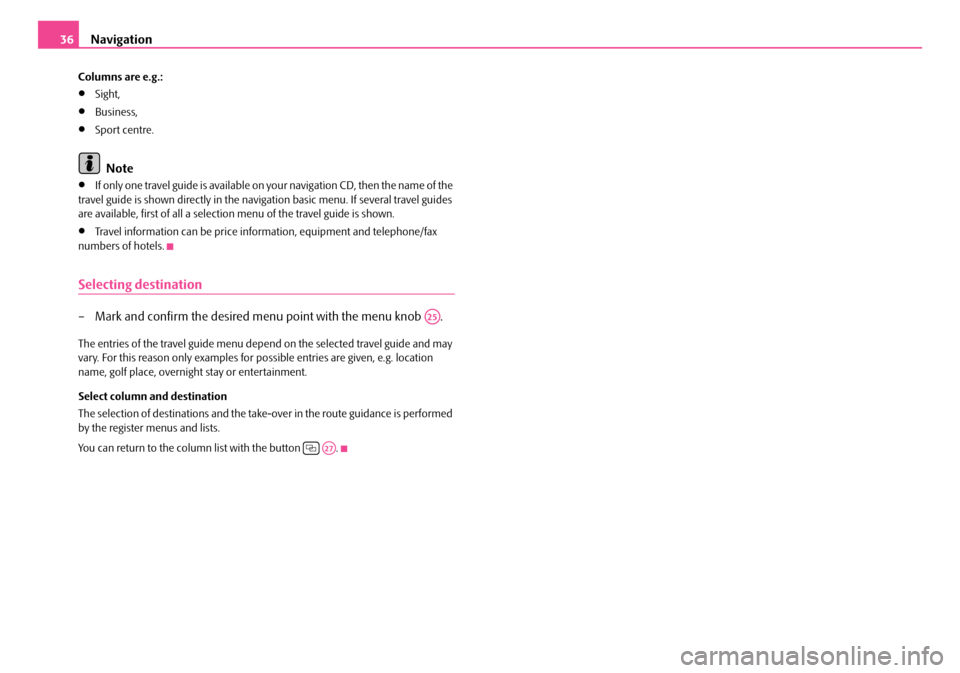
Navigation
36
Columns are e.g.:
•Sight,
•Business,
•Sport centre.
Note
•If only one travel guide is available on your navigation CD, then the name of the
travel guide is shown directly in the naviga tion basic menu. If several travel guides
are available, first of all a selectio n menu of the travel guide is shown.
•Travel information can be price info rmation, equipment and telephone/fax
numbers of hotels.
Selecting destination
– Mark and confirm the desired menu point with the menu knob .
The entries of the travel guide menu depend on the selected travel guide and may
vary. For this reason only examples for possible entries are given, e.g. location
name, golf place, overnigh t stay or entertainment.
Select column and destination
The selection of destinations and the take-over in the route guidance is performed
by the register menus and lists.
You can return to the column list with the button .
A25
A27
s2ck.7.book Page 36 Friday, April 20, 2007 12:38 PM
Page 38 of 43
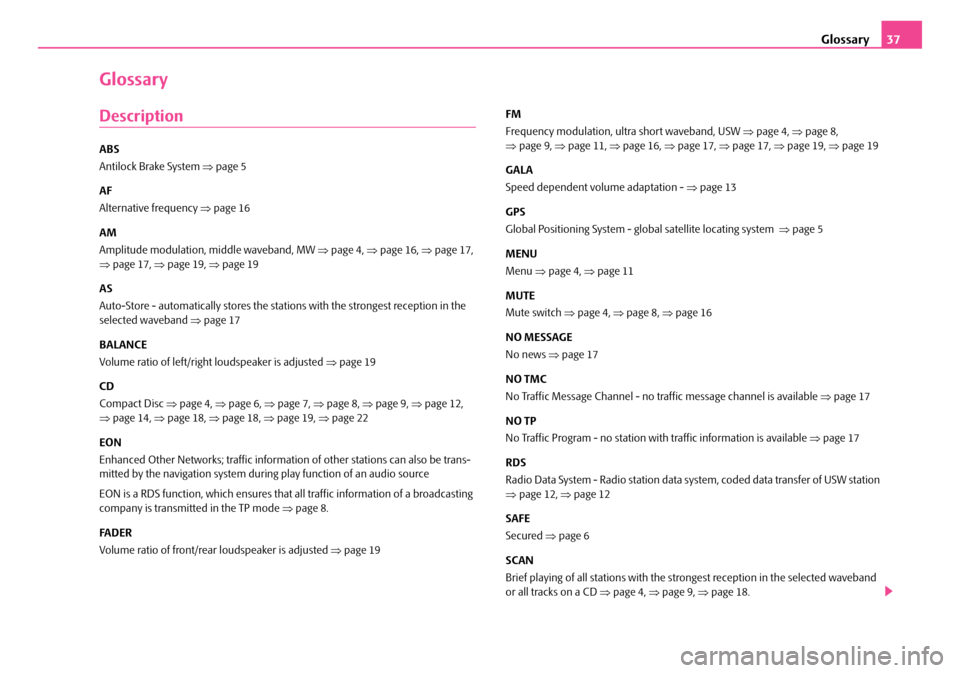
Glossary37
Glossary
Description
ABS
Antilock Brake System ⇒page 5
AF
Alternative frequency ⇒page 16
AM
Amplitude modulation, middle waveband, MW ⇒ page 4, ⇒page 16, ⇒page 17,
⇒ page 17, ⇒page 19, ⇒page 19
AS
Auto-Store - automatically stores the stat ions with the strongest reception in the
selected waveband ⇒page 17
BALANCE
Volume ratio of left/right loudspeaker is adjusted ⇒page 19
CD
Compact Disc ⇒page 4, ⇒page 6, ⇒page 7, ⇒page 8, ⇒page 9, ⇒page 12,
⇒ page 14, ⇒page 18, ⇒page 18, ⇒page 19, ⇒page 22
EON
Enhanced Other Networks; traf fic information of other stations can also be trans-
mitted by the navigation system duri ng play function of an audio source
EON is a RDS function, which ensures that all traffic information of a broadcasting
company is transmitted in the TP mode ⇒page 8.
FA D E R
Volume ratio of front/rear loudspeaker is adjusted ⇒page 19 FM
Frequency modulation, ultra short waveband, USW
⇒page 4, ⇒page 8,
⇒ page 9, ⇒page 11, ⇒page 16, ⇒page 17, ⇒page 17, ⇒page 19, ⇒page 19
GALA
Speed dependent volume adaptation - ⇒page 13
GPS
Global Positioning System - global satellite locating system ⇒page 5
MENU
Menu ⇒page 4, ⇒page 11
MUTE
Mute switch ⇒page 4, ⇒page 8, ⇒page 16
NO MESSAGE
No news ⇒page 17
NO TMC
No Traffic Message Channel - no tr affic message channel is available ⇒ page 17
NO TP
No Traffic Program - no station with traffic information is available ⇒page 17
RDS
Radio Data System - Radio station data system, coded data transfer of USW station
⇒ page 12, ⇒page 12
SAFE
Secured ⇒page 6
SCAN
Brief playing of all stations with the strongest reception in the selected waveband
or all tracks on a CD ⇒page 4, ⇒page 9, ⇒page 18.
s2ck.7.book Page 37 Friday, April 20, 2007 12:38 PM
Page 39 of 43
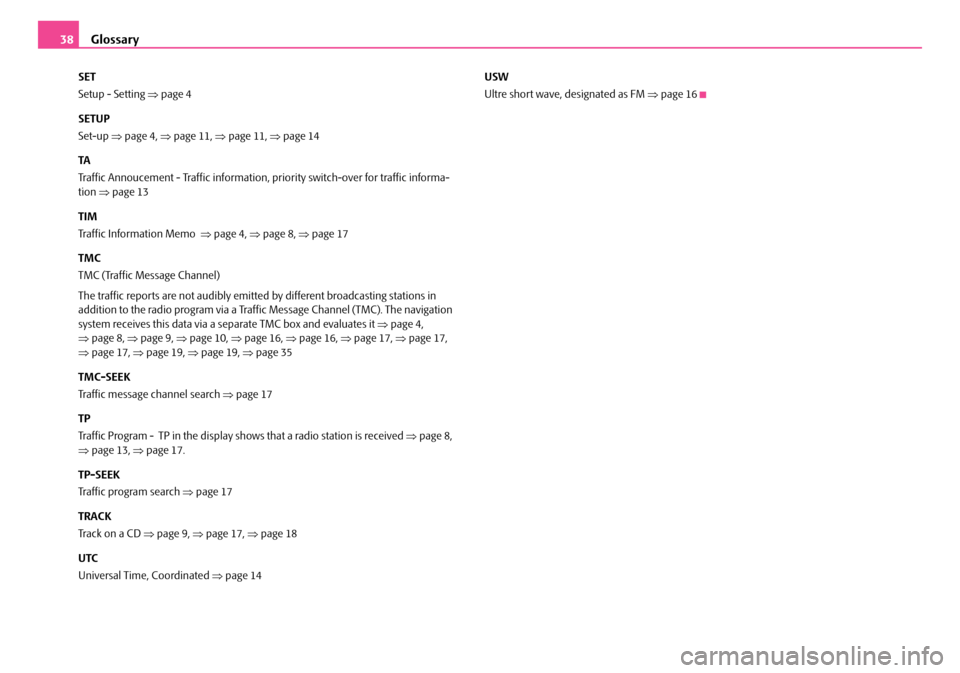
Glossary
38
SET
Setup - Setting ⇒page 4
SETUP
Set-up ⇒page 4, ⇒page 11, ⇒page 11, ⇒page 14
TA
Traffic Annoucement - Traffic information, priority switch-over for traffic informa-
tion ⇒page 13
TIM
Traffic Information Memo ⇒page 4, ⇒page 8, ⇒page 17
TMC
TMC (Traffic Message Channel)
The traffic reports are not audibly emitted by different broadcasting stations in
addition to the radio program via a Traffic Message Channel (TMC). The navigation
system receives this data via a separate TMC box and evaluates it ⇒page 4,
⇒ page 8, ⇒page 9, ⇒page 10, ⇒page 16, ⇒page 16, ⇒page 17, ⇒page 17,
⇒ page 17, ⇒page 19, ⇒page 19, ⇒page 35
TMC-SEEK
Traffic message channel search ⇒page 17
TP
Traffic Program - TP in the display shows that a radio station is received ⇒page 8,
⇒ page 13, ⇒page 17.
TP-SEEK
Traffic program search ⇒page 17
TRACK
Tra c k o n a C D ⇒page 9, ⇒page 17, ⇒page 18
UTC
Universal Time, Coordinated ⇒page 14 USW
Ultre short wave, designated as FM
⇒page 16
s2ck.7.book Page 38 Friday, April 20, 2007 12:38 PM
Page 40 of 43
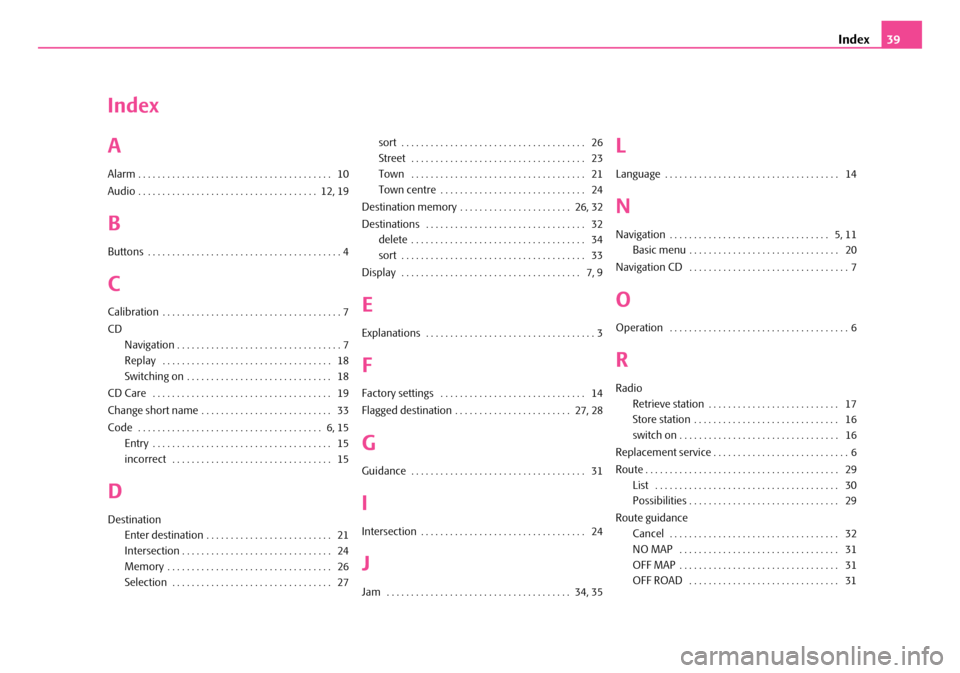
Index39
Index
A
Alarm . . . . . . . . . . . . . . . . . . . . . . . . . . . . . . . . . . . . . . . . 10
Audio . . . . . . . . . . . . . . . . . . . . . . . . . . . . . . . . . . . . . 12, 19
B
Buttons . . . . . . . . . . . . . . . . . . . . . . . . . . . . . . . . . . . . . . . . 4
C
Calibration . . . . . . . . . . . . . . . . . . . . . . . . . . . . . . . . . . . . . 7
CD
Navigation . . . . . . . . . . . . . . . . . . . . . . . . . . . . . . . . . . 7
Replay . . . . . . . . . . . . . . . . . . . . . . . . . . . . . . . . . . . 18
Switching on . . . . . . . . . . . . . . . . . . . . . . . . . . . . . . 18
CD Care . . . . . . . . . . . . . . . . . . . . . . . . . . . . . . . . . . . . . 19
Change short name . . . . . . . . . . . . . . . . . . . . . . . . . . . 33
Code . . . . . . . . . . . . . . . . . . . . . . . . . . . . . . . . . . . . . . 6, 15 Entry . . . . . . . . . . . . . . . . . . . . . . . . . . . . . . . . . . . . . 15
incorrect . . . . . . . . . . . . . . . . . . . . . . . . . . . . . . . . . 15
D
DestinationEnter destination . . . . . . . . . . . . . . . . . . . . . . . . . . 21
Intersection . . . . . . . . . . . . . . . . . . . . . . . . . . . . . . . 24
Memory . . . . . . . . . . . . . . . . . . . . . . . . . . . . . . . . . . 26
Selection . . . . . . . . . . . . . . . . . . . . . . . . . . . . . . . . . 27 sort . . . . . . . . . . . . . . . . . . . . . . . . . . . . . . . . . . . . . . 26
Street . . . . . . . . . . . . . . . . . . . . . . . . . . . . . . . . . . . . 23
Town . . . . . . . . . . . . . . . . . . . . . . . . . . . . . . . . . . . . 21
Town centre . . . . . . . . . . . . . . . . . . . . . . . . . . . . . . 24
Destination memory . . . . . . . . . . . . . . . . . . . . . . . 26, 32
Destinations . . . . . . . . . . . . . . . . . . . . . . . . . . . . . . . . . 32 delete . . . . . . . . . . . . . . . . . . . . . . . . . . . . . . . . . . . . 34
sort . . . . . . . . . . . . . . . . . . . . . . . . . . . . . . . . . . . . . . 33
Display . . . . . . . . . . . . . . . . . . . . . . . . . . . . . . . . . . . . . 7, 9
E
Explanations . . . . . . . . . . . . . . . . . . . . . . . . . . . . . . . . . . . 3
F
Factory settings . . . . . . . . . . . . . . . . . . . . . . . . . . . . . . 14
Flagged destination . . . . . . . . . . . . . . . . . . . . . . . . 27, 28
G
Guidance . . . . . . . . . . . . . . . . . . . . . . . . . . . . . . . . . . . . 31
I
Intersection . . . . . . . . . . . . . . . . . . . . . . . . . . . . . . . . . . 24
J
Jam . . . . . . . . . . . . . . . . . . . . . . . . . . . . . . . . . . . . . . 34, 35
L
Language . . . . . . . . . . . . . . . . . . . . . . . . . . . . . . . . . . . . 14
N
Navigation . . . . . . . . . . . . . . . . . . . . . . . . . . . . . . . . . 5, 11 Basic menu . . . . . . . . . . . . . . . . . . . . . . . . . . . . . . . 20
Navigation CD . . . . . . . . . . . . . . . . . . . . . . . . . . . . . . . . . 7
O
Operation . . . . . . . . . . . . . . . . . . . . . . . . . . . . . . . . . . . . . 6
R
Radio Retrieve station . . . . . . . . . . . . . . . . . . . . . . . . . . . 17
Store station . . . . . . . . . . . . . . . . . . . . . . . . . . . . . . 16
switch on . . . . . . . . . . . . . . . . . . . . . . . . . . . . . . . . . 16
Replacement service . . . . . . . . . . . . . . . . . . . . . . . . . . . . 6
Route . . . . . . . . . . . . . . . . . . . . . . . . . . . . . . . . . . . . . . . . 29 List . . . . . . . . . . . . . . . . . . . . . . . . . . . . . . . . . . . . . . 30
Possibilities . . . . . . . . . . . . . . . . . . . . . . . . . . . . . . . 29
Route guidance Cancel . . . . . . . . . . . . . . . . . . . . . . . . . . . . . . . . . . . 32
NO MAP . . . . . . . . . . . . . . . . . . . . . . . . . . . . . . . . . 31
OFF MAP . . . . . . . . . . . . . . . . . . . . . . . . . . . . . . . . . 31
OFF ROAD . . . . . . . . . . . . . . . . . . . . . . . . . . . . . . . 31
s2ck.7.book Page 39 Friday, April 20, 2007 12:38 PM