display SKODA SUPERB 2007 1.G / (B5/3U) Sat Compass Navigation System Manual
[x] Cancel search | Manufacturer: SKODA, Model Year: 2007, Model line: SUPERB, Model: SKODA SUPERB 2007 1.G / (B5/3U)Pages: 43, PDF Size: 2.92 MB
Page 3 of 43
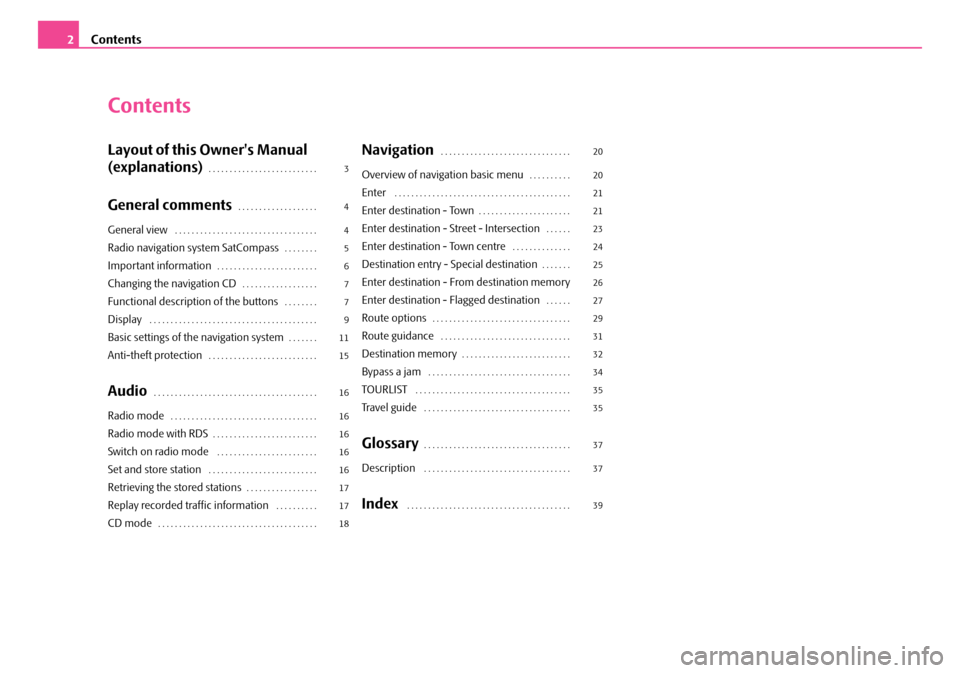
Contents
2
Contents
Layout of this Owner's Manual
(explanations)
. . . . . . . . . . . . . . . . . . . . . . . . . .
General comments. . . . . . . . . . . . . . . . . . .
General view . . . . . . . . . . . . . . . . . . . . . . . . . . . . . . . . . .
Radio navigation system SatCompass. . . . . . . .
Important information. . . . . . . . . . . . . . . . . . . . . . . .
Changing the navigation CD. . . . . . . . . . . . . . . . . .
Functional description of the buttons. . . . . . . .
Display . . . . . . . . . . . . . . . . . . . . . . . . . . . . . . . . . . . . . . . .
Basic settings of the navigation system. . . . . . .
Anti-theft protection. . . . . . . . . . . . . . . . . . . . . . . . . .
Audio. . . . . . . . . . . . . . . . . . . . . . . . . . . . . . . . . . . . . . .
Radio mode. . . . . . . . . . . . . . . . . . . . . . . . . . . . . . . . . . .
Radio mode with RDS. . . . . . . . . . . . . . . . . . . . . . . . .
Switch on radio mode . . . . . . . . . . . . . . . . . . . . . . . .
Set and store station . . . . . . . . . . . . . . . . . . . . . . . . . .
Retrieving the stored stations. . . . . . . . . . . . . . . . .
Replay recorded traffic information . . . . . . . . . .
CD mode. . . . . . . . . . . . . . . . . . . . . . . . . . . . . . . . . . . . . .
Navigation . . . . . . . . . . . . . . . . . . . . . . . . . . . . . . .
Overview of navigation basic menu. . . . . . . . . .
Enter . . . . . . . . . . . . . . . . . . . . . . . . . . . . . . . . . . . . . . . . . .
Enter destination - Town. . . . . . . . . . . . . . . . . . . . . .
Enter destination - Street - Intersection. . . . . .
Enter destination - Town centre . . . . . . . . . . . . . .
Destination entry - Special destination. . . . . . .
Enter destination - From destination memory
Enter destination - Flagged destination
. . . . . .
Route options. . . . . . . . . . . . . . . . . . . . . . . . . . . . . . . . .
Route guidance . . . . . . . . . . . . . . . . . . . . . . . . . . . . . . .
Destination memory. . . . . . . . . . . . . . . . . . . . . . . . . .
Bypass a jam . . . . . . . . . . . . . . . . . . . . . . . . . . . . . . . . . .
TOURLIST . . . . . . . . . . . . . . . . . . . . . . . . . . . . . . . . . . . . .
Tr a v e l g u i d e . . . . . . . . . . . . . . . . . . . . . . . . . . . . . . . . . . .
Glossary. . . . . . . . . . . . . . . . . . . . . . . . . . . . . . . . . . .
Description . . . . . . . . . . . . . . . . . . . . . . . . . . . . . . . . . . .
Index . . . . . . . . . . . . . . . . . . . . . . . . . . . . . . . . . . . . . . .
3
4
4
5
6
7
7
9
11
15
16
16
16
16
16
17
17
18 20
20
21
21
23
24
25
26
27
29
31
32
34
35
35
37
37
39
s2ck.7.book Page 2 Friday, April 20, 2007 12:38 PM
Page 5 of 43
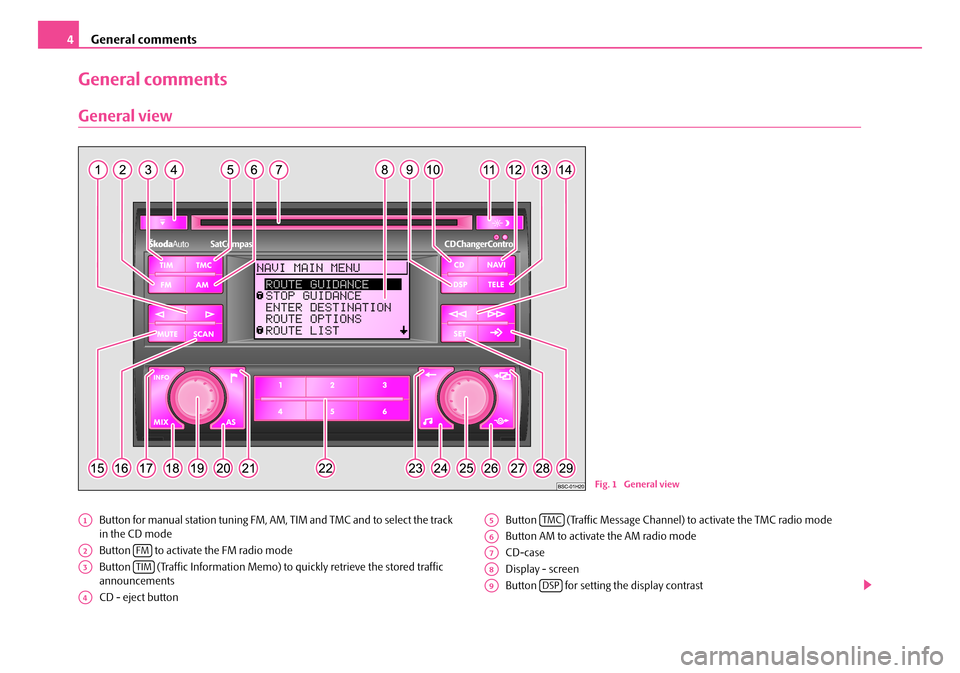
General comments
4
General comments
General view
Button for manual station tuning FM, AM, TIM and TMC and to select the track
in the CD mode
Button to activate the FM radio mode
Button (Traffic Information Memo) to quickly retrieve the stored traffic
announcements
CD - eject button Button (Traffic Message Channel)
to activate the TMC radio mode
Button AM to activate the AM radio mode
CD-case
Display - screen
Button for setting the display contrast
Fig. 1 General view
A1
A2FM
A3TIM
A4
A5TMC
A6
A7
A8
A9DSP
s2ck.7.book Page 4 Friday, April 20, 2007 12:38 PM
Page 6 of 43
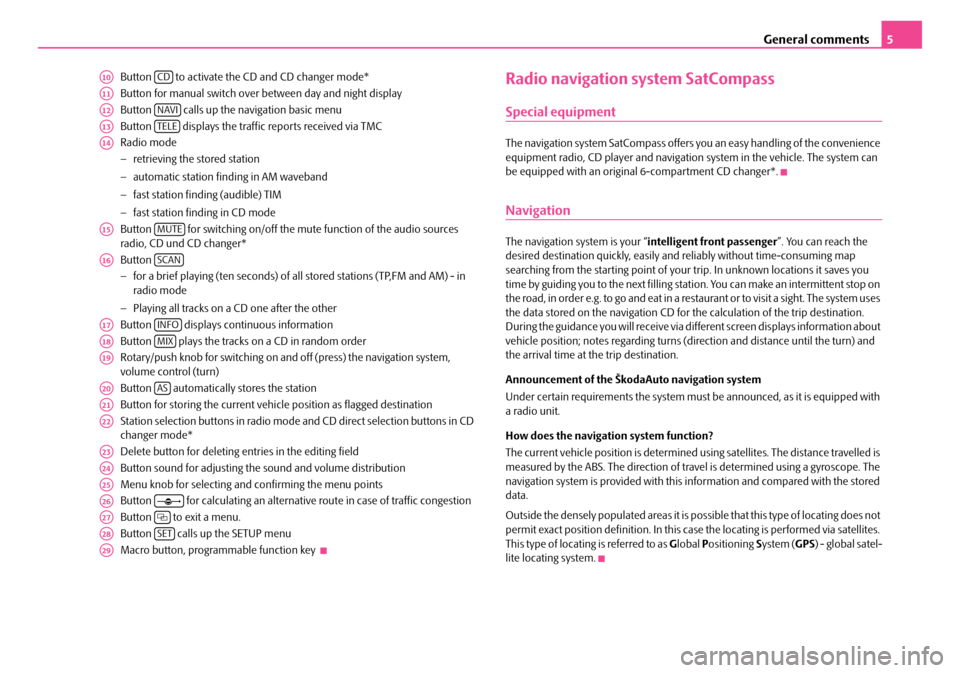
General comments5
Button to activate the CD and CD changer mode*
Button for manual switch over between day and night display
Button calls up the na vigation basic menu
Button displays the traffic reports received via TMC
Radio mode
− retrieving the stored station
− automatic station finding in AM waveband
− fast station finding (audible) TIM
− fast station finding in CD mode
Button for switching on/off the mute function of the audio sources
radio, CD und CD changer*
Button
− for a brief playing (ten seconds) of a ll stored stations (TP,FM and AM) - in
radio mode
− Playing all tracks on a CD one after the other
Button displays continuous information
Button plays the tracks on a CD in random order
Rotary/push knob for switching on an d off (press) the navigation system,
volume control (turn)
Button automatically stores the station
Button for storing the current vehicle position as flagged destination
Station selection buttons in radio mode and CD direct selection buttons in CD
changer mode*
Delete button for deleting entries in the editing field
Button sound for adjusting the sound and volume distribution
Menu knob for selecting and confirming the menu points
Button for calculating an alternative route in case of traffic congestion
Button to exit a menu.
Button calls up the SETUP menu
Macro button, programmable function key Radio navigation system SatCompass
Special equipment
The navigation system SatCompass offers yo u an easy handling of the convenience
equipment radio, CD player and navigation system in the vehicle. The system can
be equipped with an original 6-compartment CD changer*.
Navigation
The navigation system is your “intelligent front passenger ”. You can reach the
desired destination quickly, easily and reliably without time-consuming map
searching from the starting point of your trip. In unknown locations it saves you
time by guiding you to the next filling stat ion. You can make an intermittent stop on
the road, in order e.g. to go and eat in a restaurant or to visit a sight. The system uses
the data stored on the navigation CD for the calculation of the trip destination.
During the guidance you will receive via different screen displays information about
vehicle position; notes regarding turns (direction and distance until the turn) and
the arrival time at the trip destination.
Announcement of the ŠkodaAuto navigation system
Under certain requirements the system must be announced, as it is equipped with
a radio unit.
How does the navigation system function?
The current vehicle position is determined using satellites. The distance travelled is
measured by the ABS. The direction of travel is determined using a gyroscope. The
navigation system is provided with this information and compared with the stored
data.
Outside the densely populated areas it is possible that this type of locating does not
permit exact position definition. In this case the locating is performed via satellites.
This type of locating is referred to as Global Positioning System (GPS ) - global satel-
lite locating system.
A10CD
A11
A12NAVI
A13TELE
A14
A15MUTE
A16SCAN
A17INFO
A18MIX
A19
A20AS
A21
A22
A23
A24
A25
A26
A27
A28SET
A29
s2ck.7.book Page 5 Friday, April 20, 2007 12:38 PM
Page 7 of 43
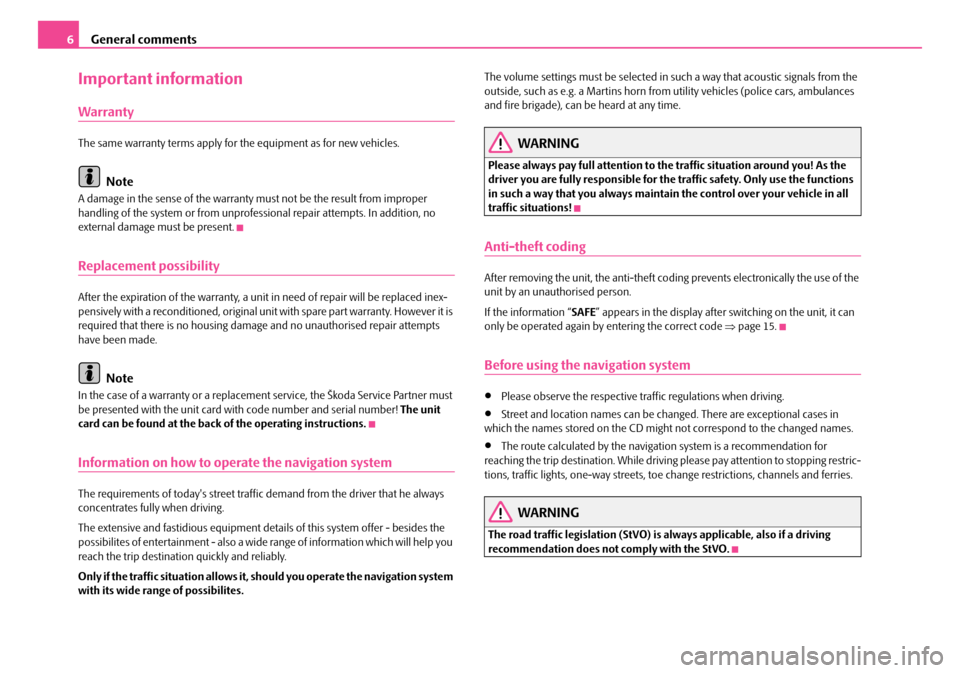
General comments
6
Important information
Warranty
The same warranty terms apply for the equipment as for new vehicles.
Note
A damage in the sense of the warranty must not be the result from improper
handling of the system or from unprofe ssional repair attempts. In addition, no
external damage must be present.
Replacement possibility
After the expiration of the warranty, a unit in need of repair will be replaced inex-
pensively with a reconditioned, original unit with spare part warranty. However it is
required that there is no housing damage and no unauthorised repair attempts
have been made.
Note
In the case of a warranty or a replacement service, the Škoda Service Partner must
be presented with the unit card wi th code number and serial number! The unit
card can be found at the back of the operating instructions.
Information on how to operate the navigation system
The requirements of today's street traffic demand from the driver that he always
concentrates fully when driving.
The extensive and fastidious equipment details of this system offer - besides the
possibilites of entertainment - also a wide range of information which will help you
reach the trip destination quickly and reliably.
Only if the traffic situation allows it, should you operate the navigation system
with its wide range of possibilites. The volume settings must be selected in su
ch a way that acoustic signals from the
outside, such as e.g. a Martins horn from utility vehicles (police cars, ambulances
and fire brigade), can be heard at any time.
WARNING
Please always pay full attention to the traffic situation around you! As the
driver you are fully responsible for the traffic safety. Only use the functions
in such a way that you always maintain the control over your vehicle in all
traffic situations!
Anti-theft coding
After removing the unit, the anti-theft coding prevents electronically the use of the
unit by an unauthorised person.
If the information “SAFE ” appears in the display after switching on the unit, it can
only be operated again by entering the correct code ⇒page 15.
Before using the navigation system
•Please observe the respective traffic regulations when driving.
•Street and location names can be changed. There are exceptional cases in
which the names stored on the CD migh t not correspond to the changed names.
•The route calculated by the navigation system is a recommendation for
reaching the trip destination. While driving please pay attention to stopping restric-
tions, traffic lights, one-way streets, toe change restrictions, channels and ferries.
WARNING
The road traffic legislation (StVO) is always applicable, also if a driving
recommendation does not comply with the StVO.
s2ck.7.book Page 6 Friday, April 20, 2007 12:38 PM
Page 8 of 43
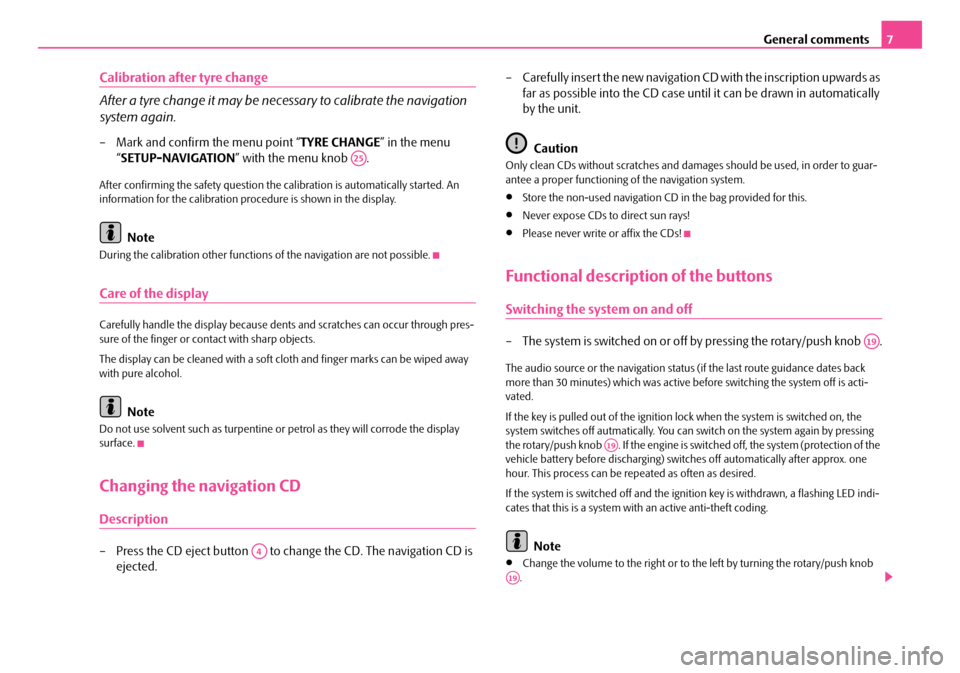
General comments7
Calibration after tyre change
After a tyre change it may be necessary to calibrate the navigation
system again.
– Mark and confirm the menu point “ TYRE CHANGE” in the menu
“ SETUP-NAVIGATION ” with the menu knob .
After confirming the safety question the calibration is automatically started. An
information for the calibration procedure is shown in the display.
Note
During the calibration other functions of the navigation are not possible.
Care of the display
Carefully handle the display because dents and scratches can occur through pres-
sure of the finger or contact with sharp objects.
The display can be cleaned with a soft cl oth and finger marks can be wiped away
with pure alcohol.
Note
Do not use solvent such as turpentine or petrol as they will corrode the display
surface.
Changing the navigation CD
Description
– Press the CD eject button to change the CD. The navigation CD is ejected. – Carefully insert the new navigation
CD with the inscription upwards as
far as possible into the CD case until it can be drawn in automatically
by the unit.
Caution
Only clean CDs without scratches and dama ges should be used, in order to guar-
antee a proper functioning of the navigation system.
•Store the non-used navigation CD in the bag provided for this.
•Never expose CDs to direct sun rays!
•Please never write or affix the CDs!
Functional description of the buttons
Switching the system on and off
– The system is switched on or off by pressing the rotary/push knob .
The audio source or the navigation status (if the last route guidance dates back
more than 30 minutes) which was active before switching the system off is acti-
vated.
If the key is pulled out of the ignition lo ck when the system is switched on, the
system switches off autmatically. You can switch on the system again by pressing
the rotary/push knob . If the engine is switched off, the system (protection of the
vehicle battery before discharging) swit ches off automatically after approx. one
hour. This process can be re peated as often as desired.
If the system is switched off and the ignition key is withdrawn, a flashing LED indi-
cates that this is a system with an active anti-theft coding.
Note
•Change the volume to the right or to the left by turning the rotary/push knob
.
A25
A4
A19
A19
A19
s2ck.7.book Page 7 Friday, April 20, 2007 12:38 PM
Page 9 of 43

General comments
8
•If the information “ SAFE” appears in the display afte r switching on the unit, it
can only be operated again by entering the correct code ⇒page 15.
Button
With the navigation system there is the poss ibility to record traffic information over
a period of 2 and/or 24 hours. Up to nine traffic reports with a total duration of
maximum 4 minutes can be automatically recorded.
The TP stations always record traffic report s during operation, also if the play func-
tion is aborted by pressing the button . In the case of EON stations, also the
recording is aborted.
If the system is switched off, the reports are only recorded if the function TIM is acti-
vated.
Activate 24 hour TIM readiness
•If the system is switched off and the ignition key is withdrawn, hold the button pressed for a few seconds.
Activate 2 hour TIM readiness
•Withdraw the ignition key when the system is switched on and the vehicle is
stationary. The recording readiness is deactivated by switching the system on.
Note
•The 24 hour TIM readiness leads to an increased power consumption over 24
hours. This can lead to problems with th e voltage of the vehicle battery, if the
vehicle is only driven on short distance s. In this case the 24 hour TIM readiness
should not be activated.
•The oldest traffic information will be overwritten if the traffic information
memory is full. If a report lasts more than four minutes, the beginning of this report
is overwritten.
Button
The display contrast can be set with the button . – Press the button .
– The contrast can be set by pressing the menu knob .
– Confirm the set value by pressing the menu knob .
Button
With the button incoming traffic re
ports can be displayed in the display
via the TMC (T raffic Message Channel - traffic message ch annel). These reports are
used by the navigation system for the dy namic route guidance, if this option is
active ⇒page 29.
The number of received traffic repo rts is shown below the display “TMC” through
corresponding points.
If the button is pressed, a text appears in the display. In the standard field
- background - of the display ⇒ page 9, fig. 2 the number of the indicated report
and the number of stored re ports is shown behind “TRAFFIC INFO”.
To change in-between individual reports, turn the menu knob .
Note
The TMC function is only available if a navigation CD has been inserted. Reports are
deleted after 15 minutes, if they are not rece ived again. If there is no report, a corre-
sponding note is displayed in the display.
Button
Mute the audio sources by pressing the button . “ AUDIO OFF”
is shown on the display.
– Press the button again or turn the rotary/push knob to switch the mute function on/off.
TIM
FMA2
TIMA3
DSP
DSPA9
DSP
A25
A25
TELE
TELEA13
TELEA13
A25
MUTE
MUTEA15
MUTEA15A19
s2ck.7.book Page 8 Friday, April 20, 2007 12:38 PM
Page 10 of 43
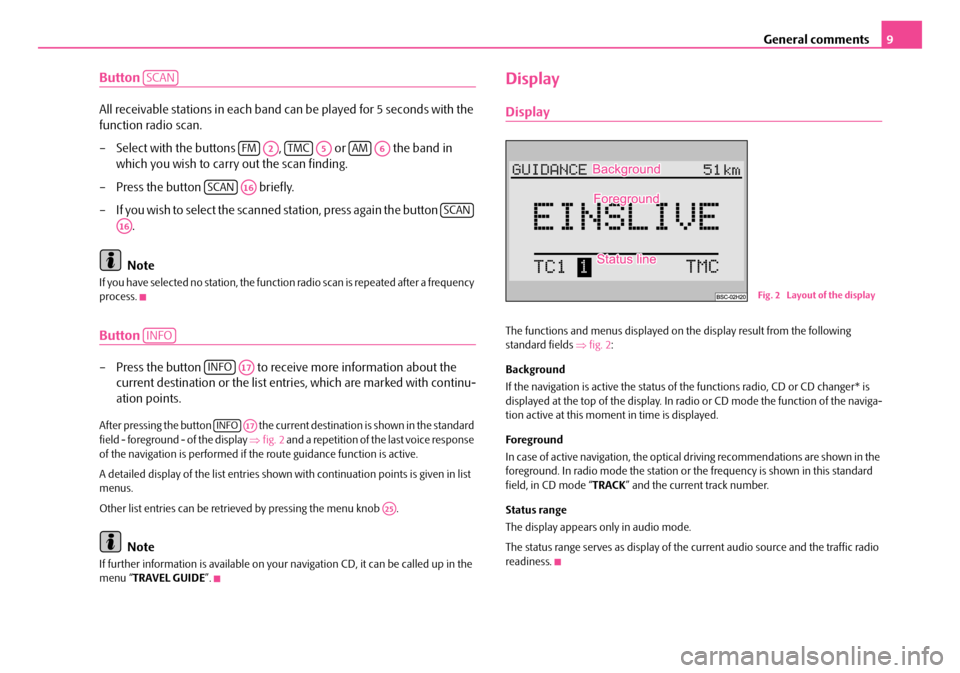
General comments9
Button
All receivable stations in each band can be played for 5 seconds with the
function radio scan.
– Select with the buttons , or the band in
which you wish to carry out the scan finding.
– Press the button briefly.
– If you wish to select the scanned station, press again the button .
Note
If you have selected no stat ion, the function radio scan is repeated after a frequency
process.
Button
– Press the button to receive more information about the current destination or the list entr ies, which are marked with continu-
ation points.
After pressing the button the current destination is shown in the standard
field - foreground - of the display ⇒fig. 2 and a repetition of the last voice response
of the navigation is performed if th e route guidance function is active.
A detailed display of the list entries shown with continuation points is given in list
menus.
Other list entries can be retrieved by pressing the menu knob .
Note
If further information is avai lable on your navigation CD, it can be called up in the
menu “ TRAVEL GUIDE ”.
Display
Display
The functions and menus displayed on th e display result from the following
standard fields ⇒fig. 2 :
Background
If the navigation is active the status of the functions radio, CD or CD changer* is
displayed at the top of the display. In radi o or CD mode the function of the naviga-
tion active at this moment in time is displayed.
Foreground
In case of active navigation, the optical driving recommendations are shown in the
foreground. In radio mode the station or th e frequency is shown in this standard
field, in CD mode “ TRACK” and the current track number.
Status range
The display appears only in audio mode.
The status range serves as display of the current audio source and the traffic radio
readiness.
SCAN
FMA2TMCA5AMA6
SCANA16
SCAN
A16
INFO
INFOA17
INFOA17
A25
Fig. 2 Layout of the display
s2ck.7.book Page 9 Friday, April 20, 2007 12:38 PM
Page 11 of 43
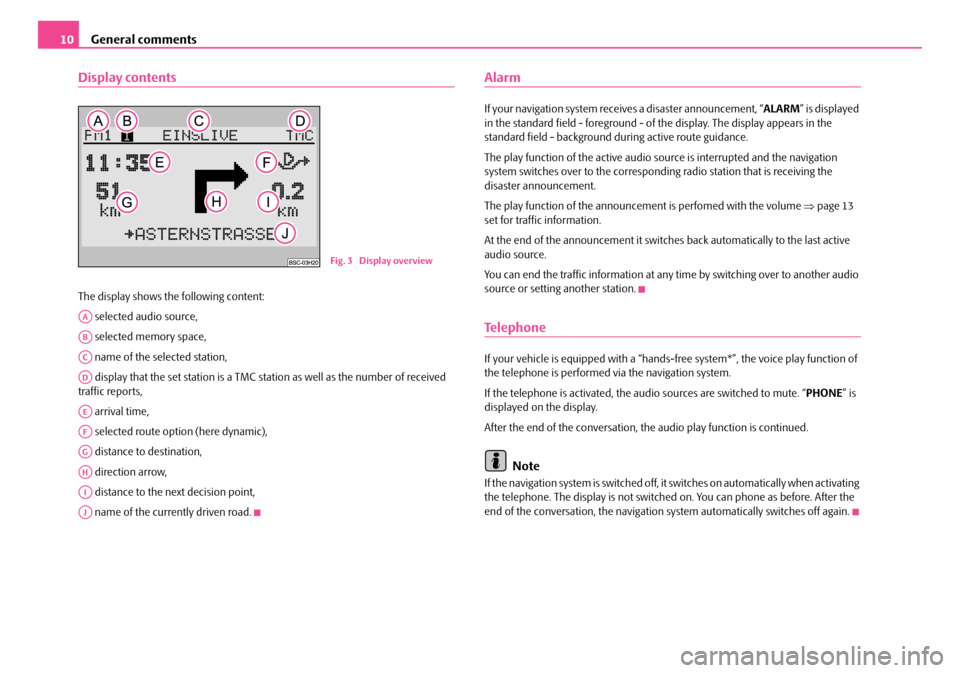
General comments
10
Display contents
The display shows the following content:
selected audio source,
selected memory space,
name of the selected station,
display that the set station is a TMC station as well as the number of received
traffic reports,
arrival time,
selected route option (here dynamic),
distance to destination,
direction arrow,
distance to the next decision point,
name of the currently driven road.
Alarm
If your navigation system rece ives a disaster announcement, “ ALARM” is displayed
in the standard field - foreground - of the display. The display appears in the
standard field - background du ring active route guidance.
The play function of the active audio so urce is interrupted and the navigation
system switches over to the correspond ing radio station that is receiving the
disaster announcement.
The play function of the announceme nt is perfomed with the volume ⇒page 13
set for traffic information.
At the end of the announcement it switches back automatically to the last active
audio source.
You can end the traffic information at any time by switching over to another audio
source or setting another station.
Te l e p h o n e
If your vehicle is eq uipped with a “hands-free system*” , the voice play function of
the telephone is performed via the navigation system.
If the telephone is activated, the au dio sources are switched to mute. “ PHONE” is
displayed on the display.
After the end of the conversation, the audio play function is continued.
Note
If the navigation system is switched off, it switches on automatically when activating
the telephone. The display is not switched on. You can phone as before. After the
end of the conversation, the navigation system automatically switches off again.
Fig. 3 Display overview
AA
AB
AC
AD
AE
AF
AG
AH
AI
AJ
s2ck.7.book Page 10 Friday, April 20, 2007 12:38 PM
Page 12 of 43
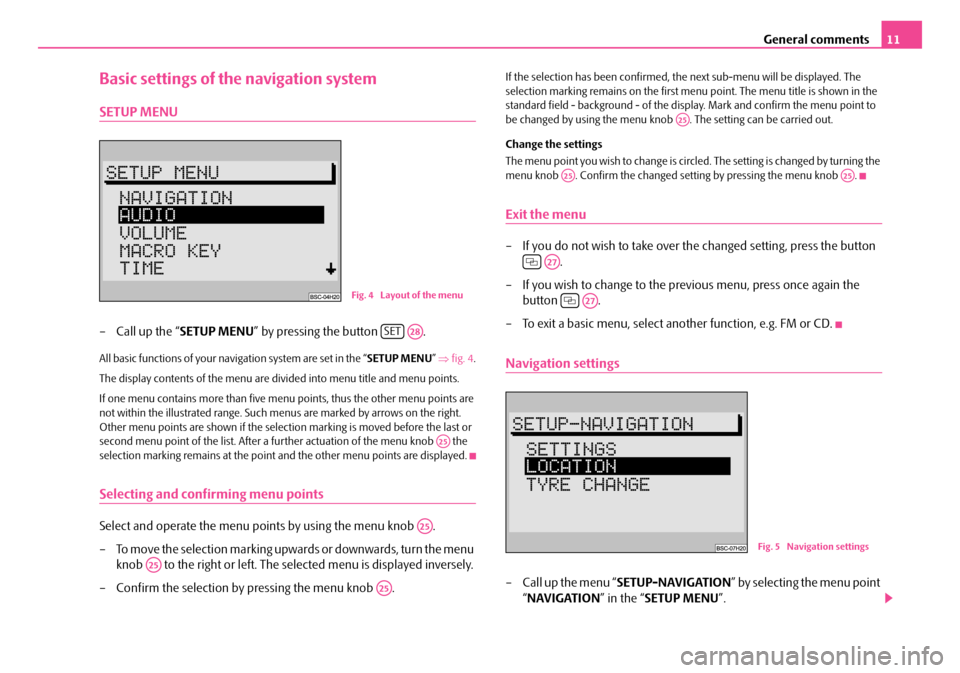
General comments11
Basic settings of the navigation system
SETUP MENU
– Call up the “SETUP MENU” by pressing the button .
All basic functions of your navigation system are set in the “ SETUP MENU” ⇒ fig. 4 .
The display contents of the menu are divided into menu title and menu points.
If one menu contains more than five menu points, thus the other menu points are
not within the illustrated range. Such me nus are marked by arrows on the right.
Other menu points are shown if the selection marking is moved before the last or
second menu point of the list. After a fu rther actuation of the menu knob the
selection marking remains at the point and the other menu points are displayed.
Selecting and confirming menu points
Select and operate the menu points by using the menu knob .
– To move the selection marking upwa rds or downwards, turn the menu
knob to the right or left. The selected menu is displayed inversely.
– Confirm the selection by pressing the menu knob .
If the selection has been confirmed, th e next sub-menu will be displayed. The
selection marking remains on the first menu point. The menu title is shown in the
standard field - background - of the disp lay. Mark and confirm the menu point to
be changed by using the menu knob . The setting can be carried out.
Change the settings
The menu point you wish to change is circ led. The setting is changed by turning the
menu knob . Confirm the changed se tting by pressing the menu knob .
Exit the menu
– If you do not wish to take over the changed setting, press the button
.
– If you wish to change to the previous menu, press once again the button .
– To exit a basic menu, select another function, e.g. FM or CD.
Navigation settings
– Call up the menu “ SETUP-NAVIGATION ” by selecting the menu point
“ NAVIGATION ” in the “SETUP MENU ”.
Fig. 4 Layout of the menu
SETA28
A25
A25
A25
A25
A25
A25A25
A27
A27
Fig. 5 Naviga tion settings
s2ck.7.book Page 11 Friday, April 20, 2007 12:38 PM
Page 13 of 43
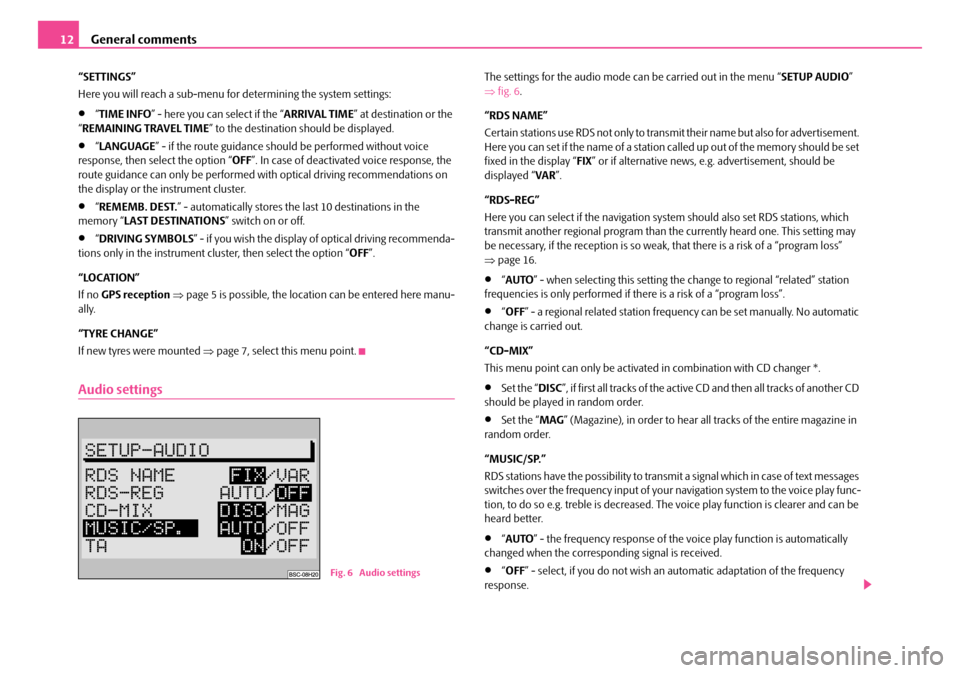
General comments
12
“SETTINGS”
Here you will reach a sub-menu for determining the system settings:
•“ TIME INFO ” - here you can select if the “ ARRIVAL TIME” at destination or the
“ REMAINING TRAVEL TIME ” to the destination should be displayed.
•“LANGUAGE ” - if the route guidance should be performed without voice
response, then select the option “ OFF”. In case of deactivated voice response, the
route guidance can only be performed wi th optical driving recommendations on
the display or the instrument cluster.
•“ REMEMB. DEST. ” - automatically stores the last 10 destinations in the
memory “ LAST DESTINATIONS ” switch on or off.
•“DRIVING SYMBOLS ” - if you wish the display of optical driving recommenda-
tions only in the instrument cluster, then select the option “ OFF”.
“LOCATION”
If no GPS reception ⇒ page 5 is possible, the location can be entered here manu-
ally.
“TYRE CHANGE”
If new tyres were mounted ⇒ page 7, select this menu point.
Audio settings
The settings for the audio mode ca n be carried out in the menu “SETUP AUDIO”
⇒ fig. 6 .
“RDS NAME”
Certain stations use RDS not only to transm it their name but also for advertisement.
Here you can set if the name of a station called up out of the memory should be set
fixed in the display “ FIX” or if alternative news, e.g. advertisement, should be
displayed “ VAR”.
“RDS-REG”
Here you can select if the navigation sy stem should also set RDS stations, which
transmit another regional program than the currently heard one. This setting may
be necessary, if the reception is so weak, that there is a risk of a “program loss”
⇒ page 16.
•“AUTO ” - when selecting this setting the change to regional “related” station
frequencies is only performed if there is a risk of a “program loss”.
•“ OFF ” - a regional related station frequency can be set manually. No automatic
change is carried out.
“CD-MIX”
This menu point can only be activate d in combination with CD changer *.
•Set the “DISC”, if first all tracks of the active CD and then all tracks of another CD
should be played in random order.
•Set the “ MAG” (Magazine), in order to hear all tracks of the entire magazine in
random order.
“MUSIC/SP.”
RDS stations have the possibility to transmit a signal which in case of text messages
switches over the frequency input of your navigation system to the voice play func-
tion, to do so e.g. treble is decreased. The voice play function is clearer and can be
heard better.
•“ AUTO ” - the frequency response of the vo ice play function is automatically
changed when the corresponding signal is received.
•“ OFF ” - select, if you do not wish an automatic adaptation of the frequency
response.Fig. 6 Audio settings
s2ck.7.book Page 12 Friday, April 20, 2007 12:38 PM