Turn off SKODA SUPERB 2009 2.G / (B6/3T) Amundsen Navigation System Manual
[x] Cancel search | Manufacturer: SKODA, Model Year: 2009, Model line: SUPERB, Model: SKODA SUPERB 2009 2.G / (B6/3T)Pages: 38, PDF Size: 2.52 MB
Page 5 of 38

General information
3
General informationEquipment overview
Control button
for switching the unit on/off (press) and for
setting the volume (turn) of the currently replayed audio source Range selector key
for selecting the corresponding menu:
−
- changes over into the radio mode and changes the
frequency range when in the radio mode
−
- changes over to the last pl
ayed media source or selects
a new media source −
- Mute
−
- switches on the navigation
Fig. 1 Radio - Overview
A1
�A
A2
RADIO
MEDIAPHONENAV
s36c.b.book Page 3 Thursday, April 9, 2009 2:50 PM
Page 6 of 38

General information
4
−
– switches on the stored TMC traffic reports display
( Traffic-
Message-
Channels) = Traffic
Message Channel
−
- enables setting-up the individually selected field
°and°
: the backwards/forwards keys operate the “active” audio
source − RADIO mode
- for the selection of the station from the station or
memory list − MEDIA mode
- for the selection of the previous or following track
(briefly press), fast forward/reve
rse (press for a long period of
time) CD caseTouch screen (Touch-screen):
fields circled in colour on the screen
are presently “active” and are op
erated by touching the screen
Eject key
- press briefly to move an inserted CD, ready for
removal, into the initial position - displays additional informatio
n depending on the current oper-
ating mode − RADIO mode
- switches the radio text display on/off
− MEDIA mode
- changes between the display of the time and the
name of the title during the MP3/WMA play function − NAV mode
- displays the information regarding the vehicle posi-
tion and enables additional fu
nctions (flag dtns., routenlist,
exclude a stretch) − TRAFFIC mode
- displays the currently received TMC station
Button
to return from a menu to the previously selected menu
AUX socket
to connect an external audio source
Menu control button
− Mark a function or a su
b-menu, set a value (turn)
− Select a function or a sub-menu, confirm a value (press) Function buttons
- the function of the respective button is displayed
on the screen Memory card case
: The SD cards (Secure Digital) and the MMC cards
(Multimedia Cards) have a memory
capacity of 4°GB and the SDHC
cards (Secure Digital Hi
gh Capacity) have a memory capacity of
32°GB and a dimension of 32 mm x 24 mm x 2.1 mm. The case for the memory card is located next to the screen.
Explanation of symbols * items of equipment which are marked in such a way are only installed as standard on certain models or are supplied as special equipment.�ž End of a section.�b The section is continued on the next page.Important informationWarrantyThe equipment warranty terms and conditions also apply for new vehicles. After the expiration of the warranty, a piec
e of equipment in need of repair will be
replaced with a reconditioned, original item with spare part warranty. It is, however, a precondition that the housing has
not been damaged and no unauthorised
attempts have been made
to carry out repairs.
Note
Damage within the meaning of the warranty must not be the result of improper handling of the system or from unprofession
al repair attempts. It is also essential
that there is no external damage.Information on how to operate the navigation systemThe requirements of today's road traffic demand the driver’s full concentration at all times. Apart from the availability entertainmen
t, the extensive and demanding equipment
details of this system also offer a wide range of information, which will help you to reach your destination quickly and safely.
TRAFFICSETUP
A3
�ƒ
�„
A4A5A6
�š
A7
�º
A8
�y
A9A10A11A12s36c.b.book Page 4 Thursday, April 9, 2009 2:50 PM
Page 34 of 38
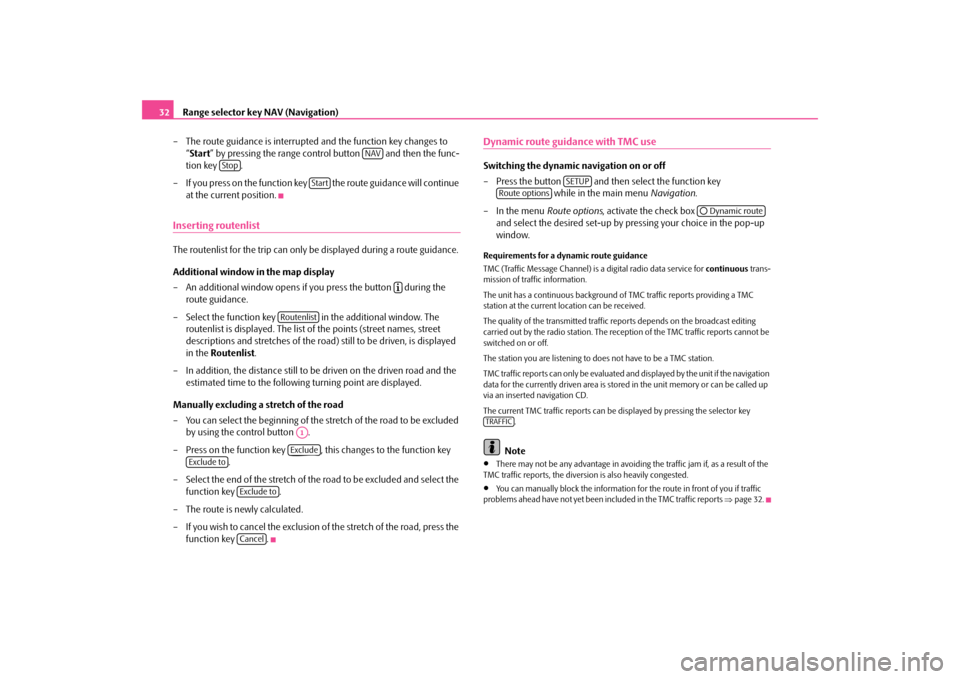
Range selector key NAV (Navigation)
32
– The route guidance is interrupted
and the function key changes to
“ Start
” by pressing the range control button and then the func-
tion key .
– If you press on the function key
the route guidance will continue
at the current position.
Inserting routenlistThe routenlist for the trip can only be displayed during a route guidance. Additional window in the map display – An additional window opens if you press the button during the
route guidance.
– Select the function key in the additional window. The
routenlist is displayed. The list of the points (street names, street descriptions and stretches of the road
) still to be driven, is displayed
in the
Routenlist
.
– In addition, the distance still to be driven on the driven road and the
estimated time to the following turning point are displayed.
Manually excluding a stretch of the road – You can select the beginning of the
stretch of the road to be excluded
by using the control button .
– Press on the function key , this changes to the function key
.
– Select the end of the stretch of the
road to be excluded and select the
function key .
– The route is newly calculated. – If you wish to cancel the exclusion of the stretch of the road, press the
function key .
Dynamic route guidance with TMC use Switching the dynamic navigation on or off – Press the button and then select the function key
while in the main menu
Navigation
.
– In the menu
Route options
, activate the check box
and select the desired set-up by pressing your choice in the pop-up window.
Requirements for a dynamic route guidance TMC (Traffic Message Channel) is a digital radio data service for
continuous
trans-
mission of traffic information. The unit has a continuous background of
TMC traffic reports providing a TMC
station at the current location can be received. The quality of the transmitted traffic reports depends on the broadcast editing carried out by the radio station. The reception of the TMC traffic reports cannot be switched on or off. The station you are listening to do
es not have to be a TMC station.
TMC traffic reports can only be evaluated an
d displayed by the unit if the navigation
data for the currently driven area is stored
in the unit memory or can be called up
via an inserted navigation CD. The current TMC traffic reports can be displayed by pressing the selector key
.Note
•
There may not be any advantage in avoiding the traffic jam if, as a result of the
TMC traffic reports, the divers
ion is also heavily congested.
•
You can manually block the information for the route in front of you if traffic
problems ahead have not yet been in
cluded in the TM
C traffic reports
⇒page 32.
NAV
Stop
Start
�º
Routenlist
A1Exclude
Exclude to
Exclude toCancel
SETUP
Route options
�˜ Dynamic route
TRAFFIC
s36c.b.book Page 32 Thursday, April 9, 2009 2:50 PM