SKODA SUPERB 2009 2.G / (B6/3T) Bolero Car Radio Manual
Manufacturer: SKODA, Model Year: 2009, Model line: SUPERB, Model: SKODA SUPERB 2009 2.G / (B6/3T)Pages: 26, PDF Size: 1.35 MB
Page 1 of 26
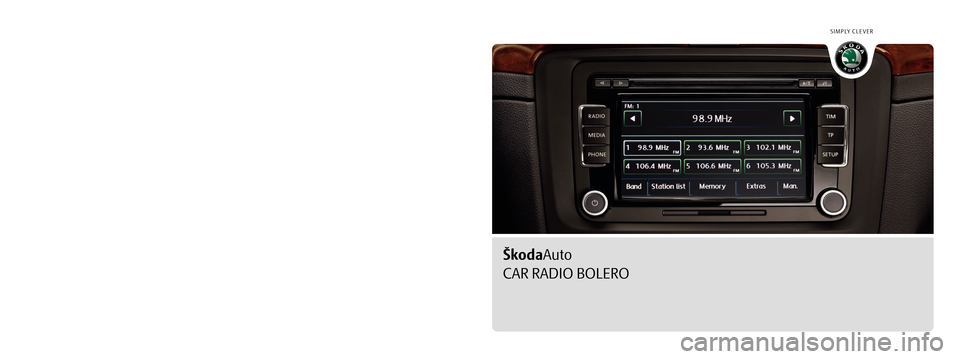
SIMPLY CLEVER
www.skoda-auto.com
Autorádio Bolero
Superb anglicky 05.09
S00.5610.67.20
3T0 012 095 AR
ŠkodaAuto
CAR RADIO BOLERO
Bolero.indd 1Bolero.indd 126.3.2009 14:28:5426.3.2009 14:28:54
Page 2 of 26
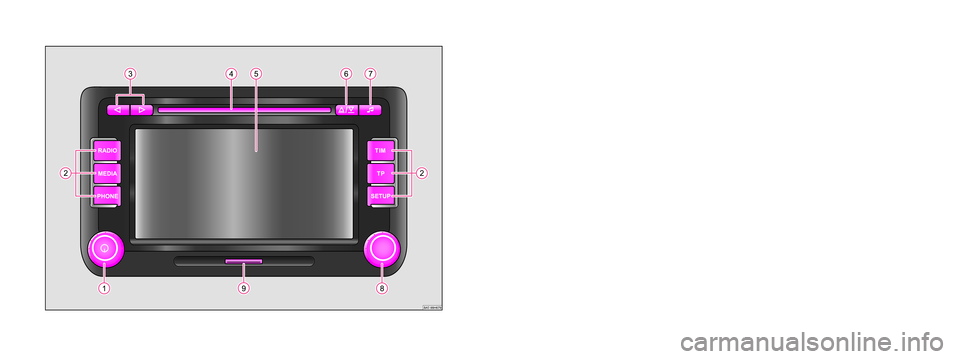
Škoda Auto pursues a policy of constant product and model development. We trust
that you will understand that changes to models in terms of shape, equipment and
engineering, may be introduced at any time. The information about scope of
delivery, appearance, performances, dimensions, weight, fuel consumption,
standards and functions of the vehicle is only correct at the time of publication.
Certain items of equipment might only be installed later on (information given by
the local authorised Škoda Service Partner) and only envisaged for particular
markets. It is therefore not possible for legal claims to be made based on the data,
illustrations and descriptions contained in this Owner's Manual.Reprinting, reproduction or translation, either in whole or in part, is not permitted
without the written consent of Škoda Auto.
Škoda Auto expressly reserves all rights relating to copyright laws.
We reserve the right to make changes to this document.
Issued by: ŠKODA AUTO a.s.
© ŠKODA AUTO a.s. 2009
Bolero.indd 2Bolero.indd 226.3.2009 14:29:1026.3.2009 14:29:10
Page 3 of 26
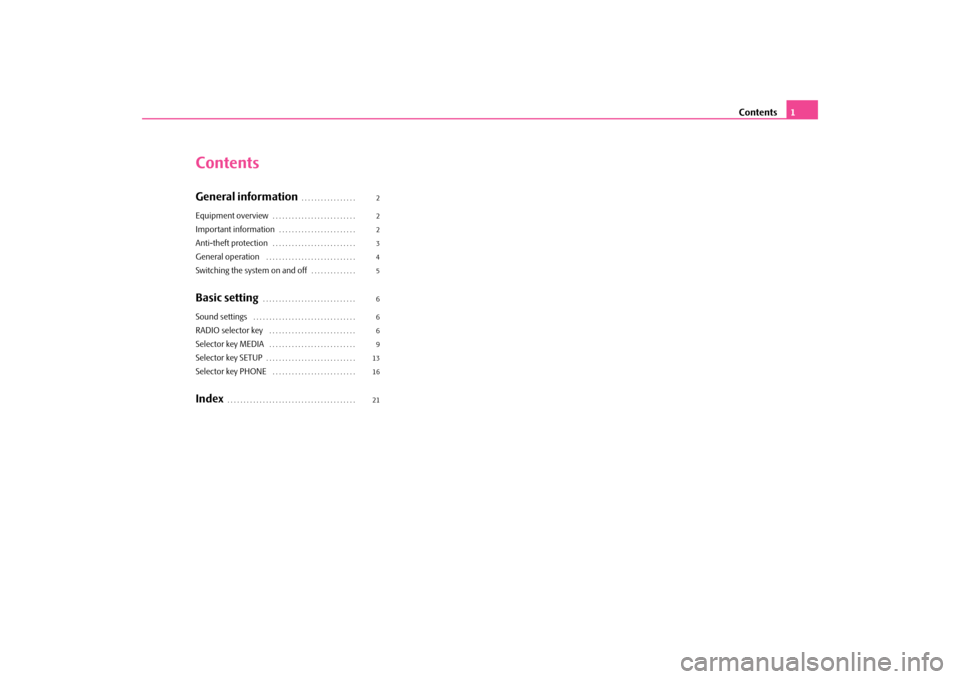
Contents
1
ContentsGeneral information
. . . . . . . . . . . . . . . . .
Equipment overview
. . . . . . . . . . . . . . . . . . . . . . . . . .
Important information
. . . . . . . . . . . . . . . . . . . . . . . .
Anti-theft protection
. . . . . . . . . . . . . . . . . . . . . . . . . .
General operation
. . . . . . . . . . . . . . . . . . . . . . . . . . . .
Switching the system on and off
. . . . . . . . . . . . . .
Basic setting
. . . . . . . . . . . . . . . . . . . . . . . . . . . . .
Sound settings
. . . . . . . . . . . . . . . . . . . . . . . . . . . . . . . .
RADIO selector key
. . . . . . . . . . . . . . . . . . . . . . . . . . .
Selector key MEDIA
. . . . . . . . . . . . . . . . . . . . . . . . . . .
Selector key SETUP
. . . . . . . . . . . . . . . . . . . . . . . . . . . .
Selector key PHONE
. . . . . . . . . . . . . . . . . . . . . . . . . .
Index
. . . . . . . . . . . . . . . . . . . . . . . . . . . . . . . . . . . . . . . .
2 2 2345 6 6 69 1316 21
s1ok.1a.book Page 1 Monday, March 30, 2009 3:29 PM
Page 4 of 26
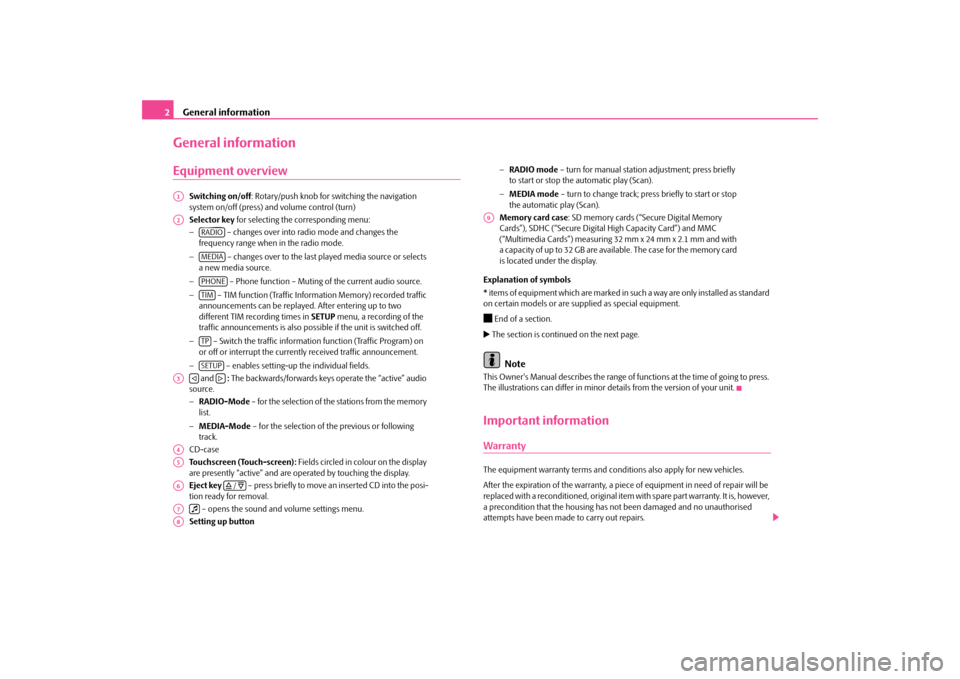
General information
2General informationEquipment overview
Switching on/off
: Rotary/push knob for switching the navigation
system on/off (press) and volume control (turn) Selector key
for selecting the corresponding menu:
−
– changes over into radio mode and changes the
frequency range when in the radio mode. −
– changes over to the last pl
ayed media source or selects
a new media source. −
– Phone function – Muting
of the current audio source.
−
– TIM function (Traffic Information Memory) recorded traffic
announcements can be replayed
. After entering up to two
different TIM recording times in
SETUP
menu, a recording of the
traffic announcements is also possible if the unit is switched off. −
– Switch the traffic information function (Traffic Program) on
or off or interrupt the currently received traffic announcement. −
– enables setting-up the individual fields.
and
: The backwards/forwards keys operate the “active” audio
source. − RADIO-Mode
– for the selection of the stations from the memory
list. − MEDIA-Mode
– for the selection of th
e previous or following
track. CD-case Touchscreen (Touch-screen):
Fields circled in colour on the display
are presently “active” and are op
erated by touching the display.
Eject key
– press briefly to move an inserted CD into the posi-
tion ready for removal. – opens the sound and volume settings menu. Setting up button
− RADIO mode
– turn for manual station adjustment; press briefly
to start or stop the automatic play (Scan). − MEDIA mode
– turn to change track; press briefly to start or stop
the automatic play (Scan). Memory card case
: SD memory cards (“Secure Digital Memory
Cards”), SDHC (“Secure Digital
High Capacity Card”) and MMC
(“Multimedia Cards”) measuring 32 mm x 24 mm x 2.1 mm and with a capacity of up to 32 GB are avai
lable. The case for the memory card
is located under the display.
Explanation of symbols * items of equipment which are marked in such a way are only installed as standard on certain models or are supplied as special equipment. End of a section. The section is continued on the next page.
Note
This Owner's Manual describes the range of fu
nctions at the time of going to press.
The illustrations can differ in minor
details from the version of your unit.
Important informationWarrantyThe equipment warranty terms and conditions also apply for new vehicles. After the expiration of the warranty, a piec
e of equipment in need of repair will be
replaced with a reconditioned, original item with spare part warranty. It is, however, a precondition that the housing has
not been damaged and no unauthorised
attempts have been made
to carry out repairs.
A1A2
RADIOMEDIAPHONETIMTPSETUP
A3
A4A5A6
/
A7
A8
A9
s1ok.1a.book Page 2 Monday, March 30, 2009 3:29 PM
Page 5 of 26
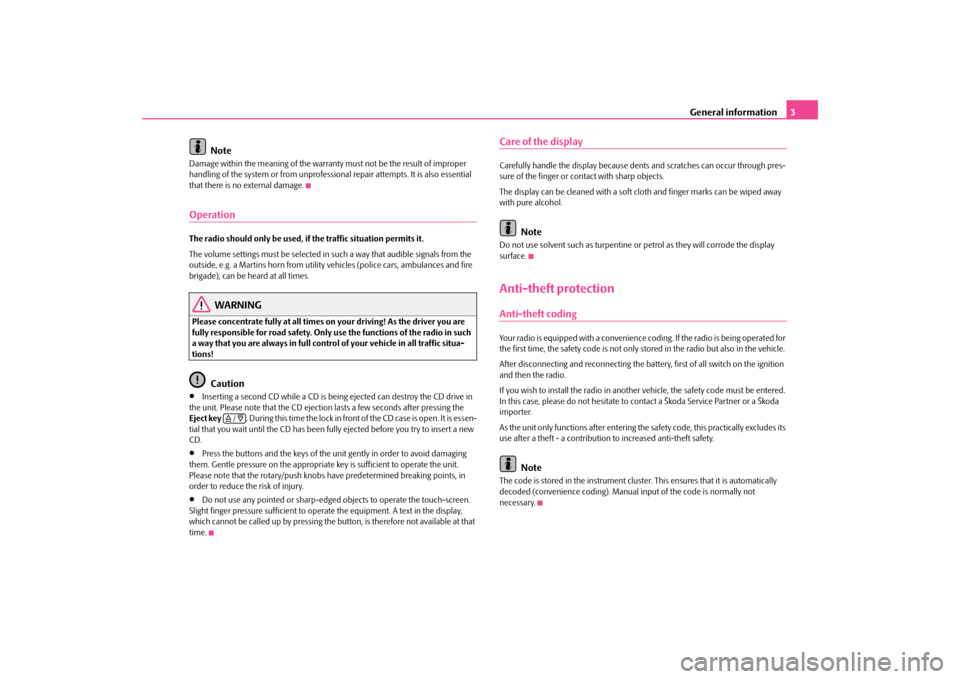
General information
3
Note
Damage within the meaning of the warranty
must not be the result of improper
handling of the system or from unprofessi
onal repair attempts. It is also essential
that there is no external damage.OperationThe radio should only be used, if the traffic situation permits it. The volume settings must be selected in
such a way that audible signals from the
outside, e.g. a Martins horn from utility
vehicles (police cars, ambulances and fire
brigade), can be heard at all times.
WARNING
Please concentrate fully at
all times on your driving! As the driver you are
fully responsible for road safety. Only use the functions of the radio in such a way that you are always in full contro
l of your vehicle in all traffic situa-
tions!
Caution
•
Inserting a second CD while a CD is being ejected can destroy the CD drive in
the unit. Please note that the CD ejecti
on lasts a few seconds after pressing the
Eject key
. During this time the lock in fron
t of the CD case is open. It is essen-
tial that you wait until the CD has been fully ejected before you try to insert a new CD.•
Press the buttons and the keys of the uni
t gently in order to avoid damaging
them. Gentle pressure on the appropriate key is sufficient to operate the unit. Please note that the rotary/push knobs
have predetermined br
eaking points, in
order to reduce the risk of injury.•
Do not use any pointed or sharp-edged objects to operate the touch-screen.
Slight finger pressure sufficient to oper
ate the equipment. A text in the display,
which cannot be called up by pressing the
button, is therefore not available at that
time.
Care of the displayCarefully handle the display because dent
s and scratches can occur through pres-
sure of the finger or contact with sharp objects. The display can be cleaned wi
th a soft cloth and finger marks can be wiped away
with pure alcohol.
Note
Do not use solvent such as turpentine or
petrol as they will corrode the display
surface.Anti-theft protectionAnti-theft codingYour radio is equipped with
a convenience coding. If the radio is being operated for
the first time, the safety code is not only st
ored in the radio but also in the vehicle.
After disconnecting and reconnecting the battery, first of all switch on the ignition and then the radio. If you wish to install the radio in another
vehicle, the safety code must be entered.
In this case, please do not hesitate to contact a Škoda Service Partner or a Škoda importer. As the unit only functions afte
r entering the safety code, this practically excludes its
use after a theft - a contribution to increased anti-theft safety.
Note
The code is stored in the instrument cluste
r. This ensures that it is automatically
decoded (convenience coding). Manual
input of the code is normally not
necessary.
/
s1ok.1a.book Page 3 Monday, March 30, 2009 3:29 PM
Page 6 of 26
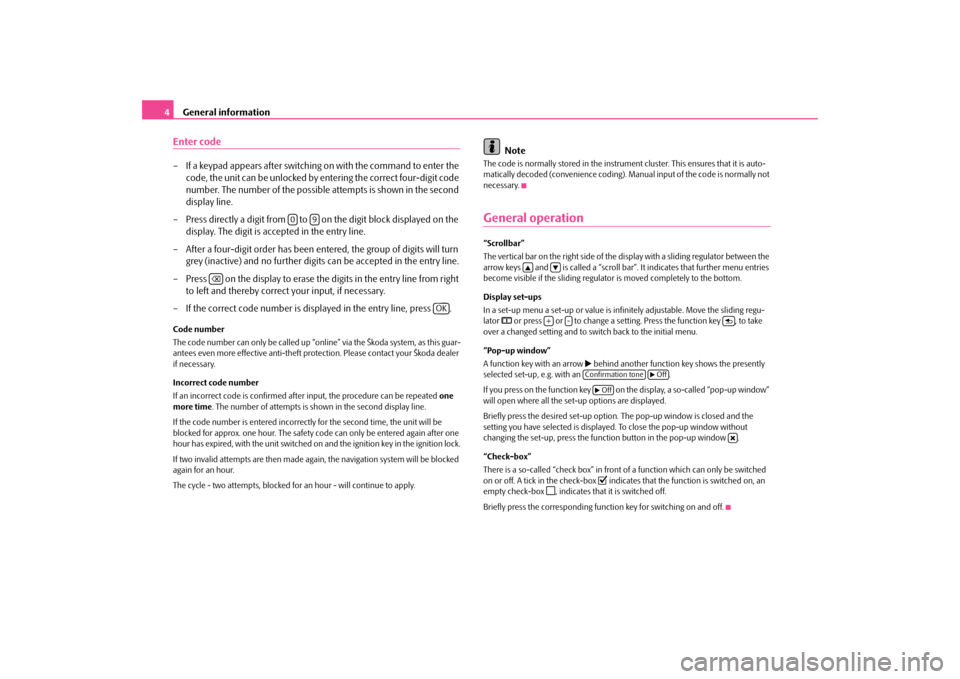
General information
4Enter code– If a keypad appears after switching on with the command to enter the
code, the unit can be unlocked by en
tering the correct four-digit code
number. The number of the possible attempts is shown in the second display line.
– Press directly a digit from to on the digit block displayed on the
display. The digit is accepted in the entry line.
– After a four-digit order has been entered, the group of digits will turn
grey (inactive) and no further digits can be accepted in the entry line.
– Press on the display to erase the digits in the entry line from right
to left and thereby correct your input, if necessary.
– If the correct code number is displayed in the entry line, press .Code number The code number can only be called up “onl
ine” via the Škoda system, as this guar-
antees even more effective anti-theft protection. Please contact your Škoda dealer if necessary. Incorrect code number If an incorrect code is confirmed afte
r input, the procedure can be repeated
one
more time
. The number of attempts is show
n in the second display line.
If the code number is entered incorrectl
y for the second time, the unit will be
blocked for approx. one hour. The safety co
de can only be entered again after one
hour has expired, with the unit switched on
and the ignition key in the ignition lock.
If two invalid attempts are then made agai
n, the navigation system will be blocked
again for an hour. The cycle - two attempts, blocked for
an hour - will continue to apply.
Note
The code is normally stored in the instrume
nt cluster. This ensures that it is auto-
matically decoded (convenience coding). Ma
nual input of the code is normally not
necessary.General operation“Scrollbar” The vertical bar on the right side of the
display with a sliding regulator between the
arrow keys and is called a “scroll bar”
. It indicates that
further menu entries
become visible if the sliding regulato
r is moved completely to the bottom.
Display set-ups In a set-up menu a set-up or value is infi
nitely adjustable. Move the sliding regu-
lator
or press or to change a setting. Press the function key , to take
over a changed setting and to switch back to the initial menu. “Pop-up window” A function key with an arrow
behind another function key shows the presently
selected set-up, e.g. with an . If you press on the function key on the display, a so-called “pop-up window” will open where all the set-up options are displayed. Briefly press the desired set-up option.
The pop-up window
is closed and the
setting you have selected is displayed.
To close the pop-up window without
changing the set-up, press the functi
on button in the pop-up window .
“Check-box” There is a so-called “check box” in front
of a function which can only be switched
on or off. A tick in the check-box
indicates that the function is switched on, an
empty check-box
, indicates that it is switched off.
Briefly press the corresponding function key for switching on and off.
0
9
OK
+
-
Confirmation tone
Off
Off
s1ok.1a.book Page 4 Monday, March 30, 2009 3:29 PM
Page 7 of 26
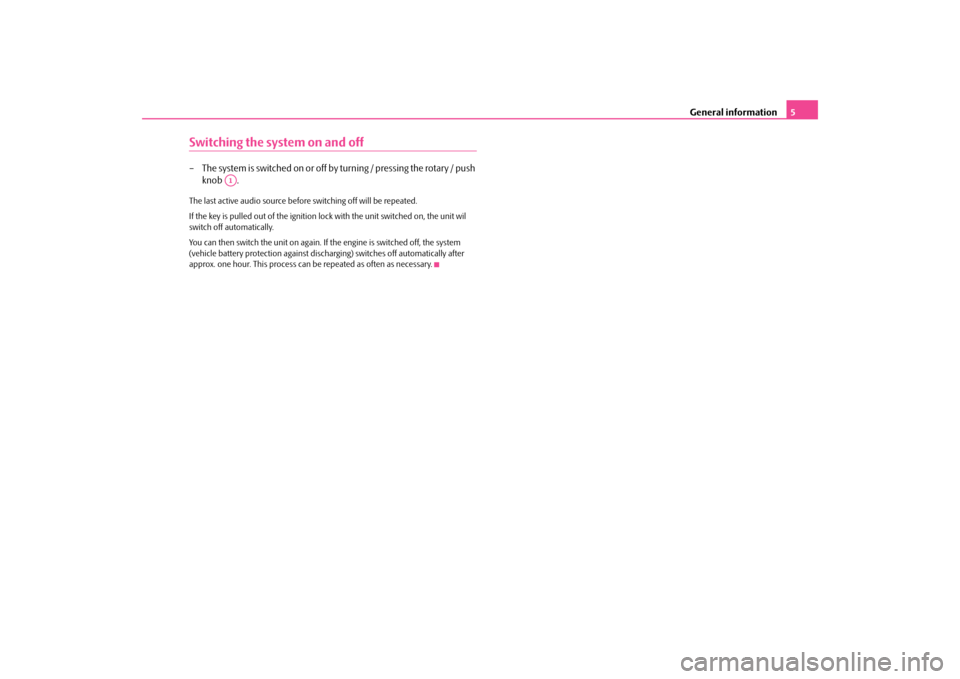
General information
5
Switching the system on and off– The system is switched on or off by turning / pressing the rotary / push
knob .
The last active audio source befo
re switching off will be repeated.
If the key is pulled out of the ignition lock with the unit switched on, the unit wil switch off automatically. You can then switch the unit on again. If
the engine is switched off, the system
(vehicle battery protection against disc
harging) switches off automatically after
approx. one hour. This process can be
repeated as often as necessary.
A1
s1ok.1a.book Page 5 Monday, March 30, 2009 3:29 PM
Page 8 of 26
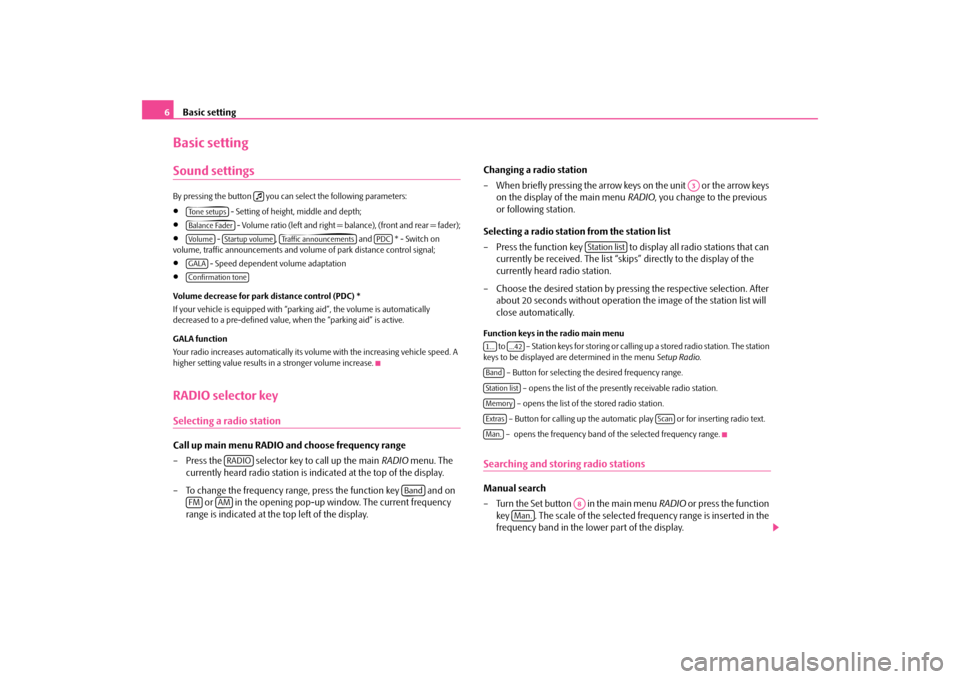
Basic setting
6Basic settingSound settings By pressing the button you can select the following parameters:•
- Setting of height
, middle and depth;
•
- Volume ratio (left and right = balance), (front and rear = fader);
•
- , and * - Switch on
volume, traffic announcements and volume of park distance control signal;•
- Speed dependent volume adaptation
•
Volume decrease for park distance control (PDC) * If your vehicle is
equipped with “parking aid”,
the volume is automatically
decreased to a pre-defined value, wh
en the “parking aid” is active.
GALA function Your radio increases automatically its volu
me with the increasing vehicle speed. A
higher setting value results in a stronger volume increase.RADIO selector keySelecting a radio stationCall up main menu RADIO and choose frequency range – Press the selector key to call up the main
RADIO
menu. The
currently heard radio station is indicated at the top of the display.
– To change the frequency range, press the function key and on
or in the opening pop-up window. The current frequency
range is indicated at the top left of the display.
Changing a radio station – When briefly pressing the arrow keys on the unit or the arrow keys
on the display of the main menu
RADIO
, you change to the previous
or following station.
Selecting a radio station from the station list – Press the function key to display all radio stations that can
currently be received. The list “skips” directly to the display of the currently heard radio station.
– Choose the desired station by pressing the respective selection. After
about 20 seconds without operation the image of the station list will close automatically.
Function keys in the radio main menu
to – Station keys for storing or calling up a stored radio station. The station
keys to be displayed are determined in the menu
Setup Radio
.
– Button for selecting th
e desired frequency range.
– opens the list of the presently receivable radio station. – opens the list of the stored radio station. – Button for calling up the automati
c play or for inserting radio text.
– opens the frequency band of the selected frequency range.
Searching and storing radio stationsManual search – Turn the Set button in the main menu
RADIO
or press the function
key . The scale of the selected frequency range is inserted in the frequency band in the lo
wer part of the display.
Tone setupsBalance FaderVo lume
Startup volume
Traffic announcements
PDC
GALAConfirmation tone
RADIO
Band
FM
AM
A3
Station list
1...
...42
BandStation listMemoryExtras
Scan
Man.
A8
Man.
s1ok.1a.book Page 6 Monday, March 30, 2009 3:29 PM
Page 9 of 26
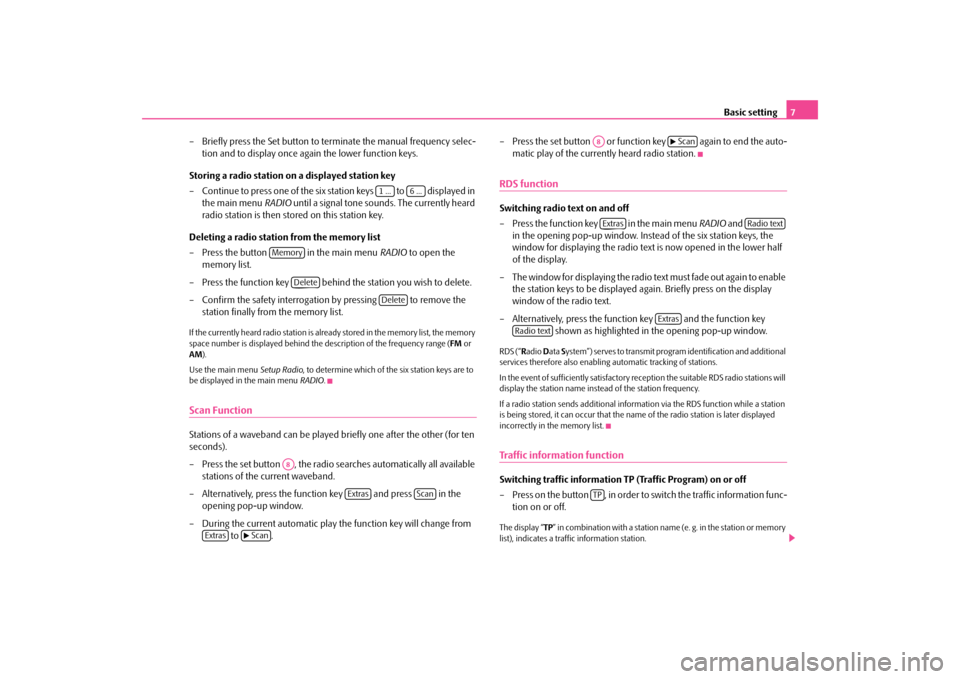
Basic setting
7
– Briefly press the Set button to terminate the manual frequency selec-
tion and to display once again the lower function keys.
Storing a radio station on a displayed station key – Continue to press one of the six station keys to displayed in
the main menu
RADIO
until a signal tone sounds. The currently heard
radio station is then stored on this station key.
Deleting a radio station from the memory list – Press the button in the main menu
RADIO
to open the
memory list.
– Press the function key behind the station you wish to delete. – Confirm the safety interrogation by pressing to remove the
station finally from the memory list.
If the currently heard radio station is already stored in the memory list, the memory space number is displayed behind the
description of the frequency range (
FM
or
AM
).
Use the main menu
Setup Radio
, to determine which of the six station keys are to
be displayed in the main menu
RADIO
.
Scan FunctionStations of a waveband can be played
briefly one after the other (for ten
seconds). – Press the set button , the radio se
arches automatically all available
stations of the current waveband.
– Alternatively, press the function key and press in the
opening pop-up window.
– During the current automatic play the function key will change from
to .
– Press the set button or function key again to end the auto-
matic play of the currently heard radio station.
RDS functionSwitching radio text on and off – Press the function key in the main menu
RADIO
and
in the opening pop-up window. Instead of the six station keys, the window for displaying the radio text
is now opened in the lower half
of the display.
– The window for displaying the radio text must fade out again to enable
the station keys to be displayed ag
ain. Briefly press on the display
window of the radio text.
– Alternatively, press the function key and the function key
shown as highlighted in the opening pop-up window.
RDS (“
Radio
Data
System”) serves to transmit program identification and additional
services therefore also enabling automatic tracking of stations. In the event of sufficiently satisfactory reception the suitable RDS radio stations will display the station name instead of the station frequency. If a radio station sends additional inform
ation via the RDS function while a station
is being stored, it can occur that the name of the radio station is later displayed incorrectly in the memory list.Traffic information function Switching traffic information TP (Traffic Program) on or off – Press on the button , in order to switch the traffic information func-
tion on or off.
The display “
TP” in combination with a station name (e. g. in the station or memory
list), indicates a traffic information station.
1 ...
6 ...
Memory
Delete
Delete
A8
Extras
Scan
Extras
Scan
A8
Scan
Extras
Radio text
Extras
Radio text
TP
s1ok.1a.book Page 7 Monday, March 30, 2009 3:29 PM
Page 10 of 26
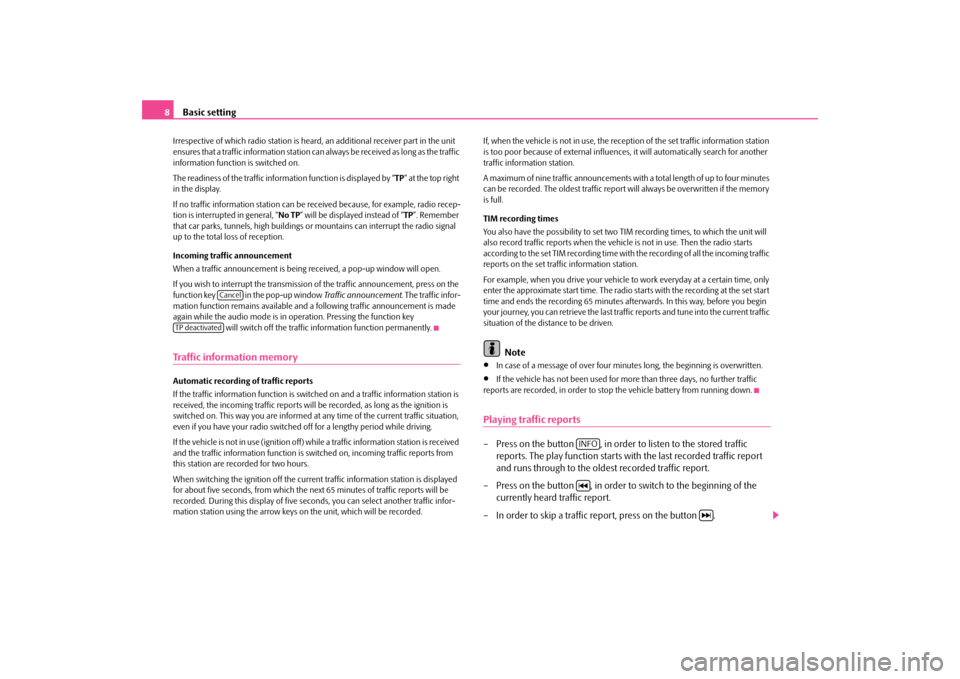
Basic setting
8Irrespective of which radio station is heard,
an additional receiver part in the unit
ensures that a traffic information station can
always be received as long as the traffic
information function is switched on. The readiness of the traffic information function is displayed by “
TP” at the top right
in the display. If no traffic information st
ation can be received becaus
e, for example, radio recep-
tion is interrupted in general, “
No TP
” will be displayed instead of “
TP”. Remember
that car parks, tunnels, high
buildings or mountains can interrupt the radio signal
up to the total loss of reception. Incoming traffic announcement When a traffic announcemen
t is being received, a pop-up window will open.
If you wish to interrupt the transmission
of the traffic announcement, press on the
function key in the pop-up window
Traffic announcement
. The traffic infor-
mation function remains available and a
following traffic anno
uncement is made
again while the audio mode is in op
eration. Pressing the function key
will switch off the traffic information function permanently.
Traffic information memoryAutomatic recording of traffic reports If the traffic information function is switched on and a traffic information station is received, the incoming
traffic reports will be recorded
, as long as the ignition is
switched on. This way you are
informed at any time of the current traffic situation,
even if you have your radio switched
off for a lengthy period while driving.
If the vehicle is not in use (i
gnition off) while a traffic information station is received
and the traffic information function is sw
itched on, incoming
traffic reports from
this station are recorded for two hours. When switching the ignition off the current traffic information station is displayed for about five seconds, from which the next 65 minutes of traffic reports will be recorded. During this display of five seco
nds, you can select another traffic infor-
mation station using the arrow keys on the unit, which will be recorded.
If, when the vehicle is not in use, the rece
ption of the set traffic information station
is too poor because of external influences
, it will automatically search for another
traffic information station. A maximum of nine traffic a
nnouncements with a total length of up to four minutes
can be recorded. The oldest traffic report
will always be overwritten if the memory
is full. TIM recording times You also have the possibility to set two TIM recording times, to which the unit will also record traffic reports when the vehicl
e is not in use. Then the radio starts
according to the set TIM recording time with
the recording of all the incoming traffic
reports on the set traffic information station. For example, when you drive your vehicle to
work everyday at a certain time, only
enter the approximate start time. The radio starts with the recording at the set start time and ends the recording 65 minutes afterwards. In this way, before you begin your journey, you can retrieve the last traf
fic reports and tune into the current traffic
situation of the distance to be driven.
Note
•
In case of a message of over four minu
tes long, the beginni
ng is overwritten.
•
If the vehicle has not been used for mo
re than three days, no further traffic
reports are recorded, in order to stop
the vehicle battery from running down.
Playing traffic reports– Press on the button , in order to listen to the stored traffic
reports. The play function starts wi
th the last recorded traffic report
and runs through to the oldest recorded traffic report.
– Press on the button , in order to switch to the beginning of the
currently heard traffic report.
– In order to skip a traffic report, press on the button .
Cancel
TP deactivated
INFO
s1ok.1a.book Page 8 Monday, March 30, 2009 3:29 PM