change language SKODA SUPERB 2009 2.G / (B6/3T) Amundsen Navigation System Manual
[x] Cancel search | Manufacturer: SKODA, Model Year: 2009, Model line: SUPERB, Model: SKODA SUPERB 2009 2.G / (B6/3T)Pages: 38, PDF Size: 2.52 MB
Page 12 of 38
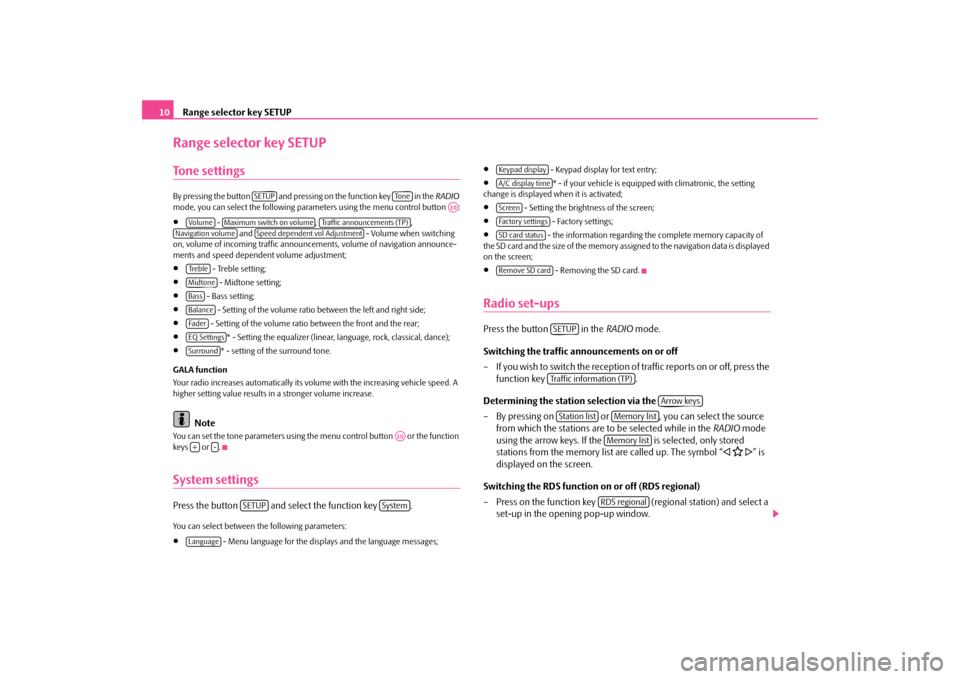
Range selector key SETUP
10
Range selector key SETUPTo n e s e t t i n g sBy press ing the button and pres si ng on the functi on key in the
RADIO
mode, you can select the following para
meters using the menu control button :
•
- , ,
and - Volume when switching
on, volume of incoming traffic announce
ments, volume of navigation announce-
ments and speed dependent volume adjustment;•
- Treble setting;
•
- Midtone setting;
•
- Bass setting;
•
- Setting of the volume ratio between the left and right side;
•
- Setting of the volume ratio between the front and the rear;
•
* - Setting the equalizer (linear,
language, rock, cl
assical, dance);
•
* - setting of the surround tone.
GALA function Your radio increases automatically its volu
me with the increasing vehicle speed. A
higher setting value results in a stronger volume increase.
Note
You can set the tone parameters using th
e menu control button or the function
keys or .System settingsPress the button and select the function key .You can select between the following parameters:•
- Menu language for the displa
ys and the language messages;
•
- Keypad display for text entry;
•
* - if your vehicle
is equipped with clim
atronic, the setting
change is displayed when it is activated;•
- Setting the brightness of the screen;
•
- Factory settings;
•
- the information regarding the complete memory capacity of
the SD card and the size of the memory assi
gned to the navigation data is displayed
on the screen;•
- Removing the SD card.
Radio set-upsPress the button in the
RADIO
mode.
Switching the traffic announcements on or off – If you wish to switch the reception of traffic reports on or off, press the
function key .
Determining the station selection via the – By pressing on or , you can select the source
from which the stations are to be selected while in the
RADIO
mode
using the arrow keys. If the is selected, only stored stations from the memory list are called up. The symbol “
�ƒ �@ �„” is
displayed on the screen.
Switching the RDS function on or off (RDS regional) – Press on the function key (regional station) and select a
set-up in the opening pop-up window.
SETUP
To n e
A10
Vo lume
Maximum switch on volume
Traffic announcements (TP)
Navigation volume
Speed dependent vol Adjustment
Tre b l eMidtoneBassBalanceFa d e rEQ SettingsSurround
A10
+
-
SETUP
System
Language
Keypad displayA/C display timeScreenFactory settingsSD card statusRemove SD card
SETUPTraffic information (TP)
Arrow keys
Station list
Memory listMemory listRDS regional
s36c.b.book Page 10 Thursday, April 9, 2009 2:50 PM
Page 27 of 38
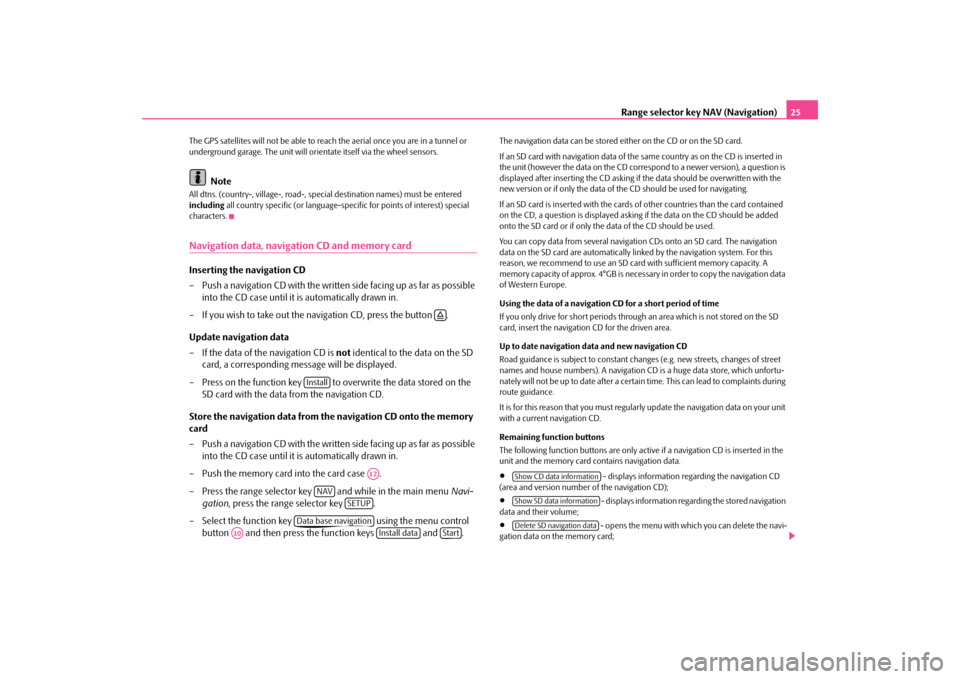
Range selector key NAV (Navigation)
25
The GPS satellites will not be able to reac
h the aerial once you are in a tunnel or
underground garage. The unit will orie
ntate itself via the wheel sensors.
Note
All dtns. (country-, village-, road-, spec
ial destination names) must be entered
including
all country specific (or language-spe
cific for points of interest) special
characters.Navigation data, navigation CD and memory cardInserting the navigation CD – Push a navigation CD with the written
side facing up as far as possible
into the CD case until it is automatically drawn in.
– If you wish to take out the navigation CD, press the button . Update navigation data – If the data of the navigation CD is
not
identical to the data on the SD
card, a corresponding message will be displayed.
– Press on the function key to overwrite the data stored on the
SD card with the data
from the navigation CD.
Store the navigation data from the navigation CD onto the memory card – Push a navigation CD with the written
side facing up as far as possible
into the CD case until it is automatically drawn in.
– Push the memory card into the card case . – Press the range selector key and while in the main menu
Navi-
gation
, press the range selector key .
– Select the function key using the menu control
button and then press the function keys and .
The navigation data can be stored ei
ther on the CD or on the SD card.
If an SD card with navigation data of the
same country as on the CD is inserted in
the unit (however the data on the CD correspond to a newer version), a question is displayed after inserting the CD asking if the data should be overwritten with the new version or if only the data of th
e CD should be used for navigating.
If an SD card is inserted with the cards
of other countries than the card contained
on the CD, a question is displayed asking
if the data on the CD should be added
onto the SD card or if only the
data of the CD should be used.
You can copy data from seve
ral navigation CDs onto an SD card. The navigation
data on the SD card are automatically li
nked by the navigation system. For this
reason, we recommend to use an SD card
with sufficient memory capacity. A
memory capacity of approx. 4°
GB is necessary in order to copy the navigation data
of Western Europe. Using the data of a navigation CD for a short period of time If you only drive for short
periods through an area which is not stored on the SD
card, insert the navigation CD for the driven area. Up to date navigation data and new navigation CD Road guidance is subject to
constant changes (e.g. new streets, changes of street
names and house numbers). A navigation CD
is a huge data store, which unfortu-
nately will not be up to date after a certai
n time. This can lead to complaints during
route guidance. It is for this reason that you must regula
rly update the navigation data on your unit
with a current navigation CD. Remaining function buttons The following function buttons are only active
if a navigation CD is inserted in the
unit and the memory card
contains navigation data.
•
- displays information regarding the navigation CD
(area and version number
of the navigation CD);
•
- displays information regarding the stored navigation
data and their volume;•
- opens the menu with which you can delete the navi-
gation data on the memory card;
�š
Install
A12
NAV
SETUP
Data base navigation
A10
Install data
Start
Show CD data informationShow SD data informationDelete SD navigation data
s36c.b.book Page 25 Thursday, April 9, 2009 2:50 PM