service SKODA SUPERB 2009 2.G / (B6/3T) Amundsen Navigation System Manual
[x] Cancel search | Manufacturer: SKODA, Model Year: 2009, Model line: SUPERB, Model: SKODA SUPERB 2009 2.G / (B6/3T)Pages: 38, PDF Size: 2.52 MB
Page 2 of 38
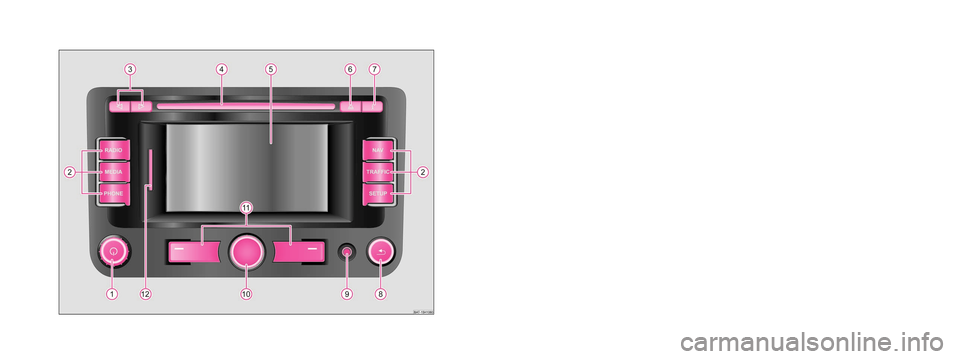
Škoda Auto pursues a policy of constant product and model development. We trust
that you will understand that changes to models in terms of shape, equipment and
engineering, may be introduced at any time. The information about scope of
delivery, appearance, performances, dimensions, weight, fuel consumption,
standards and functions of the vehicle is only correct at the time of publication.
Certain items of equipment might only be installed later on (information given by
the local authorised Škoda Service Partner) and only envisaged for particular
markets. It is therefore not possible for legal claims to be made based on the data,
illustrations and descriptions contained in this Owner's Manual.Reprinting, reproduction or translation, either in whole or in part, is not permitted
without the written consent of Škoda Auto.
Škoda Auto expressly reserves all rights relating to copyright laws.
We reserve the right to make changes to this document.
Issued by: ŠKODA AUTO a.s.
© ŠKODA AUTO a.s. 2009
Amundsen.indd 2Amundsen.indd 226.3.2009 12:44:1726.3.2009 12:44:17
Page 3 of 38

IntroductionYou have chosen a Škoda vehicle, which is fitted wi
th an Amundsen radio navigation system (hereafter
called the navigation system) - we thank you for your confidence in us. We recommend that you read these operating instructions
carefully so that you can quickly become familiar with
your navigation system. Should you have any questions or proble
ms with your navigation
system, please do not hesitate to contact your
authorised Škoda Service Partner or importer. National legal provisions, which deviate from the information contained in these operating instructions, take prec- edence over the information contai
ned in the operating instructions.
We hope you enjoy using your navigation
system and wish you pleasant motoring.
Yo u r
Škoda
Auto
s36c.b.book Page 1 Thursday, April 9, 2009 2:50 PM
Page 8 of 38
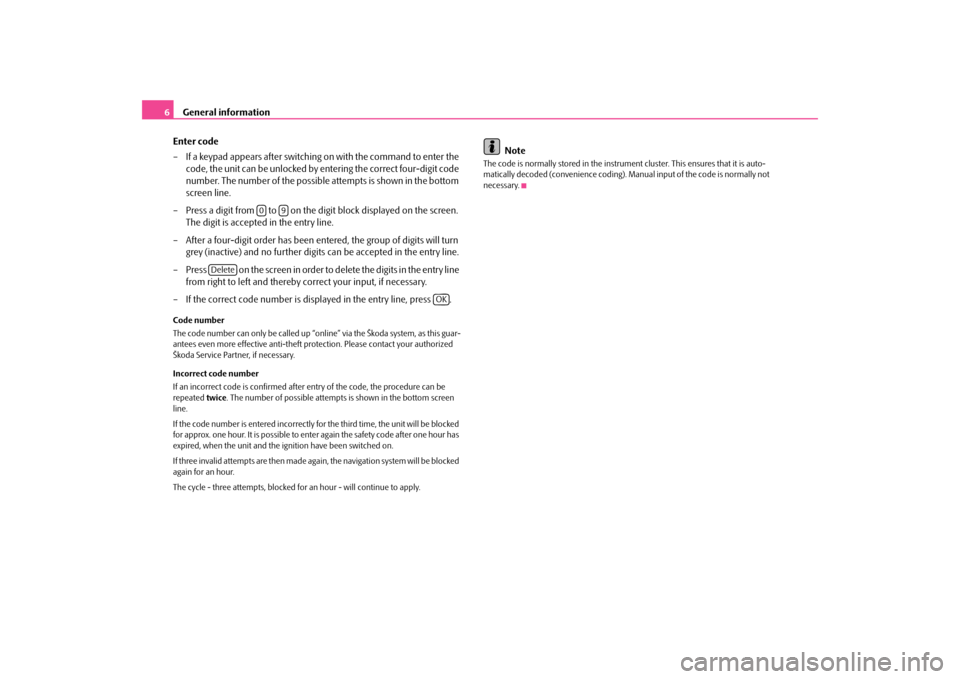
General information
6 Enter code – If a keypad appears after switching on with the command to enter the
code, the unit can be unlocked by en
tering the correct four-digit code
number. The number of the possible attempts is shown in the bottom screen line.
– Press a digit from to on the digit block displayed on the screen.
The digit is accepted in the entry line.
– After a four-digit order has been entered, the group of digits will turn
grey (inactive) and no further digits can be accepted in the entry line.
– Press on the screen in order to delete the digits in the entry line
from right to left and thereby correct your input, if necessary.
– If the correct code number is displayed in the entry line, press .Code number The code number can only be called up “onl
ine” via the Škoda system, as this guar-
antees even more effective anti-theft protection. Please contact your authorized Škoda Service Partner, if necessary. Incorrect code number If an incorrect code is confirmed after entry of the code, the procedure can be repeated
twice
. The number of possible attempts
is shown in the bottom screen
line. If the code number is entered incorrectly for the third time, the unit will be blocked for approx. one hour. It is possible to ente
r again the safety code after one hour has
expired, when the unit and the ig
nition have been switched on.
If three invalid attempts are then made agai
n, the navigation system will be blocked
again for an hour. The cycle - three attempts, blocked for
an hour - will continue to apply.
Note
The code is normally stored in the instrume
nt cluster. This ensures that it is auto-
matically decoded (convenience coding). Ma
nual input of the code is normally not
necessary.
0
9
Delete
OK
s36c.b.book Page 6 Thursday, April 9, 2009 2:50 PM
Page 17 of 38

Range selector key RADIO
15
– You can select the station stored on one of the station keys to
in the main menu
RADIO
by briefly pressing the desired station key.
Calling up available stati
ons from the memory list
– Press the button and then the button and the func-
tion key .
– Select the desired radio station using the menu control button .RDS function– If you wish to switch the display of additional information to a radio
station on or off, press the button
, the function is displayed in the
top right corner of the screen by the letter “i”.
RDS (“
Radio
Data
System”) serves to transmit program identification and additional
services therefore also enabling automatic tracking of stations. In the event of sufficiently satisfactory reception, the suitable RDS radio stations will display the station name instead of the station frequency. If a radio station sends additional information via the RDS function while a station is being stored, it can occur that the name
of the radio station is later displayed
incorrectly in the memory list. In this case, the stored station name can be restored by selecting the desired radio station, wait until the correct station name is displayed as radio text then press the menu control button and a pop-up window is displayed on the screen.Traffic information function TPSwitching traffic information TP
(Traffic Program) on or off
– Press the function key in the
RADIO
mode.
– Briefly press on in the opening pop-up window to switch the
traffic information on or off.
The display “
TP” in combination with a station name (e. g. in the station or memory
list), indicates a traffic information station. Irrespective of which radio station is heard,
an additional receiver part in the unit
ensures that a traffic information station can always be received as long as the traffic information function is switched on. The functionality of the function for the traffic information “
TP” is displayed at the
top right in the screen. If no traffic information station can be re
ceived because, for
example, radio recep-
tion is interrupted in general, “
No TP
” will be displayed instead of “
TP”. Remember
that car parks, tunnels, high buildings or
mountains can interrupt the radio signal
up to the total loss of reception. Incoming traffic announcement If you wish to interrupt the transmission of the traffic announcement, press on the function key in the pop-up window
Traffic announcement
. The traffic infor-
mation function remains available and a following traffic announcement is replayed if a random source is switch
ed on. Pressing the function key will
switch off the traffic information function permanently.
1
24
RADIO
Freq. Band
FM/List
A10
�º
A10
Station name stored
Extras
TP
Cancel
TP off
s36c.b.book Page 15 Thursday, April 9, 2009 2:50 PM
Page 19 of 38
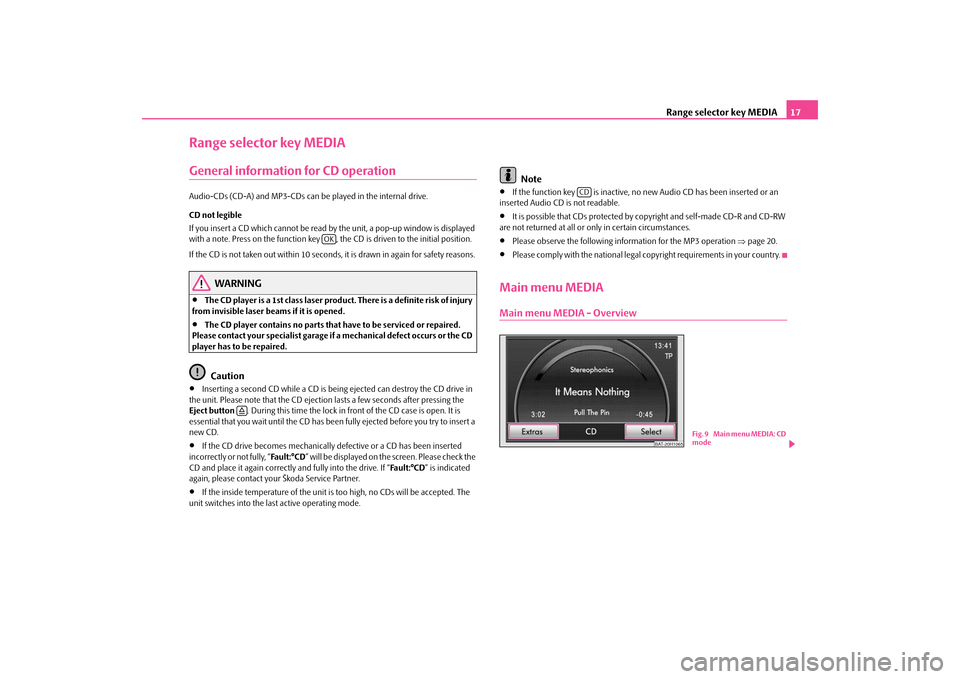
Range selector key MEDIA
17
Range selector key MEDIAGeneral information for CD operationAudio-CDs (CD-A) and MP3-CDs can be
played in the internal drive.
CD not legible If you insert a CD which cannot be read by
the unit, a pop-up window is displayed
with a note. Press on the function key , the CD is driven to the initial position. If the CD is not taken out within 10 seconds, it is drawn in again for safety reasons.
WARNING
•
The CD player is a 1st class laser produc
t. There is a definite risk of injury
from invisible laser beams if it is opened.•
The CD player contains no parts that have to be serviced or repaired.
Please contact your speciali
st garage if a mechanical
defect occurs or the CD
player has to be repaired.
Caution
•
Inserting a second CD while a CD is being ejected can destroy the CD drive in
the unit. Please note that the CD ejecti
on lasts a few seconds after pressing the
Eject button
. During this time the lock in fr
ont of the CD case is open. It is
essential that you wait until the CD has been
fully ejected before you try to insert a
new CD.•
If the CD drive becomes me
chanically defective or
a CD has been inserted
incorrectly or not fully, “
Fa u l t : ° C D
” will be displayed on the screen. Please check the
CD and place it again correctly and fully into the drive. If “
Fa u l t : ° C D
” is indicated
again, please contact your Škoda Service Partner.•
If the inside temperature of the unit is
too high, no CDs will be accepted. The
unit switches into the last active operating mode.
Note
•
If the function key is inactive, no
new Audio CD has been inserted or an
inserted Audio CD is not readable.•
It is possible that CDs protected by copyright and self-made CD-R and CD-RW
are not returned at all or on
ly in certain circumstances.
•
Please observe the following information for the MP3 operation
⇒page 20.
•
Please comply with the national legal copyright requirements in your country.
Main menu MEDIAMain menu MEDIA - Overview
OK
�š
CD
BAT-20H1065
Fig. 9 Main menu MEDIA: CD
mode
s36c.b.book Page 17 Thursday, April 9, 2009 2:50 PM
Page 34 of 38
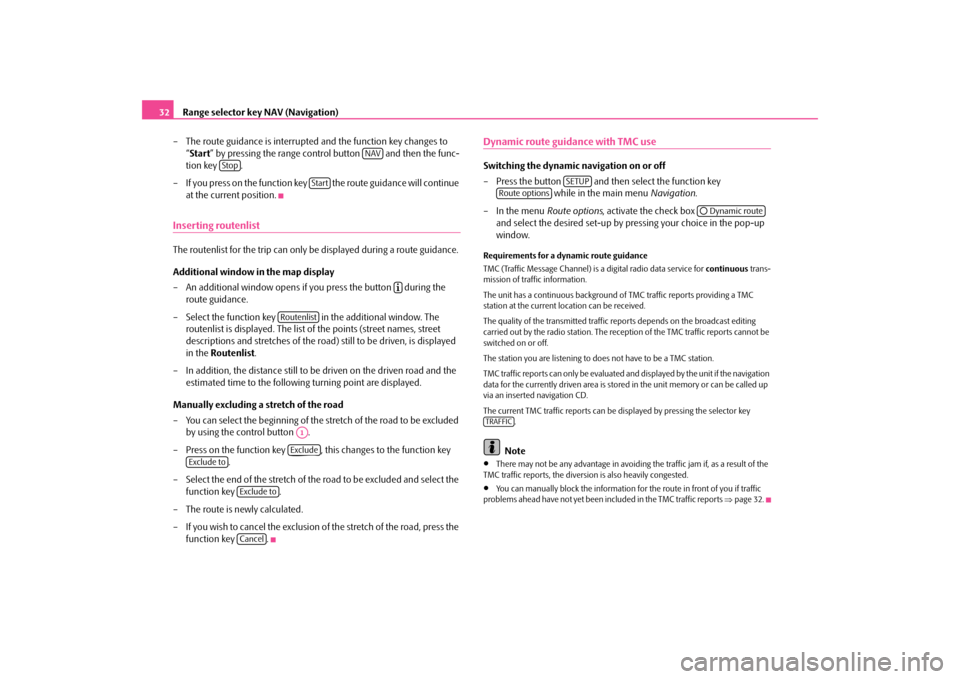
Range selector key NAV (Navigation)
32
– The route guidance is interrupted
and the function key changes to
“ Start
” by pressing the range control button and then the func-
tion key .
– If you press on the function key
the route guidance will continue
at the current position.
Inserting routenlistThe routenlist for the trip can only be displayed during a route guidance. Additional window in the map display – An additional window opens if you press the button during the
route guidance.
– Select the function key in the additional window. The
routenlist is displayed. The list of the points (street names, street descriptions and stretches of the road
) still to be driven, is displayed
in the
Routenlist
.
– In addition, the distance still to be driven on the driven road and the
estimated time to the following turning point are displayed.
Manually excluding a stretch of the road – You can select the beginning of the
stretch of the road to be excluded
by using the control button .
– Press on the function key , this changes to the function key
.
– Select the end of the stretch of the
road to be excluded and select the
function key .
– The route is newly calculated. – If you wish to cancel the exclusion of the stretch of the road, press the
function key .
Dynamic route guidance with TMC use Switching the dynamic navigation on or off – Press the button and then select the function key
while in the main menu
Navigation
.
– In the menu
Route options
, activate the check box
and select the desired set-up by pressing your choice in the pop-up window.
Requirements for a dynamic route guidance TMC (Traffic Message Channel) is a digital radio data service for
continuous
trans-
mission of traffic information. The unit has a continuous background of
TMC traffic reports providing a TMC
station at the current location can be received. The quality of the transmitted traffic reports depends on the broadcast editing carried out by the radio station. The reception of the TMC traffic reports cannot be switched on or off. The station you are listening to do
es not have to be a TMC station.
TMC traffic reports can only be evaluated an
d displayed by the unit if the navigation
data for the currently driven area is stored
in the unit memory or can be called up
via an inserted navigation CD. The current TMC traffic reports can be displayed by pressing the selector key
.Note
•
There may not be any advantage in avoiding the traffic jam if, as a result of the
TMC traffic reports, the divers
ion is also heavily congested.
•
You can manually block the information for the route in front of you if traffic
problems ahead have not yet been in
cluded in the TM
C traffic reports
⇒page 32.
NAV
Stop
Start
�º
Routenlist
A1Exclude
Exclude to
Exclude toCancel
SETUP
Route options
�˜ Dynamic route
TRAFFIC
s36c.b.book Page 32 Thursday, April 9, 2009 2:50 PM
Page 37 of 38
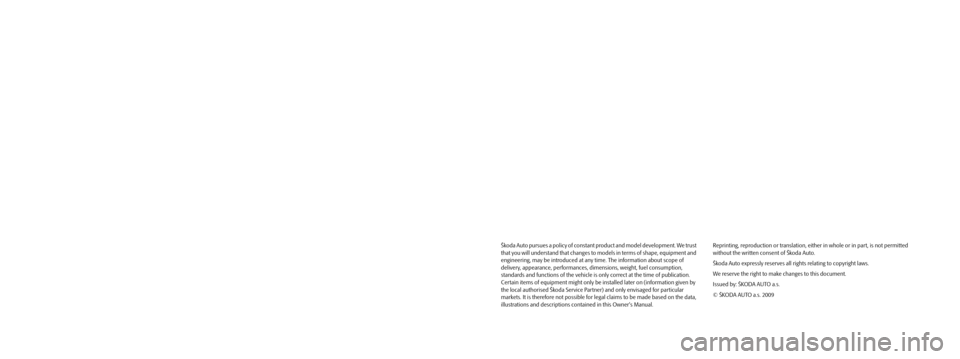
Škoda Auto pursues a policy of constant product and model development. We trust
that you will understand that changes to models in terms of shape, equipment and
engineering, may be introduced at any time. The information about scope of
delivery, appearance, performances, dimensions, weight, fuel consumption,
standards and functions of the vehicle is only correct at the time of publication.
Certain items of equipment might only be installed later on (information given by
the local authorised Škoda Service Partner) and only envisaged for particular
markets. It is therefore not possible for legal claims to be made based on the data,
illustrations and descriptions contained in this Owner's Manual.Reprinting, reproduction or translation, either in whole or in part, is not permitted
without the written consent of Škoda Auto.
Škoda Auto expressly reserves all rights relating to copyright laws.
We reserve the right to make changes to this document.
Issued by: ŠKODA AUTO a.s.
© ŠKODA AUTO a.s. 2009
Amundsen.indd 2Amundsen.indd 226.3.2009 12:44:1726.3.2009 12:44:17