wheel SKODA SUPERB 2009 2.G / (B6/3T) Amundsen Navigation System Manual
[x] Cancel search | Manufacturer: SKODA, Model Year: 2009, Model line: SUPERB, Model: SKODA SUPERB 2009 2.G / (B6/3T)Pages: 38, PDF Size: 2.52 MB
Page 27 of 38
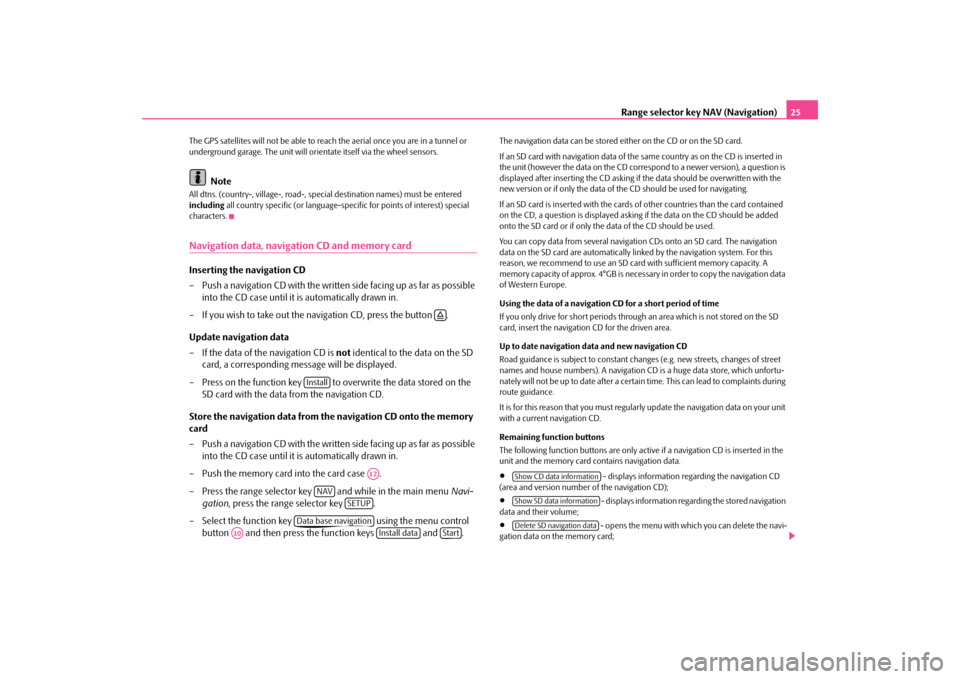
Range selector key NAV (Navigation)
25
The GPS satellites will not be able to reac
h the aerial once you are in a tunnel or
underground garage. The unit will orie
ntate itself via the wheel sensors.
Note
All dtns. (country-, village-, road-, spec
ial destination names) must be entered
including
all country specific (or language-spe
cific for points of interest) special
characters.Navigation data, navigation CD and memory cardInserting the navigation CD – Push a navigation CD with the written
side facing up as far as possible
into the CD case until it is automatically drawn in.
– If you wish to take out the navigation CD, press the button . Update navigation data – If the data of the navigation CD is
not
identical to the data on the SD
card, a corresponding message will be displayed.
– Press on the function key to overwrite the data stored on the
SD card with the data
from the navigation CD.
Store the navigation data from the navigation CD onto the memory card – Push a navigation CD with the written
side facing up as far as possible
into the CD case until it is automatically drawn in.
– Push the memory card into the card case . – Press the range selector key and while in the main menu
Navi-
gation
, press the range selector key .
– Select the function key using the menu control
button and then press the function keys and .
The navigation data can be stored ei
ther on the CD or on the SD card.
If an SD card with navigation data of the
same country as on the CD is inserted in
the unit (however the data on the CD correspond to a newer version), a question is displayed after inserting the CD asking if the data should be overwritten with the new version or if only the data of th
e CD should be used for navigating.
If an SD card is inserted with the cards
of other countries than the card contained
on the CD, a question is displayed asking
if the data on the CD should be added
onto the SD card or if only the
data of the CD should be used.
You can copy data from seve
ral navigation CDs onto an SD card. The navigation
data on the SD card are automatically li
nked by the navigation system. For this
reason, we recommend to use an SD card
with sufficient memory capacity. A
memory capacity of approx. 4°
GB is necessary in order to copy the navigation data
of Western Europe. Using the data of a navigation CD for a short period of time If you only drive for short
periods through an area which is not stored on the SD
card, insert the navigation CD for the driven area. Up to date navigation data and new navigation CD Road guidance is subject to
constant changes (e.g. new streets, changes of street
names and house numbers). A navigation CD
is a huge data store, which unfortu-
nately will not be up to date after a certai
n time. This can lead to complaints during
route guidance. It is for this reason that you must regula
rly update the navigation data on your unit
with a current navigation CD. Remaining function buttons The following function buttons are only active
if a navigation CD is inserted in the
unit and the memory card
contains navigation data.
•
- displays information regarding the navigation CD
(area and version number
of the navigation CD);
•
- displays information regarding the stored navigation
data and their volume;•
- opens the menu with which you can delete the navi-
gation data on the memory card;
�š
Install
A12
NAV
SETUP
Data base navigation
A10
Install data
Start
Show CD data informationShow SD data informationDelete SD navigation data
s36c.b.book Page 25 Thursday, April 9, 2009 2:50 PM