ESP SKODA SUPERB 2009 2.G / (B6/3T) Bolero Car Radio Manual
[x] Cancel search | Manufacturer: SKODA, Model Year: 2009, Model line: SUPERB, Model: SKODA SUPERB 2009 2.G / (B6/3T)Pages: 26, PDF Size: 1.35 MB
Page 19 of 26
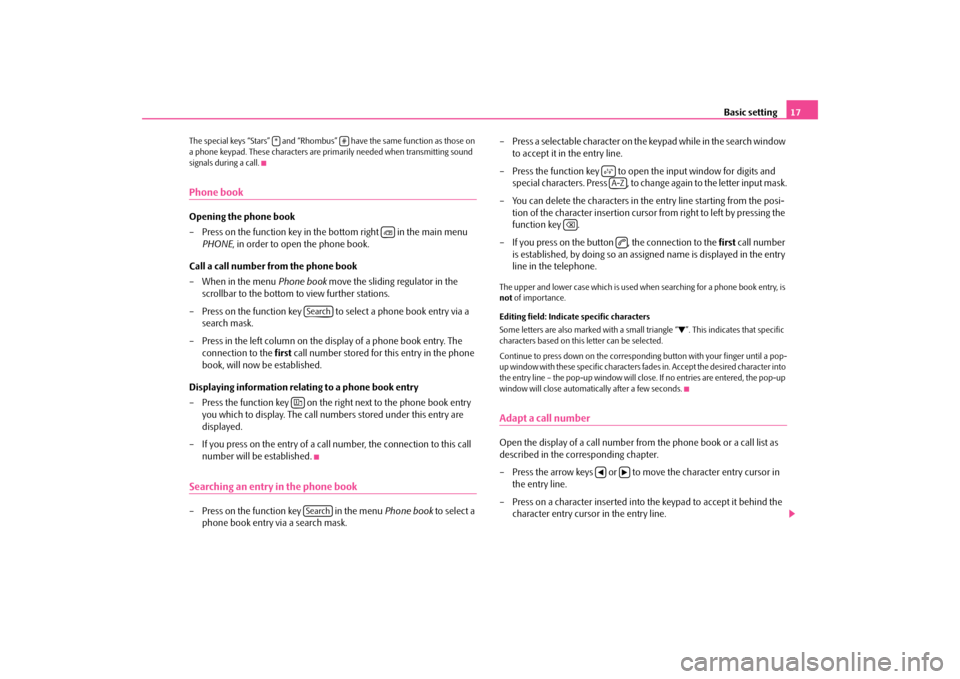
Basic setting
17
The special keys “Stars” and “Rhombus”
have the same function as those on
a phone keypad. These characters are primarily needed when transmitting sound signals during a call.Phone bookOpening the phone book – Press on the function key in the bottom right in the main menu
PHONE
, in order to open the phone book.
Call a call number from the phone book – When in the menu
Phone book
move the sliding regulator in the
scrollbar to the bottom to view further stations.
– Press on the function key to select a phone book entry via a
search mask.
– Press in the left column on the display of a phone book entry. The
connection to the
first
call number stored for this entry in the phone
book, will now be established.
Displaying information relati
ng to a phone book entry
– Press the function key on the right next to the phone book entry
you which to display. The call numbe
rs stored under this entry are
displayed.
– If you press on the entry of a call number, the connection to this call
number will be established.
Searching an entry in the phone book– Press on the function key in the menu
Phone book
to select a
phone book entry via a search mask.
– Press a selectable character on the keypad while in the search window
to accept it in the entry line.
– Press the function key to open the input window for digits and
special characters. Press , to change again to the letter input mask.
– You can delete the characters in the entry line starting from the posi-
tion of the character insertion cursor from right to left by pressing the function key .
– If you press on the button , the connection to the
first
call number
is established, by doing so an assigned name is displayed in the entry line in the telephone.
The upper and lower case which is used wh
en searching for a phone book entry, is
not
of importance.
Editing field: Indicate specific characters Some letters are also marked with a small triangle “
”. This indicates that specific
characters based on this letter can be selected. Continue to press down on the correspond
ing button with your finger until a pop-
up window with these specific characters
fades in. Accept the desired character into
the entry line – the pop-up window will close. If no entries are entered, the pop-up window will close automati
cally after a few seconds.
Adapt a call numberOpen the display of a call number from the phone book or a call list as described in the corresponding chapter. – Press the arrow keys or to move the character entry cursor in
the entry line.
– Press on a character inserted into the keypad to accept it behind the
character entry cursor in the entry line.
*
#
Search
Search
A-Z
s1ok.1a.book Page 17 Monday, March 30, 2009 3:29 PM
Page 20 of 26
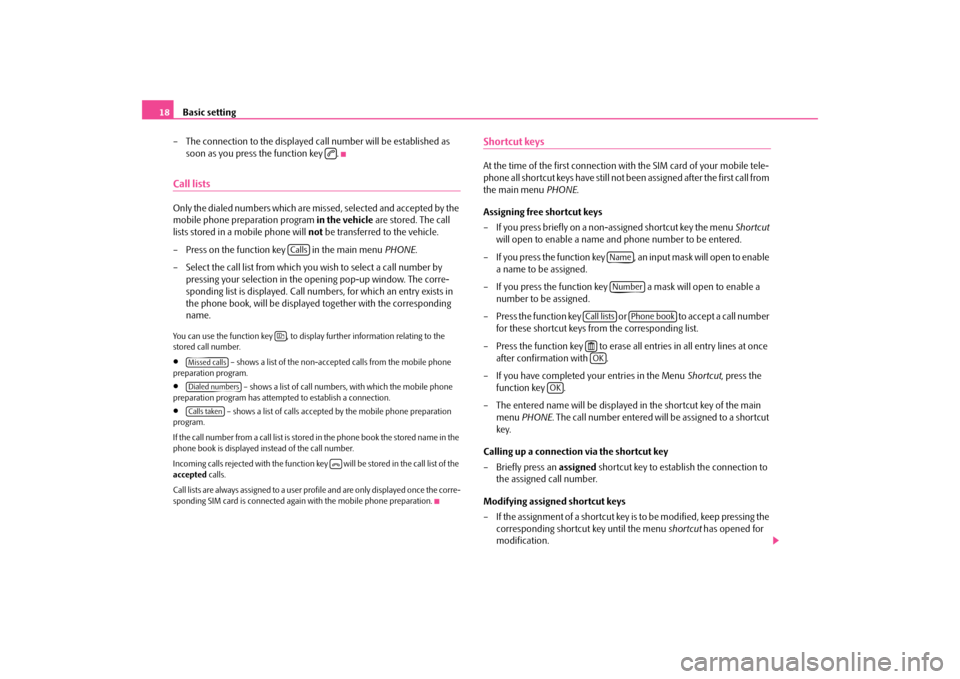
Basic setting
18
– The connection to the displayed call number will be established as
soon as you press the function key .
Call listsOnly the dialed numbers which are missed, selected and accepted by the mobile phone preparation program
in the vehicle
are stored. The call
lists stored in a mobile phone will
not
be transferred to the vehicle.
– Press on the function key in the main menu
PHONE
.
– Select the call list from which you wish to select a call number by
pressing your selection in the opening pop-up window. The corre-sponding list is displayed. Call numbers, for which an entry exists in the phone book, will be displayed together with the corresponding name.
You can use the function key , to displa
y further information relating to the
stored call number.•
– shows a list of the non-accept
ed calls from the mobile phone
preparation program.•
– shows a list of call number
s, with which the mobile phone
preparation program has attemp
ted to establish a connection.
•
– shows a list of calls accepted by the mobile phone preparation
program. If the call number from a call list is stored in the phone book the stored name in the phone book is displayed instead of the call number. Incoming calls rejected with the function key will be stored in the call list of the accepted
calls.
Call lists are always assigned to a user profile and are only displayed once the corre- sponding SIM card is connected agai
n with the mobile phone preparation.
Shortcut keysAt the time of the first connection with
the SIM card of your mobile tele-
phone all shortcut keys have still not
been assigned after the first call from
the main menu
PHONE
.
Assigning free shortcut keys – If you press briefly on a non-assigned shortcut key the menu
Shortcut
will open to enable a name and phone number to be entered.
– If you press the function key , an input mask will open to enable
a name to be assigned.
– If you press the function key a mask will open to enable a
number to be assigned.
– Press the function key or to accept a call number
for these shortcut keys from the corresponding list.
– Press the function key to erase all entries in all entry lines at once
after confirmation with .
– If you have completed your entries in the Menu
Shortcut
, press the
function key .
– The entered name will be displayed in the shortcut key of the main
menu
PHONE
. The call number entered will be assigned to a shortcut
key.
Calling up a connection via the shortcut key – Briefly press an
assigned
shortcut key to establish the connection to
the assigned call number.
Modifying assigned shortcut keys – If the assignment of a shortcut key is to be modified, keep pressing the
corresponding shortcut key until the menu
shortcut
has opened for
modification.
Calls
Missed callsDialed numbersCalls taken
NameNumber
Call lists
Phone book
OK
OK
s1ok.1a.book Page 18 Monday, March 30, 2009 3:29 PM
Page 21 of 26
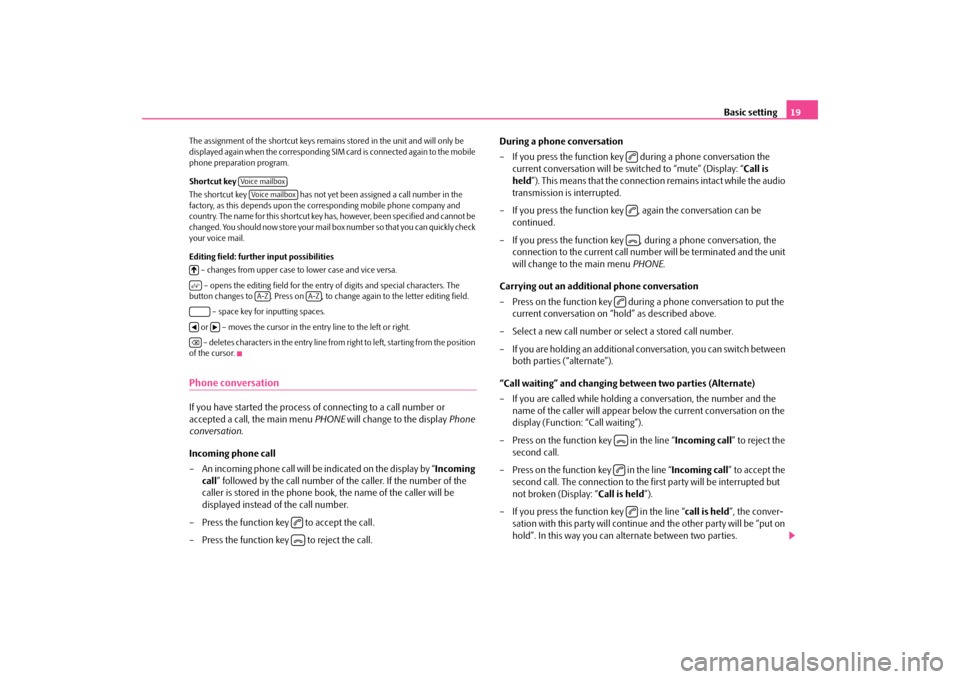
Basic setting
19
The assignment of the shortcut keys remains stored in the unit and will only be displayed again when the corresponding SIM
card is connected again to the mobile
phone preparation program. Shortcut key The shortcut key has not yet been
assigned a call number in the
factory, as this depends upon the co
rresponding mobile phone company and
country. The name for this shortcut key ha
s, however, been specified and cannot be
changed. You should now store your mail box number so that you can quickly check your voice mail. Editing field: further input possibilities – changes from upper case to lower case and vice versa. – opens the editing field for the entry of digits and special characters. The
button changes to . Press on , to change again to the letter editing field.
– space key for inputting spaces. or – moves the cursor in the entry line to the left or right. – deletes characters in the entry line from right to left, starting from the position
of the cursor.Phone conversationIf you have started the process
of connecting to a call number or
accepted a call, the main menu
PHONE
will change to the display
Phone
conversation
.
Incoming phone call – An incoming phone call will be indicated on the display by “
Incoming
call
” followed by the call number of the caller. If the number of the
caller is stored in the phone book
, the name of the caller will be
displayed instead of the call number.
– Press the function key to accept the call.– Press the function key to reject the call.
During a phone conversation – If you press the function key during a phone conversation the
current conversation will be switched to “mute” (Display: “
Call is
held
”). This means that the connection remains intact while the audio
transmission is interrupted.
– If you press the function key ,
again the conversation can be
continued.
– If you press the function key , during a phone conversation, the
connection to the current call number
will be terminated and the unit
will change to the main menu
PHONE
.
Carrying out an additional phone conversation – Press on the function key during a phone conversation to put the
current conversation on “hold” as described above.
– Select a new call number or select a stored call number. – If you are holding an additional co
nversation, you can switch between
both parties (“alternate”).
“Call waiting” and changing be
tween two parties (Alternate)
– If you are called while holding a conversation, the number and the
name of the caller will appear below the current conversation on the display (Function: “Call waiting”).
– Press on the function key in the line “
Incoming call
” to reject the
second call.
– Press on the function key in the line “
Incoming call
” to accept the
second call. The connection to the
first party will be interrupted but
not broken (Display: “
Call is held
”).
– If you press the function key in the line “
call is held
”, the conver-
sation with this party will continue and the other party will be “put on hold”. In this way you can alternate between two parties.
Voice mailboxVoice mailbox
A-Z
A-Z
s1ok.1a.book Page 19 Monday, March 30, 2009 3:29 PM
Page 22 of 26
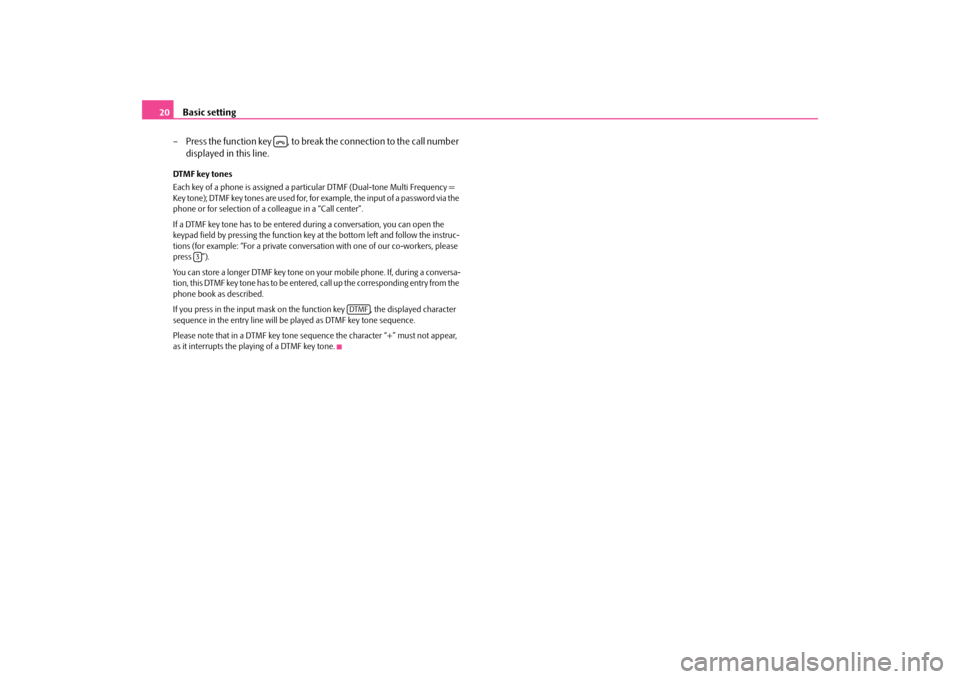
Basic setting
20
– Press the function key , to break the connection to the call number
displayed in this line.
DTMF key tones Each key of a phone is assigned a partic
ular DTMF (Dual-tone Multi Frequency =
Key tone); DTMF key tones are used for, for example, the input of a password via the phone or for selection of a colleague in a “Call center”. If a DTMF key tone has to be entered
during a conversation, you can open the
keypad field by pressing th
e function key at the bottom left and follow the instruc-
tions (for example: “For a private conversation with one of our co-workers, please press ”). You can store a longer DTMF key tone on yo
ur mobile phone. If, during a conversa-
tion, this DTMF key tone has to be entered, call up the corresponding entry from the phone book as described. If you press in the input mask on the function key , the displayed character sequence in the entry line will be played as DTMF key tone sequence. Please note that in a DTMF key tone sequence the character “+” must not appear, as it interrupts the playing of a DTMF key tone.
3
DTMF
s1ok.1a.book Page 20 Monday, March 30, 2009 3:29 PM