display SKODA SUPERB 2009 2.G / (B6/3T) Swing Car Radio Manual
[x] Cancel search | Manufacturer: SKODA, Model Year: 2009, Model line: SUPERB, Model: SKODA SUPERB 2009 2.G / (B6/3T)Pages: 15, PDF Size: 0.7 MB
Page 4 of 15
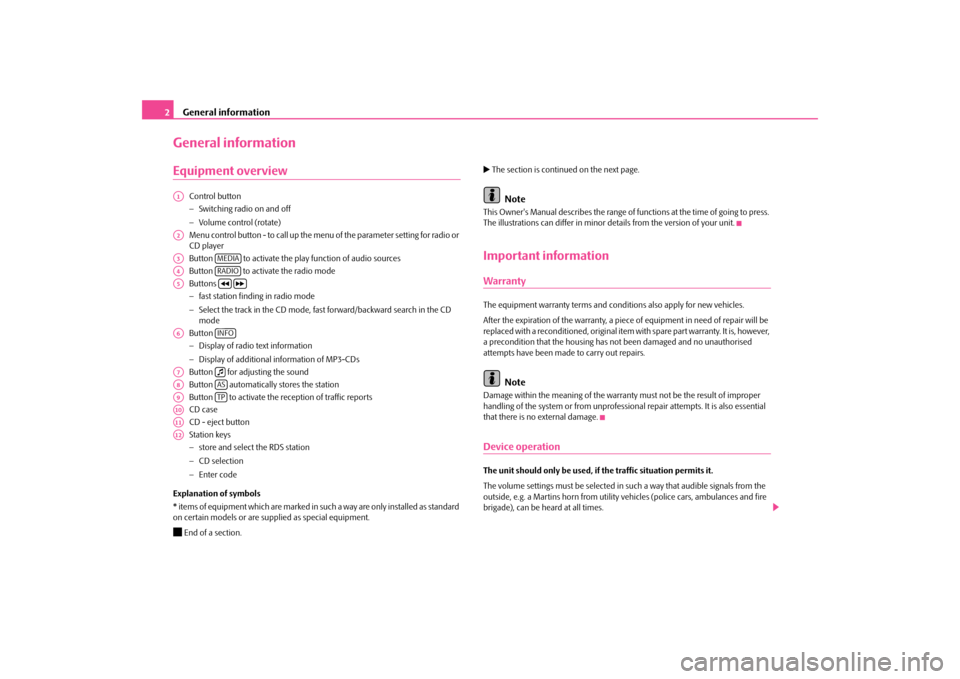
General information
2General informationEquipment overview
Control button − Switching radio on and off − Volume control (rotate) Menu control button - to call up the menu
of the parameter setting for radio or
CD player Button to activate the play function of audio sources Button to activate the radio modeButtons − fast station finding in radio mode − Select the track in the CD mode, fast forward/backward search in the CD mode Button − Display of radio text information − Display of additional information of MP3-CDs Button for adjusting the soundButton automatically stores the station Button to activate the reception of traffic reports CD caseCD - eject button Station keys − store and select the RDS station − CD selection − Enter code
Explanation of symbols * items of equipment which are marked in such a way are only installed as standard on certain models or are su
pplied as special equipment.
End of a section.
The section is continued on the next page.
Note
This Owner's Manual describes the range of fu
nctions at the time of going to press.
The illustrations can differ in minor
details from the version of your unit.
Important informationWarrantyThe equipment warranty terms and conditions also apply for new vehicles. After the expiration of the warranty, a piec
e of equipment in need of repair will be
replaced with a reconditioned, original item with spare part warranty. It is, however, a precondition that the housing has
not been damaged and no unauthorised
attempts have been made
to carry out repairs.
Note
Damage within the meaning of the warranty must not be the result of improper handling of the system or from unprofession
al repair attempts. It is also essential
that there is no external damage.Device operationThe unit should only be used, if the traffic situation permits it. The volume settings must be selected in
such a way that audible signals from the
outside, e.g. a Martins horn from utility
vehicles (police cars,
ambulances and fire
brigade), can be heard at all times.
A1A2A3
MEDIA
A4
RADIO
A5
A6
INFO
A7
A8
AS
A9
TP
A10A11A12sag.9.book Page 2 Wednesday, March 11, 2009 3:20 PM
Page 5 of 15
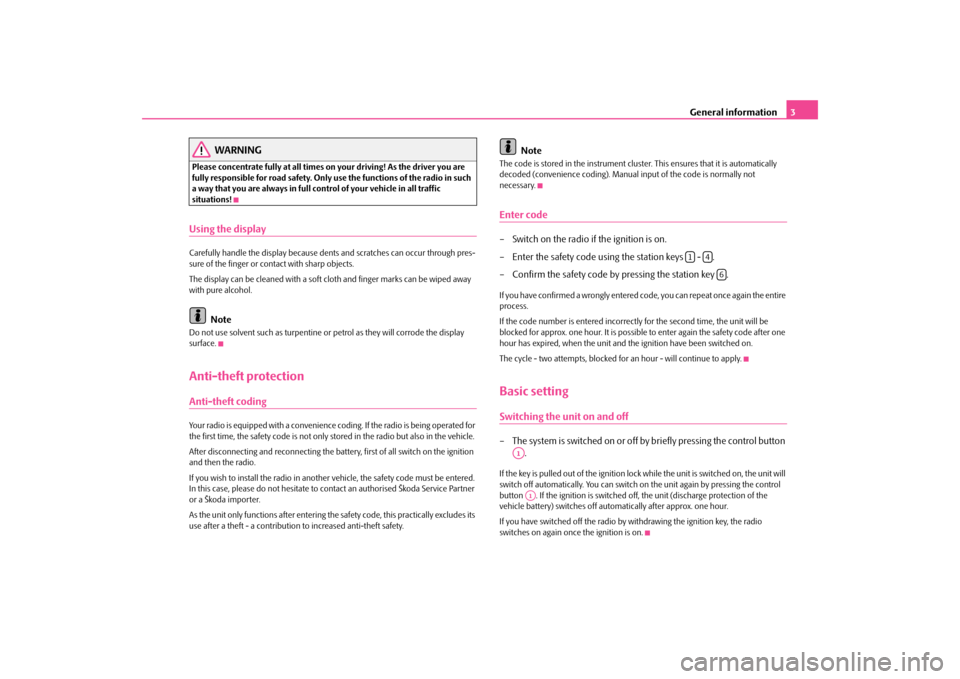
General information
3
WARNING
Please concentrate fully at
all times on your driving! As the driver you are
fully responsible for road safety. Only use the functions of the radio in such a way that you are always in full co
ntrol of your vehicle in all traffic
situations!Using the displayCarefully handle the display because dent
s and scratches can occur through pres-
sure of the finger or contact with sharp objects. The display can be cleaned with a soft cl
oth and finger marks can be wiped away
with pure alcohol.
Note
Do not use solvent such as turpentine or
petrol as they will corrode the display
surface.Anti-theft protectionAnti-theft codingYour radio is equipped with a convenience co
ding. If the radio is being operated for
the first time, the safety code is not only
stored in the radio but also in the vehicle.
After disconnecting and reconnecting the batte
ry, first of all switch on the ignition
and then the radio. If you wish to install the radio in another vehicle, the safety code must be entered. In this case, please do not hesitate to co
ntact an authorised Škoda Service Partner
or a Škoda importer. As the unit only functions after entering the
safety code, this practically excludes its
use after a theft - a contribution to increased anti-theft safety.
Note
The code is stored in the instrument cluste
r. This ensures that it is automatically
decoded (convenience coding). Manual
input of the code is normally not
necessary.Enter code– Switch on the radio if the ignition is on. – Enter the safety code using the station keys - . – Confirm the safety code by pressing the station key .If you have confirmed a wrongly entered co
de, you can repeat once again the entire
process. If the code number is entered incorrectl
y for the second time, the unit will be
blocked for approx. one hour. It is possible
to enter again the safety code after one
hour has expired, when the unit and th
e ignition have been switched on.
The cycle - two attempts, blocked for
an hour - will continue to apply.
Basic settingSwitching the unit on and off– The system is switched on or off by briefly pressing the control button
.
If the key is pulled out of the ignition lock while the unit is switched on, the unit will switch off automatically. You can switch on
the unit again by pr
essing the control
button . If the ignition is switched of
f, the unit (discharge protection of the
vehicle battery) switches off automatically after approx. one hour. If you have switched off
the radio by withdrawing the ignition key, the radio
switches on again once the ignition is on.
1
4
6
A1A1
sag.9.book Page 3 Wednesday, March 11, 2009 3:20 PM
Page 8 of 15
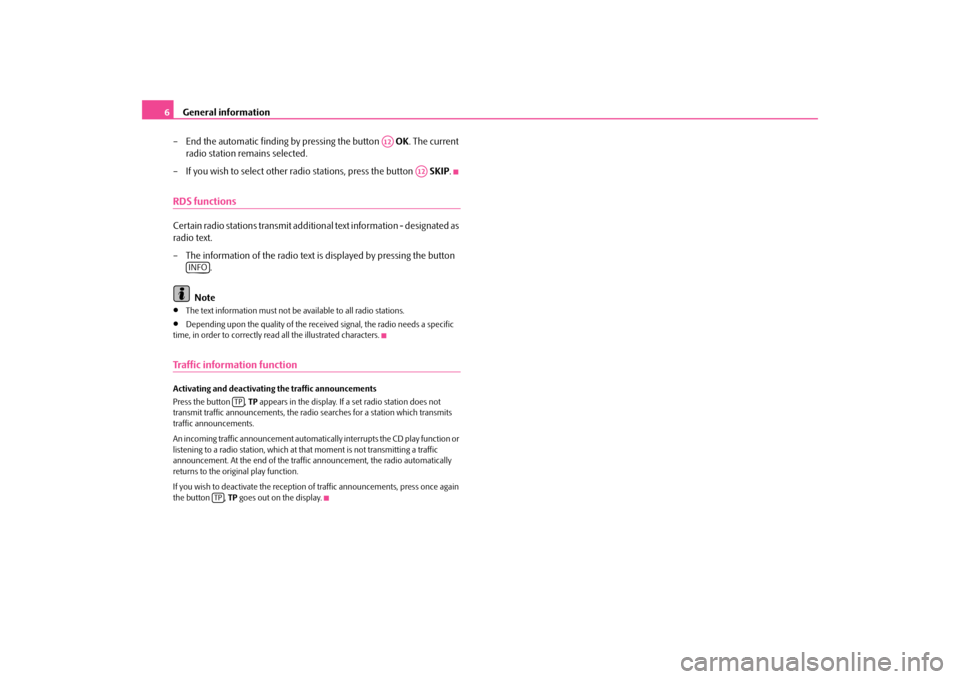
General information
6 – End the automatic finding by pressing the button
OK
. The current
radio station remains selected.
– If you wish to select other radio stations, press the button
SKIP
.
RDS functionsCertain radio stations transmit addition
al text information - designated as
radio text. – The information of the radio text is displayed by pressing the button
.
Note
•
The text information must not be available to all radio stations.
•
Depending upon the quality of the received signal, the radio needs a specific
time, in order to correctly read all the illustrated characters.Traffic information functionActivating and deactivating the traffic announcements Press the button ,
TP appears in the display. If a set radio station does not
transmit traffic announcements, the radio searches for a station which transmits traffic announcements. An incoming traffic announcement automatica
lly interrupts the CD play function or
listening to a radio station, which at that moment is not transmitting a traffic announcement. At the end of the traffi
c announcement, the radio automatically
returns to the original play function. If you wish to deactivate the reception
of traffic announcements, press once again
the button ,
TP goes out on the display.
A12
A12
INFO
TP
TP
sag.9.book Page 6 Wednesday, March 11, 2009 3:20 PM
Page 9 of 15
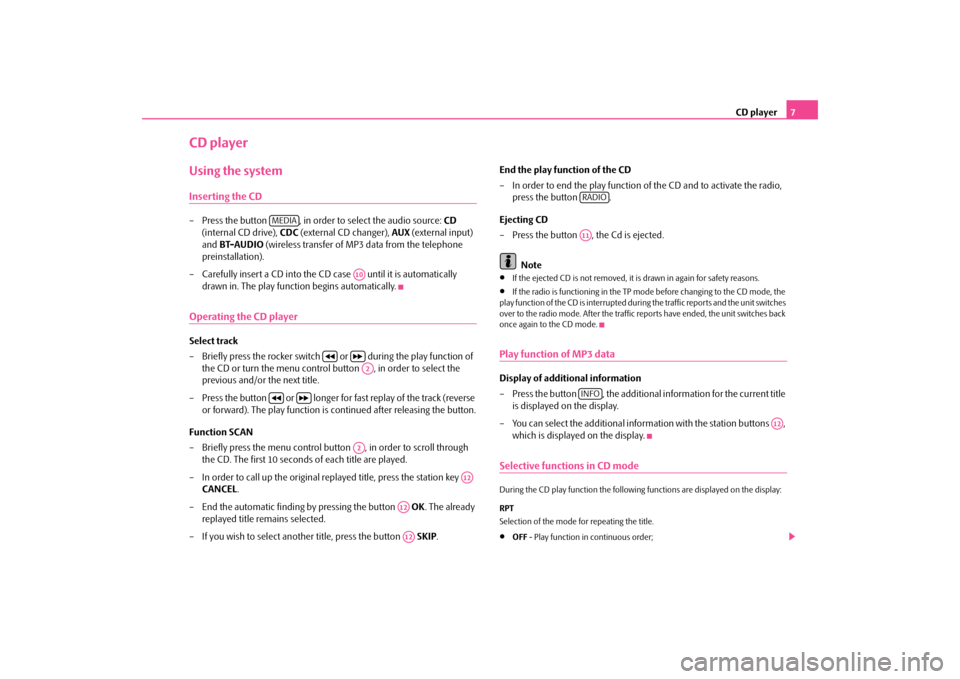
CD player
7
CD playerUsing the systemInserting the CD– Press the button , in order to select the audio source:
CD
(internal CD drive),
CDC
(external CD changer),
AUX
(external input)
and
BT-AUDIO
(wireless transfer of MP3 data from the telephone
preinstallation).
– Carefully insert a CD into the CD case until it is automatically
drawn in. The play function begins automatically.
Operating the CD playerSelect track – Briefly press the rocker switch
or during the play function of
the CD or turn the menu control button , in order to select the previous and/or the next title.
– Press the button or longer for
fast replay of the track (reverse
or forward). The play function is continued after releasing the button.
Function SCAN – Briefly press the menu control button , in order to scroll through
the CD. The first 10 seconds of each title are played.
– In order to call up the original replayed title, press the station key
CANCEL
.
– End the automatic finding
by pressing the button
OK
. The already
replayed title remains selected.
– If you wish to select another title, press the button
SKIP
.
End the play function of the CD – In order to end the play function of
the CD and to activate the radio,
press the button .
Ejecting CD – Press the button , the Cd is ejected.
Note
•
If the ejected CD is not removed, it is drawn in again for safety reasons.
•
If the radio is functioning in the TP mode before changing to the CD mode, the
play function of the CD is interrupted duri
ng the traffic reports and the unit switches
over to the radio mode. After the traffic reports have ended, the unit switches back once again to the CD mode.Play function of MP3 dataDisplay of additional information – Press the button , the additional
information for the current title
is displayed on the display.
– You can select the additional information with the station buttons ,
which is displayed on the display.
Selective functions in CD modeDuring the CD play function the followin
g functions are displayed on the display:
RPT Selection of the mode for repeating the title.•
OFF
- Play function in continuous order;
MEDIA
A10
A2
A2
A12
A12A12
RADIOA11INFO
A12
sag.9.book Page 7 Wednesday, March 11, 2009 3:20 PM
Page 10 of 15
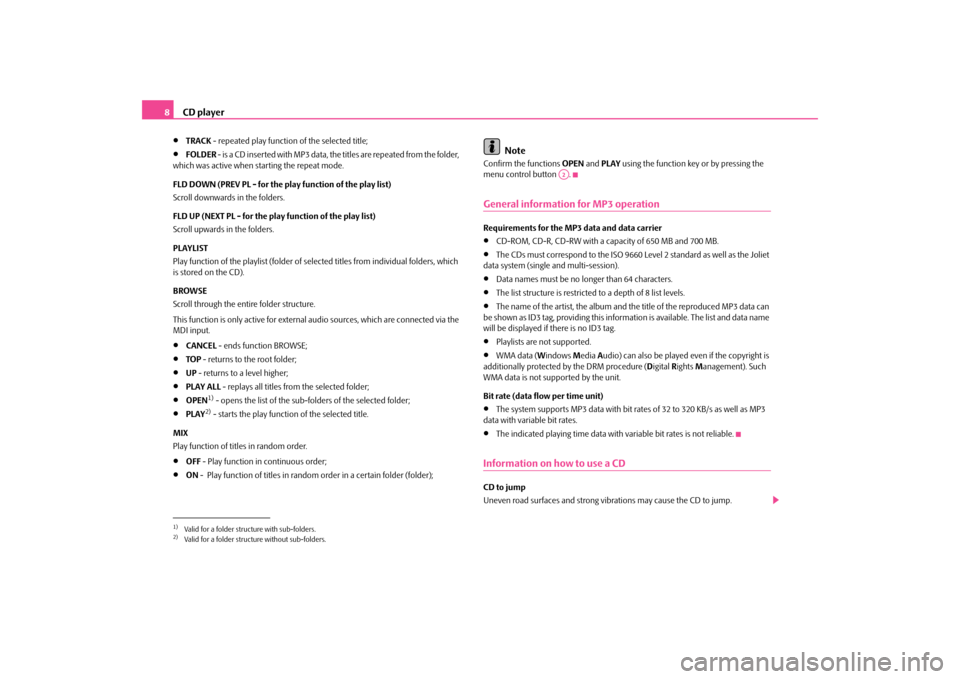
CD player
8•
TRACK
- repeated play function of the selected title;
•
FOLDER
- is a CD inserted with MP3 data, the titles are repeated from the folder,
which was active when starting the repeat mode. FLD DOWN (PREV PL - for the play function of the play list) Scroll downwards in the folders. FLD UP (NEXT PL - for the play function of the play list) Scroll upwards in the folders. PLAYLIST Play function of the playlist (folder of sele
cted titles from individual folders, which
is stored on the CD). BROWSE Scroll through the entire folder structure. This function is only active for external
audio sources, which
are connected via the
MDI input.•
CANCEL
- ends function BROWSE;
•
TOP
- returns to the root folder;
•
UP - returns to a level higher;
•
PLAY ALL
- replays all titles from the selected folder;
•
OPEN
1) - opens the list of the sub-folders of the selected folder;
•
PLAY
2) - starts the play function of the selected title.
MIX Play function of titles in random order.•
OFF
- Play function in continuous order;
•
ON
- Play function of titles in rand
om order in a certain folder (folder);
Note
Confirm the functions
OPEN
and
PLAY
using the function key or by pressing the
menu control button .General information for MP3 operationRequirements for the MP3 data and data carrier •
CD-ROM, CD-R, CD-RW with a capacity of 650 MB and 700 MB.
•
The CDs must correspond to the ISO 9660
Level 2 standard as well as the Joliet
data system (single and multi-session).•
Data names must be no longer than 64 characters.
•
The list structure is restricted
to a depth of 8 list levels.
•
The name of the artist, the album and the title of the reproduced MP3 data can
be shown as ID3 tag, providing this information is available. The list and data name will be displayed if
there is no ID3 tag.
•
Playlists are not supported.
•
WMA data (
Windows
Media
Audio) can also be played
even if the copyright is
additionally protected
by the DRM procedure (
Digital
Rights
Management). Such
WMA data is not supported by the unit. Bit rate (data flow per time unit)•
The system supports MP3 data with bit rates of 32 to 320 KB/s as well as MP3
data with variable bit rates.•
The indicated playing time data with variable bit rates is not reliable.
Information on how to use a CDCD to jump Uneven road surfaces and strong vi
brations may cause the CD to jump.
1)Valid for a folder structure with sub-folders.2)Valid for a folder structure without sub-folders.
A2
sag.9.book Page 8 Wednesday, March 11, 2009 3:20 PM