ECU SKODA SUPERB 2012 2.G / (B6/3T) Columbus Navigation System Manual
[x] Cancel search | Manufacturer: SKODA, Model Year: 2012, Model line: SUPERB, Model: SKODA SUPERB 2012 2.G / (B6/3T)Pages: 44, PDF Size: 1.42 MB
Page 9 of 44
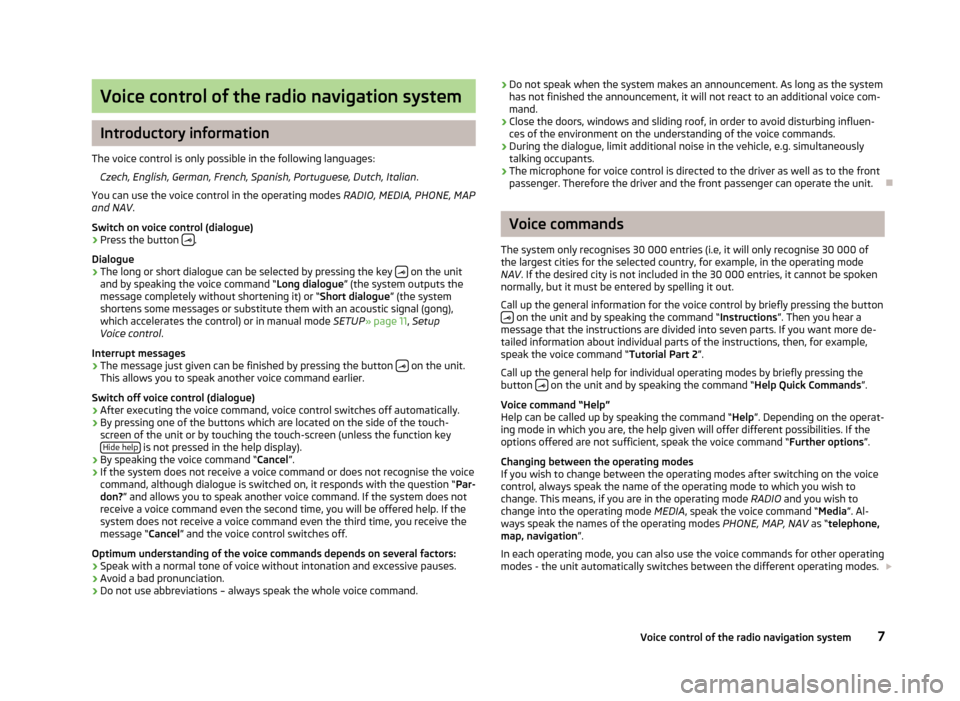
Voice control of the radio navigation system
Introductory information
The voice control is only possible in the following languages: Czech, English, German, French, Spanish, Portuguese, Dutch, Italian .
You can use the voice control in the operating modes RADIO, MEDIA, PHONE, MAP
and NAV .
Switch on voice control (dialogue)
› Press the button
.
Dialogue
› The long or short dialogue can be selected by pressing the key
on the unit
and by speaking the voice command “Long dialogue ”
(the system outputs the
message completely without shortening it) or “Short dialogue ” (the system
shortens some messages or substitute them with an acoustic signal (gong),
which accelerates the control) or in manual mode SETUP» page 11, Setup
Voice control .
Interrupt messages › The message just given can be finished by pressing the button
on the unit.
This allows you to speak another voice command earlier.
Switch off voice control (dialogue)
› After executing the voice command, voice control switches off automatically.
› By pressing one of the buttons which are located on the side of the touch-
screen of the unit or by touching the touch-screen (unless the function key Hide help is not pressed in the help display).
› By speaking the voice command “Cancel
”
.
› If the system does not receive a voice command or does not recognise the voice
command, although dialogue is switched on, it responds with the question “Par-
don? ” and allows you to speak another voice command. If the system does not
receive a voice command even the second time, you will be offered help. If the
system does not receive a voice command even the third time, you receive the
message “Cancel ” and the voice control switches off.
Optimum understanding of the voice commands depends on several factors:
› Speak with a normal tone of voice without intonation and excessive pauses.
› Avoid a bad pronunciation.
› Do not use abbreviations – always speak the whole voice command. ›
Do not speak when the system makes an announcement. As long as the system
has not finished the announcement, it will not react to an additional voice com-
mand.
› Close the doors, windows and sliding roof, in order to avoid disturbing influen-
ces of the environment on the understanding of the voice commands.
› During the dialogue, limit additional noise in the vehicle, e.g. simultaneously
talking occupants.
› The microphone for voice control is directed to the driver as well as to the front
passenger. Therefore the driver and the front passenger can operate the unit. Ð Voice commands
The system only recognises 30
000 entries (i.e, it will only recognise 30 000 of
the largest cities for the selected country, for example, in the operating mode
NAV . If the desired city is not included in the 30 000 entries, it cannot be spoken
normally, but it must be entered by spelling it out.
Call up the general information for the voice control by briefly pressing the button on the unit and by speaking the command “Instructions
”
. Then you hear a
message that the instructions are divided into seven parts. If you want more de-
tailed information about individual parts of the instructions, then, for example,
speak the voice command “Tutorial Part 2 ”.
Call up the general help for individual operating modes by briefly pressing the
button on the unit and by speaking the command “Help Quick Commands”.
Voice command
“Help”
Help can be called up by speaking the command “ Help”. Depending on the operat-
ing mode in which you are, the help given will offer different possibilities. If the
options offered are not sufficient, speak the voice command “Further options”.
Changing between the operating modes
If you wish to change between the operating modes after switching on the voice
control, always speak the name of the operating mode to which you wish to
change. This means, if you are in the operating mode RADIO and you wish to
change into the operating mode MEDIA, speak the voice command “Media”. Al-
ways speak the names of the operating modes PHONE, MAP, NAV as “telephone,
map, navigation ”.
In each operating mode, you can also use the voice commands for other operating
modes - the unit automatically switches between the different operating modes.
7
Voice control of the radio navigation system
Page 18 of 44
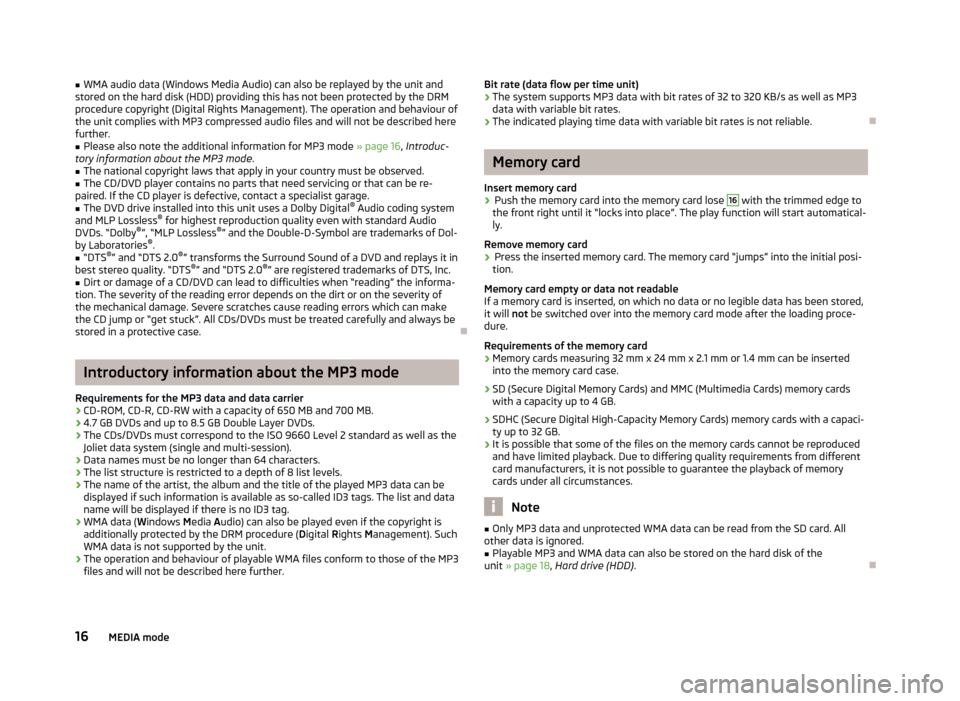
■
WMA audio data (Windows Media Audio) can also be replayed by the unit and
stored on the hard disk (HDD) providing this has not been protected by the DRM
procedure copyright (Digital Rights Management). The operation and behaviour of
the unit complies with MP3 compressed audio files and will not be described here
further.
■ Please also note the additional information for MP3 mode » page 16, Introduc-
tory information about the MP3 mode .
■ The national copyright laws that apply in your country must be observed.
■ The CD/DVD player contains no parts that need servicing or that can be re-
paired. If the CD player is defective, contact a specialist garage.
■ The DVD drive installed into this unit uses a Dolby Digital ®
Audio coding system
and MLP Lossless ®
for highest reproduction quality even with standard Audio
DVDs. “
Dolby ®
”, “MLP Lossless ®
” and the Double-D-Symbol are trademarks of Dol-
by Laboratories ®
.
■ “DTS ®
”
and “DTS 2.0 ®
” transforms the Surround Sound of a DVD and replays it in
best stereo quality. “DTS ®
” and “DTS 2.0 ®
” are registered trademarks of DTS, Inc.
■ Dirt or damage of a CD/DVD can lead to difficulties when “reading” the informa-
tion. The severity of the reading error depends on the dirt or on the severity of
the mechanical damage. Severe scratches cause reading errors which can make
the CD jump or
“get stuck”. All CDs/DVDs must be treated carefully and always be
stored in a protective case. ÐIntroductory information about the MP3 mode
Requirements for the MP3 data and data carrier
› CD-ROM, CD-R, CD-RW with a capacity of 650 MB and 700 MB.
› 4.7 GB DVDs and up to 8.5 GB Double Layer DVDs.
› The CDs/DVDs must correspond to the ISO 9660 Level 2 standard as well as the
Joliet data system (single and multi-session).
› Data names must be no longer than 64 characters.
› The list structure is restricted to a depth of 8 list levels.
› The name of the artist, the album and the title of the played MP3 data can be
displayed if such information is available as so-called ID3 tags. The list and data
name will be displayed if there is no ID3 tag.
› WMA data (Windows Media
Audio) can also be played even if the copyright is
additionally protected by the DRM procedure ( Digital Rights Management). Such
WMA data is not supported by the unit.
› The operation and behaviour of playable WMA files conform to those of the MP3
files and will not be described here further. Bit rate (data flow per time unit)
› The system supports MP3 data with bit rates of 32 to 320 KB/s as well as MP3
data with variable bit rates.
› The indicated playing time data with variable bit rates is not reliable. Ð Memory card
Insert memory card
› Push the memory card into the memory card lose 16
with the trimmed edge to
the front right until it
“locks into place”. The play function will start automatical-
ly.
Remove memory card
› Press the inserted memory card. The memory card “jumps” into the initial posi-
tion.
Memory card empty or data not readable
If a memory card is inserted, on which no data or no legible data has been stored,
it will not be switched over into the memory card mode after the loading proce-
dure.
Requirements of the memory card
› Memory cards measuring 32 mm x 24 mm x 2.1 mm or 1.4 mm can be inserted
into the memory card case.
› SD (Secure Digital Memory Cards) and MMC (Multimedia Cards) memory cards
with a capacity up to 4
GB.
› SDHC (Secure Digital High-Capacity Memory Cards) memory cards with a capaci-
ty up to 32 GB.
› It is possible that some of the files on the memory cards cannot be reproduced
and have limited playback. Due to differing quality requirements from different
card manufacturers, it is not possible to guarantee the playback of memory
cards under all circumstances. Note
■ Only MP3 data and unprotected WMA data can be read from the SD card. All
other data is ignored. ■ Playable MP3 and WMA data can also be stored on the hard disk of the
unit » page 18 , Hard drive (HDD) . Ð
16 MEDIA mode