navigation system SKODA SUPERB 2013 2.G / (B6/3T) Amundsen Navigation System Manual
[x] Cancel search | Manufacturer: SKODA, Model Year: 2013, Model line: SUPERB, Model: SKODA SUPERB 2013 2.G / (B6/3T)Pages: 30, PDF Size: 2.46 MB
Page 1 of 30
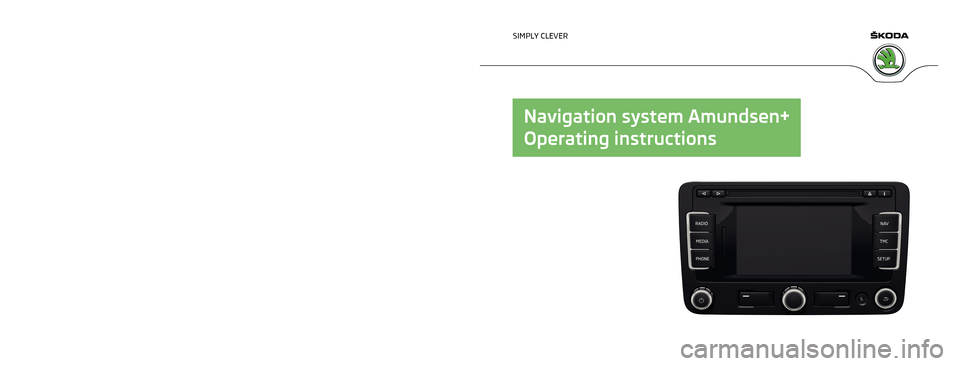
www.skoda-auto.com
Amundsen+
Navigacní systém anglicky 11.2013
S00.5615.06.20
3T0 012 720 CE
SIMPLY CLEVER
Navigation system Amundsen+
Operating instructions
Page 3 of 30
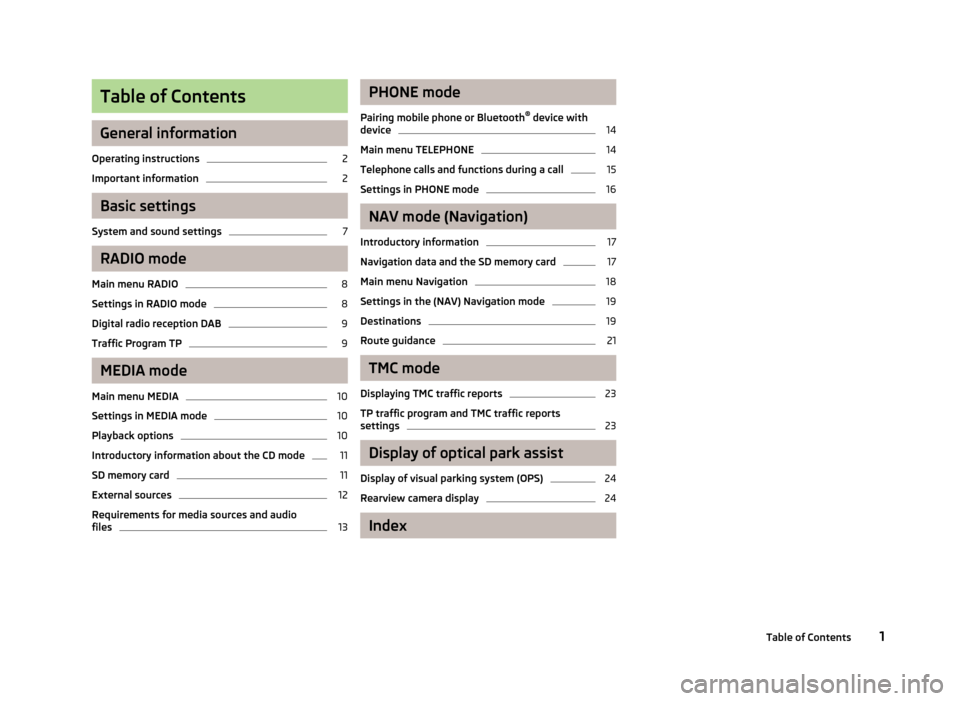
Table of Contents
General information
Operating instructions
2
Important information
2
Basic settings
System and sound settings
7
RADIO mode
Main menu RADIO
8
Settings in RADIO mode
8
Digital radio reception DAB
9
Traffic Program TP
9
MEDIA mode
Main menu MEDIA
10
Settings in MEDIA mode
10
Playback options
10
Introductory information about the CD mode
11
SD memory card
11
External sources
12
Requirements for media sources and audio files
13PHONE mode
Pairing mobile phone or Bluetooth ®
device with
device14
Main menu TELEPHONE
14
Telephone calls and functions during a call
15
Settings in PHONE mode
16
NAV mode (Navigation)
Introductory information
17
Navigation data and the SD memory card
17
Main menu Navigation
18
Settings in the (NAV) Navigation mode
19
Destinations
19
Route guidance
21
TMC mode
Displaying TMC traffic reports
23
TP traffic program and TMC traffic reports
settings
23
Display of optical park assist
Display of visual parking system (OPS)
24
Rearview camera display
24
Index
1Table of Contents
Page 4 of 30
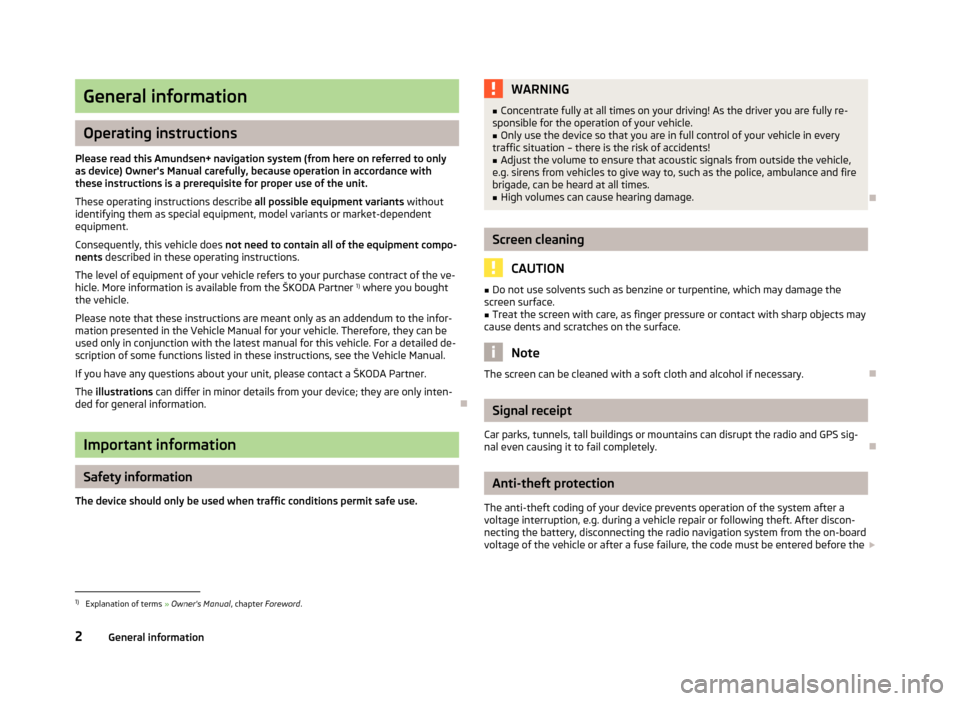
General information
Operating instructions
Please read this Amundsen+ navigation system (from here on referred to only as device) Owner's Manual carefully, because operation in accordance with these instructions is a prerequisite for proper use of the unit.
These operating instructions describe all possible equipment variants without
identifying them as special equipment, model variants or market-dependent
equipment.
Consequently, this vehicle does not need to contain all of the equipment compo-
nents described in these operating instructions.
The level of equipment of your vehicle refers to your purchase contract of the ve- hicle. More information is available from the ŠKODA Partner 1)
where you bought
the vehicle.
Please note that these instructions are meant only as an addendum to the infor-
mation presented in the Vehicle Manual for your vehicle. Therefore, they can be
used only in conjunction with the latest manual for this vehicle. For a detailed de-
scription of some functions listed in these instructions, see the Vehicle Manual.
If you have any questions about your unit, please contact a ŠKODA Partner. The illustrations can differ in minor details from your device; they are only inten-
ded for general information.
Important information
Safety information
The device should only be used when traffic conditions permit safe use.
WARNING■ Concentrate fully at all times on your driving! As the driver you are fully re-
sponsible for the operation of your vehicle.■
Only use the device so that you are in full control of your vehicle in every
traffic situation – there is the risk of accidents!
■
Adjust the volume to ensure that acoustic signals from outside the vehicle,
e.g. sirens from vehicles to give way to, such as the police, ambulance and fire
brigade, can be heard at all times.
■
High volumes can cause hearing damage.
Screen cleaning
CAUTION
■ Do not use solvents such as benzine or turpentine, which may damage the
screen surface.■
Treat the screen with care, as finger pressure or contact with sharp objects may
cause dents and scratches on the surface.
Note
The screen can be cleaned with a soft cloth and alcohol if necessary.
Signal receipt
Car parks, tunnels, tall buildings or mountains can disrupt the radio and GPS sig-
nal even causing it to fail completely.
Anti-theft protection
The anti-theft coding of your device prevents operation of the system after a voltage interruption, e.g. during a vehicle repair or following theft. After discon-
necting the battery, disconnecting the radio navigation system from the on-board voltage of the vehicle or after a fuse failure, the code must be entered before the
1)
Explanation of terms
» Owner's Manual , chapter Foreword .
2General information
Page 5 of 30
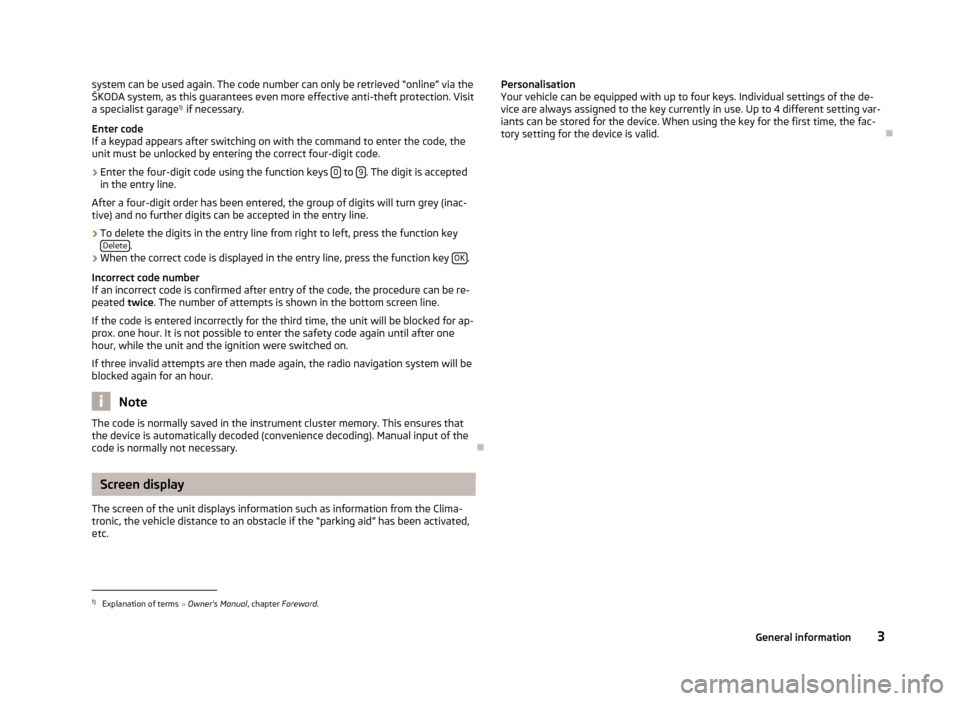
system can be used again. The code number can only be retrieved “online” via theŠKODA system, as this guarantees even more effective anti-theft protection. Visita specialist garage 1)
if necessary.
Enter code
If a keypad appears after switching on with the command to enter the code, the unit must be unlocked by entering the correct four-digit code.›
Enter the four-digit code using the function keys 0 to 9. The digit is accepted
in the entry line.
After a four-digit order has been entered, the group of digits will turn grey (inac- tive) and no further digits can be accepted in the entry line.
›
To delete the digits in the entry line from right to left, press the function key Delete.
›
When the correct code is displayed in the entry line, press the function key OK.
Incorrect code number
If an incorrect code is confirmed after entry of the code, the procedure can be re- peated twice. The number of attempts is shown in the bottom screen line.
If the code is entered incorrectly for the third time, the unit will be blocked for ap-
prox. one hour. It is not possible to enter the safety code again until after one
hour, while the unit and the ignition were switched on.
If three invalid attempts are then made again, the radio navigation system will be
blocked again for an hour.
Note
The code is normally saved in the instrument cluster memory. This ensures that
the device is automatically decoded (convenience decoding). Manual input of the
code is normally not necessary.
Screen display
The screen of the unit displays information such as information from the Clima-
tronic, the vehicle distance to an obstacle if the “parking aid” has been activated, etc.
Personalisation
Your vehicle can be equipped with up to four keys. Individual settings of the de-
vice are always assigned to the key currently in use. Up to 4 different setting var-
iants can be stored for the device. When using the key for the first time, the fac- tory setting for the device is valid.1)
Explanation of terms » Owner's Manual , chapter Foreword .
3General information
Page 6 of 30
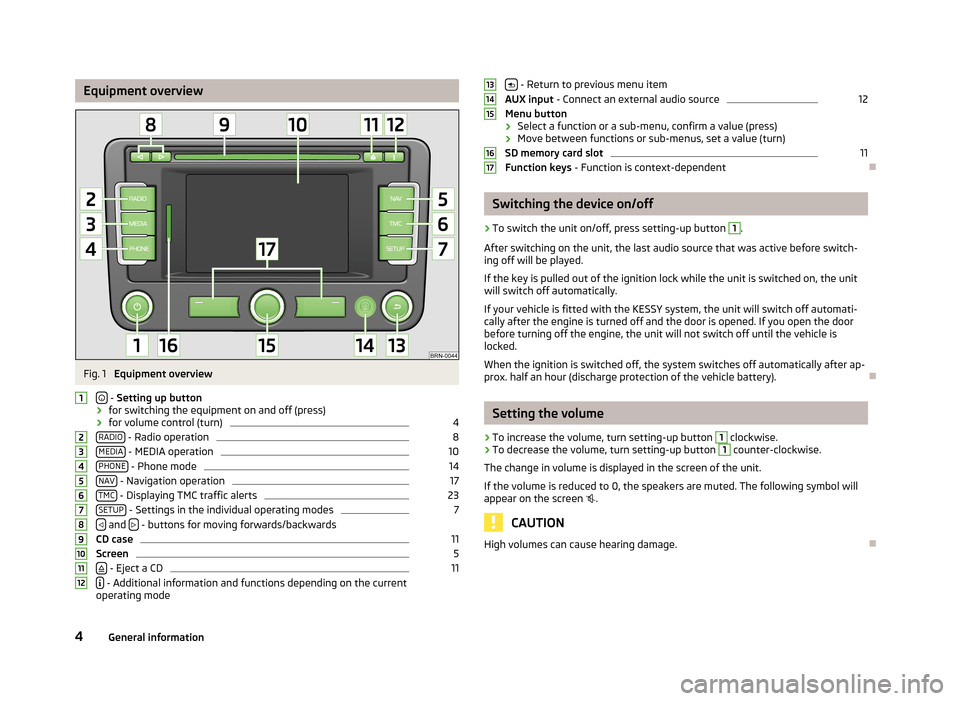
Equipment overviewFig. 1
Equipment overview
- Setting up button
› for switching the equipment on and off (press)
› for volume control (turn)
4
RADIO - Radio operation
8
MEDIA - MEDIA operation
10
PHONE - Phone mode
14
NAV - Navigation operation
17
TMC - Displaying TMC traffic alerts
23
SETUP - Settings in the individual operating modes
7
and
- buttons for moving forwards/backwards
CD case
11
Screen
5
- Eject a CD
11
- Additional information and functions depending on the current
operating mode
123456789101112 - Return to previous menu item
AUX input - Connect an external audio source12
Menu button
› Select a function or a sub-menu, confirm a value (press)
› Move between functions or sub-menus, set a value (turn)
SD memory card slot
11
Function keys - Function is context-dependent
Switching the device on/off
›
To switch the unit on/off, press setting-up button
1
.
After switching on the unit, the last audio source that was active before switch-
ing off will be played.
If the key is pulled out of the ignition lock while the unit is switched on, the unit
will switch off automatically.
If your vehicle is fitted with the KESSY system, the unit will switch off automati-
cally after the engine is turned off and the door is opened. If you open the door
before turning off the engine, the unit will not switch off until the vehicle is
locked.
When the ignition is switched off, the system switches off automatically after ap-
prox. half an hour (discharge protection of the vehicle battery).
Setting the volume
›
To increase the volume, turn setting-up button
1
clockwise.
›
To decrease the volume, turn setting-up button
1
counter-clockwise.
The change in volume is displayed in the screen of the unit.
If the volume is reduced to 0, the speakers are muted. The following symbol will appear on the screen
.
CAUTION
High volumes can cause hearing damage.13141516174General information
Page 9 of 30
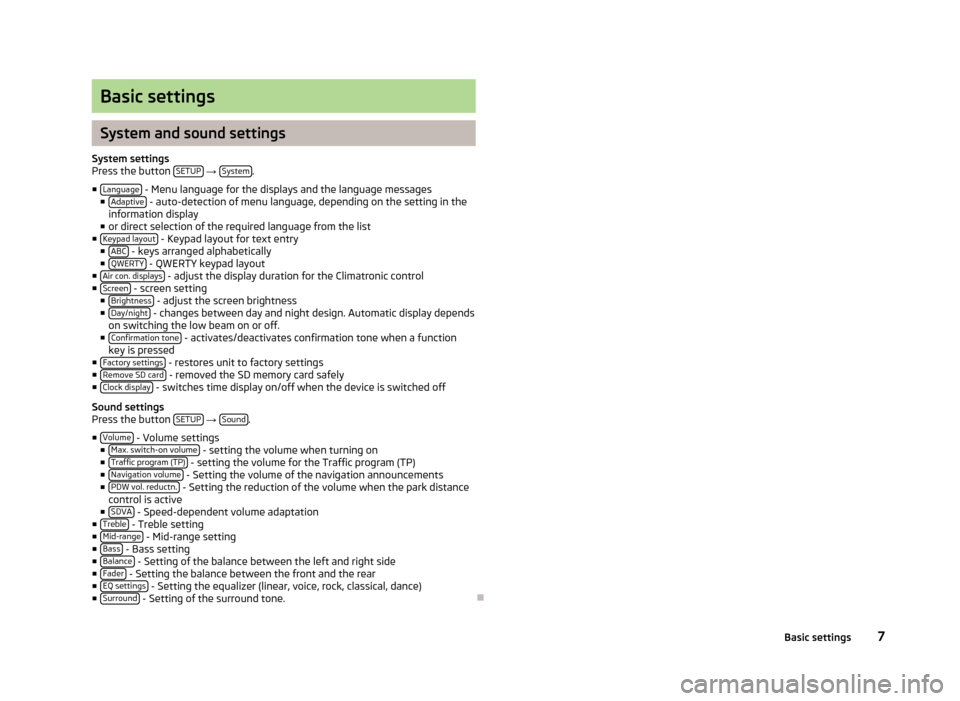
Basic settings
System and sound settings
System settings
Press the button SETUP
→ System.
■ Language
- Menu language for the displays and the language messages
■ Adaptive - auto-detection of menu language, depending on the setting in the
information display
■ or direct selection of the required language from the list
■ Keypad layout
- Keypad layout for text entry
■ ABC - keys arranged alphabetically
■ QWERTY - QWERTY keypad layout
■ Air con. displays - adjust the display duration for the Climatronic control
■ Screen - screen setting
■ Brightness - adjust the screen brightness
■ Day/night - changes between day and night design. Automatic display depends
on switching the low beam on or off.
■ Confirmation tone
- activates/deactivates confirmation tone when a function
key is pressed
■ Factory settings
- restores unit to factory settings
■ Remove SD card - removed the SD memory card safely
■ Clock display - switches time display on/off when the device is switched off
Sound settings
Press the button SETUP
→ Sound.
■ Volume
- Volume settings
■ Max. switch-on volume - setting the volume when turning on
■ Traffic program (TP) - setting the volume for the Traffic program (TP)
■ Navigation volume - Setting the volume of the navigation announcements
■ PDW vol. reductn. - Setting the reduction of the volume when the park distance
control is active
■ SDVA
- Speed-dependent volume adaptation
■ Treble - Treble setting
■ Mid-range - Mid-range setting
■ Bass - Bass setting
■ Balance - Setting of the balance between the left and right side
■ Fader - Setting the balance between the front and the rear
■ EQ settings - Setting the equalizer (linear, voice, rock, classical, dance)
■ Surround - Setting of the surround tone.
7Basic settings
Page 18 of 30
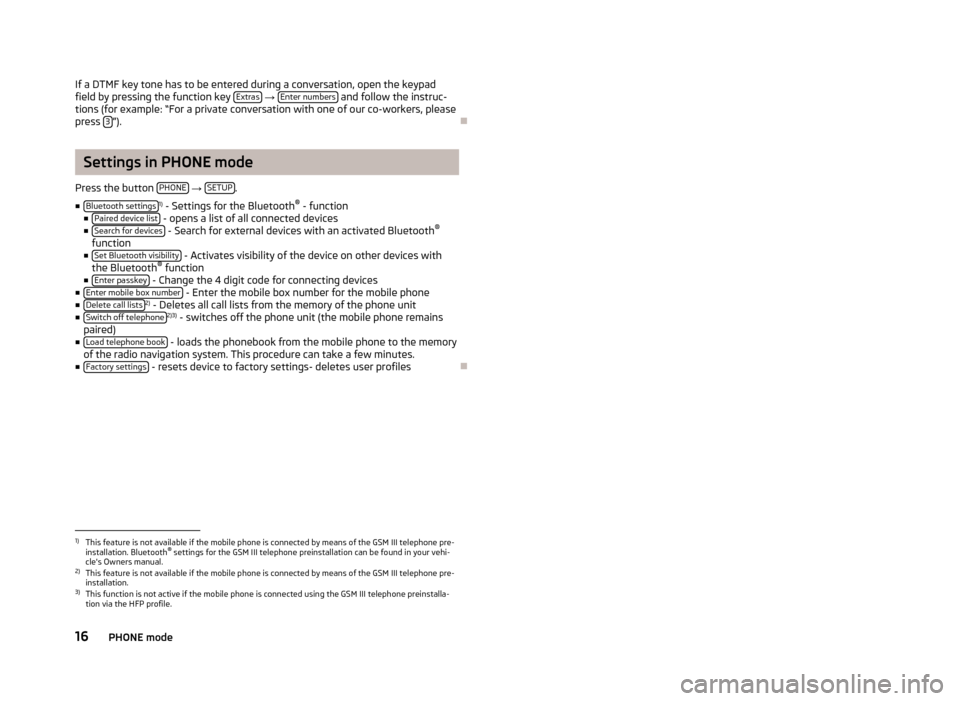
If a DTMF key tone has to be entered during a conversation, open the keypadfield by pressing the function key Extras
→ Enter numbers and follow the instruc-
tions (for example: “For a private conversation with one of our co-workers, please
press 3
”).
Settings in PHONE mode
Press the button PHONE
→ SETUP.
■ Bluetooth settings
1)
- Settings for the Bluetooth ®
- function
■ Paired device list
- opens a list of all connected devices
■ Search for devices - Search for external devices with an activated Bluetooth ®
function
■ Set Bluetooth visibility
- Activates visibility of the device on other devices with
the Bluetooth ®
function
■ Enter passkey
- Change the 4 digit code for connecting devices
■ Enter mobile box number - Enter the mobile box number for the mobile phone
■ Delete call lists2)
- Deletes all call lists from the memory of the phone unit
■ Switch off telephone2)3)
- switches off the phone unit (the mobile phone remains
paired)
■ Load telephone book
- loads the phonebook from the mobile phone to the memory
of the radio navigation system. This procedure can take a few minutes.
■ Factory settings
- resets device to factory settings- deletes user profiles
1)
This feature is not available if the mobile phone is connected by means of the GSM III telephone pre-
installation. Bluetooth ®
settings for the GSM III telephone preinstallation can be found in your vehi-
cle's Owners manual.
2)
This feature is not available if the mobile phone is connected by means of the GSM III telephone pre-
installation.
3)
This function is not active if the mobile phone is connected using the GSM III telephone preinstalla-
tion via the HFP profile.
16PHONE mode
Page 19 of 30
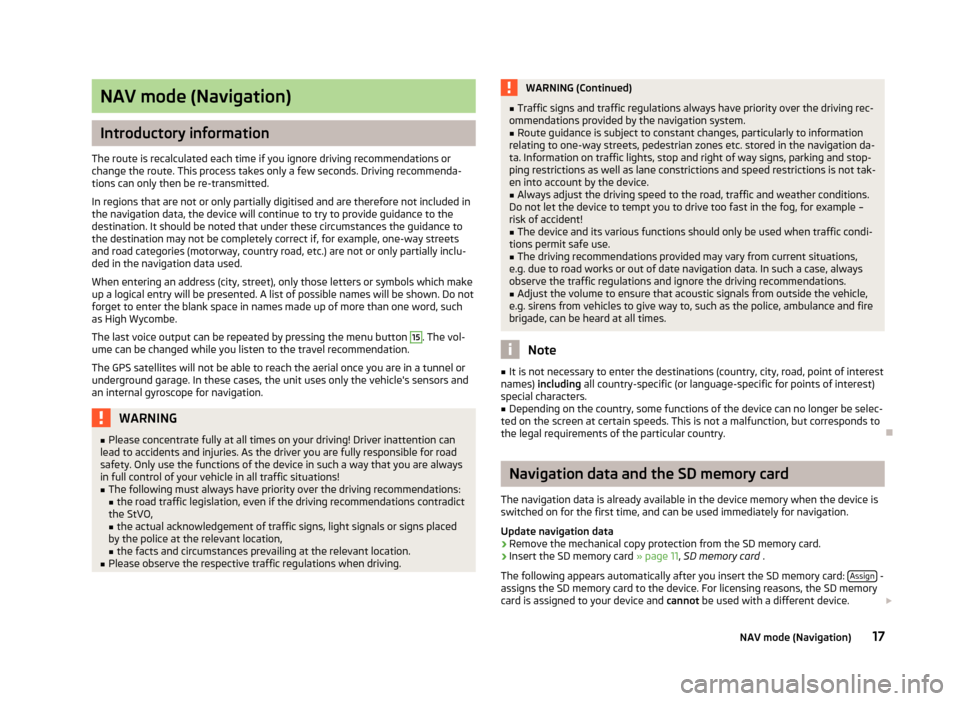
NAV mode (Navigation)
Introductory information
The route is recalculated each time if you ignore driving recommendations or
change the route. This process takes only a few seconds. Driving recommenda-
tions can only then be re-transmitted.
In regions that are not or only partially digitised and are therefore not included in the navigation data, the device will continue to try to provide guidance to the
destination. It should be noted that under these circumstances the guidance to
the destination may not be completely correct if, for example, one-way streets
and road categories (motorway, country road, etc.) are not or only partially inclu-
ded in the navigation data used.
When entering an address (city, street), only those letters or symbols which make up a logical entry will be presented. A list of possible names will be shown. Do not
forget to enter the blank space in names made up of more than one word, such
as High Wycombe.
The last voice output can be repeated by pressing the menu button
15
. The vol-
ume can be changed while you listen to the travel recommendation.
The GPS satellites will not be able to reach the aerial once you are in a tunnel or
underground garage. In these cases, the unit uses only the vehicle's sensors and
an internal gyroscope for navigation.
WARNING■ Please concentrate fully at all times on your driving! Driver inattention can
lead to accidents and injuries. As the driver you are fully responsible for road
safety. Only use the functions of the device in such a way that you are always
in full control of your vehicle in all traffic situations!■
The following must always have priority over the driving recommendations: ■ the road traffic legislation, even if the driving recommendations contradict
the StVO,
■ the actual acknowledgement of traffic signs, light signals or signs placed
by the police at the relevant location,
■ the facts and circumstances prevailing at the relevant location.
■
Please observe the respective traffic regulations when driving.
WARNING (Continued)■Traffic signs and traffic regulations always have priority over the driving rec-
ommendations provided by the navigation system.■
Route guidance is subject to constant changes, particularly to information
relating to one-way streets, pedestrian zones etc. stored in the navigation da-
ta. Information on traffic lights, stop and right of way signs, parking and stop-
ping restrictions as well as lane constrictions and speed restrictions is not tak-
en into account by the device.
■
Always adjust the driving speed to the road, traffic and weather conditions.
Do not let the device to tempt you to drive too fast in the fog, for example –
risk of accident!
■
The device and its various functions should only be used when traffic condi-
tions permit safe use.
■
The driving recommendations provided may vary from current situations,
e.g. due to road works or out of date navigation data. In such a case, always
observe the traffic regulations and ignore the driving recommendations.
■
Adjust the volume to ensure that acoustic signals from outside the vehicle,
e.g. sirens from vehicles to give way to, such as the police, ambulance and fire
brigade, can be heard at all times.
Note
■ It is not necessary to enter the destinations (country, city, road, point of interest
names) including all country-specific (or language-specific for points of interest)
special characters.■
Depending on the country, some functions of the device can no longer be selec-
ted on the screen at certain speeds. This is not a malfunction, but corresponds to
the legal requirements of the particular country.
Navigation data and the SD memory card
The navigation data is already available in the device memory when the device is switched on for the first time, and can be used immediately for navigation.
Update navigation data
›
Remove the mechanical copy protection from the SD memory card.
›
Insert the SD memory card » page 11, SD memory card .
The following appears automatically after you insert the SD memory card: Assign
-
assigns the SD memory card to the device. For licensing reasons, the SD memory
card is assigned to your device and cannot be used with a different device.
17NAV mode (Navigation)
Page 20 of 30
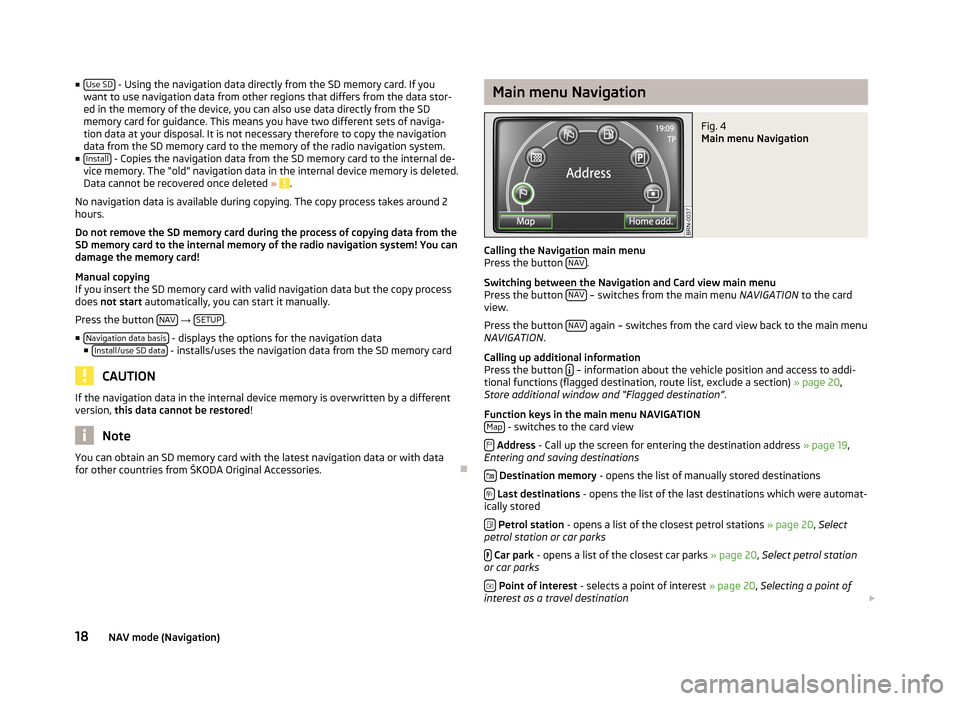
■Use SD - Using the navigation data directly from the SD memory card. If you
want to use navigation data from other regions that differs from the data stor- ed in the memory of the device, you can also use data directly from the SD
memory card for guidance. This means you have two different sets of naviga-
tion data at your disposal. It is not necessary therefore to copy the navigation data from the SD memory card to the memory of the radio navigation system.
■ Install
- Copies the navigation data from the SD memory card to the internal de-
vice memory. The “old” navigation data in the internal device memory is deleted.
Data cannot be recovered once deleted »
.
No navigation data is available during copying. The copy process takes around 2
hours.
Do not remove the SD memory card during the process of copying data from the
SD memory card to the internal memory of the radio navigation system! You can
damage the memory card!
Manual copying
If you insert the SD memory card with valid navigation data but the copy process
does not start automatically, you can start it manually.
Press the button NAV
→ SETUP.
■ Navigation data basis
- displays the options for the navigation data
■ Install/use SD data - installs/uses the navigation data from the SD memory card
CAUTION
If the navigation data in the internal device memory is overwritten by a different
version, this data cannot be restored !
Note
You can obtain an SD memory card with the latest navigation data or with data
for other countries from ŠKODA Original Accessories.
Main menu NavigationFig. 4
Main menu Navigation
Calling the Navigation main menu
Press the button NAV.
Switching between the Navigation and Card view main menu
Press the button NAV
– switches from the main menu
NAVIGATION to the card
view.
Press the button NAV
again – switches from the card view back to the main menu
NAVIGATION .
Calling up additional information
Press the button
– information about the vehicle position and access to addi-
tional functions (flagged destination, route list, exclude a section) » page 20,
Store additional window and “Flagged destination” .
Function keys in the main menu NAVIGATION Map
- switches to the card view
Address - Call up the screen for entering the destination address » page 19,
Entering and saving destinations
Destination memory - opens the list of manually stored destinations
Last destinations - opens the list of the last destinations which were automat-
ically stored
Petrol station - opens a list of the closest petrol stations » page 20, Select
petrol station or car parks
Car park - opens a list of the closest car parks » page 20, Select petrol station
or car parks
Point of interest - selects a point of interest » page 20, Selecting a point of
interest as a travel destination
18NAV mode (Navigation)
Page 21 of 30
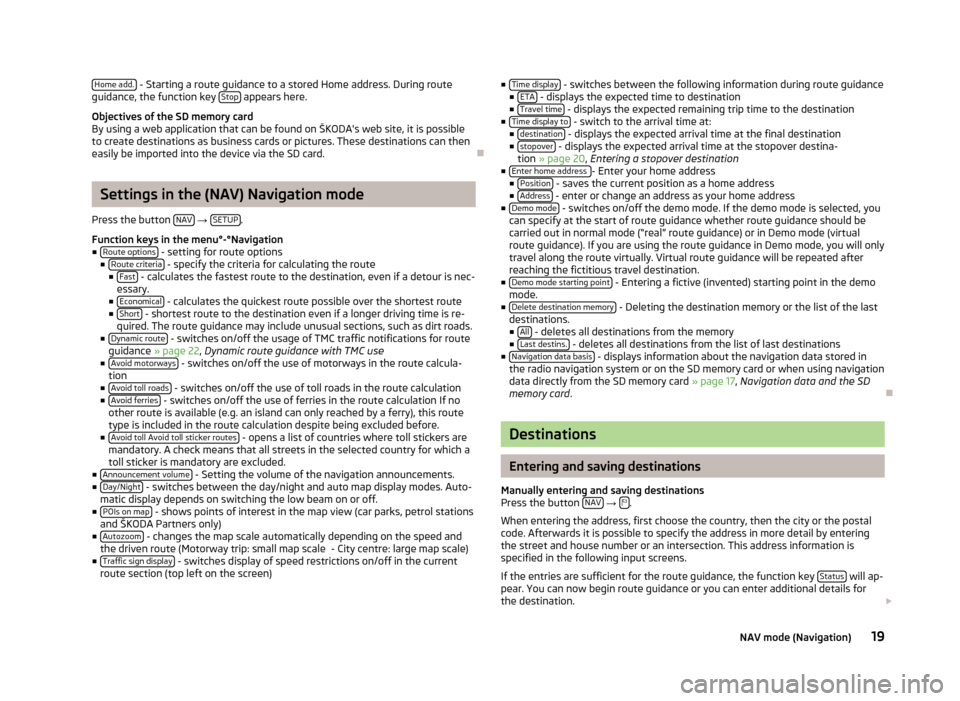
Home add. - Starting a route guidance to a stored Home address. During route
guidance, the function key Stop appears here.
Objectives of the SD memory card
By using a web application that can be found on ŠKODA's web site, it is possible to create destinations as business cards or pictures. These destinations can then
easily be imported into the device via the SD card.
Settings in the (NAV) Navigation mode
Press the button NAV
→ SETUP.
Function keys in the menu°-°Navigation
■ Route options
- setting for route options
■ Route criteria - specify the criteria for calculating the route
■ Fast - calculates the fastest route to the destination, even if a detour is nec-
essary.
■ Economical
- calculates the quickest route possible over the shortest route
■ Short - shortest route to the destination even if a longer driving time is re-
quired. The route guidance may include unusual sections, such as dirt roads.
■ Dynamic route
- switches on/off the usage of TMC traffic notifications for route
guidance » page 22 , Dynamic route guidance with TMC use
■ Avoid motorways
- switches on/off the use of motorways in the route calcula-
tion
■ Avoid toll roads
- switches on/off the use of toll roads in the route calculation
■ Avoid ferries - switches on/off the use of ferries in the route calculation If no
other route is available (e.g. an island can only reached by a ferry), this route type is included in the route calculation despite being excluded before.
■ Avoid toll Avoid toll sticker routes
- opens a list of countries where toll stickers are
mandatory. A check means that all streets in the selected country for which a
toll sticker is mandatory are excluded.
■ Announcement volume
- Setting the volume of the navigation announcements.
■ Day/Night - switches between the day/night and auto map display modes. Auto-
matic display depends on switching the low beam on or off.
■ POIs on map
- shows points of interest in the map view (car parks, petrol stations
and ŠKODA Partners only)
■ Autozoom
- changes the map scale automatically depending on the speed and
the driven route (Motorway trip: small map scale - City centre: large map scale)
■ Traffic sign display
- switches display of speed restrictions on/off in the current
route section (top left on the screen)
■ Time display - switches between the following information during route guidance
■ ETA - displays the expected time to destination
■ Travel time - displays the expected remaining trip time to the destination
■ Time display to - switch to the arrival time at:
■ destination - displays the expected arrival time at the final destination
■ stopover - displays the expected arrival time at the stopover destina-
tion » page 20 , Entering a stopover destination
■ Enter home address
- Enter your home address
■ Position - saves the current position as a home address
■ Address - enter or change an address as your home address
■ Demo mode - switches on/off the demo mode. If the demo mode is selected, you
can specify at the start of route guidance whether route guidance should be carried out in normal mode (“real” route guidance) or in Demo mode (virtual
route guidance). If you are using the route guidance in Demo mode, you will only
travel along the route virtually. Virtual route guidance will be repeated after reaching the fictitious travel destination.
■ Demo mode starting point
- Entering a fictive (invented) starting point in the demo
mode.
■ Delete destination memory
- Deleting the destination memory or the list of the last
destinations. ■ All
- deletes all destinations from the memory
■ Last destins. - deletes all destinations from the list of last destinations
■ Navigation data basis - displays information about the navigation data stored in
the radio navigation system or on the SD memory card or when using navigation
data directly from the SD memory card » page 17, Navigation data and the SD
memory card .
Destinations
Entering and saving destinations
Manually entering and saving destinations
Press the button NAV
→ .
When entering the address, first choose the country, then the city or the postal
code. Afterwards it is possible to specify the address in more detail by entering
the street and house number or an intersection. This address information is
specified in the following input screens.
If the entries are sufficient for the route guidance, the function key Status
will ap-
pear. You can now begin route guidance or you can enter additional details for
the destination.
19NAV mode (Navigation)